How to add a custom picture background to your iPhone keyboard
Banish that boring keyboard!
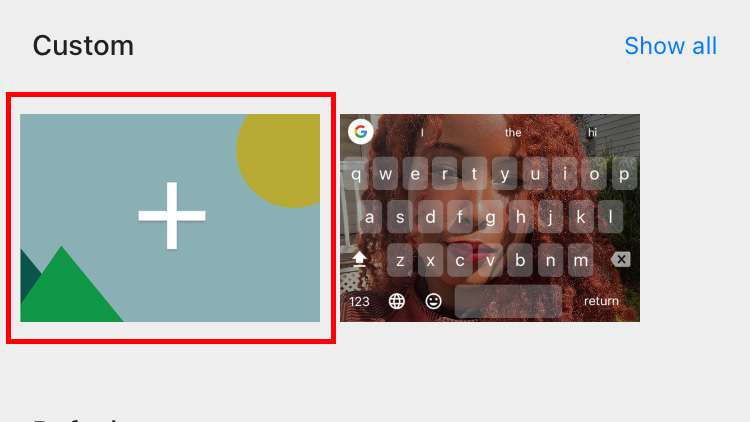
Considering how much time you spend typing on your iPhone keyboard wouldn't it be nice if it were a little more fun to look at? Well problem solved, here's how to add a custom picture background to your iPhone keyboard.
Unfortunately, there's not much you can do to personalize the native iOS keyboard, so we do need to enlist the help of a third-party app to tack on a customizable keyboard that will gladly adorn any theme you throw at it. In this case, we’ll “cheat” a little bit by using an app called GBoard.
1. Download Gboard from the Apple App Store.
2. Follow the steps to set up GBoard (step one requires you to grant it permissions and step two prompts you to tap and hold the globe icon to switch keyboards).
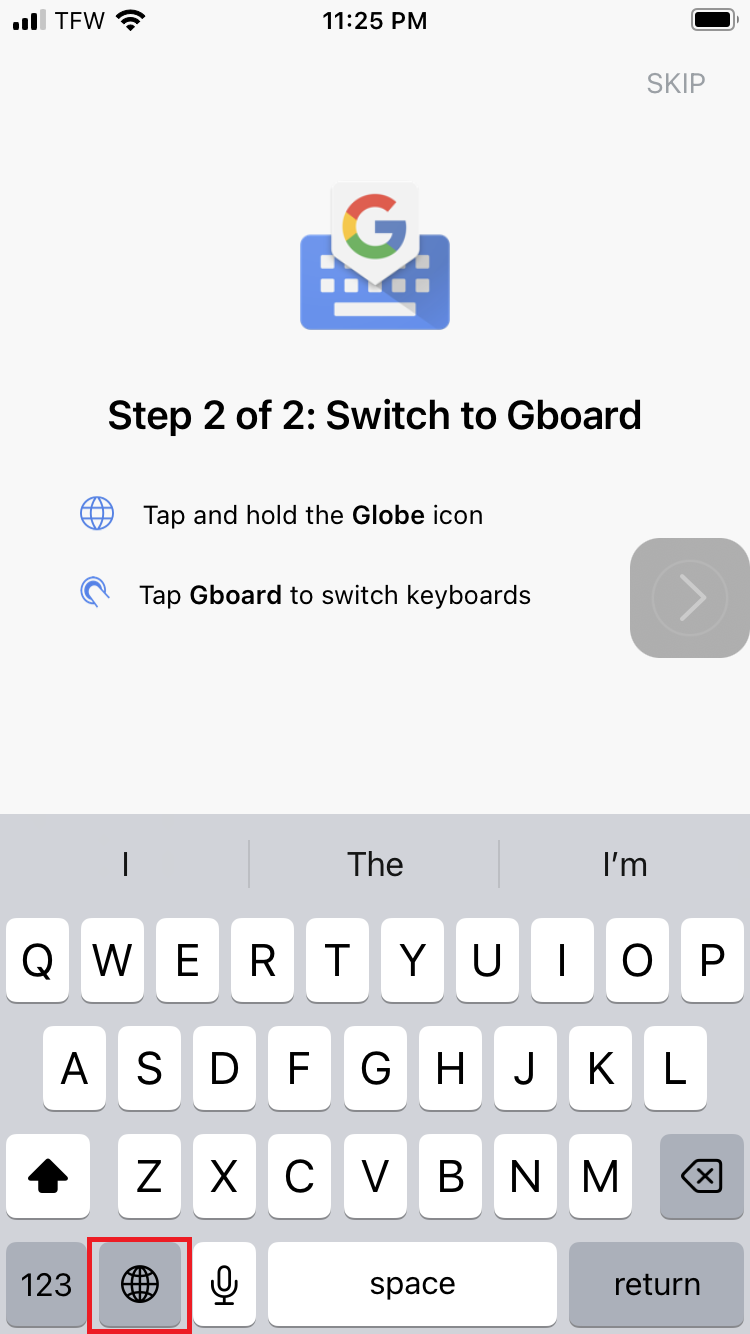
3. Launch the Gboard app and tap Themes.
4. Tap the plus under Custom. Your gallery will pop up; choose your desired background.
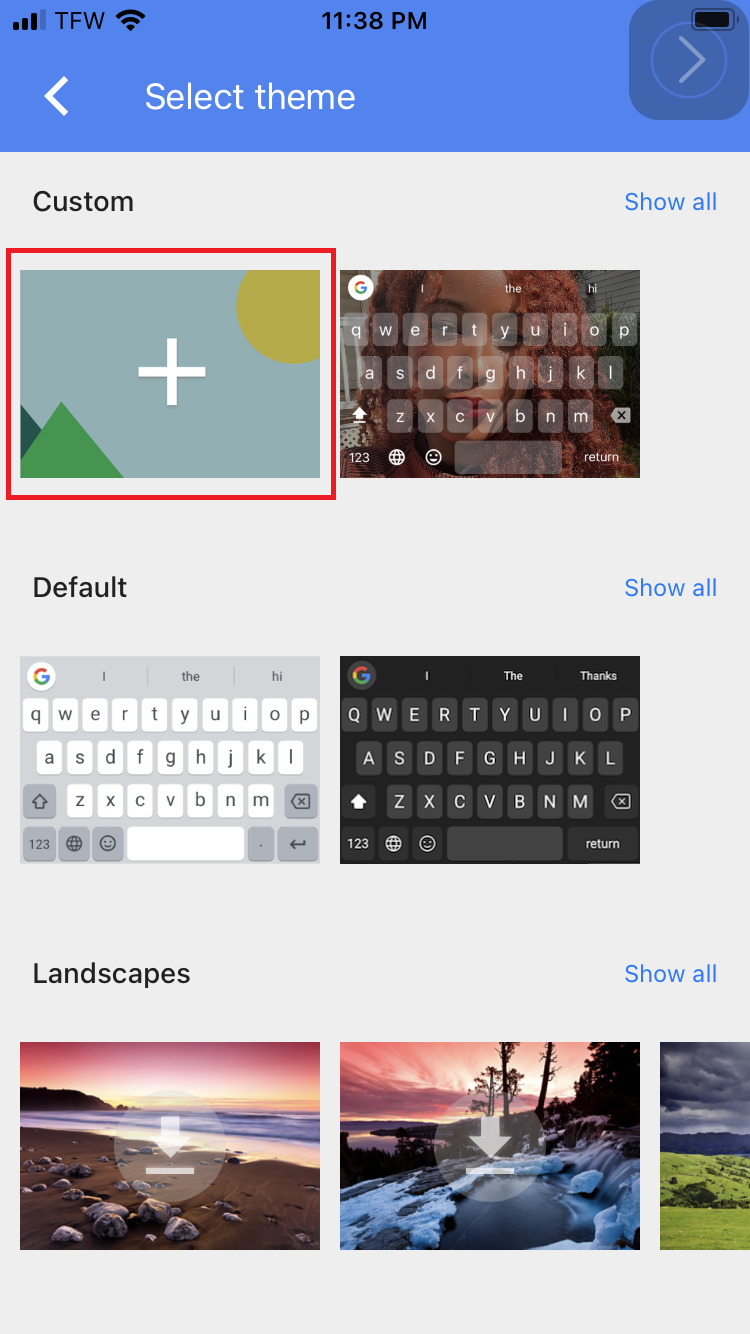
5. Your new background will appear on your keyboard.
Sign up to receive The Snapshot, a free special dispatch from Laptop Mag, in your inbox.
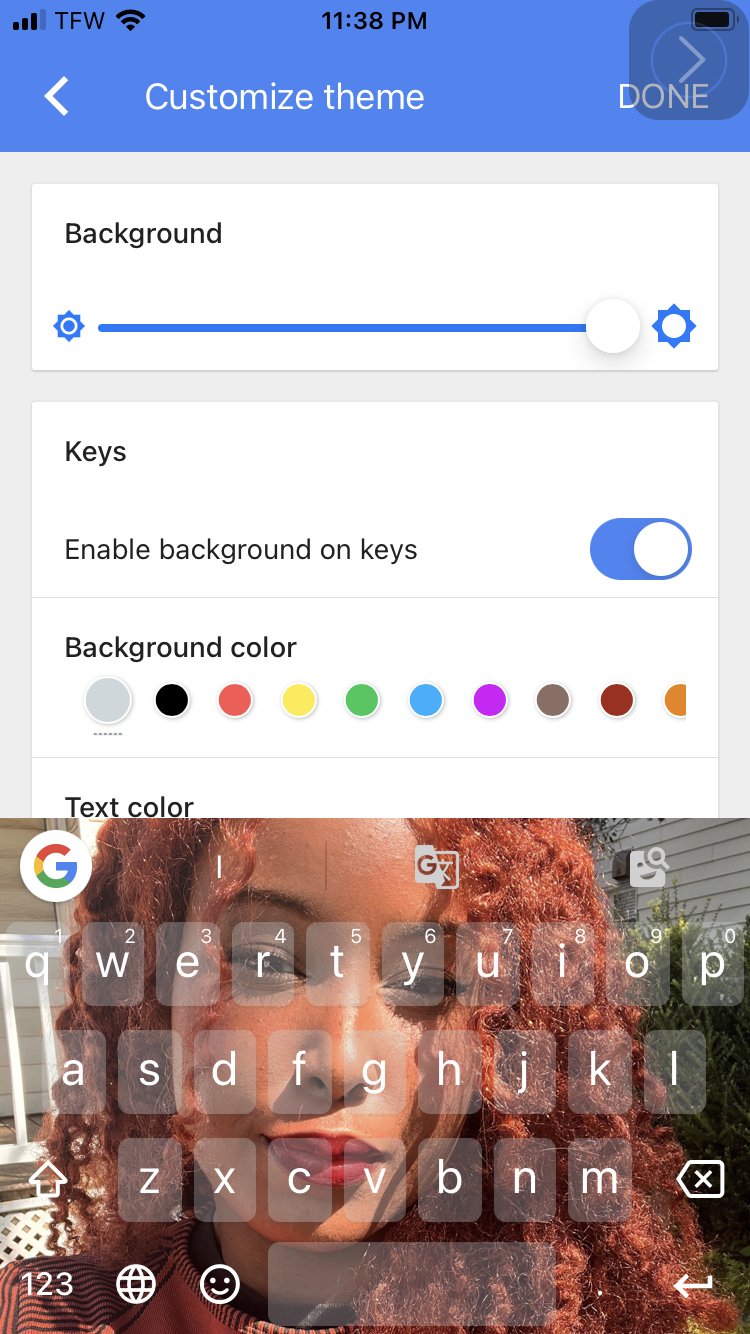
Make sure Gboard is toggled on by long-pressing the globe icon. You can switch back to the bland iOS keyboard via the globe icon, too.
Enjoy your fun new custom keyboard!
Kimberly Gedeon, holding a Master's degree in International Journalism, launched her career as a journalist for MadameNoire's business beat in 2013. She loved translating stuffy stories about the economy, personal finance and investing into digestible, easy-to-understand, entertaining stories for young women of color. During her time on the business beat, she discovered her passion for tech as she dove into articles about tech entrepreneurship, the Consumer Electronics Show (CES) and the latest tablets. After eight years of freelancing, dabbling in a myriad of beats, she's finally found a home at Laptop Mag that accepts her as the crypto-addicted, virtual reality-loving, investing-focused, tech-fascinated nerd she is. Woot!

