How to find stalkerware on Android — 3 signs a creep is tracking you and how to stop it
Protect your mobile privacy from spyware and stalkerware
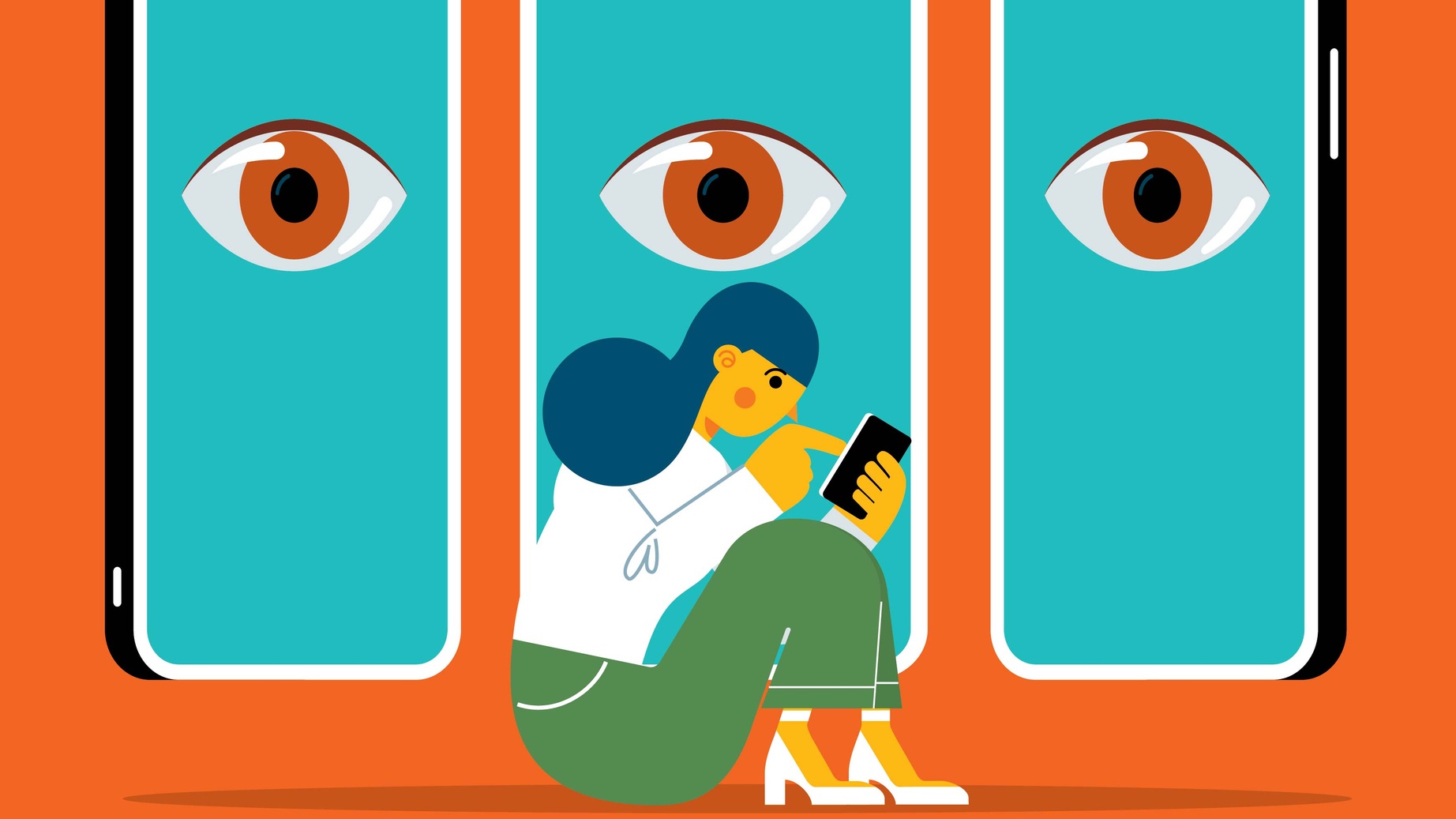
If you are wondering how to find and remove stalkerware on Android, you may have caught the recent news that a popular Android spyware app was hacked. Or perhaps you're wary of your mobile privacy and you want to tighten up as many security holes as you can.
Android devices keep us connected, help us navigate, and are an indispensable daily tool in our lives, but that also makes them the perfect target for stalkerware and spyware.
While some of these apps can be quite devious about how they hide on your device, our guide will help you find and remove stalkerware on Android no matter which method they try to use. So follow along and we'll make sure no one is snooping on your mobile activities.
How to make sure you aren't being tracked by stalkerware on Android
There are a few simple ways to find and remove stalkerware from your Android device. (If you are an iPhone user, we have a guide on how to find and remove stalkerware on iPhone). One thing to be aware of is that the apps often won't use their full name to help them stay hidden, in that aforementioned spyware hack the "LetMeSpy" app for example showed as "LMS" on the victim's device, so keep that in mind when you are searching for spyware.
Google Play Protect
For Android users, the first step is to make sure Google Play Protect is active. This is a feature introduced on Android over ten years ago now that scans apps both on install and periodically on your device to ensure that they aren't doing anything malicious. It's turned on by default, so if it is turned off, that is a strong indicator right away that someone has been tampering with your device.
To check whether Google Play Protect is enabled, go to Settings > Security > Play Protect. If it's active you'll see a "Scan" button in the middle of the screen, if not you'll see a button that says "Turn on."
Device Admin apps
Next up, you'll want to check for a device admin app installed on your phone. These profiles can give an app essentially full control over the device without your knowledge. This one is simple to check as well, just navigate to Settings > Security > Device admin apps. In almost all cases it should say "No active apps." The only case where there would be something here is if you have a legitimate device admin through your work, school, or a parental control app. Assuming one of those doesn't apply to you and you see a device admin app listed just tap on it to remove it from your device.
Sign up to receive The Snapshot, a free special dispatch from Laptop Mag, in your inbox.
Accessibility settings
Finally, you can take a peek at Accessibility, this would be an alternative path for an app to gain the kind of sweeping permissions it needs to track all of the activities on your phone. Navigate to Settings > Accessibility and ensure that you know every app listed under "Downloaded apps" or "Accessibility services." If you see anything out of the ordinary there toggle it to off and then go to Settings > Apps > See all apps and then select that app from the list and tap "Uninstall."
That's it, if you've made it through without spotting anything nefarious then you can feel confident that your device is free of stalkerware, and if not then we've squashed whatever app was trying to peep on your private phone pursuits. Either way, you can now enjoy your mobile privacy in peace.
Stalkerware is often used in cases of domestic abuse. For anonymous and confidential help, the National Domestic Violence Hotline can be reached 24/7 at 1-800-799-7233.
Sean Riley has been covering tech professionally for over a decade now. Most of that time was as a freelancer covering varied topics including phones, wearables, tablets, smart home devices, laptops, AR, VR, mobile payments, fintech, and more. Sean is the resident mobile expert at Laptop Mag, specializing in phones and wearables, you'll find plenty of news, reviews, how-to, and opinion pieces on these subjects from him here. But Laptop Mag has also proven a perfect fit for that broad range of interests with reviews and news on the latest laptops, VR games, and computer accessories along with coverage on everything from NFTs to cybersecurity and more.

