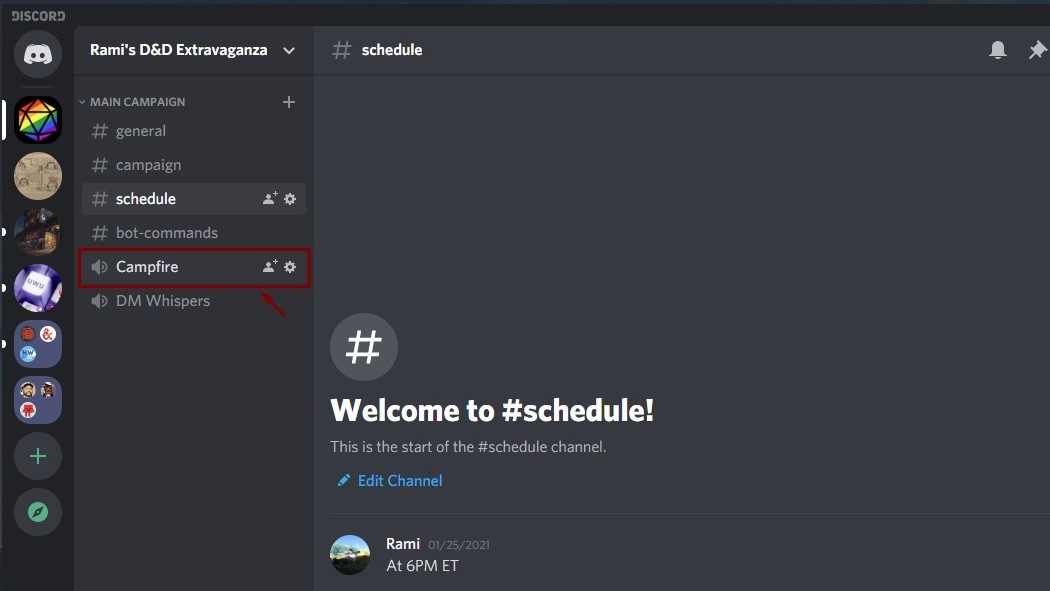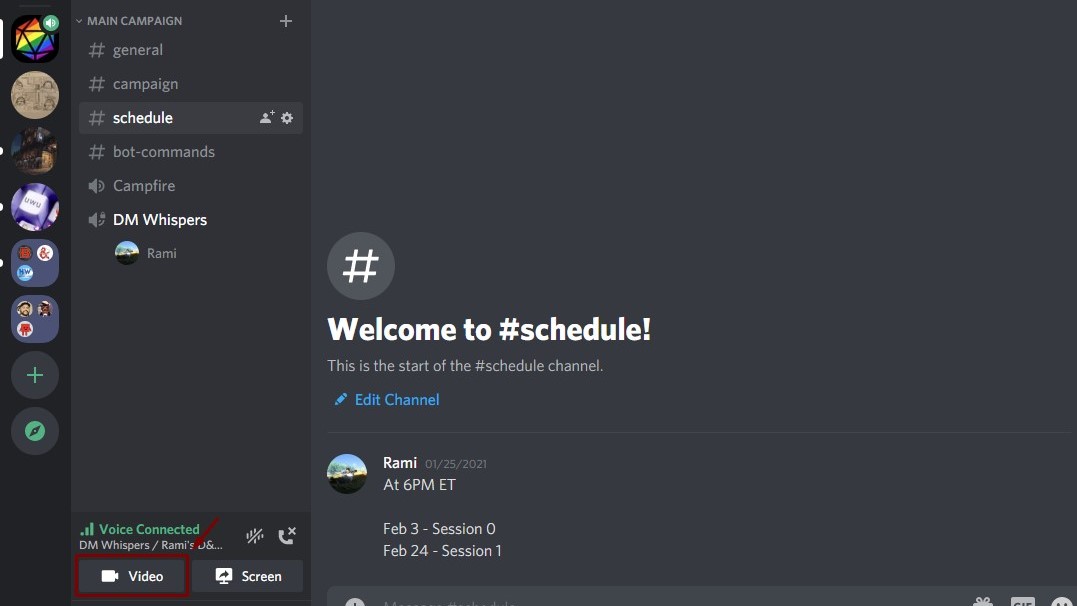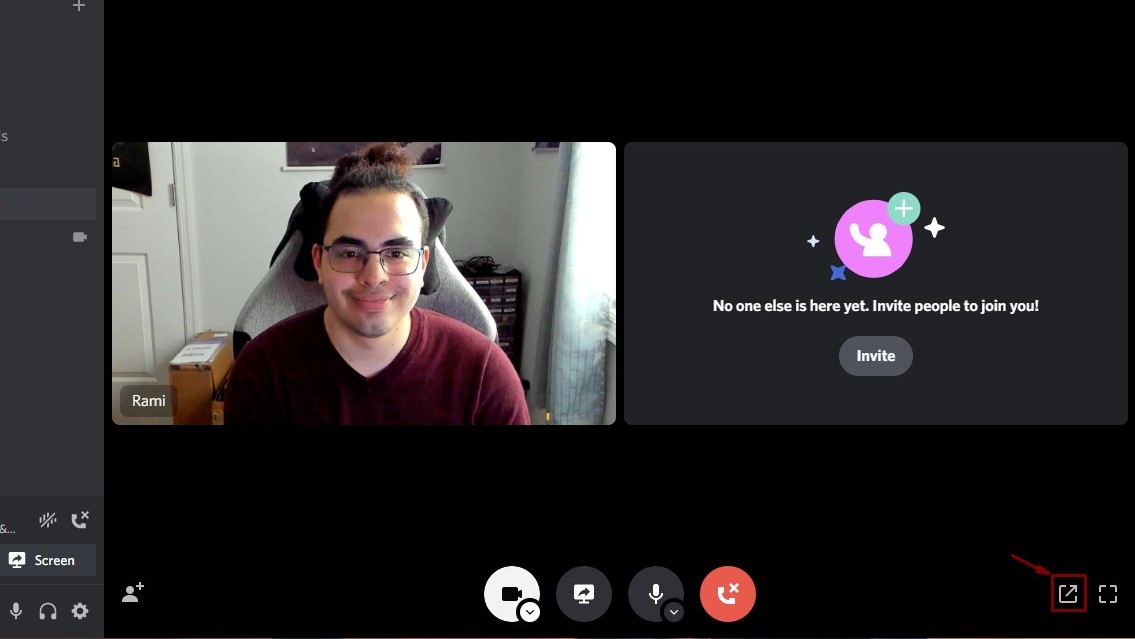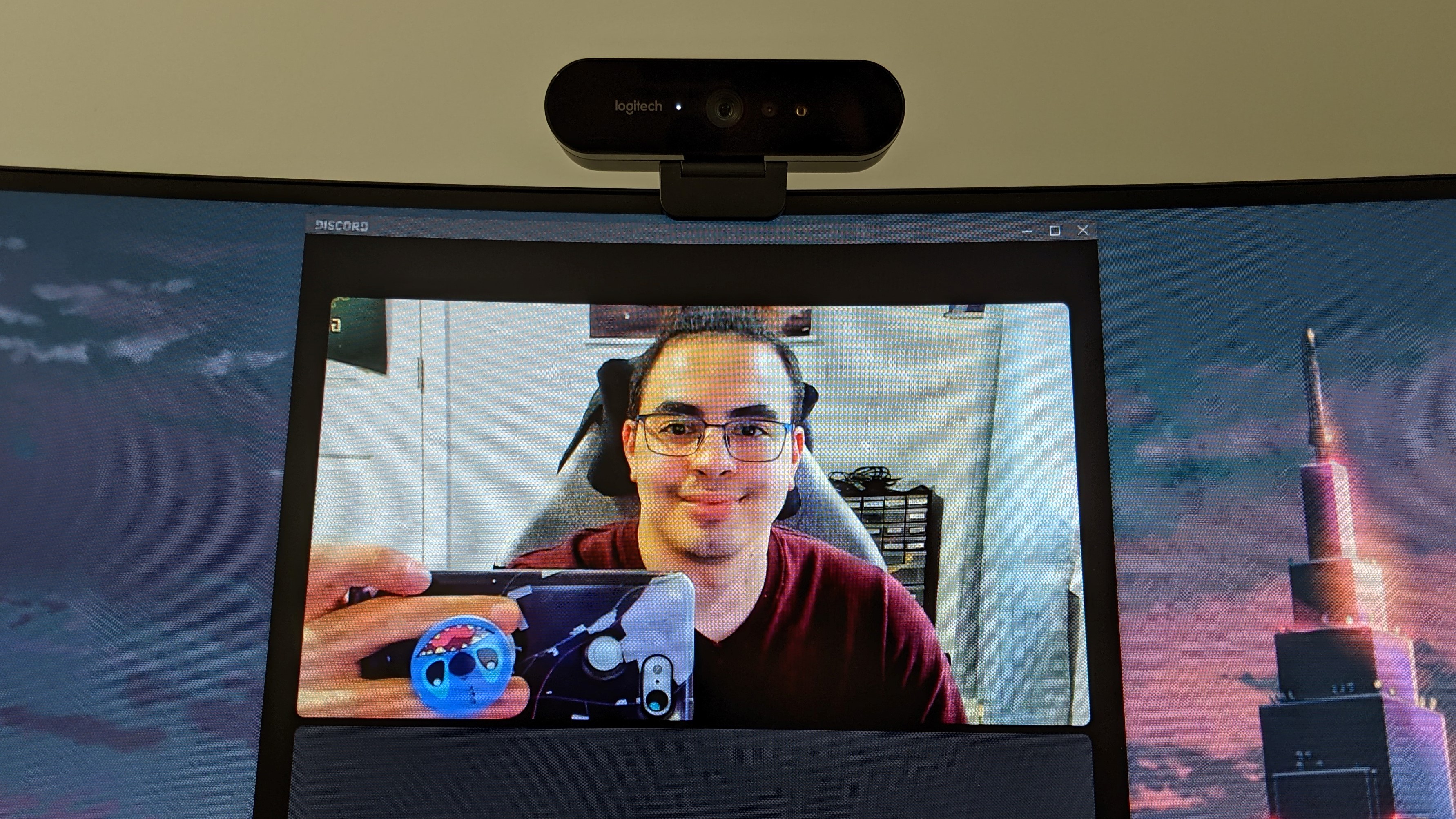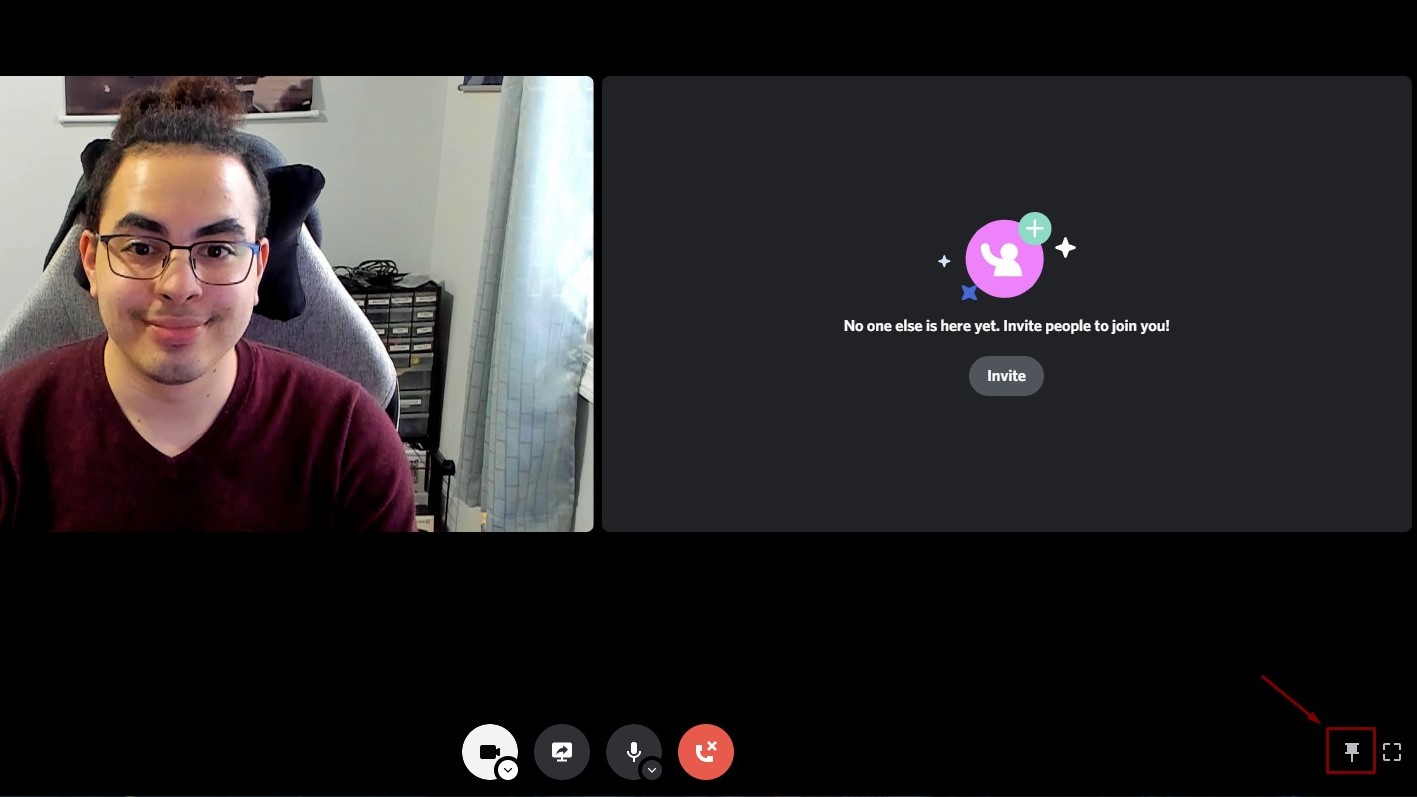How to set up webcams for D&D and other TTRPGs
Here’s how to set up webcams for your DND online game

For better or worse, people are playing tabletop role-playing games like Dungeons and Dragons now more than ever since we have nothing better to do at home during the coronavirus pandemic. But playing D&D online isn’t the same as playing it in the flesh with your best friends. However, if you have a good webcam and a decent setup, playing online can be as seamless as playing in person. If none of this is new to you, check out our larger DND Tips page for more advice on D&D 5e and other TTRPGs.
Here’s everything you need to set up webcams for your D&D online game at home, and how to best utilize your desktop space to ensure you’re not missing a second of those beautiful people on screen.
- See our best DND tips right now
- Check out the best virtual tabletop software for your TTRPG games
- How do I engage my players?
Which webcam should you buy?
First and foremost, if you don’t have a webcam, I highly recommend taking a tour down our best webcams page. If you want to make the most out of your D&D online experience, I strongly suggest picking up a quality webcam, although some options can be quite pricey.
I’m rocking the Logitech Brio, which produces beautiful 4K video and lets you customize the visuals via the Logitech G Hub app. That way, the camera can zoom in on my facial expressions and I can ensure that the contrast on my face is well balanced. However, this camera costs a whopping $200.
It is my firm belief that no one should pay $200 for a webcam, so consider looking at the Logitech HD Pro Webcam C920, which you can find for just under $90. You won’t get 4K video, but you’ll get 1080p and a wide field of view, which is good enough for showing your gorgeous face off to your D&D group.
If you’re looking for something that’s not as colorful but will deliver sharp visuals anyway, check out the Logitech HD Webcam C310. It’s only capable of 720p video, but it’s surprisingly sharp, providing enough detail to give away your facial expressions and mannerisms, which is the important part. It doesn’t work well in low-light, but it costs only $32, so it’s well worth the price.
Here’s how to set up webcams for D&D online
Some people use Skype or Zoom, but I use Discord for a number of reasons. Apart from a seamless webcam experience, you can use Discord to separate channels for roleplay, maps or word puzzles.
Sign up to receive The Snapshot, a free special dispatch from Laptop Mag, in your inbox.
If you’re in a Discord Server, here’s the easiest way to set up webcams and make it so you’re always focused on the players:
Step 1: Click on one of the voice channels
Step 2: Click on the Video button. This will get everyone connected.
Step 3: Click on the Pop-Out button (next to the Fullscreen button). This will allow you to separate chat and video, so you don’t have to lose your player’s reactions.
Step 4: Adjust the window just below your webcam, so you’re looking into the webcam when you’re actually looking at the webcam.
Step 5: Once you’ve cleared up a comfortable area for your webcam window, click on the symbol of the pin. This’ll ensure that the window stays on top of all other programs, so you don’t have to keep tabbing out just to get a look at a player’s reactions.
If you’re playing D&D with the aid of PC games like Tabletop Simulator, make sure to put the game in windowed mode. Otherwise, you’ll experience some wonky issues when trying to get your video chat window pinned.
And, of course, not everyone has the desktop space to pin video chat windows, so we recommend picking up an additional monitor. You can find some really affordable ones on our best cheap monitors page. And if you’re looking for something a little fancier, check out our best cheap gaming monitor deals page.

Rami Tabari is the Reviews Editor for Laptop Mag. He reviews every shape and form of a laptop as well as all sorts of cool tech. You can find him sitting at his desk surrounded by a hoarder's dream of laptops, and when he navigates his way out to civilization, you can catch him watching really bad anime or playing some kind of painfully difficult game. He’s the best at every game and he just doesn’t lose. That’s why you’ll occasionally catch his byline attached to the latest Souls-like challenge.