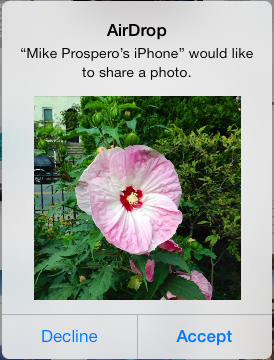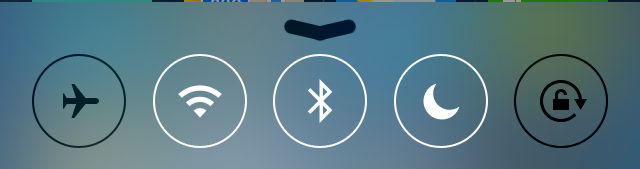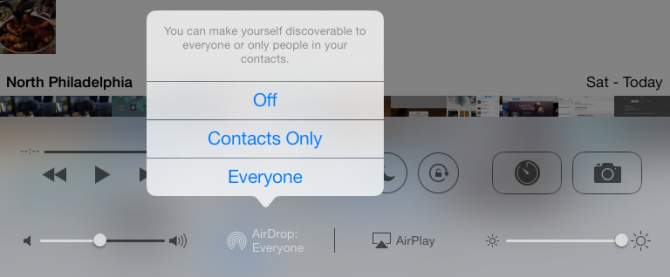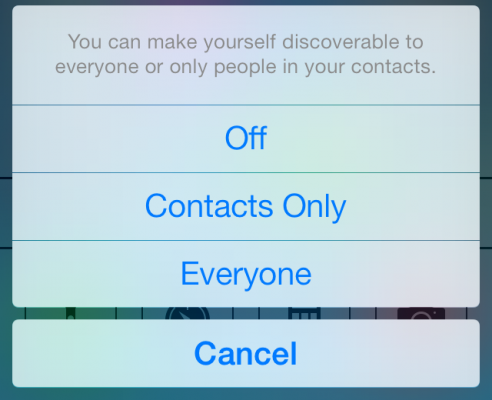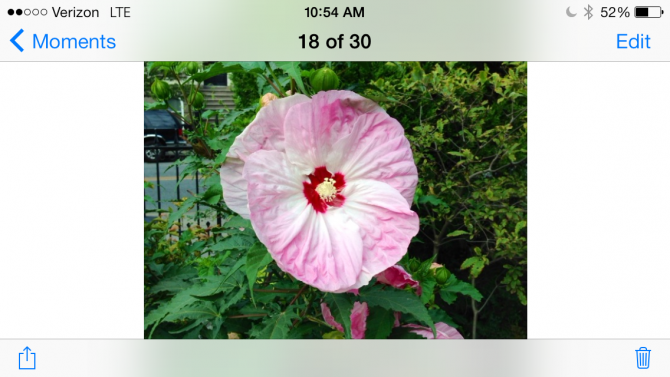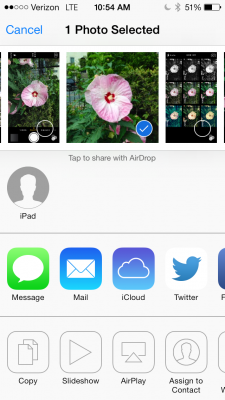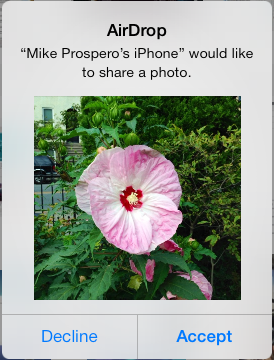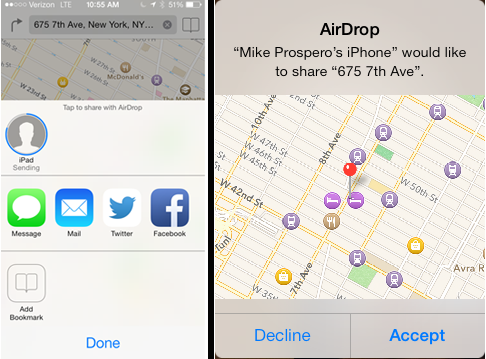How To Use AirDrop in iOS 7
First introduced in OS X Mavericks, Apple has brought AirDrop, its wireless file-transfer feature, to iOS 7. This technology uses Wi-Fi and Bluetooth to make an ad hoc connection between two iOS 7 devices, letting you copy files quickly and easily. Here's how to use it.
MORE: Apple iOS 7 vs. Samsung TouchWiz: Which Software Will Win?
1. Turn on Wi-Fi and Bluetooth either in Settings or the Control Panel. This will have to be done on any device you want to transfer content to or from.
2. Enable AirDrop by opening Control Center and pressing the AirDrop icon. As in Step 1, this must be done on any device you want to transfer content to or from.
3. Make yourself discoverable to everyone, or just those in your contacts.
4. Share a photo by opening the an image in the Photos app and pressing the Share button in the lower left corner.
5. Select the device to which you'd like to send the photo. Devices with AirDrop enabled, and on the same Wi-Fi network, will appear as small circles below the selected image. (For example, iPad, as in the image below). Press the icon to connect to the desired device.
Sign up to receive The Snapshot, a free special dispatch from Laptop Mag, in your inbox.
6. Press Accept on the window that appears on the receiving device. You should see a thumbnail of the file you're sending, as well as an option to decline, if you choose. The photo will then transfer (it took about a second in our tests), and appear in the Camera roll.
7. Share a map location by opening Maps, and pressing the Share button in the lower left corner. Then, follow steps 5 and 6; the map will open in the Maps app on the target device.
8. Share a page in Safari by pressing the Share button in Safari, and follow steps 5 and 6; the page will open in Safari on the target device.
You can also share videos in the same manner as above; over our Wi-Fi network, it took about 90 seconds to transfer a 2-minute video from our iPhone to our iPad. Unfortunately, you can't use AirDrop to transfer files from an iOS 7 device to an OS X device; hopefully, that will come in a future update.
- Apple iPhone 5s vs Samsung Galaxy S4: What Should You Buy?
- Top 7 Features of Apple's iPhone 5s
- How to Use iOS 7: Tips, Tricks and Tutorials
Michael was the Reviews Editor at Laptop Mag. During his tenure at Laptop Mag, Michael reviewed some of the best laptops at the time, including notebooks from brands like Acer, Apple, Dell, Lenovo, and Asus. He wrote in-depth, hands-on guides about laptops that defined the world of tech, but he also stepped outside of the laptop world to talk about phones and wearables. He is now the U.S. Editor-in-Chief at our sister site Tom's Guide, where he oversees all evergreen content and the Homes, Smart Home, and Fitness/Wearables categories for the site..