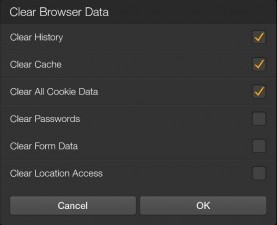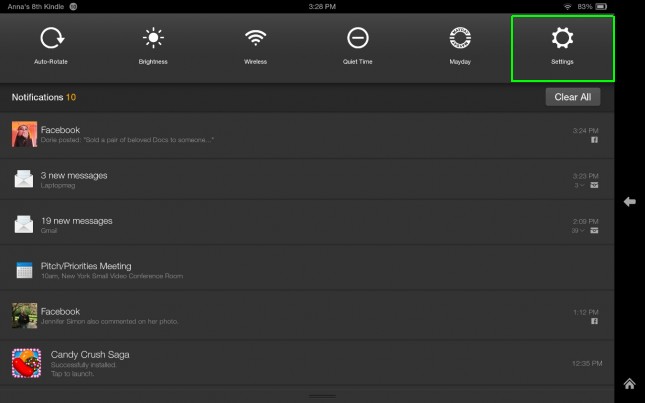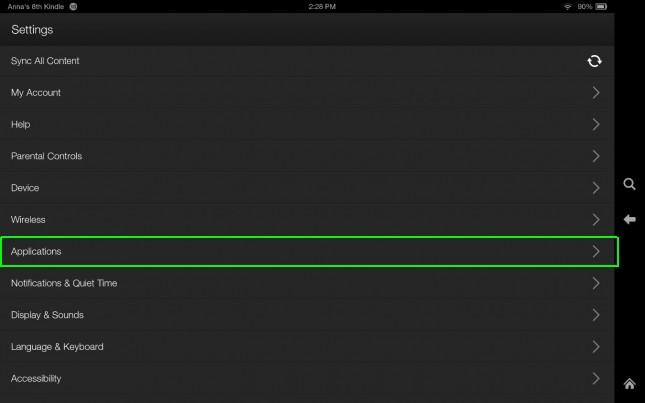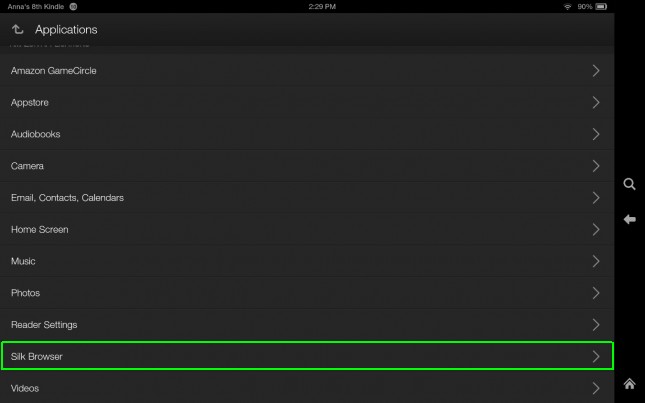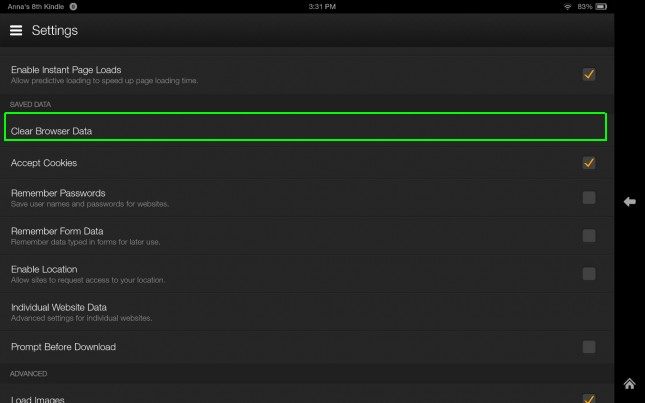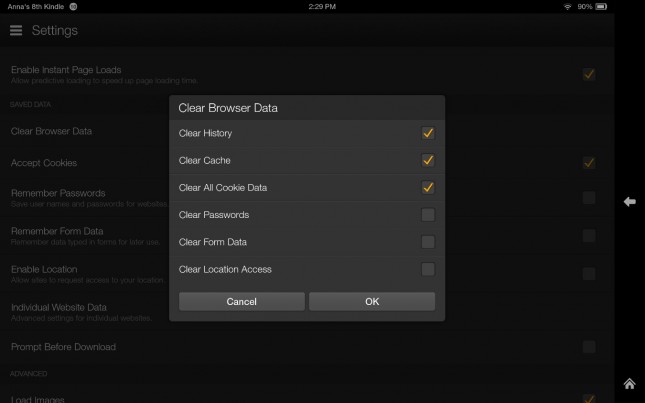How to Clear Cookies and Browsing History on Kindle Fire HDX
The Kindle Fire HDX is the most robust version of Amazon's entertainment tablet yet, but If you're having some freezing issues with the slate's proprietary Silk Browser, fear not. You might just have to clear your cookies, which can sometimes cause browsing problems after long web-surfing sessions. It also doesn't hurt to clear your browsing history so your friends and family can't see what you've been doing, so here's how to do both.
1. Swipe down from the top of the Kindle's screen and select Settings.
2. Select Applications.
3. Select Silk Browser.
MORE: Amazon Kindle Fire HDX 8.9: Full Review
4. Select Clear Browser Data.
5. Check off which data you'd like to clear and select OK. We recommend clearing your History, Cache, and Cookie Data for smooth web surfing.
Sign up to receive The Snapshot, a free special dispatch from Laptop Mag, in your inbox.
- Apple iPad Air vs. Amazon Kindle Fire HDX 8.9-inch
- Top Tablet Gifts
- Amazon Kindle Fire HDX vs. Google Nexus 7: Which Tablet Is Better?