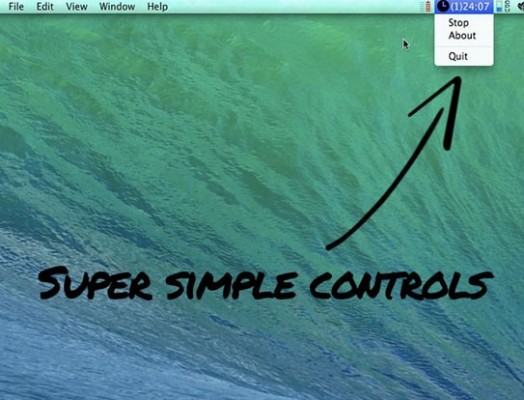WorkBurst for Mac Makes You Productive in 25-Minute Spurts
Have a pressing task at hand but just can't focus? A new Mac OS X app will free you from distractions and use a psychological trigger to help you power through your work. WorkBurst ($.99) jacks up your MacBook's screen to 100 percent brightness for bursts of 25 minutes at a time so your brain gets the hint that it's time to work.
The app is based on the Pomodoro time management technique, which emphasizes frequent breaks. With no other restrictions in place to prevent you from straying, is this straightforward app the right tool to help you work more efficiently? We went hands-on with WorkBurst and found it basic but helpful.
MORE: iPad Pro: 5 Killer Features We Want
WorkBurst operates on the premise that knowing you just need to focus for 25 minutes is enough to motivate you to work for that duration. It doesn't block other apps from running, nor does it stop you from Facebooking or tweeting. The menu bar app was designed to be simple, creator Dann Berg told us. As long as you have "Automatically adjust brightness" unchecked in your Display settings, all you have to do is pick a task, hit Start on the menu bar and get to work.
Setting up the app was easy enough. After installation, all we had to do was prepare ourselves mentally for the task ahead and hit Start under the alarm clock icon on our title bar. Our display was immediately bumped up to an almost-blinding 100 percent, which we could thankfully adjust by hitting the relevant buttons on our keyboard.
During the 25 minutes, an unobtrusive countdown remains in the menu bar, showing us just how much longer until our next break. When the time was up, an alarm (a simple "Ding") sounded to let us know it was time for a break, and our screen dimmed to 20 percent. By default, each 25-minute duration is followed by a 5-minute break (every fourth break is 10 minutes long).
The darker screen signals to your brain that it's time to rest, and you are encouraged to walk around and relax your eyes. If you want, you can still use your computer or increase its brightness.
Sign up to receive The Snapshot, a free special dispatch from Laptop Mag, in your inbox.
We found that the most effective way to use WorkBurst was to just power up our Mac, open the task (be it a document, spreadsheet or slideshow) and hit Start. If you decide to start on a task while already on sites such as Facebook and Twitter, it can be difficult to tear yourself away, and notifications from those sites can still distract you because WorkBurst doesn't silence them.
In essence, using WorkBurst is almost no different from setting your own alarm on your smartphone, but it's much more convenient. You don't have to think about how long to work for, plus the interface is built into your Mac so your eyes never have to leave the screen. Having the screen brightness indicate the difference between work and play is also a nifty touch.
If you need apps that actively block specific programs while you work, consider Concentrate ($29) or Anti-Social ($15). Strict Overflow, a free Chrome add-on, also uses the Pomodoro technique to spur your productivity, and offers a blacklist option to block sites.
Strict Overflow doesn't adjust your screen's brightness though, and while it blocks popular sites by default, you'll still have to enter some pages into your blacklist before getting to work. If you can depend on your fear of missing a deadline to focus, WorkBurst is a solid solution.