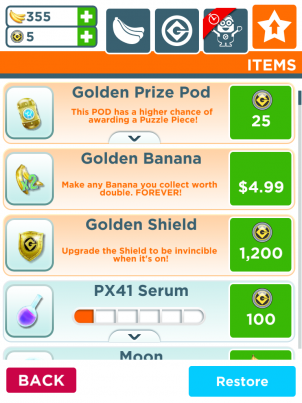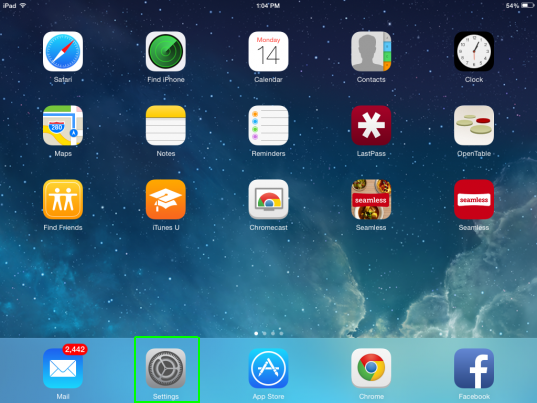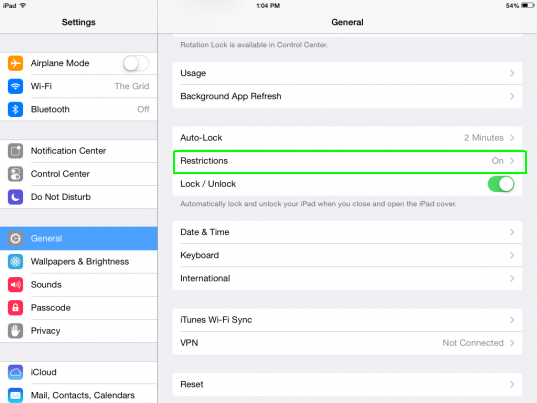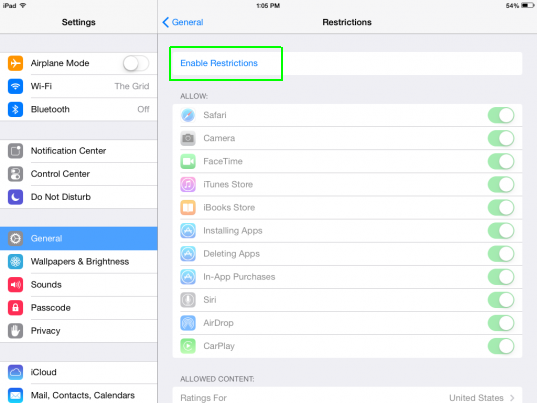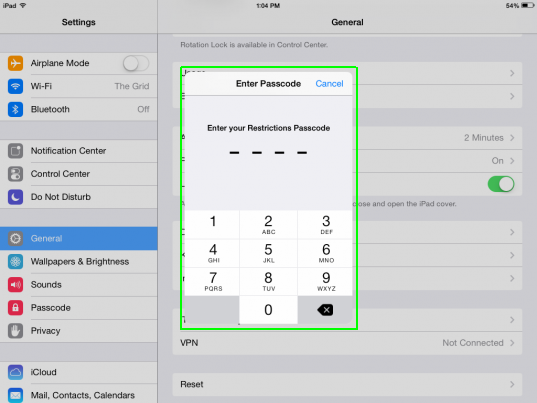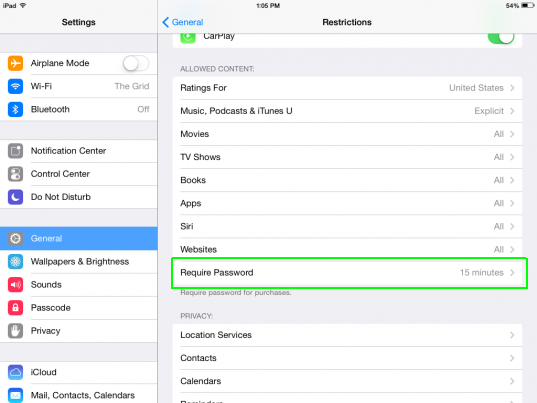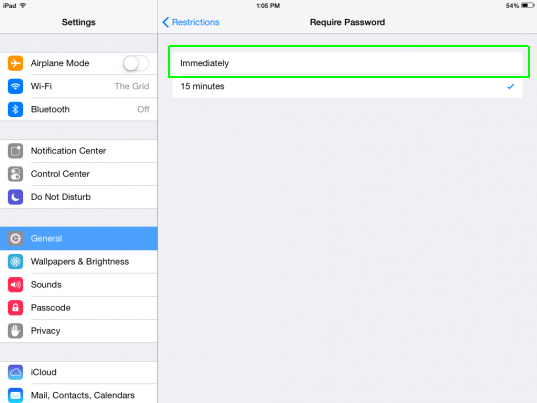How to Stop In-App Purchases on iOS
Who wouldn't want to earn double the points for every banana collected in "Despicable Me: Minion Rush?" You know your kids certainly would love that. And to many a parent's dismay, this has lead to their children racking up big iTunes bills through in-app purchases on the iPhone or iPad. But with a few simple steps you can block unauthorized in-app purchases.
1. Tap Settings.
2. Tap Restrictions in the General settings area.
MORE: iPhone 6 Rumors: Inside Apple’s Next Big Thing
3. Tap Enable Restrictions.
4. Enter your four-digit passcode, and enter it a second time.
5. Scroll down and tap Require Password.
Sign up to receive The Snapshot, a free special dispatch from Laptop Mag, in your inbox.
6. Tap Immediately. By default, this is set to ask for a password for purchases made within 15 minutes or more.
If you go back to Restrictions, you can also turn on various different parental controls and add age restrictions to types of content such as music with explicit lyrics.
- How To Take Better Photos with Your iPhone
- 15 Best Apps That Aren’t on Android
- 5 Ways to Free Up Storage on Your iPhone