5 Microsoft Word 2013 Tips and Tricks You Need to Know
Add a column. Insert clip art. Track changes. Execute a mail merge. Those are just a few of the classic tools available across the many generations of Microsoft Word. The world's most popular document editor has been the document-editing standard for decades, but that doesn't mean it's rusty or dusty. Microsoft Word 2013 has plenty of tricks to liven up your docs -- perhaps you'll embed an online video into a report, or replace hokey clip art with pictures from your personal SkyDrive album. Here are five cool things you didn't know you could do with docs in Microsoft Word 2013.
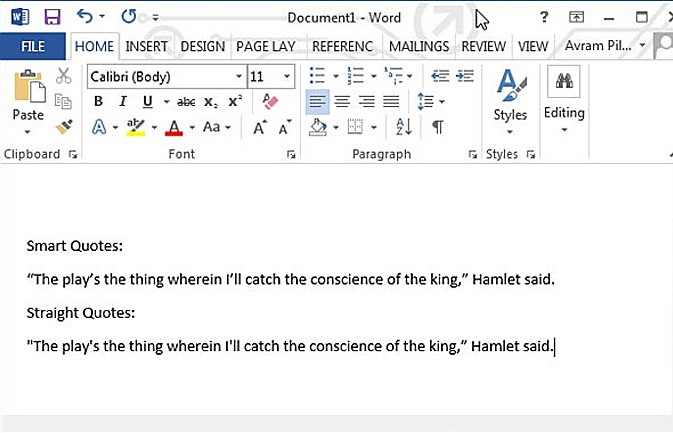
Disable Smart Quotes
By default, Microsoft Word changes all your single and double quotes into smart quotes (curly-style quotations), which can cause problems when you try to copy and paste them into other programs or online forms.Here's how to disable smart quotes in Microsoft Word 2013 or Word 2010.
More: How to Disable Smart Quotes in Word 2013 or Word 2010
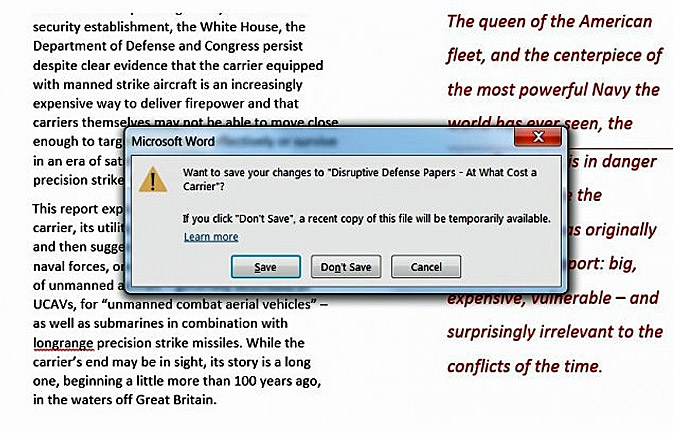
Recover Documents in Word 2013
Word 2013 saves a temporary copy of your unsaved work that you can recover in a matter of seconds. Just follow these simple steps to pick up right where you left off.
More: How to Recover Documents in Word 2013

Edit PDFs
Microsoft has made it easier than ever to edit PDFs in the latest edition of Word. We offer step-by-step instructions for editing — and saving — PDFs directly from Word 2013.
More: How to Edit a PDF in Word 2013
Sign up to receive The Snapshot, a free special dispatch from Laptop Mag, in your inbox.
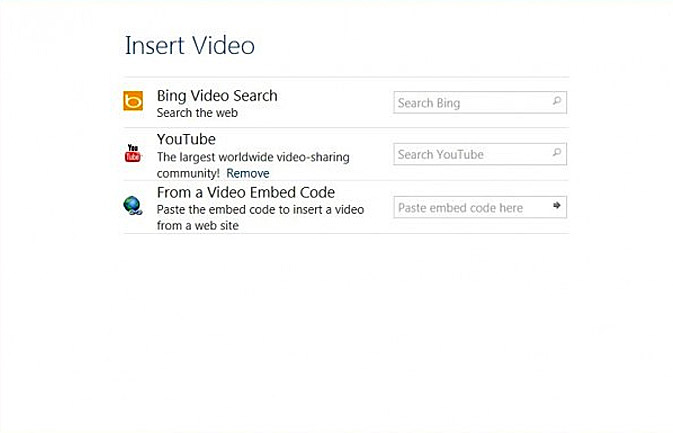
Add Online Video to a Document
If you’ve wanted to add movies to your Word documents, you’re in luck — Microsoft Word 2013 now lets you embed online videos in your documents with a minimum of hassle. Follow these steps to start adding videos to your documents.
More: How to Add Video to a Word 2013 Document

Add Pictures from SkyDrive to a Document
Microsoft Word 2013 now boasts integration with SkyDrive, meaning that you can snatch documents and images straight from the cloud. These instructions can help you get started adding pictures from your SkyDrive account directly into your Word 2013 documents.
More: Add Pictures frin SkyDrive to a Word Document
- 8 Essential Tips for Your New Windows 8 PC
- 11 Battery Tips for Your iPhone 5
- Laptop Buying Guide: 8 Essential Tips
