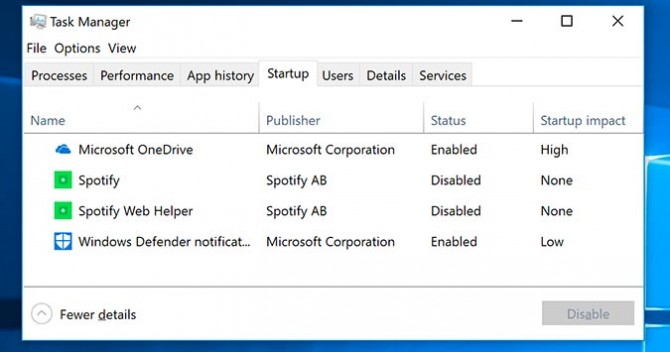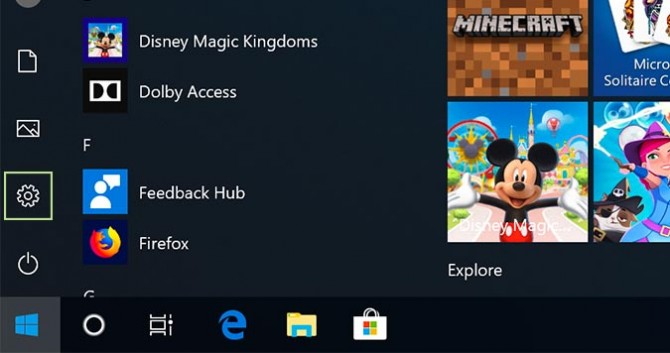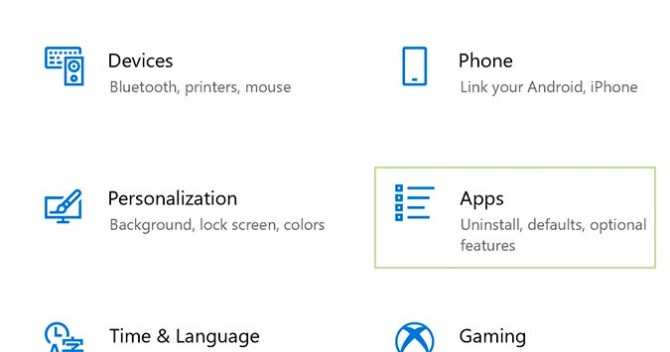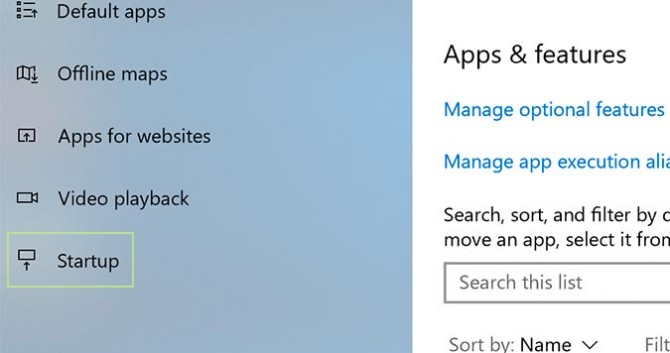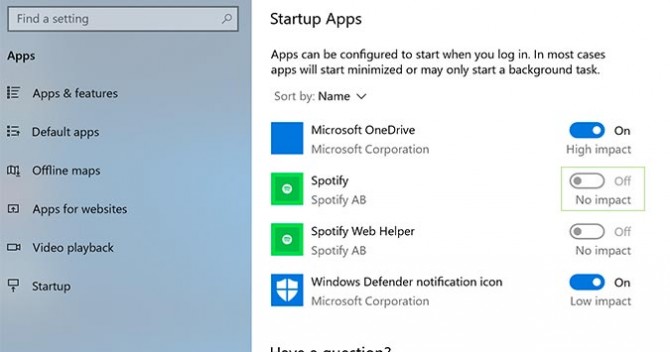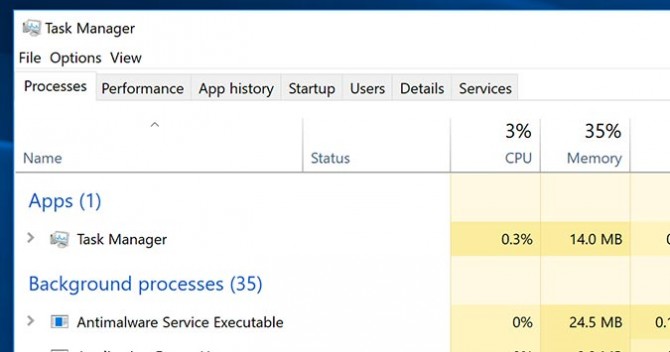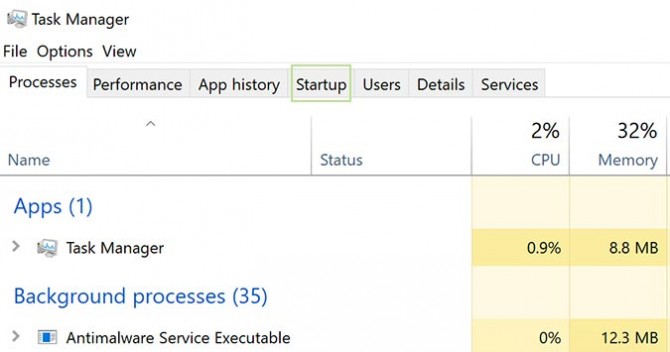How to Improve Boot Times in Windows 10 by Disabling Startup Programs
The combination of a more efficient operating system in Windows 10, and faster hardware -- like blazing-fast SSDs -- has drastically improved the startup time of most PCs over the years.
But older PCs, or those with a lot of programs that open each time Windows starts, have a tendency to make this a rather tedious process. Regardless of your hardware, you can typically find some measure of improvement by limiting these process that open each time you start Windows.
Here’s how.
1. Click the Start button and choose Settings.
2. Click Apps.
3. From the sidebar on the left, choose Startup.
4. Toggle apps on or off by clicking the slider to the right of each.
Sign up to receive The Snapshot, a free special dispatch from Laptop Mag, in your inbox.
If you’re running a version of Windows where the Startup option doesn’t appear in settings, keep reading.
5. Open Task Manager by using the keyboard shortcut Control + Shift + Escape or right-clicking the Start button and selecting Task Manager from the list.
6. At the top of Task Manager, click the Startup tab. If you don’t see it, click More details first.
7. Select the app you’d like to change and then choose Disable from the right-click menu to run it during startup or Disable it to keep it from running by default.
Bryan covers everything you need to know about Windows, social media, and the internet at large for Laptop Mag. Thanks to his extensive knowledge of operating systems and some of the most popular software out there, Bryan has written hundreds of helpful guides, including tips related to Windows 11 drivers, upgrading to a newer version of the OS, editing in Microsoft Photos, or rearranging pages in Google Docs.