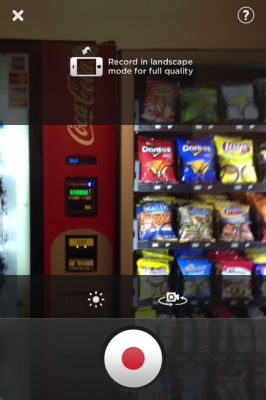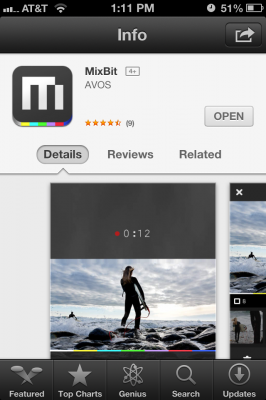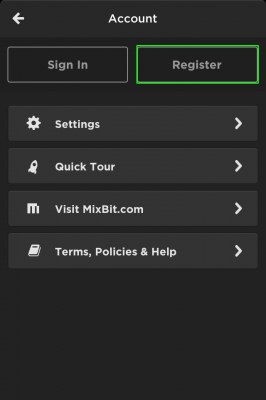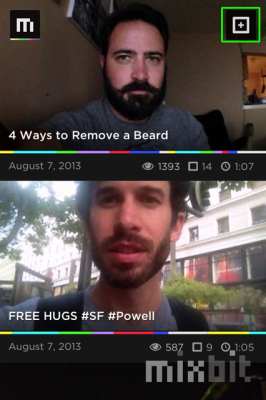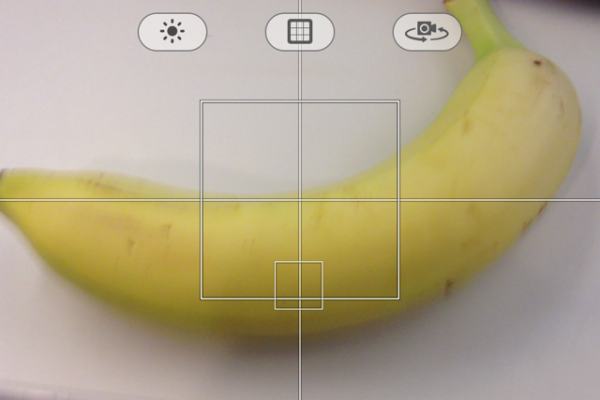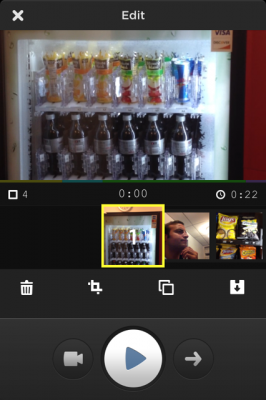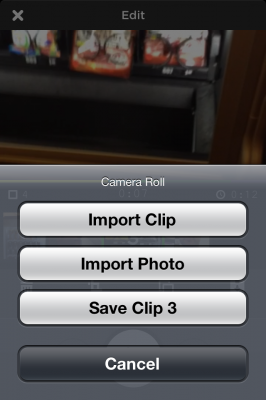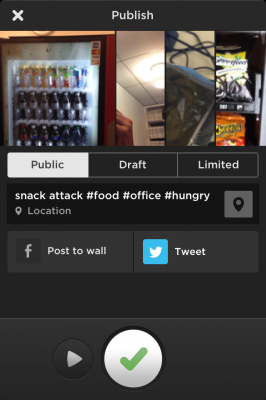How to Use MixBit to Create Quick Custom Videos
Mobile video applications such as Vine and Instagram Video are creating an art form all their own, allowing users to capture life's special moments a few seconds at a time. It's only natural that YouTube co-founders Chad Hurley and Steve Chen have provided their own take on the medium with MixBit, a Vine-style app that allows for long, customizable videos and social collaboration. Mastering MixBit involves a slight learning curve, so here are some tips for creating clips that will wow all of your online pals.
1. Install MixBit. MixBit is currently available on iPhone, with an Android version slated for September. To get it, simply search "Mix Bit" in the App Store and install the free program.
2. Select "Account" from the main menu at the top-left of the screen and hit "Register." You don't need a MixBit account to create and share videos, but completing the simple signup process allows you to easily manage all of your published projects. All MixBit needs is an e-mail address and password, and users have the option of syncing their accounts with Facebook, Twitter, and Google Plus.
3. Enter video mode by hitting the "plus" button at the top-right of the screen.
4. Capture your video by holding down the "record" button. When recording in landscape mode, all you need to do is hold down on the screen to begin recording your clip. Each segment of your video will be saved as an individual clip that can be edited later.
5. Edit your video. Each portion of your project can be re-ordered, trimmed, or thrown in the trash. To change the order of your clips, simply drag and drop. To trim a clip, duplicate it, or delete it, highlight the content and touch the corresponding button on the editing screen.
MORE: 25 Best iPhone 5 Apps
Sign up to receive The Snapshot, a free special dispatch from Laptop Mag, in your inbox.
6. Tap the "import" button on the right to add extra content. If you've got a photo or video in your camera roll that you'd like to bring in, MixBit can access your camera roll for you. This feature especially comes in handy if you're using MixBit to create a fun short film and want to include stills and flashbacks.
7. Press the arrow at the bottom right of the screen to share your video. Once you feel your masterpiece is ready for the world, MixBit provides a familiar sharing interface for getting it out there. While MixBit will post your video anonymously to reinforce the app's collaborative purpose, you can still share the clip on Facebook and Twitter complete with any hashtags of your choosing.
MixBit is more than just a fun way to capture and share video. If you like something you see on the app's "Featured" page, you can save it for yourself by simply holding your finger on a clip until you see a green check-mark appear. The clip will then be saved in your library and can be combined with your own videos to make a mash-up. Now that you know how to use this exciting new platform, get out there and make your mark!