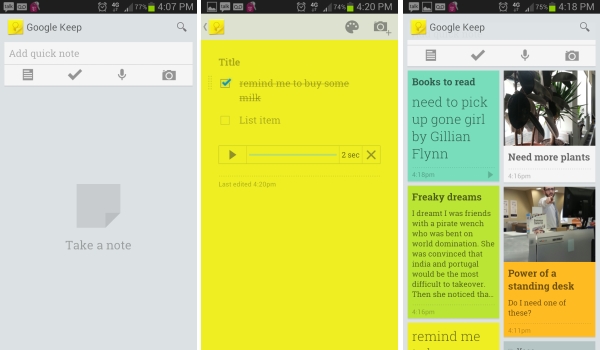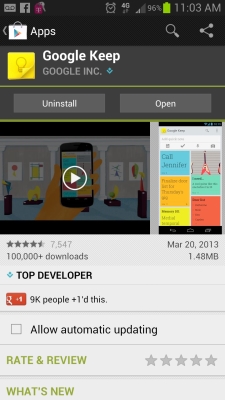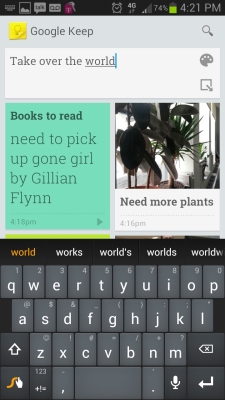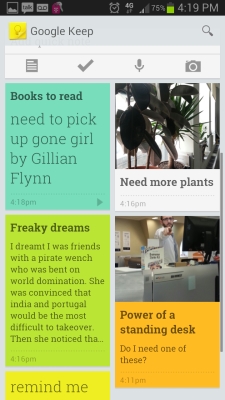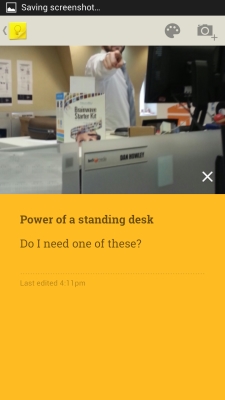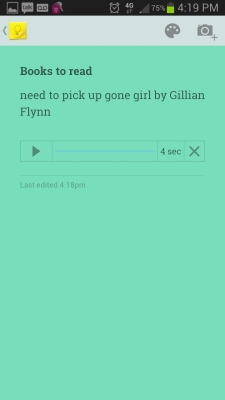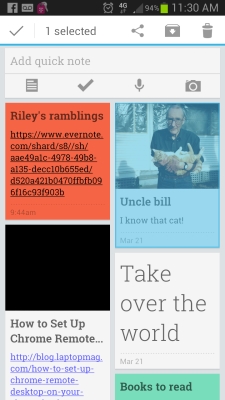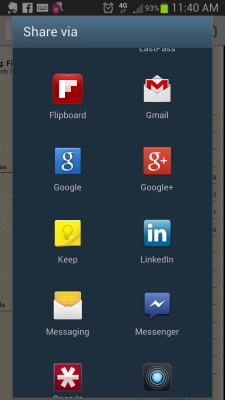How to Use Google Keep: Getting Started Guide
Whether you're still using sticky notes or you're a bit intimidated by Evernote, Google Keep may be just what you need to get organized. Keep is a super simple Web service and Android app, and it can be used to store a wide variety of text or audio notes, check lists, pictures and URLs.
Keep duplicates much of the essential functionality of Evernote in a simplified fashion, but it does have some tricks up its sleeve. Automatic and intelligent audio transcription and shareable notes in the free Android app are particularly helpful. We also appreciate the graphically appealing interface, and the fact that you can add a widget to your phone's home screen.
To get started:
1. Download the app from the Google Play store on your Android smartphone, or visit your drive.google.com/keep.
2. Create a note in the Android app. You have four options to do this. You can simply start typing in the text bar that says Add Quick Note, and your keyboard will appear. Alternatively, you can select the text, check mark, microphone or camera icons to add different types of notes.
The check mark indicates a bulleted to-do list where items can be checked off. The microphone opens a blank note that immediately begins recording your voice. When you're done Keep transcribes what you've said for the body of the note, but you can also play it back. The camera icon opens your phone's camera app.
3. Title your note. For audio and picture notes, after the media has been added to the app you'll want to add a headline and some brief explanatory text to the note to help jog your memory.
Sign up to receive The Snapshot, a free special dispatch from Laptop Mag, in your inbox.
4. Color your note by tapping the artists paint palette icon on the top right. From here you can select plain or from among seven vibrant hues, including blue, grey, neon green, orange, red, teal and yellow. This is the only organizational system currently available within the Keep app.
5. Share your notes. From your Google Keep desktop in the Android app, tap and hold a note to bring up options along the top bar to delete, archive or share. Tapping the sideways triangle share icon opens a pop-up window with whatever sharing services you might have loaded on your phone, such as email, Facebook, Dropbox, and even Evernote. Note: This feature is not accessible from the Web version of Keep.
6. Save links to read later. From within Chrome browser on our Android phone, we made notes out of websites by tapping the menu button on the phone > Share > and selecting Keep from within the drop down. Note: The same process worked from within Evernote to share a note between the two scrapbooking services.
Generally speaking, Google Keep can be a useful repository for quick notes. If you own an Android phone it's definitely worth a spin.