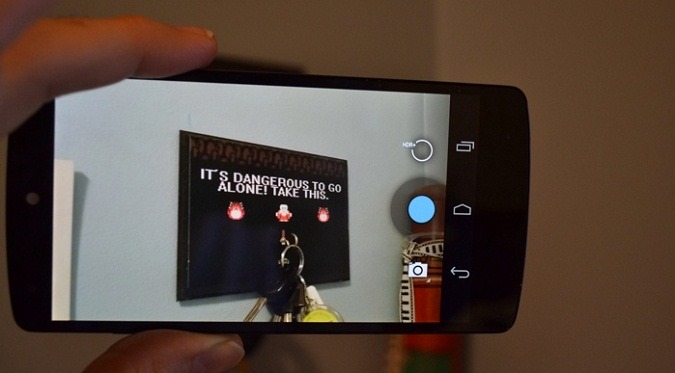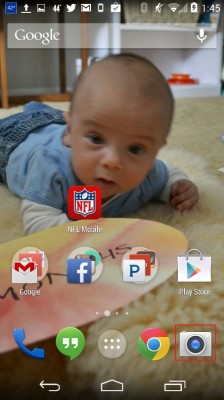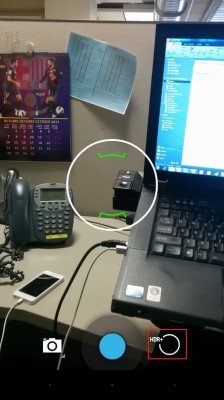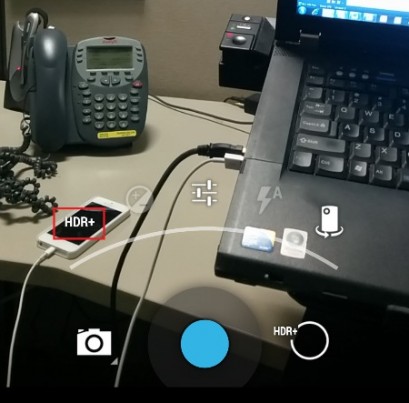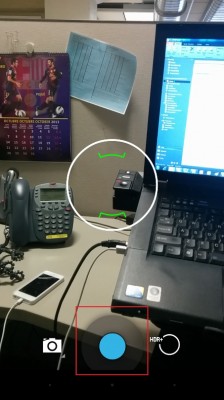How to Shoot HDR+ Photos on the Google Nexus 5
In our review of the Nexus 5, we found that the camera left much to be desired. However, a new HDR+ mode introduced with Android 4.4 KitKat helps the Nexus 5 take better day and night-time shots by taking a rapid series of pictures and merging them together to create a better single picture. Here’s how to use the Nexus 5’s HDR+ mode to take stunning photos, day or night.
1. Launch the Camera App.
2. Tap the Circle Icon above the capture button in landscape mode (or to the right in Portrait).
MORE: How to Backup Your Android Device
3. Tap the HDR+ Icon on the left-side of the pop-up menu.
4. Tap the Capture Button to take a picture, and hold the phone in place until the series of pictures are taken.
- 10 Best Android Apps You're Not Using
- 12 Worst Android Annoyances and How to Fix Them
- 5 Ways to Speed Up Your Android Phone in Under 5 Minutes
Sign up to receive The Snapshot, a free special dispatch from Laptop Mag, in your inbox.