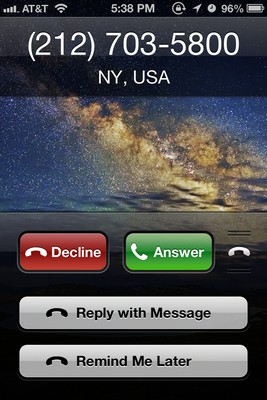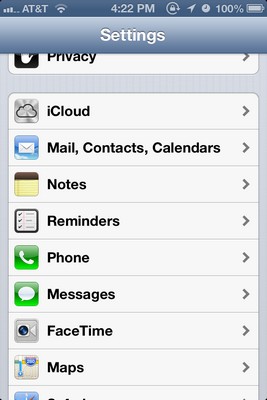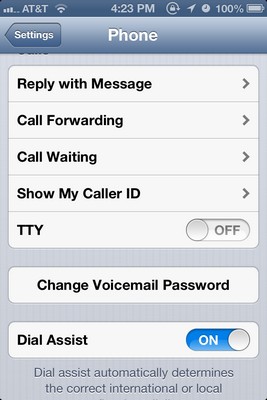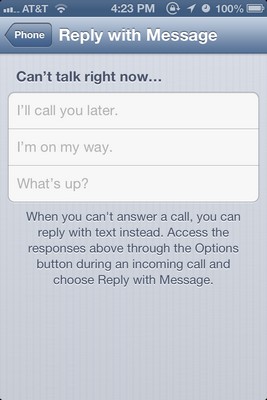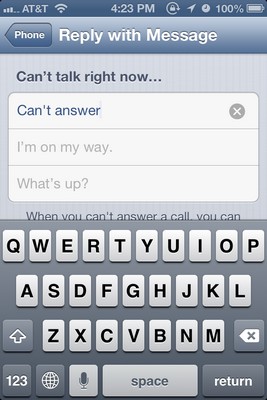How to Create Custom Auto-Reply Messages in iOS 6
News
By
Daniel P. Howley
published
You can’t answer every phone call you get, but dismissing a call is rude. That’s why Apple has added auto-reply messages to iOS 6. Although you start out with three basic messages, you may want to customize them to your own needs. To do this:
• Open the Settings menu and tap the Phone tab.
• Select the Reply with Message tab under the Calls heading.
• Tap on the message you want to alter and start typing.
• When you are finished entering your message, tap the Phone button in the top left corner of the screen and you’re finished.
21 Essential Apple iOS 6 Tips
Maps
Get The Snapshot, our free newsletter on the future of computing
Sign up to receive The Snapshot, a free special dispatch from Laptop Mag, in your inbox.
- How to Get Turn-by-Turn Directions Using iOS 6's Maps App
- How to Choose Alternate Routes with Maps for iOS 6
- How to Choose Alternate Routes with Maps for iOS 6
- How to use the 3D Flyover View with Maps in iOS 6
- How to Disable Voice Navigation for Maps in iOS 6
Siri
- How to Get Sports Scores Using Siri in iOS 6
- How to Make Restraurant Reservations Using Siri in iOS 6
- How to Get Movie Times and Reviews Using Siri
Facebook and Twitter Integration
- How to Share Links on Facebook and Twitter Using Safari in iOS 6
- How to Post to Facebook and Twitter Using iOS 6
- How to Disable Push Notifications for Facebook and Twitter in iOS 6
Photo Sharing
- How to Share a Photo Stream with the Photos App in iOS 6
- How to Share Photo Streams via the Web Using iOS 6
- How to Add Photos to a Shared Photo Stream in iOS 6
Safari
- How to View Full Screen Web Pages Using Safari in iOS 6
- How to Save Web Pages to Your Reading List in Safari for iOS 6
- How to View Your Safari Tabs Using iCloud in iOS 6
Phone

LAPTOP Senior Writer
A newspaper man at heart, Dan Howley wrote for Greater Media Newspapers before joining Laptopmag.com. He also served as a news editor with ALM Media’s Law Technology News, and he holds a B.A. in English from The Richard Stockton College of New Jersey.
MORE FROM LAPTOP MAG...