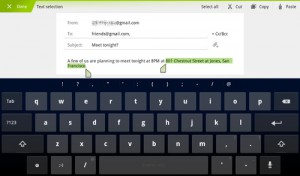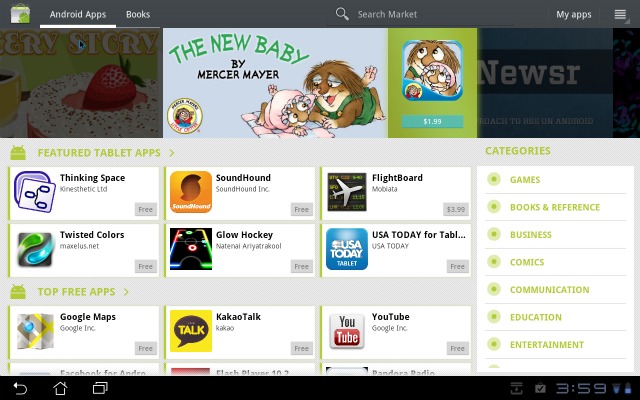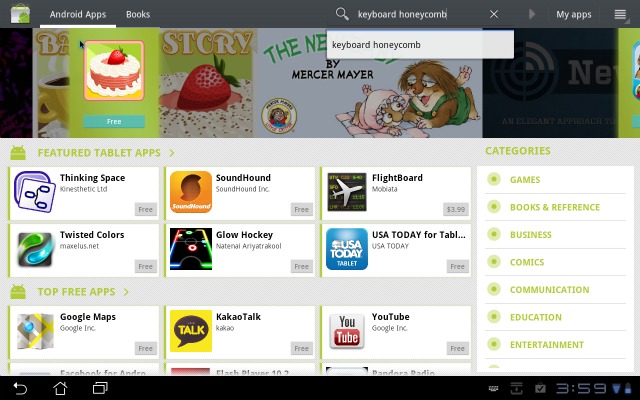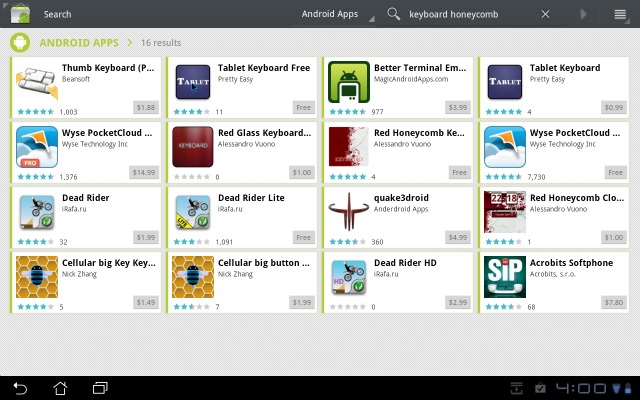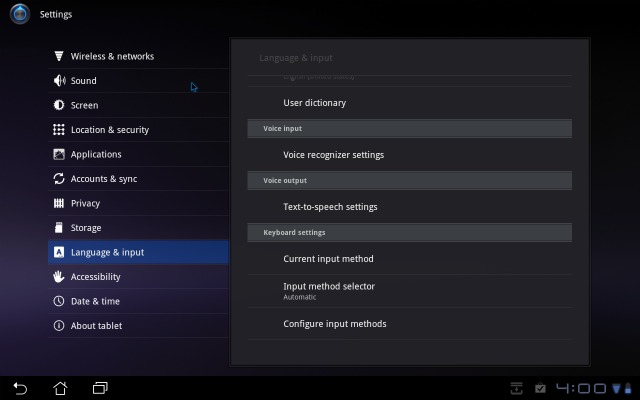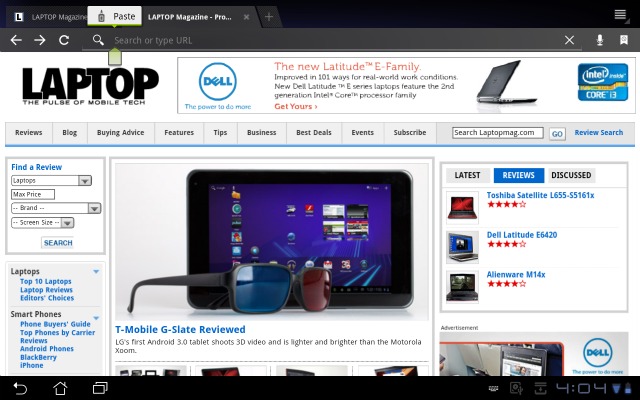How To Change the Keyboard on Your Android Honeycomb Tablet
Not happy with the Android keyboard that came on your Honeycomb tablet? Wish you could change it? Well, this IS Android after all, so of course you can change it. In this how to, I show you how to change the keyboard from the normal Android stock one to any number of third party ones with different features (i.e. Split the keyboard in half so you can use your thumbs to type).
1. First, head to the Android Market on your tablet.
2. Search for "keyboard honeycomb" or "keyboard tablet" in the Android market.
3. Choose which one you want to use and download it.
Sign up to receive The Snapshot, a free special dispatch from Laptop Mag, in your inbox.
4. Go to Settings, then Language and Input.
5. Select Configure Input methods. A list of possible keyboards appears.
6. Select the keyboard you just downloaded from the list of keyboards so it is checked on and enabled.
7. Select a text field (i.e. the address bar of the web browser).
8. Click the keyboard button at the bottom right of your screen and select the new keyboard.
You will now be able to use the keyboard of your choice unless and until you choose to change it again.
David Cogen is a Founder/CEO of TheUnlockr.com, the popular site for wireless how tos, reviews, and news. David loves technology and the only thing he loves more than technology is teaching it to others. Check out TheUnlockr.com for all your Android, iPhone, MeeGo, and Windows Phone how tos.