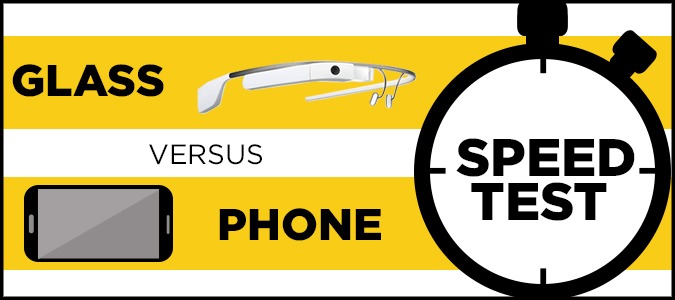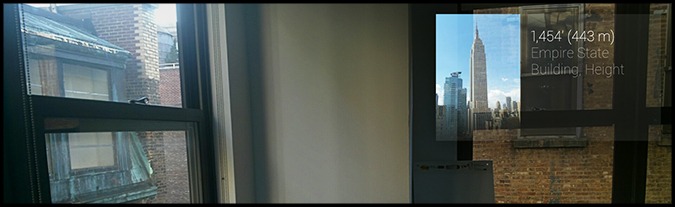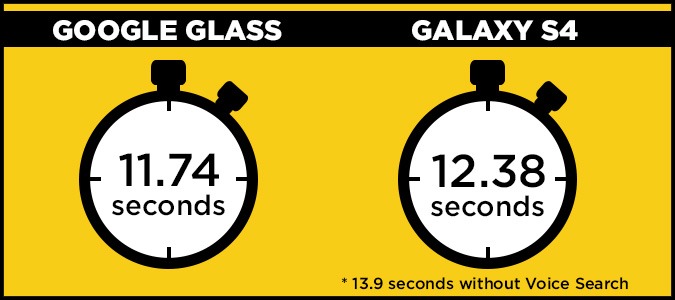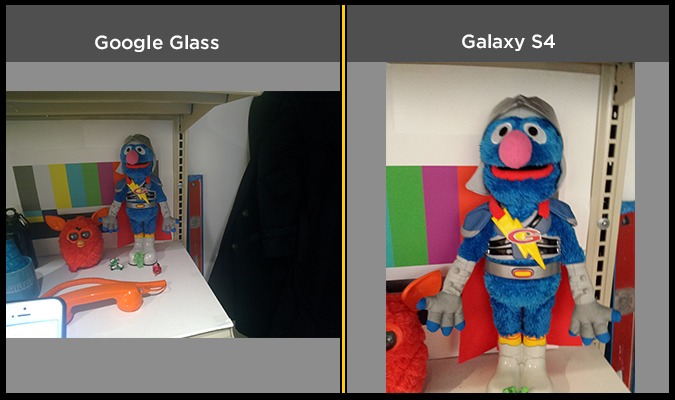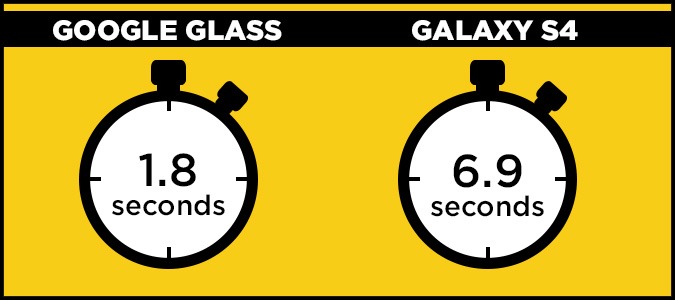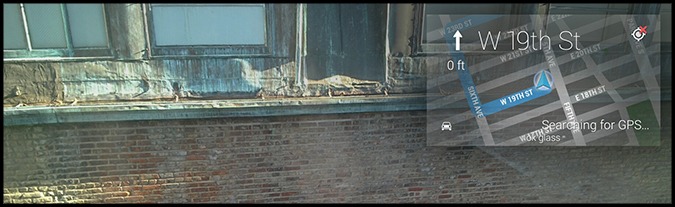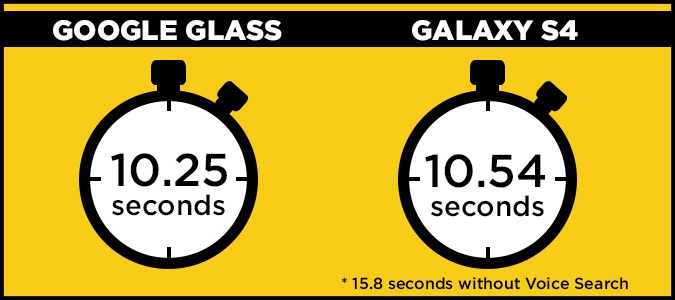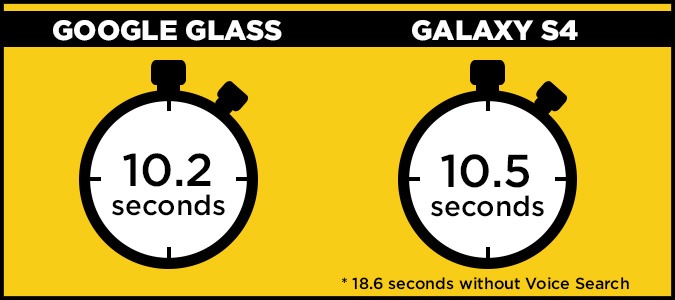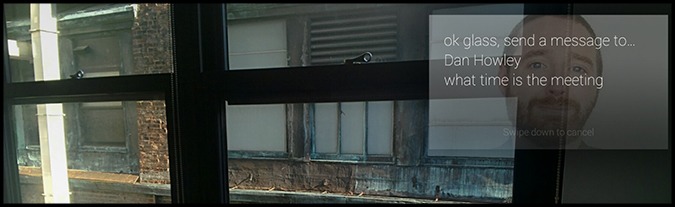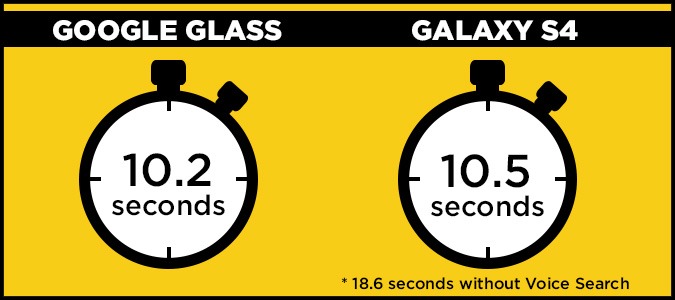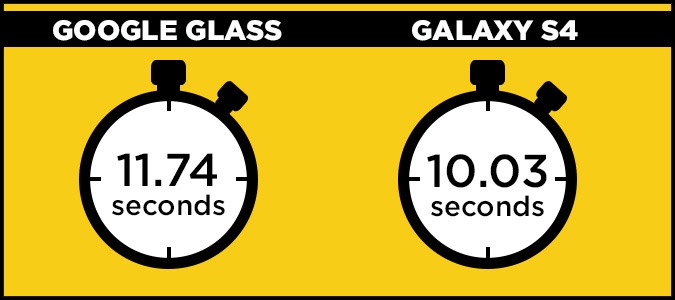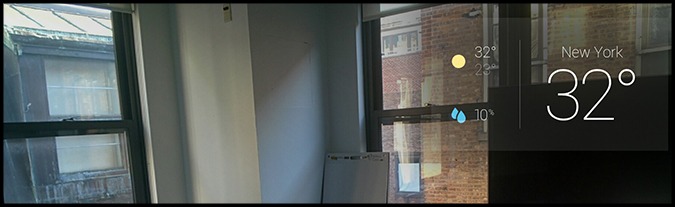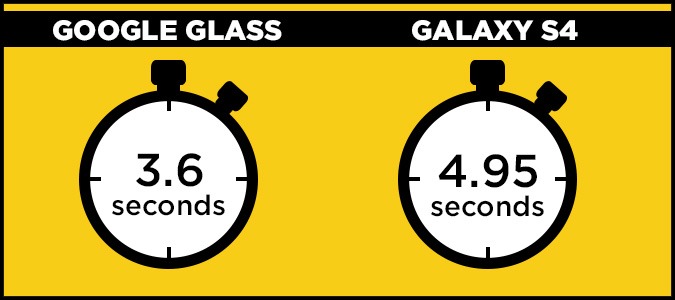Google Glass vs. Smartphone: Which is Faster?
While Google Glass may make you look like a cyborg, the truth is that it's essentially a wearable smartphone. Like your handset, Glass comes with built-in functionality for making calls, taking photos, checking the weather and getting directions. However, Glass is intended to make aspects of everyday life that much easier by placing the screen on your face rather than in the palm of your hand. This means you won’t whip your smartphone out of your phone or pocket to see if you’re walking in the right direction or to snap a photo.
But is it really that much faster to use Glass for these everyday tasks? We timed exactly how long it took for Google’s heads-up display to complete each function compared with a Galaxy S4 to see how much time Glass really saves.
Editor’s Note: We timed how long it took to take a Samsung Galaxy S4 out of our coat pocket and unlock the display with no password. We added this time (3.44 seconds) to each task to get our final time for the Galaxy S4’s results.
Google Search Results
Using both Google Glass and a Samsung Galaxy S4, we timed how long it took to ask Google how tall the Empire State Building is. When typing the question into Google Now via the widget on our S4’s home screen, it took 13.9 seconds to find the answer. The second time, we used voice search to get the answer to our question in 12.38 seconds. Google Glass was just slightly faster at 11.74 seconds.
MORE: Top 10 Features of Google Glass
Quicker doesn’t always mean better, but when it comes to search results, it depends on the type of content you’re seeking. In this case, we were searching for a straightforward answer to a simple question, making Glass the more favorable choice. The headset recites the answer aloud as well so that you don’t have to read the results on Glass’ tiny screen. For more complex results, however, such as Googling a cooking recipe, we would suggest using a smartphone.
Sign up to receive The Snapshot, a free special dispatch from Laptop Mag, in your inbox.
WINNER: Google Glass
Taking Photos
It took a total of 6.9 seconds to capture a photo with the Galaxy S4 using the camera app from our home screen. This includes the time it took to draw the S4 from our coat pocket and unlock the display. With Glass, it only took us 1.8 seconds to capture a photo using the button on top of the device.
There’s an obvious discrepancy when it comes to snapping photos with the Galaxy S4 versus Google Glass. Samsung’s flagship features a 13-megapixel rear camera, while Glass is equipped with a 5-megapixel shooter. Still, Google’s wearable display is intended to offer benefits other than image quality, such as speedier camera access and a signature first-person perspective.
MORE: Google Glass: What Explorers Love and Hate
However, camera perspective may not always work toward the shooter’s advantage. One thing to remember when snapping photos with Glass is that the subject often appears farther away from the camera. It’s also more difficult to control your shot, since you can’t zoom appropriately like you can on a smartphone. As you can see in our test shots, the subject appears farther away from the camera in the photo we took with Glass compared with the S4, even though we captured them from the same distance. The image taken with Glass is also darker than the S4’s shot.
WINNER: Google Glass
Getting Directions
Google touts Glass’ ability to display turn-by-turn directions right in front of your eye as one of its standout features. Not only does Glass provide a more enjoyable experience, but it’s also slightly faster at retrieving those directions — as long as you have a solid Bluetooth connection to your smartphone.
It took us 15.8 seconds to fetch directions to the Empire State Building by typing the query into Google Maps on our Galaxy S4. Using voice commands saved us about five seconds (10.54 seconds), but that time was still slightly slower than Glass (10.25 seconds).
Overall, we prefer using Glass for directions because it integrates instructions into our natural line of vision. Since the display sits just above our eye, we simply glanced up to view our route while walking. We found this to be much easier than taking out our phone and looking down constantly.
WINNER: Google Glass
Making Phone Calls
We saved a lot of time calling our co-worker with Google Glass rather than going into the Contacts app on our S4, but using Google’s heads-up display wasn’t too much faster than using voice controls on our smartphone. It took 18.6 seconds to open the contacts app, search for our contact’s name and make the phone call. We made this call in just 10.5 seconds using voice commands on the S4 and 10.2 seconds using Glass.
MORE: Top 10 Smartphones
Glass’ functionality is somewhat limited when it comes to phone calls, however; you’re restricted to the contacts you add to your Google account rather than your phone’s contacts app. It’s also much more difficult to hear the person on the other end of your phone call in noisy settings while using Glass. The accompanying Mono Earbud helps, but we ultimately preferred using our smartphone.
WINNER: Draw
Sending a Message With Voice
If you need to send an urgent message in a hurry, Glass will get the job done faster. However, you’ll have to remember that you can only make calls and send SMS text messages to the contacts in your Google account.
It took us just 16.6 seconds to send a text message that says “What time is the meeting?” from Google Glass to an iPhone. Sending the same text with the Galaxy S4 using voice commands would have been quicker, but the 3.44 seconds it took to withdraw the phone and unlock it resulted in a final time of 19.33. It took us 28.4 seconds to send the same text after typing it on the S4.
Google Glass can be useful if you need to send messages in a hands-free situation. It’s not optimal for sending long-winded texts, but we appreciated how accurate Glass was in picking up our speech. Once you’re finished dictating the message, the device also asks you if you’d like to send it or try reciting it again — preventing you from sending verbal typos to the recipient.
WINNER: Google Glass
Sharing Photos
Like fetching search results, sharing photos is largely dependent on how simple or complex you want the experience to be. Using our Galaxy S4, we shared a photo that we took earlier in the day to Google+ in 10.03 seconds. It took us 11.74 seconds to perform the same task with Glass since we had to scroll through all of our cards to find the photo we wanted to share.
MORE: Don't Be a Google Glasshole: 10 Etiquette Tips
Glass is only quicker at sharing photos if you share the image immediately after taking it. When tapping the touchpad after capturing an image, we shared a new photo to Google+ in just 2.4 seconds.
However, you won’t get the same photo-sharing features and customization your smartphone offers. If you’re into adding captions to your images or tagging your friends, stick with your smartphone.
WINNER: Galaxy S4
Checking the Weather
It’s slightly faster to check the weather using Glass than it is on your smartphone. From the home screen, you can simply swipe backward to see the current temperature in your area, the expected high and low temperatures, and the likelihood of precipitation. You can tap this screen to see the forecast for the next three days as well. It took us 3.6 seconds to check the weather, including this three-day forecast using Glass, compared with the 4.95 seconds it took using the S4’s widget on the home screen.
Overall, we prefer the convenience of using Glass to check the weather rather than having to take out our smartphone. It only saved us a little more than a second compared with the S4, but we liked simply looking up to see the weather instead of looking down at our smartphone.
Winner: Google Glass
Verdict
Google Glass certainly saves some time when performing everyday tasks, but in other instances, you’re better off digging out your smartphone. Overall, we preferred using Glass for sending quick texts in a hurry, checking the weather, Googling search queries and getting turn-by-turn directions. But there are some functions that just simply work better on a phone, such as making phone calls and sharing photos to social media. Taking photos is faster with Glass, but the lower resolution results are best for those situations where you really want that first-person perspective.
- Amazon Kindle Fire HDX vs. Google Nexus 7: Which Tablet Is Better?
- iPhone 6 Features: What We Want From Apple
- Apple iPad Buying Guide: Which One is Right for You?