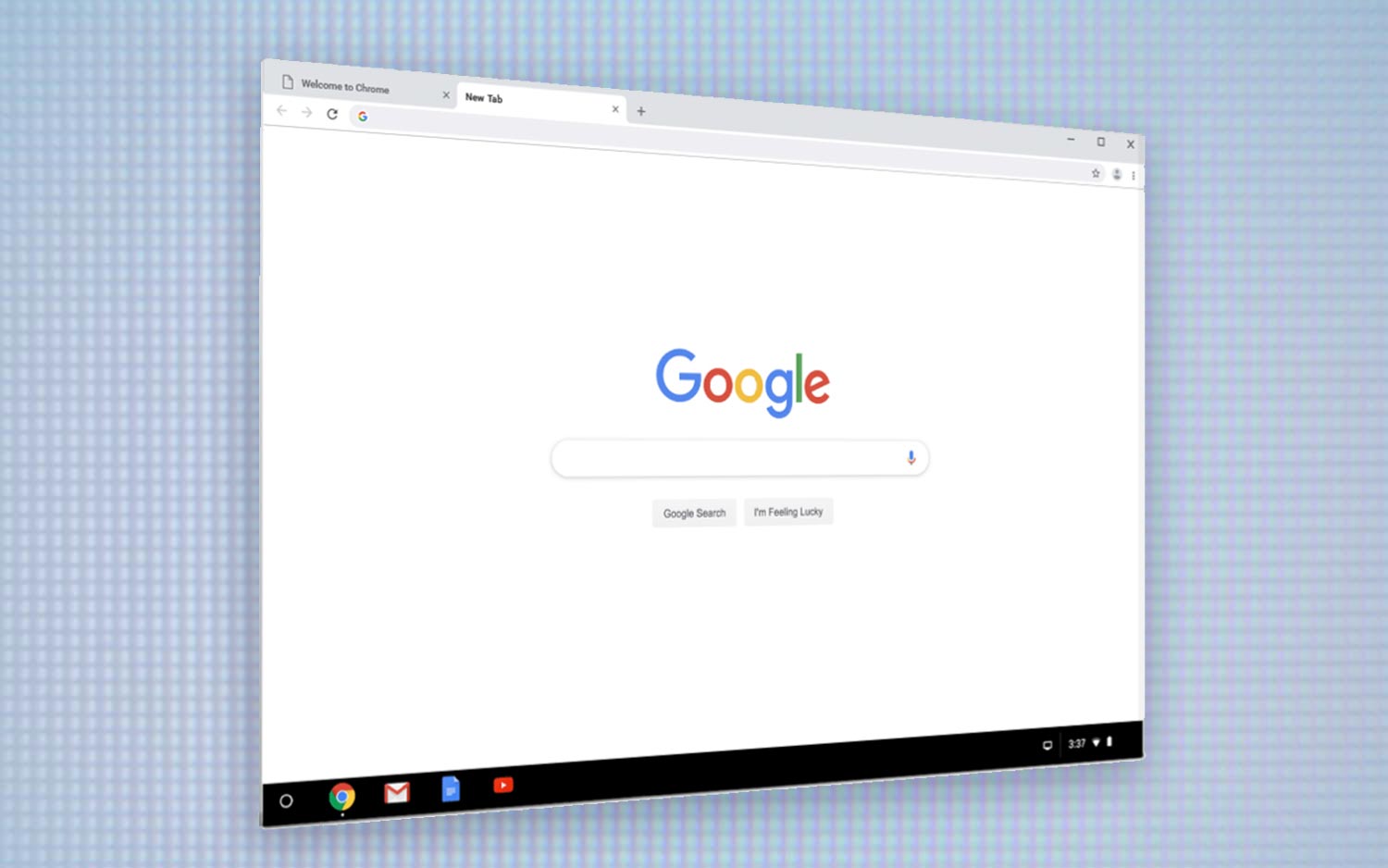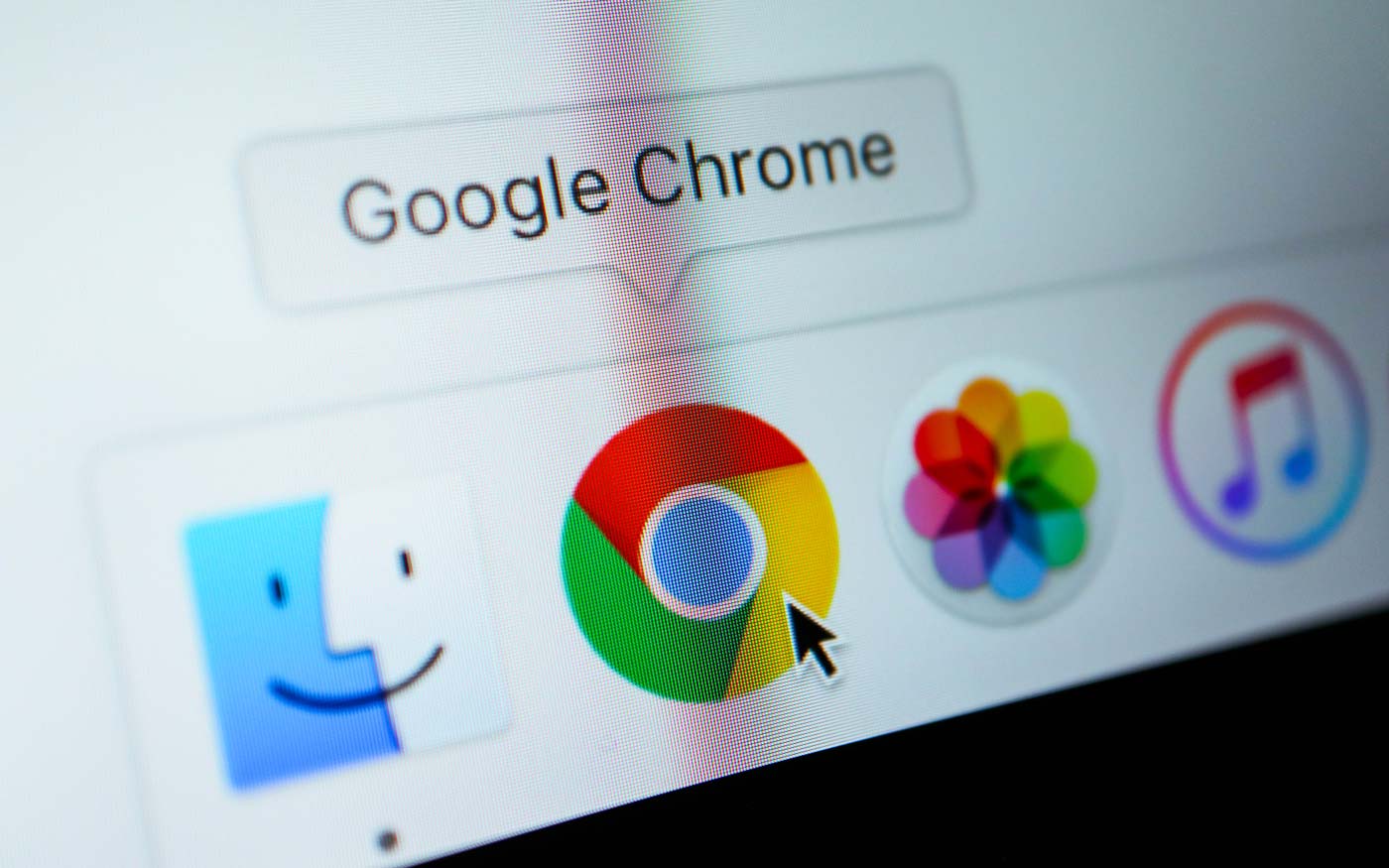Chrome Is a Resource Hog — But Other Browsers are Worse
If you follow gaming hardware company Corsair, you may have seen an extremely entertaining video on what Google Chrome does to your computer's RAM. I had a good laugh along with everyone else — and then, a few days later, I noticed Chrome going to town on my RAM while I was trying to have a videoconference for work. Was it time to go back to Firefox? Could Microsoft's exhortations to use Edge actually have some merit? Before I deleted Chrome in a fit of pique, I figured I should at least investigate the alternatives first.
I ran a few casual tests to see just how hungry each Internet browser was for RAM, and the data bore out a surprising conclusion. While Chrome is, indeed, a resource hog, the other two major browsers are even worse. If you want to preserve some RAM for other applications, there are more effective ways than consigning Chrome to the Recycle Bin.
Why does Chrome use so much RAM?
Before we dive into the testing, it's important to understand a few things about RAM, and why Chrome uses so much of it. First off, to hash out a very basic point, RAM stands for random-access memory. It's a form of data storage that programs use in real-time.
To oversimplify things a bit, just as you store files on your hard drive permanently, programs store data in RAM temporarily. The more RAM you have, the more programs you can run simultaneously. Likewise, very complex programs (like video games) require a lot of RAM to run by themselves. If you run out of RAM, your computer will start juggling applications and apportioning RAM based on (perceived) priority.
As you can imagine, an Internet browser like Chrome can eat up a ton of RAM, depending on what you're doing. Reading a static document probably won't take up much memory, but editing a Google Document, watching a movie on Netflix, playing a browser game or streaming music can demand quite a lot of your computer's attention.
MORE: How to Remove Extensions from Chrome
Sign up to receive The Snapshot, a free special dispatch from Laptop Mag, in your inbox.
If you're using Chrome as a multimedia powerhouse, it's going to use up a lot of RAM. There's no way around that. However, the browser can take up a lot of memory, even if you're just checking e-mail or browsing through search results. This has less to do with Chrome itself and more with what you have installed on it.
Remember, Chrome isn't just one entity: it's a collection of tabs and extensions, and each one takes up a different amount of RAM. To determine exactly where your RAM is going, you can open up task manager on Windows (Ctrl + Alt + Del) or utility monitor on Mac (search "utility monitor" in the Finder). You should be able to drop down Chrome into multiple processes, then determine which process is tied to which extension or tab. It's a bit tedious, but at least you'll know where all of your memory is going.
If you find that one extension is eating up an inordinate amount of RAM, you can disable or delete it in Chrome's Extensions menu (Settings, More Tools). You can also keep an eye on which tabs are RAM-intensive, but remember: If something like Netflix is taking up a lot of memory, that's just the program working as intended.
Putting Chrome, Firefox and Edge to the Test
It wasn't until I ran a few tests that I realized that Chrome — as bloated and resource-intensive as it is — may actually be the best option of the three.
My experiment was as follows: I loaded fresh installations of Chrome, Firefox and Edge on my computer, then loaded up ten tabs that I might run in an everyday situation. (It's not likely that I'd have all ten of them open at once, but I'm also not perfect about closing my tabs when they're not in use, and neither is the average user.) These tabs included Google Drive, Netflix, YouTube, Amazon and the Tom's Guide homepage. Some were very demanding; others were lightweight.
RAM usage is also dynamic, so it changes as you use websites. But even once I let all the pages settle, the results were clear: Chrome was less than half as demanding as its Mozilla and Microsoft counterparts. My 10 tabs took up 725 MB of RAM on Chrome, while they demanded 2.6 GB on Firefox and 3.1 GB on Edge.
Matters didn't change much when I increased the stress on the browsers. At the recommendation of my editor, I added 10 more tabs to the test, including demanding sites like Spotify, Shutterstock, Dropbox and Rotten Tomatoes.
Chrome still consumed the last RAM, hovering around 1.2 GB. Strangely, Firefox acquitted itself better in this round, consuming only 1.5 GB of memory. (If I had to guess, I would assume this is due to better optimization; Firefox can the data in certain tabs and deprioritize others.) Edge came in a distant third place: 2.0 GB after the Universal Windows Platform memory limiter kicked in, but about 4.2 GB before that happened.
I should stress at this point that my test wasn't highly scientific; it was just an everyday usage scenario, and this could vary tremendously depending on your computer's makeup and your online habits. It could also change a lot depending on what kind of plugins you install on each browser. But, at least the way I use the Internet, Chrome is the least greedy of the three major Web browsers. And believe me, considering how much memory Chrome can eat up, that conclusion doesn't exactly fill me with joy.
Bottom Line
At least anecdotally, Chrome uses a lot of RAM, and the other two use even more. But savvy computer users may point out that this isn't really a bad thing — at least depending on how much RAM you have. RAM isn't like hard drive space; there's no real reason to conserve it. RAM prioritizes and resets every time you open a new program. Unused RAM isn't doing anything useful; in theory, the most efficient computer is one that uses every available byte of memory.
The trouble, of course, is that humans don't really think about how much memory a given process will consume, and a computer can only prioritize as well as it's programmed. Leaving some RAM open may not be efficient, but it's prudent. You never know how demanding that next website you open will be, or whether you'll need to open up a Word processor to take a few notes, or if you'll suddenly have to jump onto a video call. Having some RAM at your disposal makes computing easier and more efficient.
In the end, if you want to save RAM, switching away from Chrome isn't the way to go. Disabling extensions you don't use, closing tabs when you're done and limiting access to demanding sites (at least when you need the memory for other things) will serve you much better.
Credit: Google; Shutterstock