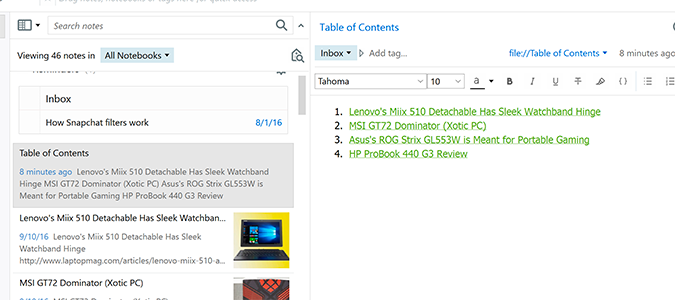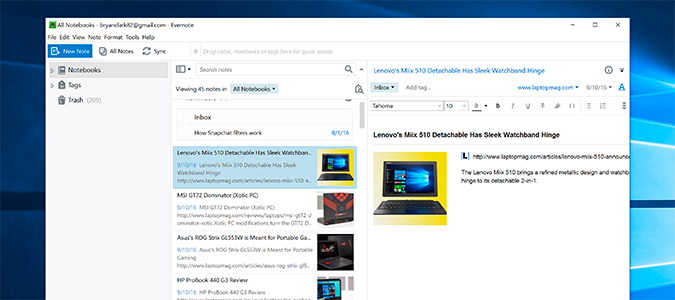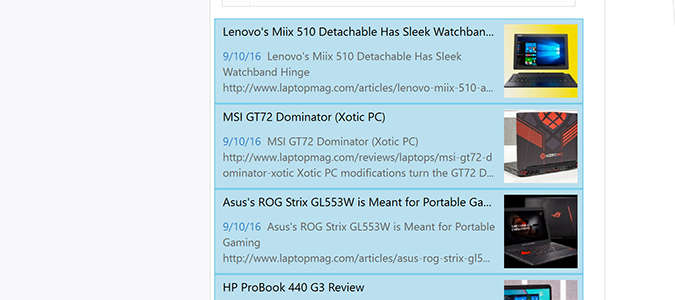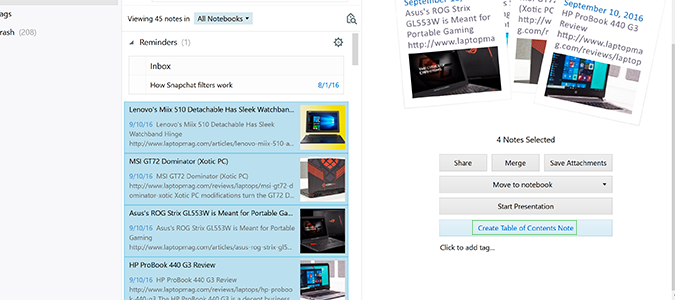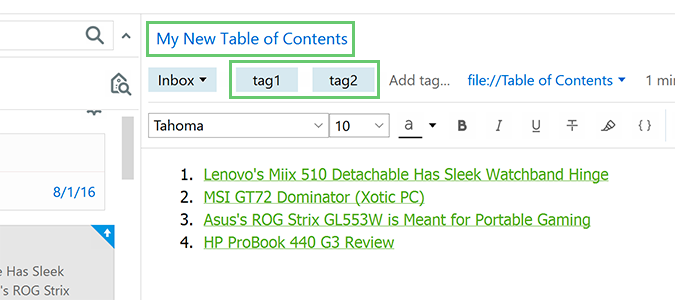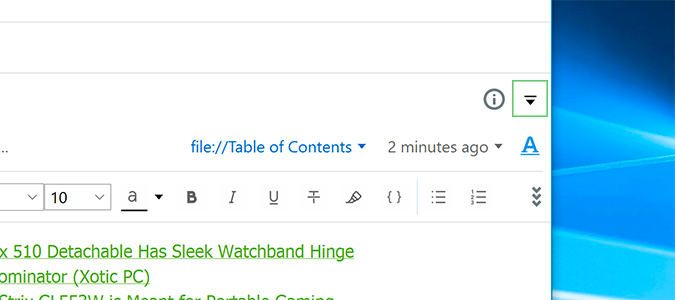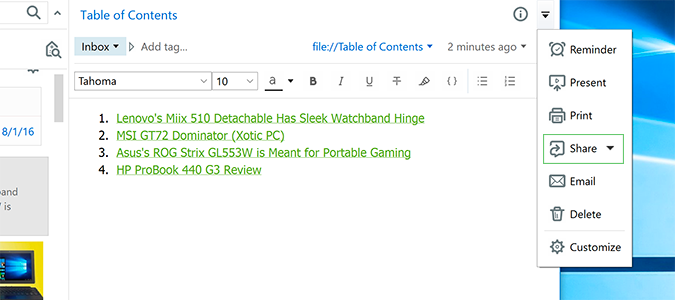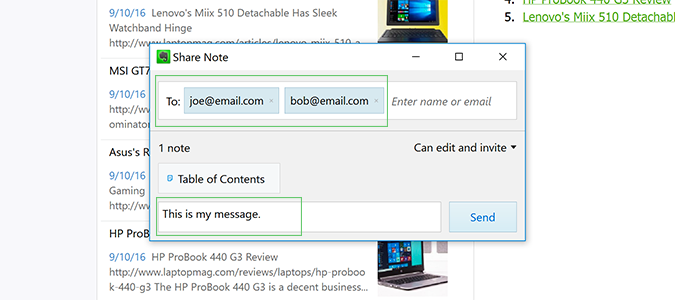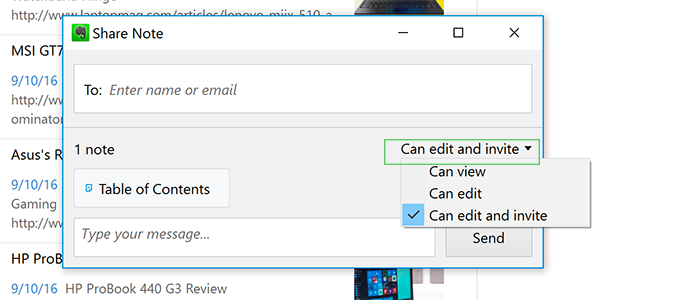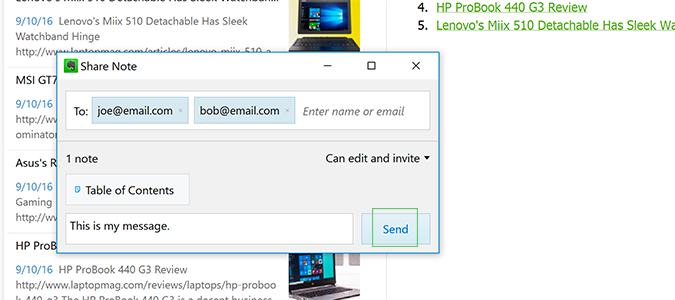How to Organize Evernote Notes with a Table of Contents
Evernote has dozens of ways to stay organized, but it typically all boils down to two: tags or notebooks. While both are helpful, neither is all that useful when you want to drill down several notes into a single point of reference. This is where Evernote’s table of contents feature comes into play.
Today, we’re going to organize several of our previous notes by leaving them alone, and creating a new table of contents within seconds. Once done, the table will direct us to each note, but leave them separate and editable without having to fuss with the entire group.
1. Open Evernote’s desktop client and log in if necessary.
2. Control click multiple notes to highlight each.
3. Click Create Table of Contents note to create a single note with a list of links to all of the selected items.
Each of these items is clickable, and displays the corresponding note for that particular item. They also retain their original note status, as opposed to using the merge feature.
4. Adjust the title and tags as needed.
Sign up to receive The Snapshot, a free special dispatch from Laptop Mag, in your inbox.
5. If needed, you can share the table of contents with others by clicking the arrow icon near the top right.
Alternatively, you can right click and select Share.
6. Select Share, from the dropdown menu and then Share note… to email the entire table to another party (or yourself).
Alternatively, you can share via a Share URL or through social media channels like Facebook or Twitter.
7. Enter the email address and message.
8. Adjust the permissions.
View allows the user to do just that, while edit allows for wholesale change (or deletion). Can edit and invite allows the user to invite others that can edit or view the table of contents.
9. Press Send.
- How to Use the Evernote Web Clipper
- How to Add Text to an Evernote Web Clip
- How to Link or Merge Notes Together in Evernote
Bryan covers everything you need to know about Windows, social media, and the internet at large for Laptop Mag. Thanks to his extensive knowledge of operating systems and some of the most popular software out there, Bryan has written hundreds of helpful guides, including tips related to Windows 11 drivers, upgrading to a newer version of the OS, editing in Microsoft Photos, or rearranging pages in Google Docs.