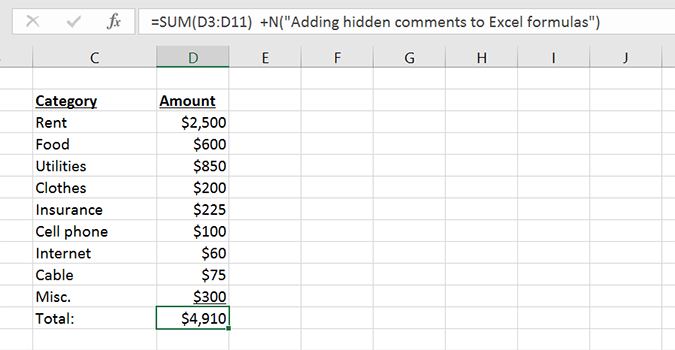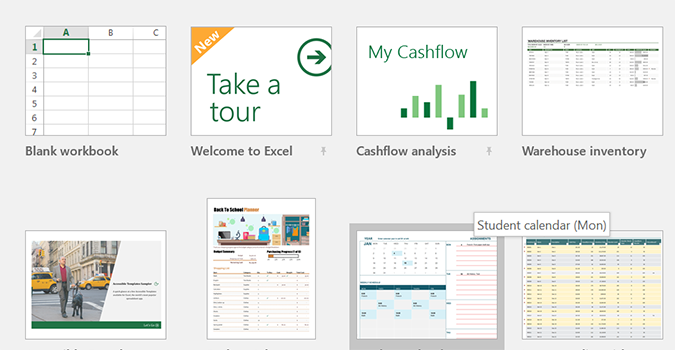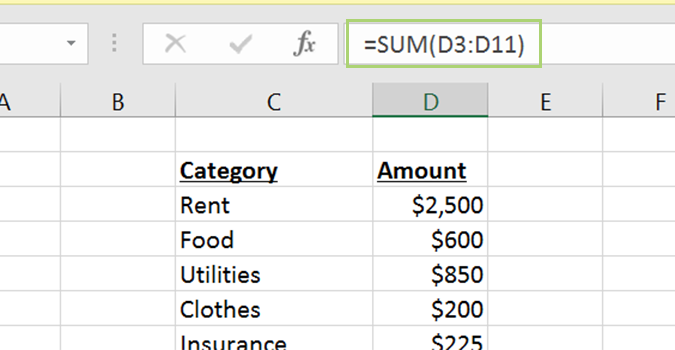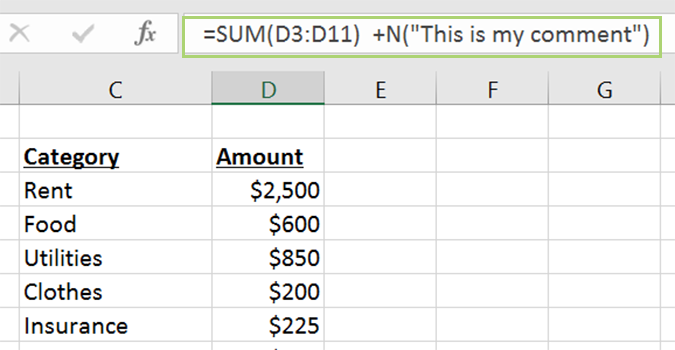How to Add Comments to Your Formulas in Microsoft Excel
There will come a time in every Excel users life when they add a formula, only to realize that they completely forgot what it was supposed to do.
It’s often obvious, but some of the more complex formulas you can cook up in Excel might require a bit more of an explanation. For that, there’s a pretty simple trick -- one that’s not immediately obvious -- to add descriptions to your formula, without altering the outcome.
- Open an Excel workbook. If it’s a new workbook, you’ll want to create a simple formula from some dummy data. Or, you could open an existing workbook and attempt to comment on a formula you made previously. Save first, just to be safe.
- Add your formula like you usually would. There are a number of ways to do this, but we’ll just add a simple formula totaling amounts from all the cells in column D.
- In the text area where the formula displays, add a space, and the following bit of text: +N(“What I’d like to say”). The text within the quotation marks can say whatever you’d like, and it won’t appear on the spreadsheet.
- 10 Excel Business Tips You Need to Keep Your Job
- How to Use Microsoft Outlook Like a Pro
- 10 Microsoft Word Tips That Will Save Your Job
Sign up to receive The Snapshot, a free special dispatch from Laptop Mag, in your inbox.
Bryan covers everything you need to know about Windows, social media, and the internet at large for Laptop Mag. Thanks to his extensive knowledge of operating systems and some of the most popular software out there, Bryan has written hundreds of helpful guides, including tips related to Windows 11 drivers, upgrading to a newer version of the OS, editing in Microsoft Photos, or rearranging pages in Google Docs.