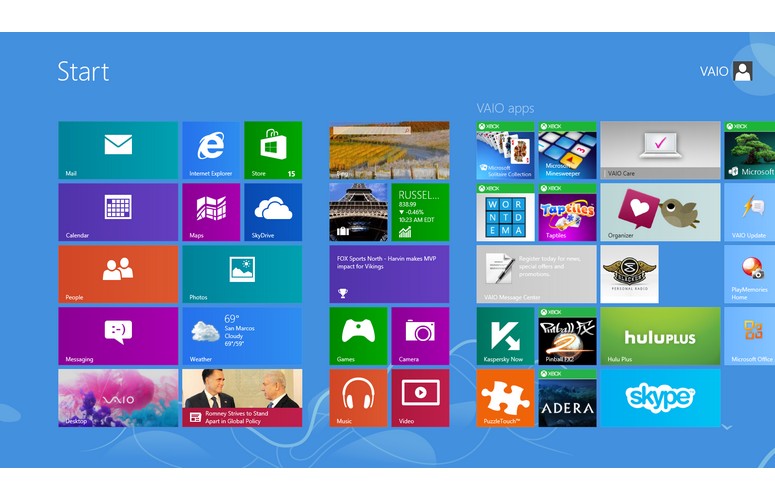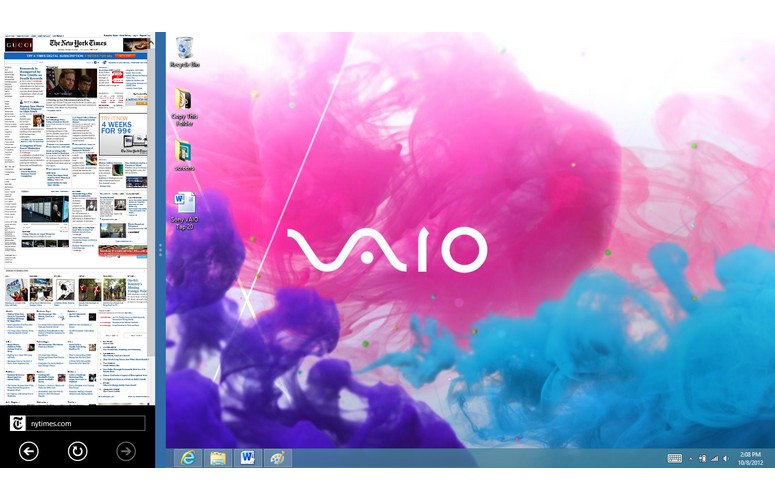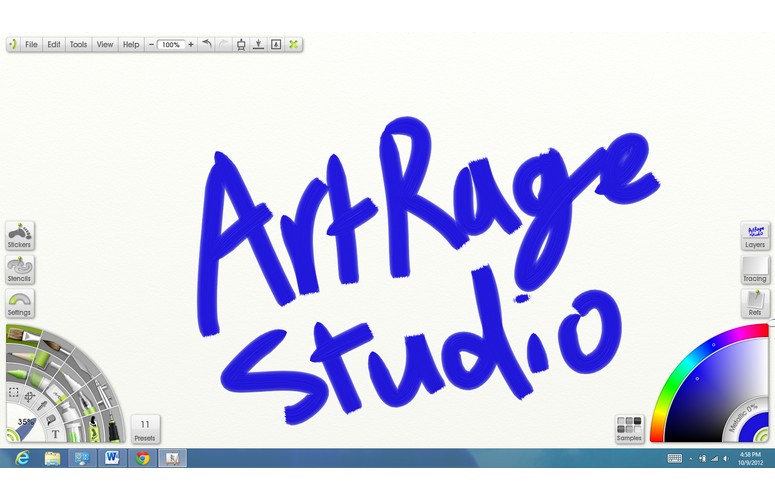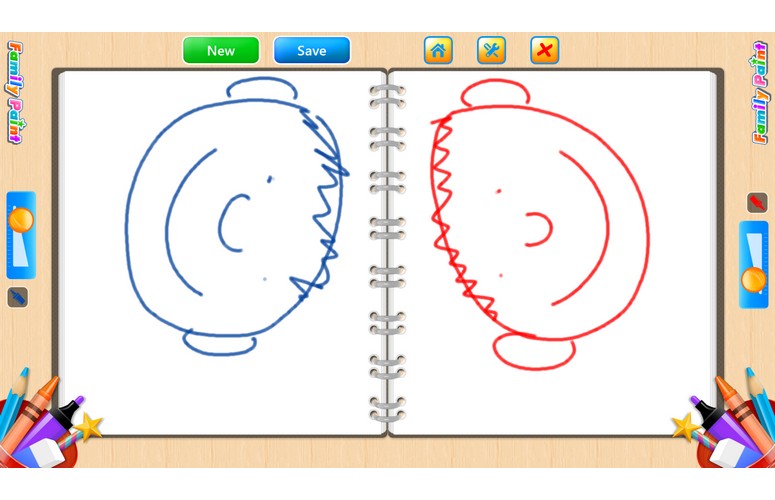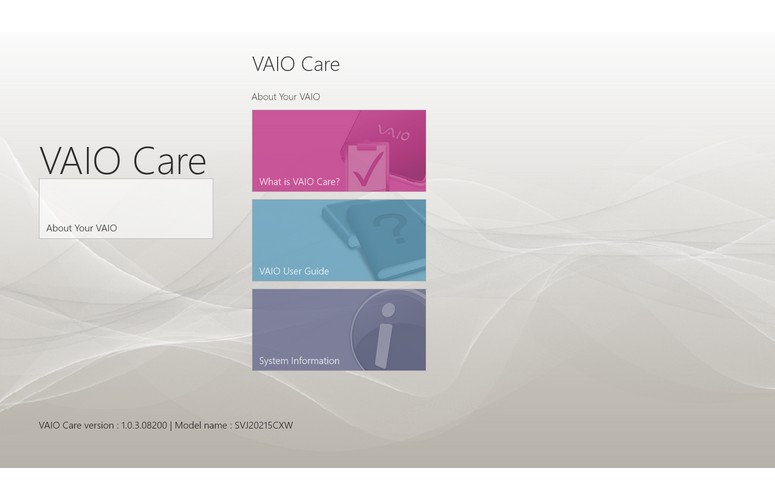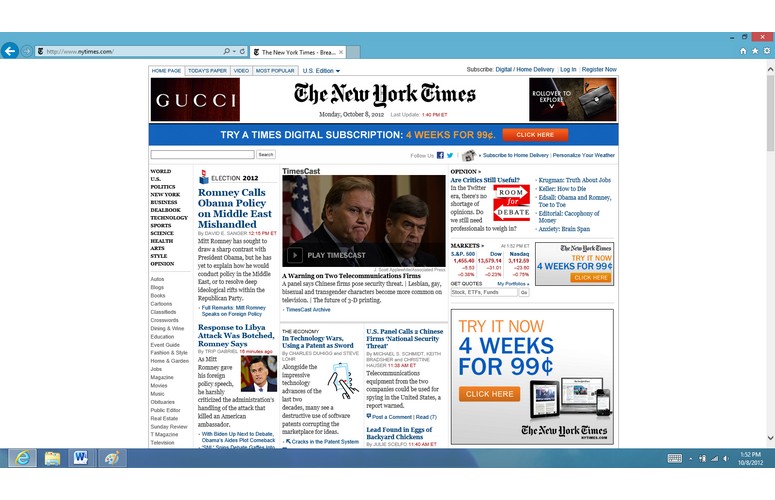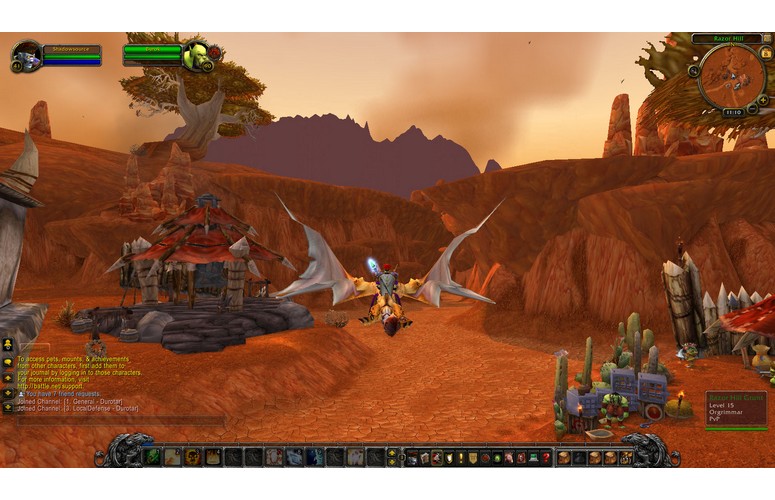Laptop Mag Verdict
The first Windows 8 all-in-one with a touch screen and integrated battery provides fun for the whole family.
Pros
- +
Attractive design with fold-back display
- +
Integrated battery enables portability
- +
Responsive touch screen with wide viewing angles
- +
Good selection of family-friendly apps
Cons
- -
Integrated graphics
- -
Display has fairly low 1600 x 900 resolution
- -
Grainy webcam
- -
Limited port selection
Why you can trust Laptop Mag
The family that plays together stays together, as the old adage goes. These days, however, family members seem more interested in playing on their own devices than with each other. Sony hopes to change that with the VAIO Tap 20 ($999 as configured), the first all-in-one PC to feature an internal battery and a host of family-friendly apps. The idea is that you could transport this Windows 8 device from, say, the kitchen to the living room without having to stay tethered to an outlet. In an age of parallel play, does this big-screen machine have what it takes to bring everyone together?
[sc:video id="ZzbTRqcTpJ0KCwZDmz4uK48pSDMH0lMn" width="640" height="410"]
Design
Click to EnlargeFrom the front, the Tap 20 looks like a supersized tablet, with a 1-inch-thick glossy black bezel framing the massive 20-inch display. A 1.3-pixel webcam sits just above the display in the middle, flanked on the right by indicator lights for wireless, CPU usage, battery life and power, and on the left by a silver Sony logo. A Windows 8 button (which takes you to the Start Screen when pressed) is at the very bottom of the display in the middle.
Click to EnlargeThe back of the Tap 20, which tapers gradually from the center toward the edges, features a white plastic finish reminiscent of the Sony VAIO S series (an all-black option is also available). Speaker grilles, each of which is about two-thirds the length of the display, run along the top and bottom, and flat grooves cut into the elegant, tapered design house the Tap 20's limited selection of ports. A flat panel in the center can be removed to expose the battery, and is bordered on the left and right by the hinges of the folding aluminum stand. Buttons for VAIO Assist, auto-rotate, volume and power run along the top right edge.
Designed to be carried in your home from one room to another--but no further--the 19.9 x 12.0 x 1.8-inch, 11.2-pound Tap 20 boasts a number of portable features, including an integrated 5,000-mAh lithium ion battery, a stand that can fold flat against the back of the PC, and a weight that's less than half that of traditional all-in-one computers. Nevertheless, the Tap 20 still feels fairly heavy, and we can't imagine most users will want to lug this all-in-one around often. Just in case you do take this device on the road, though, Sony offers a custom-size carrying case for $59.
Durability features include shock sensors that protect the hard drive from sudden drops and a splash-resistant screen. Considering that the Tap 20 is designed to be used by the whole family, however, we would have appreciated a few more rugged features such as a Gorilla Glass display.
Sign up to receive The Snapshot, a free special dispatch from Laptop Mag, in your inbox.
MORE: Top 8 Windows Tablet-Laptop Hybrids
Keyboard and Mouse
Click to EnlargeLike all Windows 8 machines, the VAIO Tap 20 features an on-screen keyboard that can be accessed through a button in the task bar. The keyboard's design is reminiscent of those on Android devices, with large gray keys set against a black background. The keys are large enough on the all-in-one's 20-inch screen to make typing an accurate, if not particularly fast, experience.
If you're not a fan of the traditional layout, the keyboard can be changed to a split-screen configuration, with half of the keys on the left side of screen and the other half on the right; unfortunately, we found the keys too small in this mode for it to be useful. For those who prefer the elegance of penmanship, Windows 8 can also accurately translate handwriting into text (although a capacitive pen is not included with the Tap 20).
Thankfully, Sony doesn't expect users to compose documents with the capacitive touch screen alone. The Tap 20 ships with a wireless AA battery-powered mouse and keyboard, both of which feature the same all-white design as the rear of the device. The island-style keyboard, although small, manages to fit in a dedicated number pad, as well as discrete keys for sleep, volume and mute. The keys offer enough tactile feedback to make typing a pleasure.
The mouse, like the keyboard, seems a bit too narrow. Nevertheless, the mouse buttons and wheel proved responsive and offered a pleasing amount of feedback when pressed.
Display
Click to EnlargeThe VAIO Tap 20's main draw is undoubtedly its widescreen, 20-inch capacitive touch screen. Unfortunately, the display isn't particularly vivid or crisp: At 254 lux, it's barely brighter than the average desktop replacement notebook (250 lux), and features a maximum resolution of only 1600 x 900. As a result, icons and text look noticeably pixilated, and videos didn't look as sharp as we would expect on a display this large.
Still, thanks to the Tap 20's IPS display and integrated Mobile Bravia Engine (the same software used on Xperia phones and tablets), the all-in-one boasts lush colors and generous viewing angles. Watching HD footage of the video game "Blacklight: Retribution," the brightly lit neon signs of neo-Tokyo seemed to pop off the screen.
Audio
Click to EnlargeAlthough never more than 1.8 inches at its thickest point, the Tap 20 manages to cram in fairly powerful speakers (located in the grille running along the bottom of the computer) and a subwoofer (in the grille at the top). At maximum volume, Daft Punk's pounding score to "Tron: Legacy" filled the room but managed to maintain its accuracy. Subtler works such as Kris Kristofferson's "Living Legend" sounded equally impressive, and we could easily discern the highs of the lilting mandolin from the lows of the bass.
The Tap 20 comes with three audio presets: ClearAudio+, S-FORCE Front Surround 3D and Dolby Home Theater v4. Of the three, we found that only ClearAudio+ delivered accurate sound. Enabling S-FORCE Front Surround 3D muffled the audio, while Dolby Home Theater v4 boosted the maximum volume but caused music to sound harsh and ragged.
Windows 8 Experience
Click to EnlargeFor many people, the purchase of the VAIO Tap 20 will mark their first encounter with Microsoft's new Windows 8 operating system. Microsoft optimized Windows 8 for touch, and it works beautifully on the Tap 20's 10-point touch interface.
The first thing users will see when they turn on the Tap 20 is the new Windows 8 user interface. This tile-based UI, the most obvious difference between Windows 7 and 8, sits on top of the traditional windowed desktop that Windows users have grown accustomed to over the years. From the Start Screen, you can launch apps by tapping their respective tiles, or open a complete list of apps by either swiping down from the top of the screen or up from the bottom. To close an open app, swipe or drag it from the top of the screen to the bottom.
MORE: Top 25 Windows 8 Apps
You can cycle through open apps by swiping your finger from the left side of the screen toward the center. Performing the same action, while keeping your finger on the app, allows you to open two apps simultaneously in split-screen mode.
Swiping your finger from the right side of the screen toward the center brings up the Charms menu, from which you can return to the Start Screen, search for programs and files, share content, connect to devices and adjust settings. The settings sub-menu contains options to manage wireless settings, adjust volume, hide notifications, switch keyboard mode and turn off or restart the PC, but you'll need to use the control panel in desktop mode to access more settings.
Click to EnlargeYou can add more apps to the Start Screen by downloading them from Microsoft's Windows Store--just tap on the Tile that's labeled "Store." At the moment, the selection of apps for games (518 apps), entertainment (287 apps), and music and video (92 apps) is very limited when compared with the hundreds of thousands of applications available for Android and iOS, but Microsoft is actively recruiting developers to create apps for Windows 8.
One way or another, however, you'll eventually have to navigate in desktop mode. The Windows 8 desktop looks identical to its predecessor in Windows 7, with one glaring difference--there's no Start Menu. First-time users will undoubtedly find this obnoxious, as opening new applications forces you to return to the Start Screen (either by swiping from the right side of the screen and selecting the Start button, or pressing the Windows button on the display or keyboard). What's more, in the time we've spent with Windows 8 on smaller tablets, trying to tap on the tiny desktop icons can turn into a major pain.
Thanks to its massive 20-inch display, however, flicking from app to app with our fingers quickly became a joy, while navigating in desktop mode mercifully avoided becoming a finger-jabbing exercise in frustration. Touch gestures such as pinch-to-zoom, rotate and two-finger scrolling worked reliably, and the accelerometer quickly changed the orientation of the screen when we switched from landscape to portrait mode (not that you'll do this very often).
Software
As one would expect for such a unique product, Sony bundled the VAIO Tap 20 with a number of family-friendly applications designed to take advantage of all-in-one's 20-inch, 10-point touch screen.
Click to EnlargeArtRage Studio Pro allows users to paint with their fingers or with capacitive brushes. While not as robust as Adobe Photoshop, the software (a $60 value) lets users select from a wide array of brushes and types of paint (such as oils and pastels) and offers a wide palette of colors. ArtRage Studio Pro also includes artists' tools, including the ability to record brush strokes, making it ideal for teaching painting and drawing techniques. We found the program very responsive to our touch, and after just a few minutes experimenting with the various brush types, thickness and opacity, we were doodling away. Playing with ArtRage Studio Pro made us miss a capacitive pen all the more, however.
MORE: 8 Worst Windows 8 Annoyances and How to Fix Them
Family Paint, an application geared toward children, lets two users draw pictures side-by-side. Each user can select from a variety of crayons, colored pencils and markers, and draw or erase his or her picture without affecting the other's art. Like ArtRage Studio Pro, we found Family Paint highly responsive to our touch (and unlike the other program, it let us draw with all 10 fingers simultaneously). Moreover, it proved easy to play with Family Paint even while the computer was lying flat, thanks to the wide viewing angles afforded by the Tap 20's IPS display.
Click to EnlargeFingertapps Organizer functions as a digital calendar for the whole family. The utility allows multiple independent users to create tasks and to-do lists on the same calendar, as well as leave sticky notes, drawings and voice messages for their family members. Creating a new note, complete with text and audio, proved extremely simple: We just selected ourselves as the user, tapped the microphone button to start recording, and then used our finger to scrawl a hasty message to ourselves. Within seconds, the note appeared on the main screen.
Music by Sony and Albums by Sony, although still in beta, function as a player, organizer and store front for music and movies. The full version of the applications will utilize DLNA, meaning that you'll be able to stream content onto the Tap 20 from other DLNA-compatible devices. Sony expects that the apps will be up and running by the time Windows 8 officially launches.
The last Sony-branded application is My Daily Clip, which was also still in beta. Designed to reinvigorate family game nights, My Daily Clip functions similarly to the board game Scene It - a new movie clip is downloaded to the Tap 20 each day and up to four players can answer trivia questions related to the clip. Points awarded to players for correct answers can then be used to rent or buy movies on iTunes. Unfortunately, you can only watch one clip per day, and the selection of movies is restricted to those from Sony Pictures.
Click to EnlargeVAIO-specific utilities include VAIO Care, which lets you troubleshoot issues, optimize performance and install updates; VAIO Control Center, which is used to manage battery life, sound quality and other settings; and VAIO Transfer Support, which lets you easily migrate your data from an old computer to the Tap 20.
In addition to the standard Windows 8 applications such as Mail, Calendar, People and Messaging, a few Microsoft and third-party applications have been preinstalled on the Tap 20 as well, including Skype, Kaspersky antivirus and Hulu Plus.
Ports and Webcam
Click to EnlargeUnfortunately, the VAIO Tap 20 features a very limited selection of ports. On the left side, the device has a dual Memory Stick/SD Card reader, two USB 3.0 ports, a headphone jack and a microphone jack. An Ethernet port and the AC port are located on the right side.
Too bad HDMI-in and VGA ports have been excluded from the design. Given the size of the display, preventing users from watching movies or playing games over HDMI seems like a waste. The Tap 20 also lacks an optical drive, but seeing that many users stream movies and music through services like Netflix and Spotify, we're willing to forgive its exclusion.
Almost as disappointing as the Tap 20's port selection was its front-facing 1.2-megapixel camera. Although colors in 720p stills and video looked bright and vibrant, captured images appeared extremely grainy when viewed in full-screen mode. Thankfully, the camera didn't exhibit any lag when recording either stills or video.
NFC
Click to EnlargeHowever, Sony has included integrated NFC capability. Many of the features that utilize NFC, such as transferring music from an NFC-capable smartphone or tablet, are still in beta, but simple functions such as transferring URLs and playing music via NFC-enabled phones worked. Sony says that the Tap 20's NFC will be fully functional by the time Windows 8 launches later this month.
To test this feature ourselves, we loaded the desktop version of "The New York Times" on our Samsung Galaxy Note. Tapping the phone against the back of the Tap 20 caused the phone to vibrate in our hands and a message appeared asking us if we'd like to transfer the URL. A similar message appeared on the Tap 20's screen asking if we'd like to receive the content. Tapping on both messages accepted the transfer, and within seconds, we were reading the news on our 20-inch display.
Performance
Click to EnlargeWith a 1.7-GHz dual-core Intel Core i5-3317U processor and 4GB of RAM under the hood, the VAIO Tap 20 has enough power to handle everyday tasks with ease, but fell well behind the average desktop replacement on our synthetic benchmarks. To be fair, however, this category includes much more expensive and powerful gaming machines, such as the Origin Eon 17 and the Alienware M18x R2.
On Geekbench, a benchmark which measures processor and memory performance, the Tap 20 turned in a score of 5,683. This stacks up fairly well against the score of 6,985 achieved by the similarly configured Sony VAIO S Series 15 (2.5-GHz Intel Core i5-3210M CPU, 6GB of RAM, $999), but falls far behind the desktop replacement category average of 10,358.
The Tap 20 saw similar results on benchmarks designed to test its hard drive speed. While the Tap 20's 750GB, 5,400-rpm hard drive booted Windows 8 in a tolerable 44 seconds - 6 seconds faster than the average desktop replacement - it copied 5GB of mixed media files in an interminable 7 minutes and 1 second, for a rate of 12.1 MBps. The Sony VAIO S Series 15, by contrast, achieved a transfer rate of 35.1 MBps, while the desktop replacement average eclipsed the Tap 20 by more than 50 MBps.
The all-in-one struggled on the LAPTOP Spreadsheet Macro Test as well, taking 5 minutes and 47 seconds to match 20,000 names with their corresponding addresses. The average desktop replacement, in comparison, completed this task more than a minute faster.
Still, the Tap 20 performed well under a heavy workload. We noticed very little lag as we wrote this review while streaming music on YouTube, performing an anti-virus scan and browsing the Web with 10 tabs open in both Internet Explorer and Google Chrome.
Graphics Performance
Click to EnlargePowered by only an Intel HD Graphics 4000 chip, the VAIO Tap 20 doesn't have the graphics power to handle even casual games such as "World of Warcraft." On the 3DMark 11 benchmark, which measures overall graphics performance, the Tap 20 turned in a measly score of 569. The average big-screen laptop score is 3,219, although many of these machines feature discrete graphics.
Unsurprisingly, this low score translates into stuttering frame rates. When we ran "World of Warcraft" with the graphics set to Good and the resolution at 1600 x 900, the Tap 20 averaged an unplayable 22 frames per second. When we cranked up the graphics to Ultra, the framerate plummeted to a haltingly slow 12 fps.
Heat
The Tap 20 remained cool throughout our testing. After streaming video on Hulu for 15 minutes, the touch screen and the back of the computer measured a cool 82 degrees Fahrenheit. The hottest point we found on the all-in-one was the top of the display in the middle, which registered a warm 90 degrees.
Battery Life
Click to EnlargeAlthough it lasts less than half as long on a charge as most tablets, we were nevertheless impressed with the VAIO Tap 20's battery life considering its screen size. On the LAPTOP Battery Test (continuous surfing on the Web over Wi-Fi), the Tap 20's 5,000-mAh lithium ion battery managed to last 3 hours and 50 minutes. That runtime is just 3 minutes shy of the desktop replacement average.
Configurations
In addition to our configuration, which featured a Core i5 CPU, 4GB of RAM and a 750GB hard drive, the VAIO Tap 20 can be upgraded with a Core i7 processor, 8GB of RAM, and a 256GB or 512GB SSD. For the budget-minded, the Tap 20 can also be equipped with a less expensive Core i3 processor and a 500GB hard drive.
Verdict
Click to EnlargeFrom a purely technical standpoint, the Sony VAIO Tap 20 doesn't deliver the performance we'd expect for a $1,000 PC. The real value of the Tap 20, however, lies in its 10-point touch screen, integrated battery and family-friendly applications. This device really shows off Windows 8's true potential. While Sony believes that the Tap 20 represents a viable alternative to buying a tablet for every member of the family, users may be turned off by the computer's weight, low resolution and lack of rugged features. However, if you want your family to play together, you won't find a PC better designed for that purpose than the VAIO Tap 20.
Sony VAIO Tap 20 Specs
| Bluetooth | Bluetooth 4.0+HS |
| Brand | Sony |
| CPU | Intel Core i5-3317U |
| Card Slots | Memory Stick, SD memory reader |
| Company Website | www.sony.com |
| Display Size | 20.0 |
| Graphics Card | Intel HD Graphics 4000 |
| Hard Drive Size | 750GB |
| Hard Drive Speed | 5,400rpm |
| Hard Drive Type | SATA Hard Drive |
| Mobile Broadband | none |
| Native Resolution | 1600x900 |
| Operating System | Windows 8 |
| Optical Drive | None |
| Optical Drive Speed | n/a |
| Ports (excluding USB) | Microphone, Headphone, Ethernet, USB 3.0 |
| RAM | 4GB |
| RAM Upgradable to | 8GB |
| Size | 19.9 x 12.0 x 1.8 inches |
| Touchpad Size | N/A |
| Video Memory | Shared |
| Warranty/Support | 1 year international limited warranty |
| Weight | 11.2 pounds |
| Wi-Fi | 802.11b/g/n |
| Wi-Fi Model | Intel Centrino Wireless-N 135 |
David was a writer at Laptop Mag. His coverage spanned how-to guides, reviews, and product rankings. He reviewed Asus, Lenovo, and Gigabyte laptops; guided readers on how to do various things in Excel, and even how to force quit an app in macOS. Outside of Laptop Mag, his work has appeared on sites such as Tom's Guide and TechRadar.