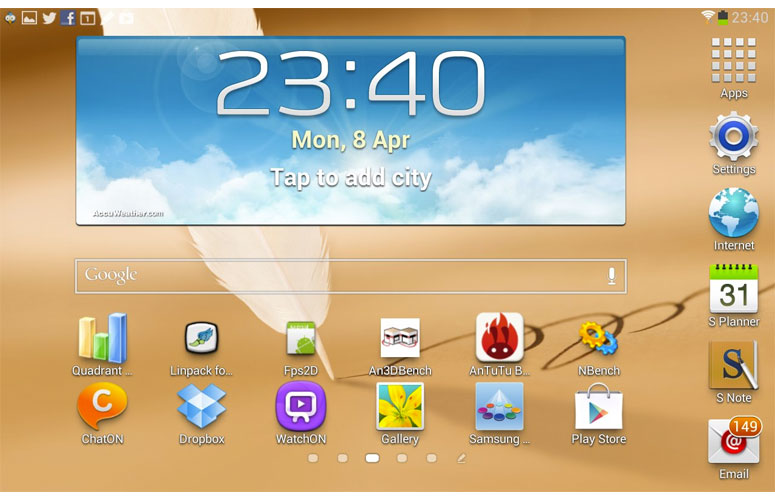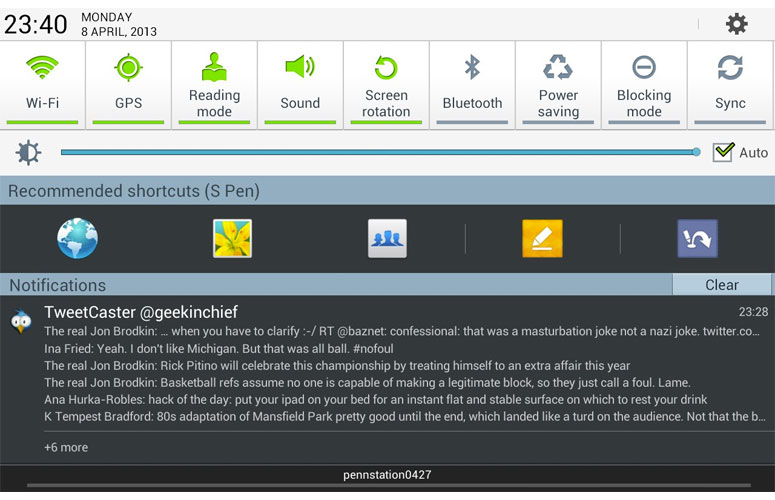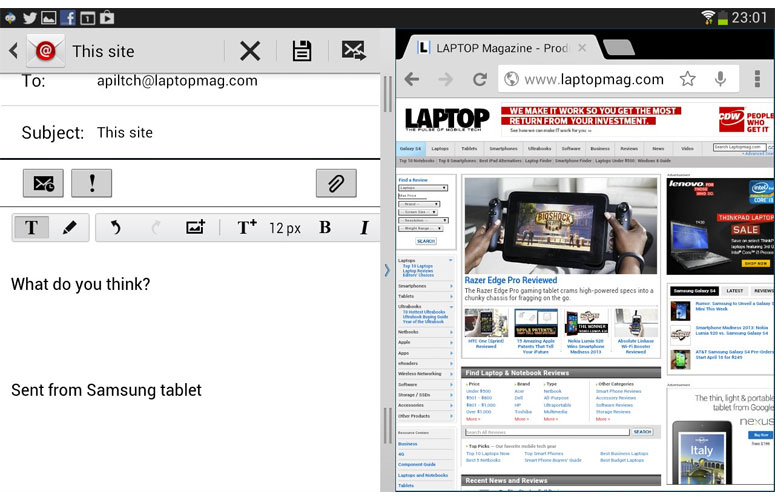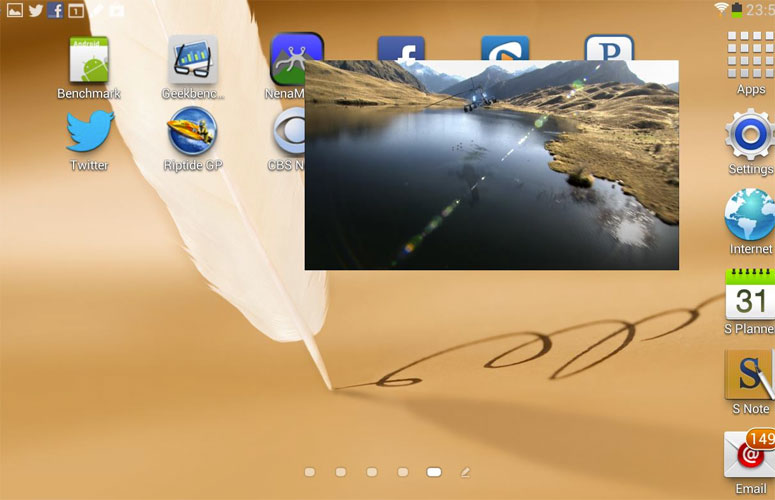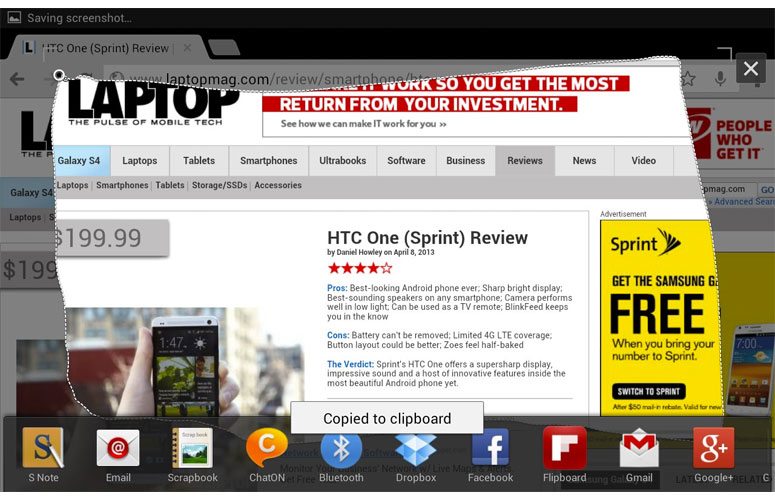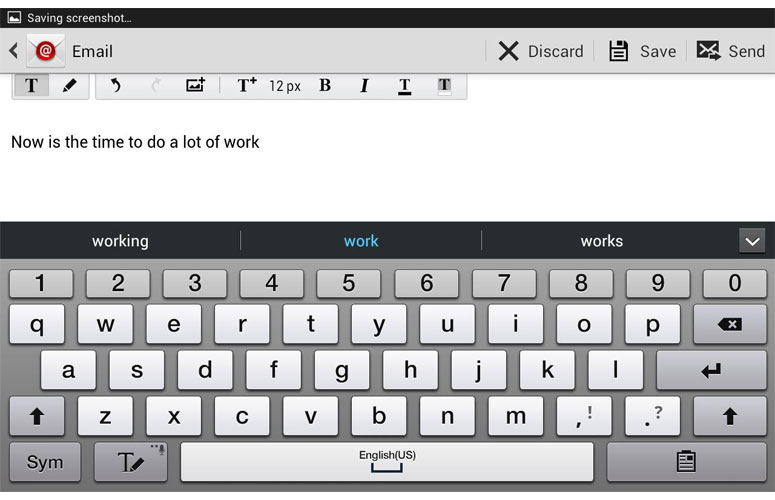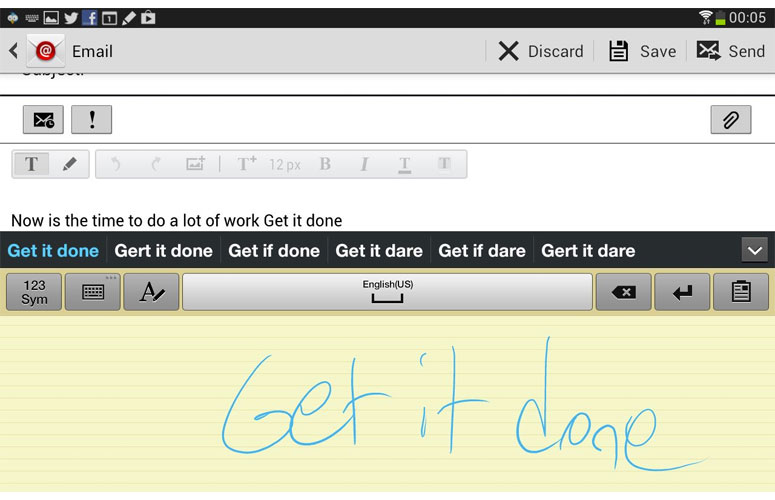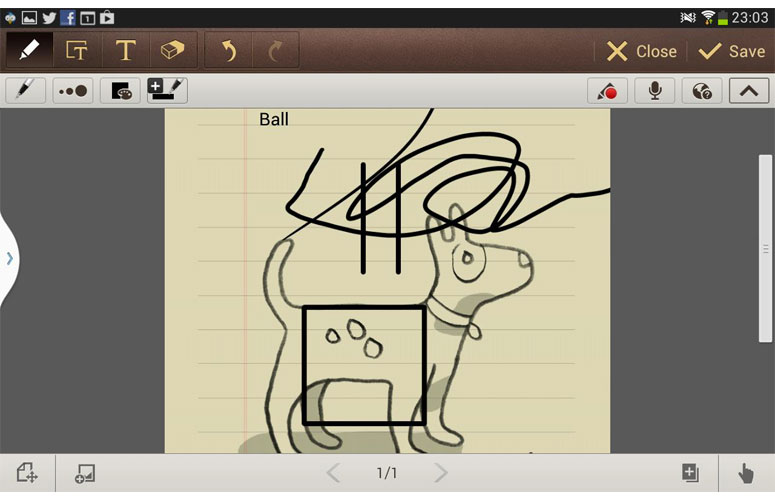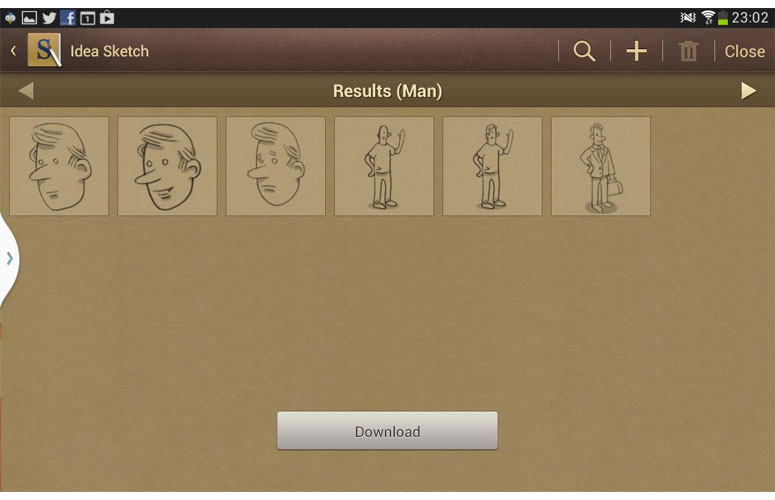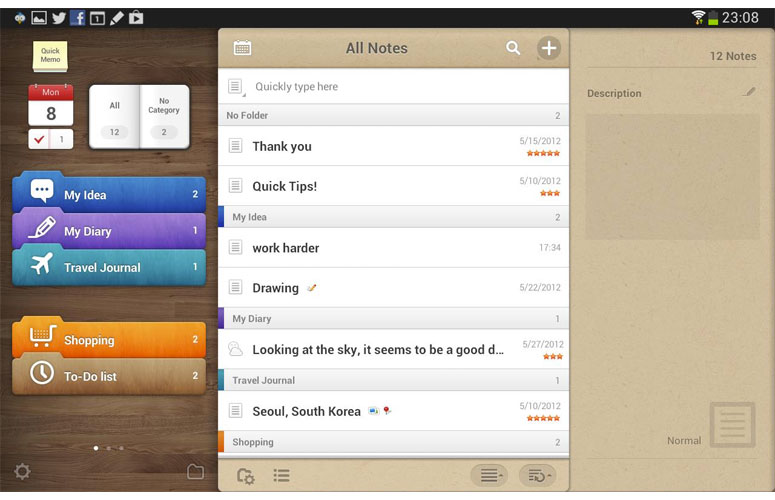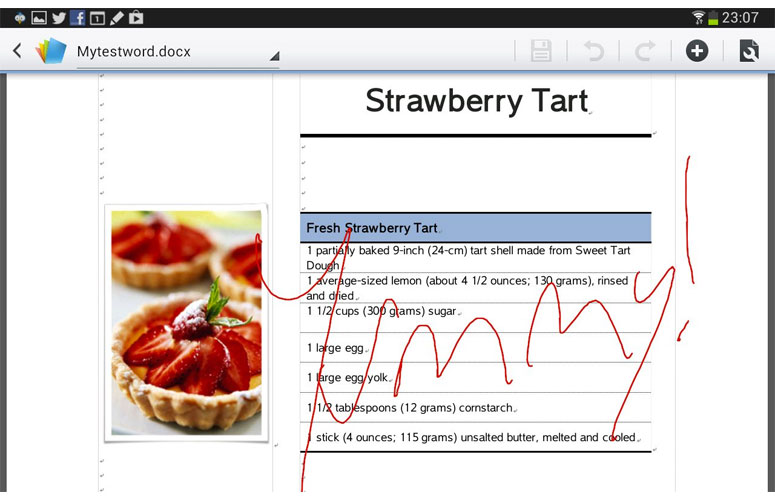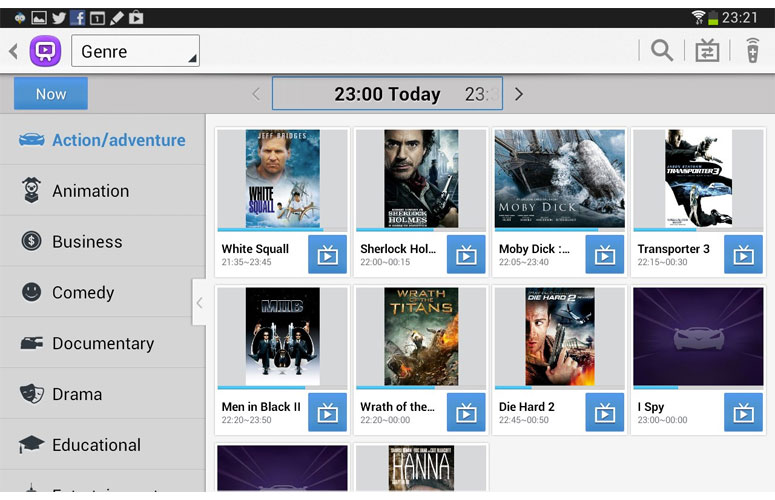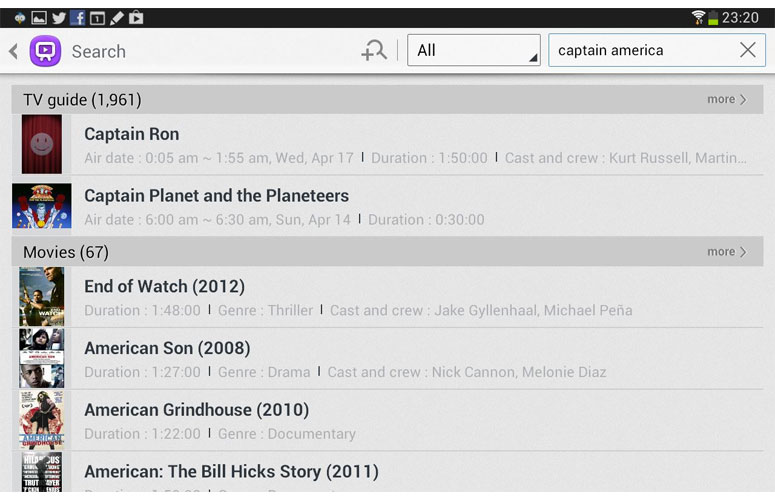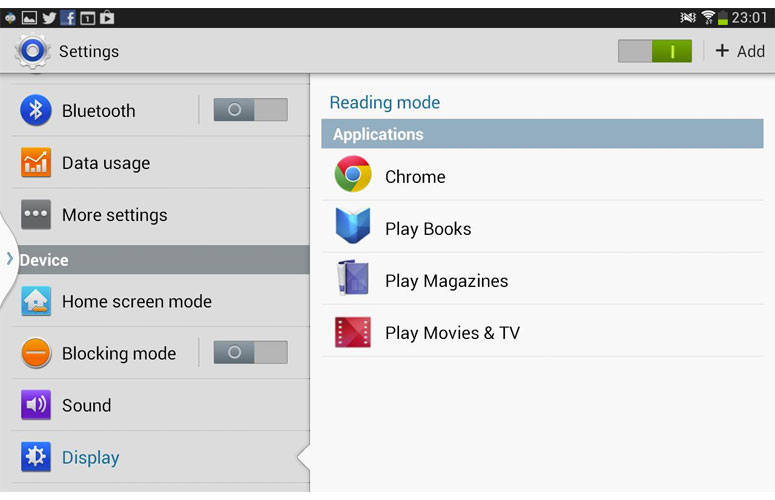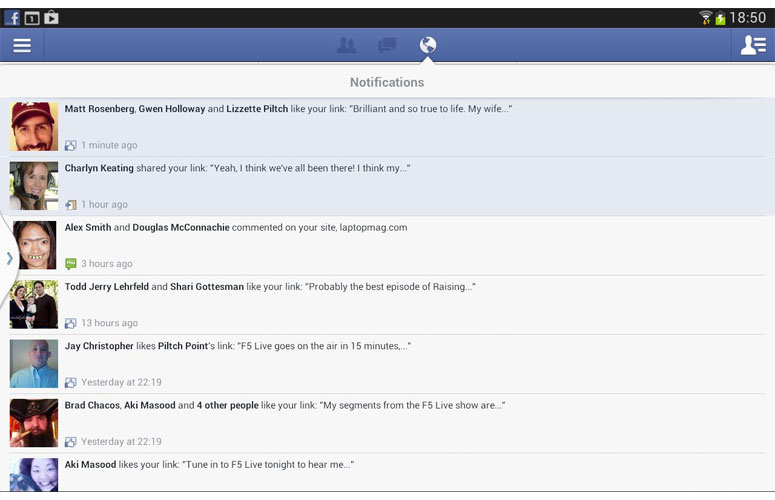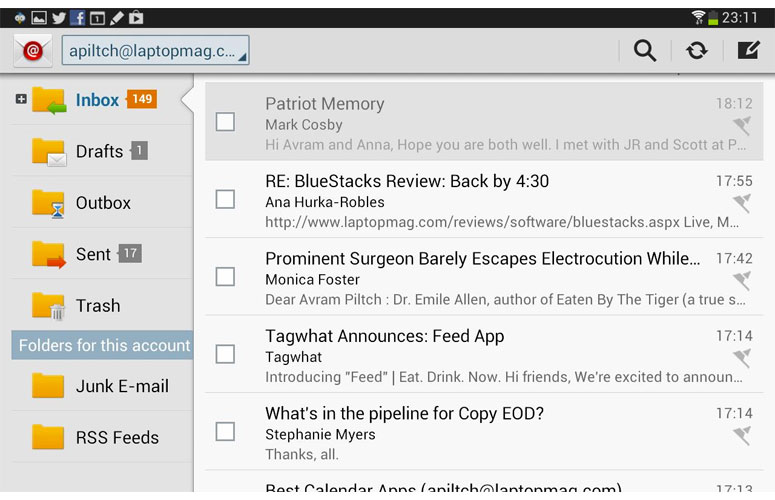Laptop Mag Verdict
With deep pen integration, remote control capability and superior multitasking, the Galaxy Note 8.0 is one versatile (but pricey) Android tablet.
Pros
- +
Thin and light enough for one-handed use
- +
Deep pen integration
- +
Bright display
- +
Impressive multitasking capabilities
- +
Remote control feature for TV
Cons
- -
Mediocre battery life
- -
Lackluster speakers
- -
Slow camera
- -
Pricier than iPad mini
Why you can trust Laptop Mag
Between the Galaxy Note tablet and phone lines, Samsung has single-handedly made pen computing relevant again. However, neither the relatively compact 5.5-inch Galaxy Note II phone nor the heavier Galaxy Note 10.1 is the ideal size for mobile note-taking and drawing. Enter the Galaxy Note 8.0, which is thin and light enough to hold in one hand yet large enough to write on without running out of space. With a host of pen-enabled apps and custom Android features, TV remote control ability and Samsung's multitasking prowess, the Note 8.0 provides a great balance of power and portability. But at $399 (or $70 more than the iPad mini) is this tablet worth the money?
[sc:video id="5sc3A1cTqxyqFqFbDG-cAe4sOGM6Gfy4" width="575" height="398"]
Design
Click to EnlargeRoughly the size of a steno pad, the Galaxy Note 8.0 fits comfortably in our left hand while we held its stylus in our right hand for writing. At 8.3 x 5.35 x .31 inches and 12 ounces, the new Note is considerably lighter than the 1.4 pound Galaxy Note 10.1, but understandably heavier than the 6.4 ounce Galaxy Note II phone. The 7.9-inch iPad Mini weighs an ounce less and is a bit smaller (7.87 x 5.3 x 0.28, 11 ounces) while the 7-inch Nexus 7 weighs the same 12 ounces while having a slightly smaller frame (7.8 x 4.7 x .41 inches).
Click to EnlargeLike other Samsung Galaxy series devices, the Note 8.0 is made from glossy white plastic with a chrome accent that rings around its sides. While not particularly attractive, particularly in comparison to the iPad mini's premium metallic design, this functional chassis has room for a few key ports. The left side houses a microSD card slot which allows users to add their own inexpensive memory storage memory (a 32GB card costs around $25). The bottom right corner has a bay for storing the stylus, something many competitors' pen-based tablets have lacked, and the bottom surface itself has a standard microUSB charging port. In addition to its power and volume buttons, the right side of the tablet also holds an infrared port that allows the Note 8.0 to double as a remote control.
MORE: 25 Best Android Apps
Display
Sign up to receive The Snapshot, a free special dispatch from Laptop Mag, in your inbox.
Click to EnlargeThough the Galaxy Note 8.0 doesn't use Super AMOLED screen technology, its 1280 x 800 TFT screen provides bright, colorful images that are filled with detail. When we played a 1080p trailer for the Avengers on the Note 8.0, colors like Captain America's blue costume and Black Widow's Red Hair looked particularly vibrant. When we watched the same trailer on a Galaxy Note II, which has the same resolution on its 5.7-inch, Super AMOLED display, fine detailers were just a little sharper while the colors were even more lively, but less true-to-life.
Click to EnlargeThough the Note 8.0's density of 189 PPI is significantly lower than the 5.5-inch Optimus G Pro's mark of 401 PPI, fine details like the cloth on Captain America's suit were much sharper on the tablet than the phone.
At 489 lux on our light meter, the Galaxy Note 8.0's screen is significantly brighter than the 371 tablet category average, the Google Nexus 7 (314 lux), the iPad Mini (432) and the Amazon Kindle Fire HD 8.9 (454). With its brightness turned up all the way, we were able to view the screen in direct sunlight, but just barely. Viewing angles from left to right and top or bottom were solid, but the highly reflective screen bounced light back at us when we were viewing darker scenes in a movie.
Audio
Click to EnlargeThe Galaxy Note 8.0's speakers emitted sound that was loud enough to fill a small room, but too tinny and unpleasant for music listening. When we played Patrice Rushen's bass-heavy "Forget Me Nots," the sound was flat, distant and lifeless. Motley Crue's guitar and drum heavy "Shout at the Devil," was so tinny that it was almost painful to listen to. Even worse, the speakers are mounted on the bottom of the tablet when held in landscape mode, causing our hands to muffle the speakers.
User Interface and Multitasking
Click to EnlargeLike other Samsung Galaxy devices, the Galaxy Note 8.0 uses Android 4.1.2 Jelly Bean operating system with Samsung's TouchWiz interface. Unlike stock Android, which uses virtual navigation buttons, the Note 8.0 has capacitive menu and back buttons along with a physical home button built into the bottom of its bezel. Where regular Android has a task switching button and puts a menu button into the apps themselves, Samsung's use of a dedicated menu button requires you to press and hold the home button to get a list of running tasks. To get Google Now on the tablet, you must press and hold the menu button rather than swiping up from the home button like you would on stock Android.
Click to EnlargeThe TouchWiz notification drawer provides another point of differentiation, as it contains a brightness slider and toggle buttons for screen rotation, Wi-Fi, GPS, Sound, Bluetooth and Reading Mode, among others. We found these shortcuts to be quite convenient. Samsung provides five desktops, which come default with a time widget, a calendar widget, a Flipboard widget and a widget that makes it easy to create new notes in the bundled S Note app.
Click to EnlargeOur favorite TouchWiz feature on the Galaxy Note 8.0 is its Multi Window view. By long pressing the back button, we launched a menu bar on the left side of the screen with shortcuts to the web browser, Gmail, Email, contacts, the gallery and several other key apps. If we dragged an app from this bar onto the desktop, the app would launch at full screen. However, if we already had one of these Multi Window-capable apps running and dragged over a second one, the screen would split in two, with each app taking up half of the space. We could then drag the separator bar between the two apps to make one app take up more screen real estate than the other.
Click to EnlargeWe particularly appreciated having the our corporate email open right next to the browser so we could write a message while doing research on the web. With the Galaxy Note 8.0, Multi Window now works with 20 different apps, including Facebook and Polaris Office. However, we wish that the Note 8.0 also allowed us to turn all our apps into floating windows like the larger Galaxy Note 10.1 does with its Cascade mode.
We also enjoyed using pop-up play, a different multitasking feature that allowed us to play videos in a draggable, resizable layer on top of the desktop. However, unlike LG which has a similar feature called QSlide on its phones, Samsung doesn't let you change the opacity of the playback window so you can see through it.
MORE: How to Get Samsung's, LG's Best Features on Any Android Phone
Pen Integration and Air View
As with its other Galaxy Note devices, Samsung has built pen support into many areas of the user interface. The Air View feature provides previews of many types content when you hover over objects with the S Pen stylus. When we held our pen above thumbnails in the gallery app, they expanded to show larger versions of the images. And when we held the pen tip on top of a video playbar, we got a thumbnail of that moment of footage. In the email inbox, we were able to see attachment file names without opening individual messages, just by hovering over the paperclip icon. Even third-party apps now support Air View previews, such as Flipboard. We could preview stories just by hovering over brands' respective buttons in the app.
Click to EnlargeIf you see anything on the Galaxy Note 8.0's screen and want to include it in a note, social media post, email or other document, all you have to do is hold down the button on the S Pen and draw a box or other shape around the portion of the screen you want to clip. After clipping, you'll be able to decide which app to send the graphic to or you can just keep it in your clipboard to paste into the document of your choice. We particularly enjoyed clipping a piece of a web page and then dragging it into the email client where it became a PNG attachment and we were able to email it out.
It almost goes without saying that you can use the S Pen to navigate around the operating system without touching the screen. However, on the Galaxy Note 8.0, you can also tap the back and menu navigation buttons with the stylus, something you could not do on previous Galaxy Note devices.
Keyboard and Handwriting Recognition
Click to EnlargeInstead of using the stock Android keyboard, Samsung includes its own virtual keyboard, which features large, well-spaced keys. You also get a number of powerful options, including trace typing and handwriting recognition. Typing in either portrait or landscape mode, we found the light gray keys easy to target, and we appreciated the keyboard's strong next-word prediction ability. For example, when we started typing the sentence "What do," it correctly prompted us correctly with "you" and "think" as the next two words, correctly guessing that we wanted to write the sentence "what do you think."
We also appreciate Samsung's support for haptic feedback. Once we enabled Key-tap vibration in the settings menu, we got a small amount of tactile response when we tapped the keys. However, we wish that the feedback was a little stronger.
Disabled by default, the keyboard has a trace typing feature that, like Swype, lets you form words by drawing a line between the letters. As is often the case with trace keyboards, we found the word prediction lacking on uncommon nouns. The keyboard incorrectly suggested "Abrams" when we typed "Avram," but it got other words like "mother," "Intel" and "Kenneth" right on the first trace.
Click to EnlargeThis wouldn't be a pen-enabled tablet without a handwriting recognition keyboard, and Samsung includes a really accurate one. Tapping the pen icon on the keyboard replaced the keys with a yellow, ruled drawing area where we could write letters and watch as the keyboard turned them into characters and inserted them into our document. As we scribbled a variety of words including uncommon nouns like our name, the keyboard usually converted them correctly, even though our handwriting was absolutely terrible. We were particularly pleased to see that the app had palm rejection, which prevented us from accidentally drawing or tapping the back button with the heel of our hand.
Pen-Enabled Apps
Click to EnlargeSamsung includes several powerful note-taking and drawing apps to help you make the most of the S Pen. S Note allows you to create complex documents which combine drawings, handwriting, ASCII text and multimedia. The app has a list of several templates, ranging from a lined sheet of blank paper to a happy birthday card to a meeting notes form with fields for date, location, attendees and agenda. On any page you can either draw whatever you want and leave it as a graphic, draw text and convert it to ASCII, draw a shape and let the program turn it into a perfect square or circle or draw a mathematical formula and let S Pen find the solution. You can also insert audio, video or photos.
Click to EnlargePerhaps our favorite new feature of S Pen is Idea Sketch, which provides clip art based on a word you draw. When we activated Idea Sketch from the "insert picture" menu in S Note, we were presented with a blank box where we could scribble in a keyword. When we scribbled the word "dog," the software connected to the cloud for a moment then suggested a line art graphic of a dog, which we inserted in our document. We got several line art results when we drew the word "man."
Click to EnlargePaper Artist is a simple drawing app that lets you take any image and color it in or sketch over it with a pencil. Different effects let you make the photo look like a pastel sketch or water color. We particularly enjoyed taking a photo of a baby and coloring it in comic book style.
Awesome Note HD, a popular note-taking and to-do list app on iOS, makes its first Android appearance on the Galaxy Note 8.0. The app features a dizzying array of functions, including the ability to write a diary, keep a calendar, maintain a to-do list or even jot down ideas or a shopping list. A Samsung exclusive, you won't find Awesome Note in the Google Play store.
Click to EnlargeThe Galaxy Note 8.0 also comes wih Polaris Office 8, a powerful office app that lets users create and edits Word, PowerPoint and Excel compatible documents. Though the app is primarily designed for keyboard text entry, we love its Free Draw feature, which let us draw an image write into our Word doc.
Remote Control Functionality
Click to EnlargeSamsung's WatchOn not only allows you to control your TV using the Note 8.0's IR port, but also provides a very detailed program guide with a comprehensive video search feature. Setting WatchOn up was a breeze. The app first detected our location using GPS, then prompted us to enter our cable provider, TV manufacturer and cable box manufacturer while testing to make sure those devices responded to the infrared signal.
One we completed the WatchOn setup, the app delivered a very attractive program guide with a list of current titles viewable by subject matter or by channel lineup. For each title, we had the opportunity to either tap a button to watch it now or to view a detailed description. When we looked under the Action-Adventure genre and clicked on G.I. Joe, one of more than two dozen recommendations, WatchOn changed the channel on our cable box so we could watch that movie.
Click to EnlargeWatchOn's search function is its most intriguing feature, because it gives results not only from TV listings, but also from YouTube and Samsung's Media Hub store. Unfortunately, in our experience, the results were way too broad for the searches we conducted. A search for Captain America returned 2,045 TV listings which contained either the word "Captain" or "America" but not both, a list of 67 movies which did not include the Captain America movie, and a few YouTube videos that actually were about the topic we searched for. Enclosing our search term in quotes did not change the results.
When we did click through to a movie listing, we were given the choice to buy or rent it from Samsung's Media Hub or BlockBuster On Demand. Purchase options and prices varied depending on title. For example, 2001: A Space Odyssey was available to either rent for $2.99 or buy for $14.99 or while Avatar was only available to buy for $17.99
Though WatchOn is based on Peel technology, Samsung also includes a standalone Peel SmartRemote app, which provides just the TV listings without the universal search option.
Reading Mode
Click to EnlargeAvailable as a setting in the notification drawer, Samsung's Reading mode improves the legibility of text in apps you use primarily for reading. After configuring Reading Mode to work in Chrome browser, Google Play Magazines and Google Play Books, we tried reading an issue of Popular Mechanics. With the mode on, text appearead crisper and the white background looked more off-white than white, making it slightly easier on our eyes.
Tablet Apps
Click to EnlargeWhile Apple's iPad mini has access to over a hundred thousands of apps that are optimized for a tablet display, Android tablets like the Galaxy Note 8.0 provide fewer choices. Google highlights some tablet apps in the Play store, but many key titles we tried such as Facebook, Twitter, Pandora, ESPN Score Center and CBS News looked primitive and stretched in landscape mode on the Galaxy Note 8.0, even though these same apps have extra columns to take advantage of the added screen real estate on the iPad mini.
Click to EnlargeFortunately, all of Samsung's preloaded apps are optimized for the Galaxy Note 8.0's wide screen. We particularly appreciated apps that added extra columns like the Email client, which puts a list of mailboxes in a pane on the left side of the screen while the list of messages sits on the right. When we opened an individual message, the left pane showed a list of all messages in that mailbox while the right showed the open email. The S Planner Calendar app shows the calendar on one side of the screen and detail about the day's meetings on another while the Music Hub and Games Hubs both have tiles that stretch across the screen.
Several third-party apps in the Google Play market are also tablet-optimized. Rhapsody shows an album cover on one side of the screen while the playlist is on the other. TweetCaster puts a navigation column next to your feed. Google's YouTube, Play Store, Gmail and Maps apps all have multiple columns too.
Cameras
Click to EnlargeThe Galaxy Note 8.0's rear-facing 5-MP camera took reasonable pictures in ideal lighting situations, but dull washed out pictures in low light. When we shot images of the New York skyline on a sunny afternoon, colors were accurate and details like the brick lines on a building were sharp. We got similarly solid results when we captured photos of a baby in a very sunny room. However, when we shot the same subject in dim lighting, colors were washed out and the image was noisy. Most disappointingly, the camera takes a long 2 seconds to fire, making it difficult to catch those fleeting moments when your toddler is doing something cute; there's also no burst mode. When other mobile devices like the HTC One take the first shot in .7 seconds and subsequent shots even faster, that time seems glatial.
Click to EnlargeUnlike the Galaxy S4, the Galaxy Note 8.0 doesn't have many unique camera features. You'll find a handful of boring filters that let you change your photos into sepia, black and white or negative modes and a panorama mode which produced an accurate 360 degree image of our rooftop. Plus, the Note 8.0 has a Smile Mode, which is supposed to automatically fire the camera when your subject is smiling. When testing this mode, however, we found that it was too slow to fire when a toddler quickly turned his head. When a slower-moving adult smiled, the camera accurately detected it and shot a photo.
The rear camera shoots competent video, but only at up to 720p resolution. When we recorded a clip of some cars rolling down the street in bright light, colors seemed a bit washed out and fine details like bricks on buildings were a bit blurry.
[sc:video id="Y1OTFncTpJ9LJJ7DqGgmm134nSf-d44a" width="575" height="398"]
The 1.3-MP front-facing camera took sharp photos of our face under most conditions. When we shot an image under the overhead lights in our office, fine details like the pores in our skin were visible. However, when we took a photo with the sun behind us, our image washed out.
Performance
Click to EnlargeWith its 1.6-GHz quad-core Samsung Exynos processor and 2GB of RAM, the Galaxy Note 8.0 packs plenty of power. Whether we were watching a movie, switching between tasks, stitching together a panorama or zooming around the track in the jetski racer Riptide GP, the system was extremely smooth and responsive.
On Quadrant, a synthetic Android benchmark that measures overall performance, the Galaxy Note 8.0 scored a strong 6,810, more than double the 3,164 tablet category average and the 3,357 offered by the Galaxy Nexus 7 and its 1.3-GHz Tegra 3 CPU. On Geekbench, another synthetic test that runs on iOS as well as Android, the Galaxy Note 8.0 scored a solid 2,068, on par with the 2,069 category average but well ahead of the dual-core 5-powered Apple iPad mini's mark of 753 and the Nexus 7's 1,405 score.
On An3DBench, a synthetic benchmark that measures graphics performance, the Galaxy Note 8.0 scored a strong 7,746, comfortably above the 7,358 category average and about the same as the Google Nexus 7's mark of 7,782.
Battery Life
With its 4,600 mAH battery, the Galaxy Note 8.0 lasted a modest 7 hours and 12 minutes on the LAPTOP Battery Test, which involves continuous surfing over Wi-Fi. That time is nearly identical to the 7 hour and 13-minute tablet category average and just behind the Google Nexus 7's time of 7 hours and 26 minutes. However, the Apple iPad mini (10:33) lasted over 3 hours longer.
Verdict
Click to EnlargeWIth a design that's optimal for scribbling on the go, deep pen support, a bright and colorful screen and loads of powerful preloaded software, the Samsung Galaxy Note 8.0 is the best note-taking tablet on the market. Unfortunately, at $399, the Note 8.0 is $70 more than the iPad mini , which has access to thousands more tablet-optimized apps, and $200 more than the Nexus 7, which also provides a compelling Android experience. However, if you're willing to pay a premium for a pen-enabled tablet, the Galaxy Note 8.0 is the slate for you.
Samsung Galaxy Note 8 Specs
| Brand | Samsung |
| CPU | 1.6-GHz Samsung Exynos 4 Quad |
| Camera Resolution | 1.3MP |
| Card Reader Size | 64GB |
| Card Readers | microSD |
| Company Website | www.samsung.com |
| Display Resolution | 1280 x 800 |
| Display Size | 8 |
| Front-Facing Camera Resolution | 5MP |
| Graphics Chip | Mali 400 GPU |
| Has Bluetooth | Yes |
| OS | Android 4.1 |
| RAM Included | 2GB |
| RAM Upgradeable | 2GB |
| Size | 8.3 x 5.35 x .31 inches |
| Storage Drive Size | 16GB |
| Storage Drive Type | Flash Memory |
| USB Ports | 1 |
| Weight | 12 ounces |
| Wi-Fi | 802.11a/b/g/n |