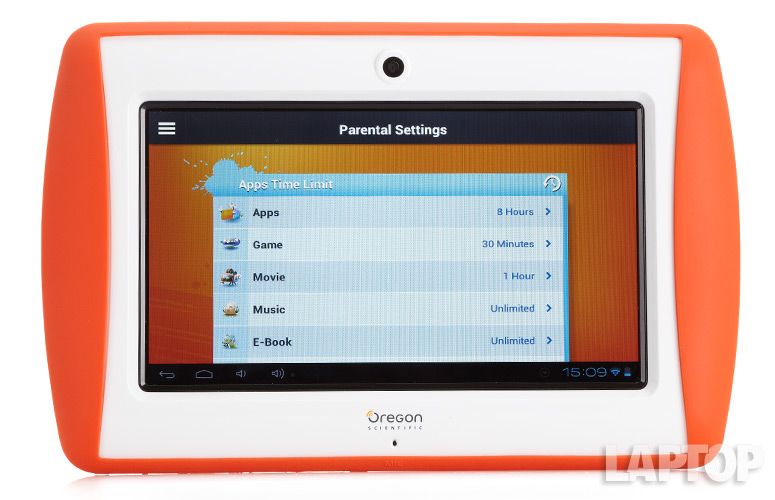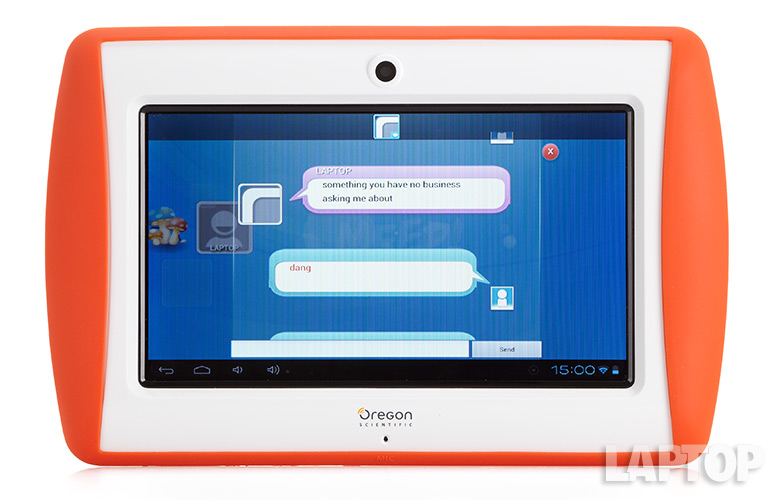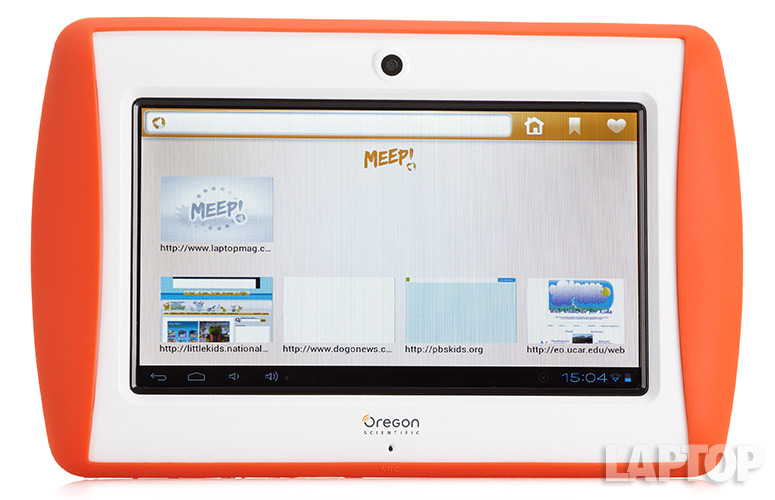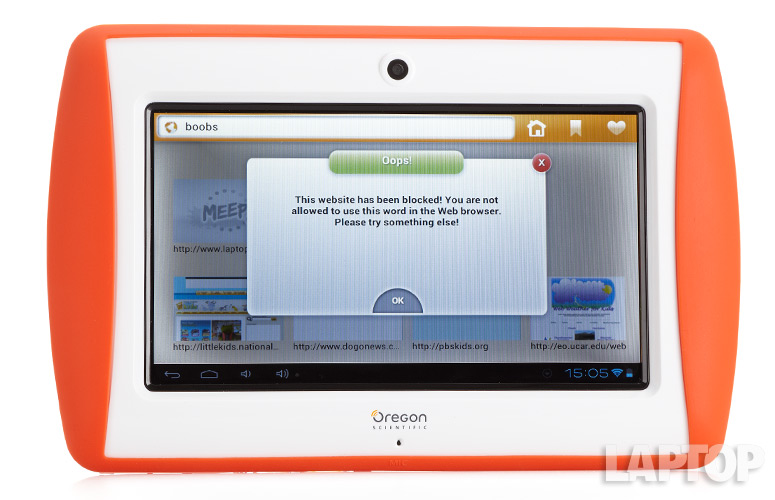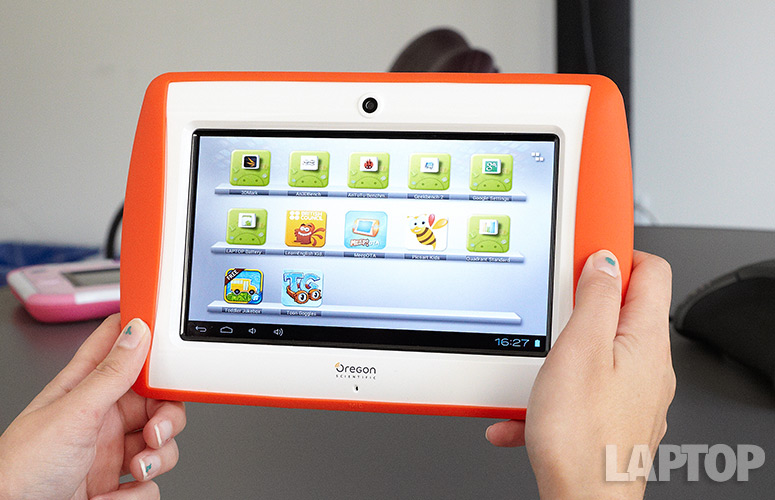Laptop Mag Verdict
While it has excellent parental controls, the Oregon Scientific Meep Android tablet is just too sluggish to keep kids engaged.
Pros
- +
Playful design
- +
Very effective parental controls
- +
Browser blocks inappropriate searches
- +
Good range of accessories
Cons
- -
Needlessly complicated Meep coin system
- -
Very sluggish performance
- -
Low-res display with narrow viewing angles
- -
Bad audio quality
Why you can trust Laptop Mag
The Oregon Scientific Meep is an Android tablet designed for kids ages 6 to 10, but your child may age out of the target demo by the time this slate responds to his finger taps. To be fair, this $129 Android device features in-depth parental controls, Wi-Fi and access to kid-friendly games, apps and e-books. There's also a messaging app just for young ones. Unfortunately, there are too many drawbacks to the Meep to make it worth Junior's while.
Editors' Note: During our testing, the Meep loaded Web pages very slowly; Oregon Scientific told us this was a result of content filtering, and that a software update, due in the coming weeks, would improve load times. We will retest the browser after the update, and reserve the right to change the rating.
Design
Oregon Scientific describes the Meep tablet as "built to withstand energetic children." The chunky, white plastic slate measures 8.62 x 5.51 x 0.98 inches and comes wrapped in a removable silicone skin to protect against bumps and scratches. The bright orange wrap lends the device a child-friendly air that we like, and it weighs a manageable 14.5 ounces.
The Fuhu Nabi 2, which is also designed for children's small hands, measures a slightly larger 8.6 x 6.1 x 1.1 inches and weighs a heftier 1.3 pounds. The Kindle Fire HD, by comparison, weighs 13.9 ounces.
The front of the Meep houses a 0.3-megapixel camera above the display, while a mic hole sits at the bottom. The bottom edge houses a series of ports for headphones, a plug-in microphone, a 5V DC power plug, as well as miniUSB and miniHDMI ports. On the top sides of the back, you'll find dual, flowerlike speakers. A power switch sits on the top edge of the tablet, the only physical button on the Meep. We would have appreciated volume buttons.
MORE: Best Tablets 2013
Sign up to receive The Snapshot, a free special dispatch from Laptop Mag, in your inbox.
Sadly, the plastic frame of the Meep, which is intended to be held in landscape mode, felt flimsy. In fact, the smallest amount of pressure on the back of the tablet caused the screen to distort with a fingerprint-shaped oil slick.
With its bumper attached, kids still have access to all the buttons and ports, except the microSD card on the left side.
Display
Click to EnlargeThe 7-inch display on the Meep offers a fuzzy low resolution of 800 x 400 pixels. The $179 Nabi 2, by comparison, has a 1024 x 600-pixel screen, while the $149 ASUS Memo Pad HD 7 (not for kids) offers 1280 x 800 pixels.
With a brightness of 374 lux, the Meep's display tops the category average (360 lux) and more than doubles that of the Nabi 2 (162 lux). However, the screen itself was a magnet for fingerprints, quickly becoming smeared.
A 720p trailer for "Elysium" lacked definition and colors were muted and flat. Similarly, a clip of "Honk Around the Clock" from "Sesame Street" was pixelated and fuzzy. Also, color and clarity distorted at very narrow viewing angles.
Rather than using a capacitive display, the Meep has an infrared zForce touch screen. This is the same technology that powers the black and white E-Ink Sony Reader Touch, but on the Meep's color screen, a rainbow-colored trail followed the wake of our finger.
Oregon Scientific says the optical interface responds better to a lighter touch. When we did that, we didn't see the oil slicklike distortion, but we don't know many 6-year-olds with a feather-light touch. Also, we often found the display slow to respond, repeatedly stalling for seconds at a time.
MORE: 25 of the Best Free Apps for Android Tablets
Audio
Dual speakers with flower-patterned grilles sit on the top left and right corners of the Meep's back. When you turn the volume all the way up, a notification appears in the bottom right drawer warning you that the volume is too high and could be damaging your ears.
With headphones plugged in, that could be true, but music through the speakers was soft and hollow even at the max setting. James Blunt's "You're Beautiful" sounded as if it were coming from the bottom of a barrel, and "It's Tricky" by Run-DMC had no bottom end at all.
For our audio testing, we play a tone on the device with the speakers turned all the way up and measure from 13 inches. On the Meep, we measured the output of the speakers at 80 dB, which is less than the 82 dB level average for tablets.
Interface
Click to EnlargeThe Meep tablet is built on Android 4.0, which is a few generations out of date. But the Meep interface overlay is so significantly different, it only offers a few holdovers from Android. What the Meep does retain are back and home buttons on the bottom left of the screen, and notifications, clock, battery life and access to quick settings on the right.
The keyboard is the standard old Android keyboard with small gray squares on a black background. Voice typing is an option, which we found to be fairly accurate.
Everything else about the interface is unique to the Meep. The home screen features two buttons that pop out of the sides of the screen. On the left is a circle with people icons in it. This is exclusively used for the Communicator feature, which parents must set up for a child through an online portal. If you tap this button before the Communicator is set up, you'll get an error message prompting kids to bug their parents. Tap the circle again to go back to the main screen.
MORE: 12 Worst Android Annoyances and How to Fix Them
The circle on the right features a wheel made up of six dots. Tapping this button pops out a round menu of icons for various features: E-Books, Camera, Meep Store, Help, Safety, Parental Settings, Settings, Apps, YouTube, Web Browser, Pictures, Music, Videos and Games.
Click to EnlargeKids can populate the E-Books, Music, Videos and Games sections by purchasing media through the Meep Store. However, kids must be allocated virtual coins by their parents before they can make a purchase. One virtual coin equals one penny.
The odd Safety section is a series of 21 tips for kids on how to stay safe in public and online. These tips include platitudes such as "Be polite and kind to others," as well as "Do not make threats."
Generally speaking, we believe kids will easily and navigate the various intuitive menus. However, we question the fine motor control required to spin the wheels of apps. We often spun the wheel past the icon we wanted or accidentally tapped the wrong icon.
Parental Controls
Click to EnlargeIn the Meep's Parental Settings panel, you can set time limits for apps, games, movies, music, e-books, pictures, Web surfing and YouTube watching. Time settings go from blocked to 15 or 30 minutes, and then in 1-hour increments up to 12 hours or unlimited. You can also toggle Communicator on and off, but you must first activate this feature through the online portal (more on that later). Other settings include enabling in-app purchases and access to the Meep store. Meep Store access can be set to blocked, approval needed or full access.
Under Internet Security is a toggle for Suggested Websites Only. Here, you can add to Oregon Scientific's whitelist of approved websites, but you can't delete any from the preapproved list.
If you tap the three-line menu button on the top left, you open another set of options that let you set your photo, name, gender and address as the Meep Boss, which is what Oregon Scientific calls the parental account holder. Here, you can update your child's name and/or birthday, and see if your child tried to access blocked content. Tapping Open Google Play spurs a pop-up menu that warns parents that some content on the Google Play store may be unsuitable for children and/or could come with advertising. You can then download whatever apps you want your child to access.
MORE: 10 Gadgets and Apps to Keep Your Kids Safe
Another feature you're only able to access through the Web-based portal is the Security Level. Your only options are Low or High. Under both settings, Meep filters bad words in all categories (there's no way to edit or see the list of bad words). Under High, your child can only access URL or YouTube suggestion lists. Low offers greater access to the Web Browser and YouTube, but there is still a blacklist, managed by Oregon Scientific, that protects kids from potentially harmful sites.
Communicator
Click to EnlargeOregon Scientific offers a unique instant messaging-style program for the Meep called Communicator; this allows kids to message their parents, as long as the parents are logged into the Web portal. They can also chat with friends who also have Meep tablets.
To make Communicator work, you must go through the portal at portal.meeptablet.com. When you click to verify that you are an adult, you're given two options; Credit Card Verification and Customer Support Verification. Credit Card Verification will cost you $1, which gets converted into 100 coins for use in the Meep Store. Customer Support Verification presents you with an 800 number to call between 8 a.m. and 5 p.m. PST, Monday through Friday. We went the credit card route, which worked well.
We tested the Communicator by attempting to send Parents a message. We wrote "where does this message apear?" Because appear was misspelled, the keyboard oddly autocorrected the word to Alba. When we hit Send, we got this error message, despite the message not containing anything improper: "Your message contains a word that has been blocked by our Bad Word List. Please don't type any improper content while chatting with your friends!" We couldn't get any variation of that phrase to work as a nonblocked phrase. Instead, we went with "How to test?" and that went through.
MORE: Back to School Guide 2013
For children to send a message to anyone who is not their parents, they will likely need your help, as you'll need to enter the friend's Meep ID. This is another interesting way to keep track of exactly who your child is chatting with online. However, this process is time-intensive for the parents.
We went on to test a variety of bad, or mildly inappropriate, words. Some pretty surprising words were let through, but others that were equally surprising were not. For instance, "tampon" appears to be on the bad words list, but "kill god" is not. "Dirty sanchez" is allowed, but "massage" is not.
Apps
Click to EnlargePreloaded apps include a family-friendly version of YouTube, Toddler Jukebox, Toon Goggles, Picsart Kids, LearnEnglish Kid Stories, a MeepDBrowser and the Meep store.
There are 31 preloaded games to choose from, including well-known titles such as "Angry Birds" and "Uno." We were disappointed that so many of these games, however, were Lite versions that basically bait a player to beg parents for an upgraded full version. For instance, we tried to open "Meowch! Free," but the only option is to push the big Upgrade button, which sends the parents a request through the online portal.
Children can download apps from the Meep store, but that requires Meep coins. To add Meep Coins to your child's account, you must go online from a PC to portal.meeptablet.com. Each coin is worth a penny of real-world currency, and can be purchased with a Visa or MasterCard.
MORE: Top 12 Android Games
The Meep Store is designed like a toy store and includes different stands for various categories (Media, Game, Apps and E-Books). We found it graphically appealing and easy to navigate. A large banner at the top scrolls through popular apps available for download, such as "Cut the Rope." While some apps are free, most will cost you Meep coins (anywhere from 29 to 400).
By far, the largest collection of preloaded media can be found under Games, which has 544 titles. Within the Meep Store, you'll find 152 apps, as compared with the 500 you'll find in the Nabi App Zone for the Nabi 2.
By going through Parental Settings, adults can add apps to the Meep through Google Play. Any app you add will appear in your child's Apps area.
Web Browsing
Click to EnlargeThe Meep's preloaded Web browser features an orange-skinned address bar with a home button, bookmark button and a favorite heart icon. By default, the browser shows thumbnails of suggested sites along the bottom of the screen, and you can swipe left or right to show other sites.
Parents can set the Meep's browser to present a kid-friendly Web, which will block children from opening blacklisted sites, such as Ashleymadison.com, Cosmo.com, Urbandictionary.com or Buzzfeed.com. It will also prevent searches for inappropriate words, including movie titles that contain them, such as "Kick-Ass 2." Oregon Scientific does not offer access to the list of banned words or URLs. In our attempts to crack the kid-safe browser, we found it very effective at keeping things clean.
Click to EnlargeAlternatively, parents can set the browser to only open a specific list of 11 suggested sites that show up on the home screen of the browser. Parents can manually add to this list through the Web portal, but you can't remove sites already on the white list. Those on the white list include National Geographic Kids, DogoNews, PBSKids, Oregon Scientific's own site, Web Weather for Kids, Time for Kids, Cartoon Network, Nick.com, KickinKitchen.tv, Factmonster.com and ScienceMadeSimple.
After we added Laptopmag.com to the approved list, it took an agonizing 2 minutes and 55 seconds to load the page over Wi-Fi. Even then, no images loaded. The wait was an even longer 3:35 to load National Geographic Kids, but at least the images loaded. We picture kids throwing this tablet on the floor before waiting for a site to load. Oregon Scientific told us these load times are a result of the content filtering that goes on in the background. The company promised an over-the-air update that will improve the browser speeds soon.
MORE: How to Backup Your Android Device
Through the Google Play store, we were able to load a Chrome browser that wasn't child-restricted. It appeared in the Apps area and had no restrictions. Using this browser, we were able to load Laptopmag.com in 7 seconds, National Geographic Kids in 10 seconds and PBSKids in 5 seconds. The iPad mini loaded those respective sites in 4, 5 and 3 seconds.
Camera
There is no rear camera on the Meep tablet, and the front 0.3-megapixel camera is not good for much but selfies. Colors were distorted, and our chin appeared completely pixelated. For good or ill, there is also no easy way to share images, except to export them to your TV via the mini HDMI port or a microSD Card.
Performance
Click to EnlargeFreezing, sluggish response to taps and painfully long load times for apps were just some of the problems we encountered while testing the Oregon Scientific Meep. More than once we were greeted with the error message "Meep Home is not responding." This is likely due to the 1-GHz Cortex A8 processor and 512MB of RAM.
On Quadrant, which measures overall performance, the Meep's score of 1,473 is less than half the category average of 3,449, as well as the Nabi 2's score of 3,964.
On the An3DBench graphics test, the Meep scored 7,115, below that of the Nabi 2 (7,386) and the tablet average (7,391).
During our real-world testing, the Meep could not handle any sort of demanding tasks. Just opening most apps regularly took several seconds. Opening the more demanding "Riptide GP 2" took 27 seconds. During gameplay, we found the graphics jumpy and ragged.
MORE: 7 Best Tablets for Students 2013
Despite having downloaded "Minion Rush," we were unable to open it from the Apps section of the tablet. We could only open it through the Google Play store in the parental settings. During game play, our Minion looked ragged and pixelated and often stuttered, making it very difficult to dodge bombs. It was like a slideshow.
Battery Life
The Oregon Scientific Meep features a 2,000 mAh battery. We were unable to run our standard battery test on this tablet, but during our casual use, we consistedly drained the battery in 2 to 3 hours. The Fuhu Nabi 2, with its 3,850 mAh battery, lasted 8:05.
Verdict
Click to EnlargeSure, it's only $129, but we'd recommend you spend your money on another kid-friendly tablet. There are just too many trade-offs for the Oregon Scientific Meep's low price. We like this Android device's parental controls and messaging system (assuming the other child has a Meep). There's also a wide array of accessories. Ultimately, though, terrible performance and a low-resolution screen mar the experience. While it's not as cheap, the $179 Fuhu Nabi 2 offers more speed, a crisper screen and much longer battery life. Don't buy the Meep unless you want your kids to mope.
- Tablet Buyers' Guide 2013: 5 Questions to Ask Before You Buy
- 10 Worst Tech Rip-Offs and How to Avoid Them
- 10 Terrible Tech Frustrations My Toddler Will Never Have
Oregon Scientific MEEP Tablet Specs
| Brand | Oregon Scientific |
| CPU | 1-GHz Cortex A8 |
| Card Readers | microSD |
| Company Website | www.meeptablet.com |
| Display Resolution | 800 x 400 |
| Display Size | 7 |
| Front-Facing Camera Resolution | 0.3 |
| OS | Android 4.0 |
| Ports | Mic, Headphone, mini-USB, Proprietary, Mini-HDMI |
| RAM Included | 512MB |
| Size | 8.62 x 5.51 x 0.98 |
| Storage Drive Size | 4GB |
| Storage Drive Type | Flash Memory |
| Weight | 14.48 ounces |
| Wi-Fi | 802.11b/g/n |