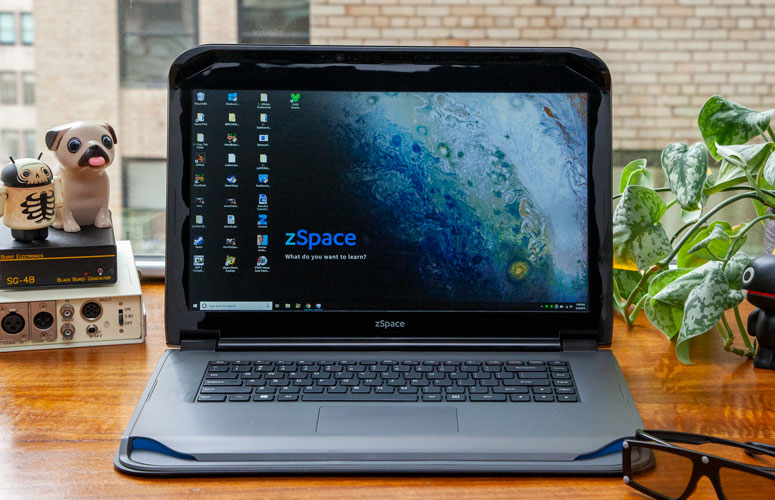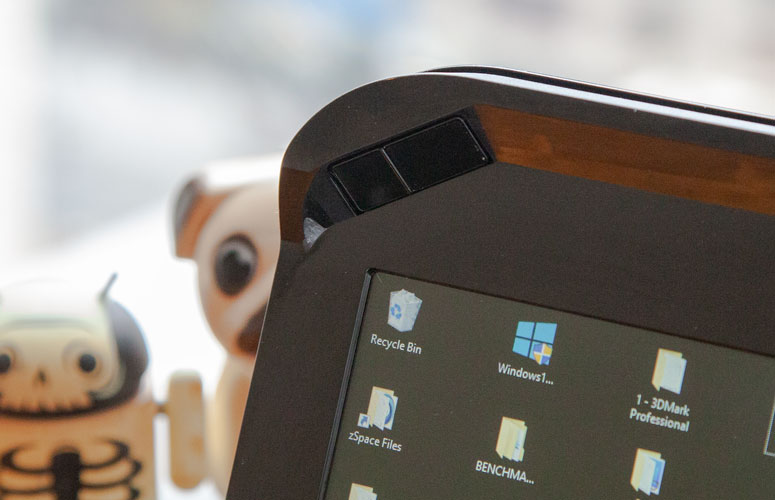Laptop Mag Verdict
The zSpace laptop, the first to combine AR and VR, is an innovative learning tool that falls short in several areas.
Pros
- +
Compelling 3D effects
- +
Tons of AR learning apps
- +
Helpful user guides
Cons
- -
Dim display
- -
Thick, heavy chassis
- -
Poor battery life
- -
Underpowered CPU
Why you can trust Laptop Mag
The zSpace is unlike any laptop I've tested. Designed for students and enterprise users, this unique notebook is the first to combine augmented- and virtual-reality techniques to create a 3D effect. Using cameras, sensors, 3D glasses and a stylus, users can grab virtual objects, rotate them and move them in a 3D space as if they were real. Hundreds of valuable educational apps covering a range of subjects take advantage of the technology to provide a more engaging learning experience for students.
That, in itself, should be reason enough for educators to consider the zSpace laptop. However, they should proceed with caution. While the notebook version of zSpace's 3D tech is more portable than its all-in-one counterpart, the laptop is still large and heavy. A dim display and underpowered CPU also mar the experience, especially when you factor in its $1,299 price.
zSpace Laptop Pricing and Configurations
The zSpace laptop starts at $1,299 and comes with a 15.6-inch, 1080p display, That price includes the AR glasses and stylus. Educators can purchase the laptop directly from zSpace, through convenience contracts or using a request for proposal (RFP). Retail availability will be announced soon.
Design
The zSpace laptop looks like a giant Lego piece. This chunky rounded rectangle has a stippled texture on both the lid and undercarriage while a black keyboard is embedded on a smooth, gray plastic deck.
The chassis sits on a thin sheet of plastic that extends beyond the deck, making the zSpace look as if it were placed on top of a lunch tray. Adding to the laptop's unique shape, a subtle curve on the front of the deck adds some pleasant wrist support when you're typing on the keyboard.
Sign up to receive The Snapshot, a free special dispatch from Laptop Mag, in your inbox.
The zSpace laptop looks like a giant Lego piece.
I wish zSpace had embraced the laptop's whimsical shape by adding a pop of color beyond the blue speakers that look out of place on this monochrome machine. After all, the zSpace is primarily targeted at students in K-12.
The fancy 3D technology packed into this machine doesn't do the chassis any favors. That becomes apparent when you open the lid and are greeted by gigantic bezels. If it's any consolation, those thick black rims are necessary to house head-tracking cameras, which protrude downward from each corner and work in tandem with a central pair of sensors to provide a wide field of vision.
The main benefit of a laptop for schools is that it can easily be disconnected and transferred into a cart (sold separately) when it's time to go back to pen and paper. However, at 6.4 pounds and 15.4 x 10.8 x 1.2 inches, the zSpace is too heavy for most elementary school students to carry, and too wide to fit on their laps.
MORE: Best Laptops for Kids - From Grade School to High School
I also fear that younger kids will have problems rotating the zSpace's sturdy hinge in order to open the hefty lid. The laptop is, at least, downsized from the company's AIO and AIO Pro all-in-one computers, which cover an entire classroom desk.
Ports
The zSpace has all the essential ports a student might need.
On the left side are a USB Type-C charging port, an HDMI input and a headphone/mic jack, while the right side features a Kensington lock, two USB 3.0 ports and a micro USB port for the included stylus.
The laptop lacks a card reader and an Ethernet port.
Display
If you remove the 3D glasses, however, you're left viewing content on a vivid but tragically dim 15.6-inch, 1080p display.
The zSpace's panel was sharp enough for me to see small drops of rain running down Jeremy Renner's face in a trailer for Avengers: Endgame. However, I had to get right up to this very dim display to see objects in darker scenes, like when Hawkeye and Black Widow have a heart-to-heart on the Avengers' spacecraft. That's a shame because the blue lightning emanating from Thor's hammer was plenty vivid, but it would have really burst off the display if it had been brighter.
Remove the 3D glasses, and you're left viewing content on a vivid but tragically dim 15.6-inch, 1080p display.
According to our colorimeter, the zSpace covers an impressive 130 percent of the sRGB color gamut, which is well above the 118-percent premium laptop average.
MORE: Laptop Buying Tips for Students: Windows or Chromebook?
Brightness is a serious problem, especially if you want to use the device outside. The screen peaked at a measly 155 nits of brightness, which is less than half as bright as the 322-nit premium laptop average.
Keyboard, Touchpad and AR Stylus
The zSpace's keyboard feels generic, but that isn't necessarily a bad thing. Key spacing is appropriate for both adults and children, and the keys' 1.5 millimeters of travel meets our preference.
With 71 grams of actuation force, the medium-size keys are clicky but they make a frail, rattly noise that's common on budget laptop keyboards. Also, there is no backlighting (not that you should need it in a classroom setting) or a numeric keypad.
I typed at 111 words per minute with an accuracy rate of 93 percent, which is a bit slower and less accurate than my typical 119 wpm with a 95 percent accuracy rate.
The laptop's 4 x 2.3-inch touchpad looks small on its massive deck, but the surface was extremely responsive. And thanks to zSpace's Windows Precision drivers, I had no issues performing gestures, like pinch-to-zoom and a four-finger tap to open the Action Center, which simultaneously brings up a zSpace quick-access panel where you can make the laptop sleep, shut down or restart.
The zSpace also comes with a stylus, but it's not what you think. You don't move this pen across the laptop's screen (it's non-touch, anyway); instead, the stylus interacts with objects in 3D space. The pen is plug-and-play via a micro USB port, so you don't have to worry about any complicated setup process. Shaped like a paintbrush but with a thicker center, the slender stylus is relatively comfortable to hold due to its soft-touch black coating.
MORE: Augmented Reality Glasses: What You Can Buy Now
The three buttons -- one for grabbing objects, the others for performing actions -- are quite responsive, although the two secondary ones are small for my hands. I also wish the pen was battery-powered since the wire poking out of the bottom adds annoying friction when it's taut.
Audio
Sculpted from the front corners of the deck are two forward-facing speakers that produce average sound quality -- as long as you aren't blocking them with your elbows. Lewis Capaldi's "Touch" blared loud enough at maximum volume to fill a medium-size room, though the electric guitar sounded distorted at peak levels. Dialing it down to 75 percent improved the audio quality significantly until my arms muffled the speakers when I started typing. Making sure not to obstruct the sound, I then played The Killers' "Dustland Fairytale," but was quickly put off by the sharp, shrill tones from the aggressive cymbal smashes.
Augmented reality
You'll forget all about the zSpace's pedestrian design and dim display when you're interacting with objects in 3D space. The company claims it uses a mixture of both augmented- and virtual-reality elements, but it feels more like a mix between AR and 3D. Compared to virtual reality, the zSpace's AR implementation doesn't hinder your spatial awareness and encourages teamwork since multiple people can view content at once.
The 3D effect on the zSpace varies greatly depending on the app you're using -- some give you a full-on Hololens-like AR experience, while others lack perceived depth.
The AR elements are enabled by the sensors and cameras on the top bezel, which point downward in order to track the accompanying glasses. Those glasses look like the throw-away pair you get at a 3D movie except for the small gray dots along the frame, which are used for the motion tracking.
MORE: Help Me, Laptop: I Need a Notebook for a 10-year-old
The other peripheral is the micro USB-connected stylus that is used as a pointer by waving it in the air between you and the screen. The stylus is often used for grabbing, rotating and selecting objects with its three large buttons.
After enabling 3D display mode in the Windows 10 display settings, I went searching for an interesting AR app and landed on Human Anatomy Atlas. Just as I was hoping, the app opened with a creepy skeleton with red and blue veins running down it. There was plenty of detail in the model, which reminded me of something out of Bodies: The Exhibition.
The convincing AR effects made it seem like I was holding objects between me and the display.
Unfortunately, the 3D effect in this app wasn't very pronounced. The skeleton looked more like it was protruding out of the display rather than floating in space. I'm also not convinced that the head-tracking is necessary, even though the camera's field of view was quite impressive.
I had better luck with an auto mechanic app, which taught me how to disassemble and reassemble an engine. Using the stylus, I grabbed engine parts, brought them closer to my view in order to see more details and rotated them to see their inner workings. The animations were fluid and the tracking felt responsive. Most impressive was the convincing AR effects, which made it seem like I was holding objects between me and the display. I just had to be careful not to move them too close to my view otherwise the object's sharp outlines would start to blur.
Learning apps
The zSpace ships with a comprehensive suite of education apps that cover a variety of subjects.
Housing hundreds of models, the VIVED Science app is a hub with dozens of specific science modules organized into categories, including astronomy, botany, mechanical chemistry, earth science, zoology, and others. The specificity of these modules is pretty astounding -- I was able to take apart a 1100cc V-Twin engine and then go into a different session to dissect an Allosaurus (a T. Rex-like dinosaur).
The zSpace includes several helpful support guides that you can access from the startup page so teachers can quickly implement the software into their programs. Educators can also create a variety of quizzes that ask students to label objects, assemble models or answer multiple-choice questions.
Auto shop teachers can use the GRAFE Virtual Auto Mechanic app to teach students how to disassemble and reassemble an engine without jacking up a car. Using the stylus as my hand, I chose the appropriate tools from a sidebar and lined them up with highlighted bolts to detach an intake manifold.
MORE: How to Create a Kid-Safe Account on Windows 10
Alongside the human anatomy app, an aquarium program put me in the middle of a fishbowl. This app seems more for young kids since the only controls are to either poke or feed the fish. Overall, the quality of the apps varies greatly, but there seems to be something for everyone.
Performance
Remember, kids, patience is a virtue -- one I failed to uphold while waiting for the zSpace to load multiple web pages. With an aging AMD A9-9420 APU and 8GB of RAM, the zSpace struggled in my everyday performance test. It took several seconds to load 10 Google Chrome apps, including one 1080p Youtube video and one HD Twitch stream, and I experienced brief lag when switching between tabs and clicking links.
While I didn't have problems running any of the preinstalled AR apps, the zBook performs closer to that of a budget laptop than a premium machine when browsing the web.
With an aging AMD A9-9420 APU and 8GB of RAM, the zSpace struggled in my everyday performance test.
Our synthetic performance benchmarks prove that some corners were cut to keep this unique 3D laptop at a reasonable price. With a score of 3,306 on the Geekbench 4.3 overall performance benchmark, the zBook is about one-fourth as powerful as the average premium laptop.
On our transfer test, the zSpace's 256GB M.2 SATA SSD needed 32 seconds to duplicate 4.97GB of mixed-media data, resulting in a transfer rate of 159 megabytes per second. Again, that falls well short of the 557.9 MBps, although it's a definite improvement over the hard disk drives you often find in budget laptops.
The zSpace had an especially tough time on our Handbrake video transfer test, converting a 4K video to 1080p resolution in a lackadaisical 1 hour and 14 minutes. For comparison, the average premium laptop can complete the same task in just under 23 minutes.
Battery Life
You can keep the zSpace unplugged during a few consecutive class periods, but that's about it. The laptop endured for just 3 hours and 9 minutes on the Laptop Mag battery test, which involves continuous web surfing over Wi-Fi at 150 nits of brightness. You can expect the zSpace to power down even earlier when you're running a more demanding workload, like some of the preinstalled AR games.
Heat
The zSpace warmed to concerning temperatures after we played 15-minute full-screen video. The bottom panel reached 110 degrees Fahrenheit, which is well above our 95-degree comfort threshold. Even the center of the keyboard breached that limit, peaking at a toasty 103 degrees. Fortunately, the laptop didn't get any warmer after I spent the same amount of time swimming with fish in a 3D space.
Webcam
You won't want to use the zSpace for video conferencing. While positioned above the display, the webcam sits on an angled bezel that points the lens downward. As a result, my test image captured from my torso up to my nose.
I had to tilt the display back another about 35 degrees to get my entire face in the frame, but it was impossible to see the screen at that point because of its poor viewing angles. Furthermore, the picture was shot was dark and details in my face, like my beard, looked splotchy.
Software and Warranty
There aren't many preinstalled programs on the zSpace apart from the augmented reality apps.
A hub for those apps, called zCentral, showcases featured experiences and activities, including some of the top AR programs.
Regarding diagnostics, a handy app called zSpace Configuration Check determines whether each program on the laptop is current or needs an update. If something is out-of-date, you can use the zSpace AppManager to easily install the latest version. Unfortunately, I wasn't able to get the zSpace Control app to function properly on our review unit.
Also installed on the zSpace is a program from AMD that lets you adjust graphics profiles for specific applications and change GPU settings for video and display.
MORE: Kids Tablets - The Best to Buy Now
The Microsoft apps we frequently bemoan on other systems are practically nonexistent on the zSpace, which raises the question: Why can you play Candy Crush games on an exorbitantly priced workstation and not on a device meant for students?
Bottom Line
The zSpace is an intriguing device for educators looking for new ways to teach or get students excited about learning. For the most part, the 3D effects work well (depending on the app) and motion tracking is a fun addition. Just as impressive as the AR technology are the hundreds of learning apps that offer lessons on a range of subjects, from human anatomy to auto repair. In short, the zSpace serves its purpose quite well.
However, with a starting price of $1,299, teachers might need to jump through hoops to get financial approval for the world's first augmented-reality laptop. Furthermore, this machine -- while more portable than the company's all-in-one -- is thick and heavy, which could be problematic for young students. The laptop also has a dim display and short battery life, and its aging CPU isn't quite up to snuff for demanding programs.
Still, there isn't anything quite like the zSpace laptop, so if you're an educator or business professional in search of an innovative new learning technique, then give this AR laptop a try.
Credit: Laptop Mag
- How to Set Screen Time for Kids on a Windows 10 PC
- When Is Your Kid Old Enough for a Smartphone?
- How to Use the Parental Controls in Windows 10
zSpace Laptop Specs
| Bluetooth | Bluetooth 4.1 |
| Brand | zSpace |
| CPU | AMD A9-9420 APU |
| Company Website | https://zspace.com/ |
| Display Size | 15.6 |
| Graphics Card | AMD Radeon R5 |
| Hard Drive Size | 256GB |
| Hard Drive Type | M.2 SATA SSD |
| Highest Available Resolution | 1920 x 1080 |
| Native Resolution | 1920x1080 |
| Operating System | Windows 10 Pro |
| Ports (excluding USB) | HDMI, Headphone/Mic, Kensington Lock, MicroUSB, USB 3.0, USB Type-C |
| RAM | 8GB |
| Size | 15.4 x 10.8 x 1.2 inches |
| Touchpad Size | 4.0 x 2.3 inches |
| USB Ports | 4 |
| Weight | 6.4 pounds |
| Wi-Fi | 802.11ac |
| Wi-Fi Model | Qualcomm Atheros QCA61 |
Phillip Tracy is the assistant managing editor at Laptop Mag where he reviews laptops, phones and other gadgets while covering the latest industry news. After graduating with a journalism degree from the University of Texas at Austin, Phillip became a tech reporter at the Daily Dot. There, he wrote reviews for a range of gadgets and covered everything from social media trends to cybersecurity. Prior to that, he wrote for RCR Wireless News covering 5G and IoT. When he's not tinkering with devices, you can find Phillip playing video games, reading, traveling or watching soccer.