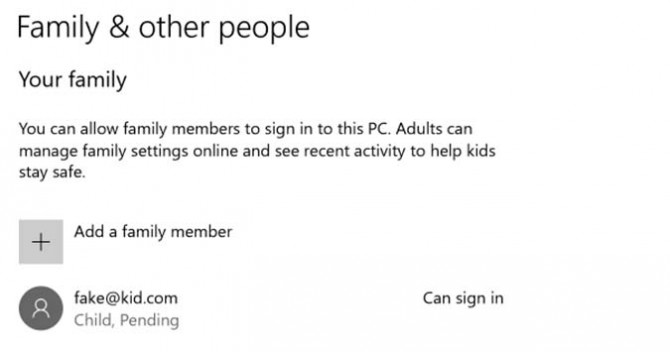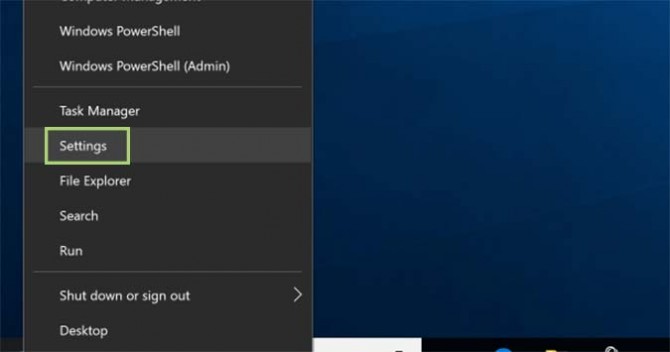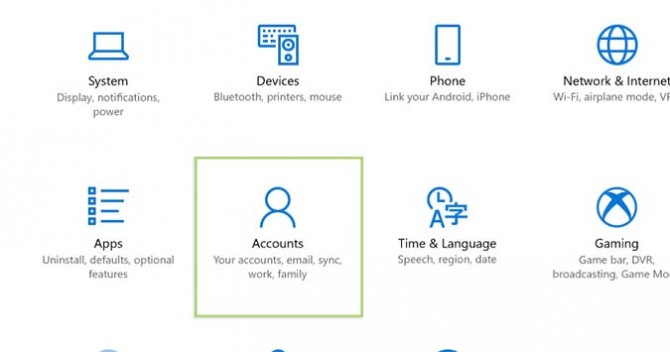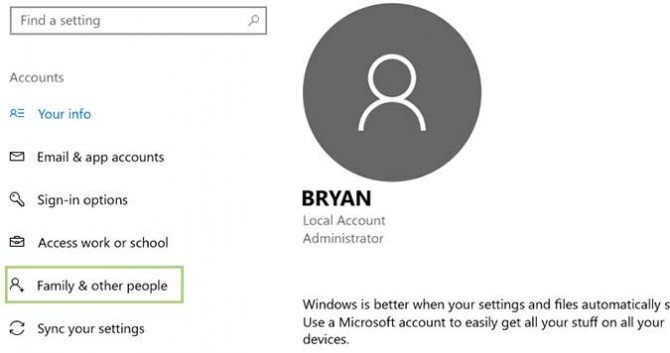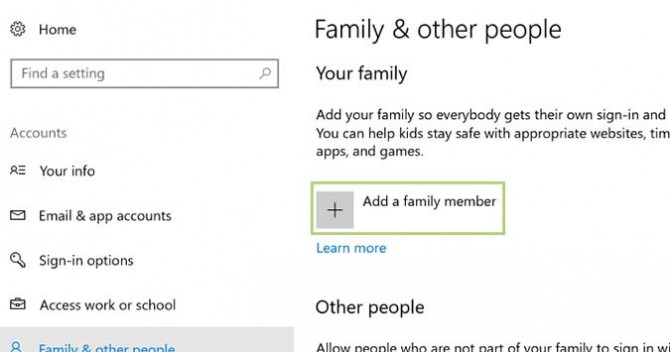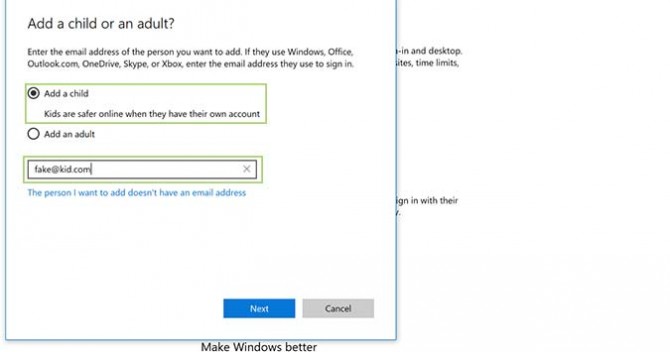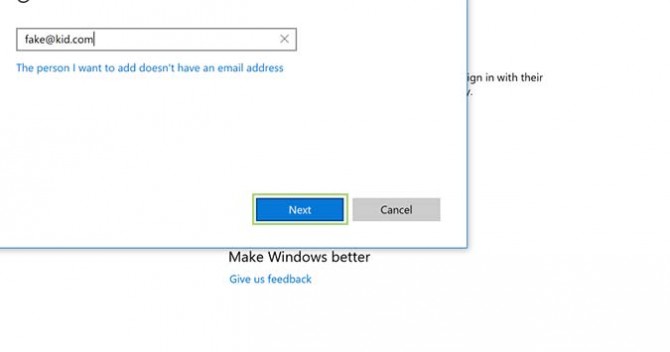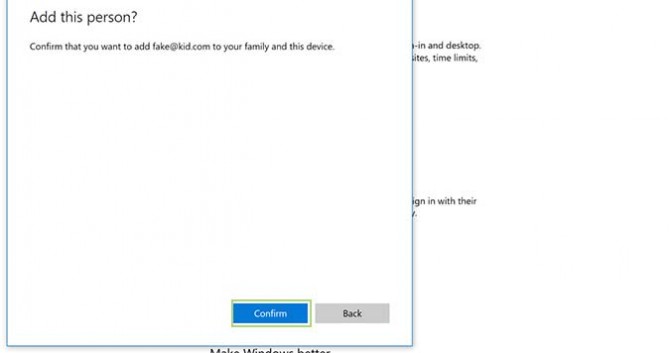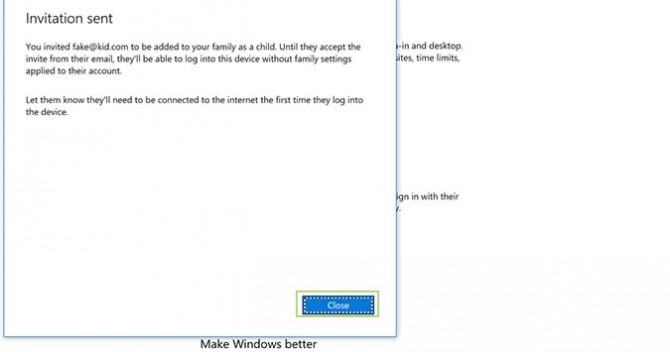How to Create a Kid-Safe Account on Windows 10
Windows 10, with its ability to add multiple accounts, allows you to share a single device with numerous family members. Aside from personalization options and tweaking the default settings a bit for each account, you can also create a kids account to help them learn to use the computer in a responsible, controlled setting.
Once created, you can manage this account in a number of ways: from setting up tools to censor certain content, to block them from purchasing apps, or even just to review a report of how they’re spending their time online, all things are possible with a child-specific account.
1. Open Settings by right-clicking the Start menu and choosing the it form the list of options.
2. Click on Accounts.
3. Click Family & other people from the sidebar at the left.
4. Under Your family, click Add a family member.
5. Select the Add a child option and enter their email address (or choose the link below the email address box if they don’t have one).
Sign up to receive The Snapshot, a free special dispatch from Laptop Mag, in your inbox.
6. Click Next to continue.
7. Click Confirm to add the account.
8. Click Close to complete the task.
Bryan covers everything you need to know about Windows, social media, and the internet at large for Laptop Mag. Thanks to his extensive knowledge of operating systems and some of the most popular software out there, Bryan has written hundreds of helpful guides, including tips related to Windows 11 drivers, upgrading to a newer version of the OS, editing in Microsoft Photos, or rearranging pages in Google Docs.