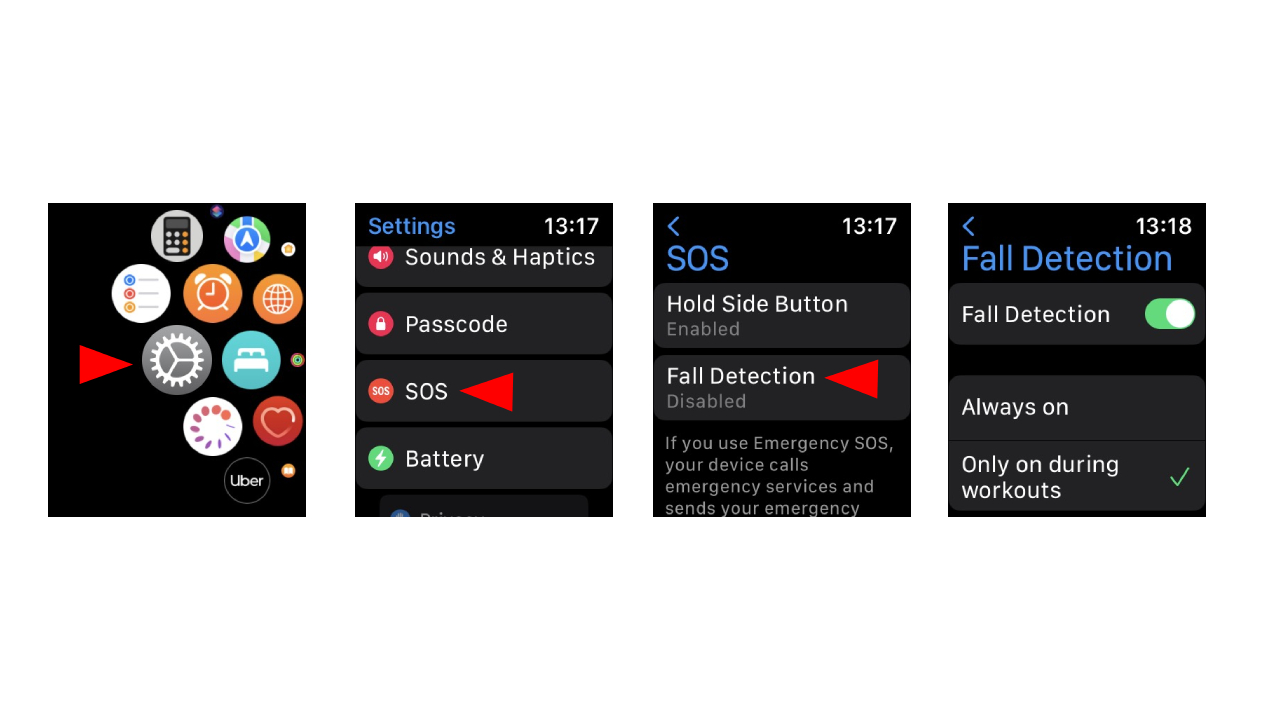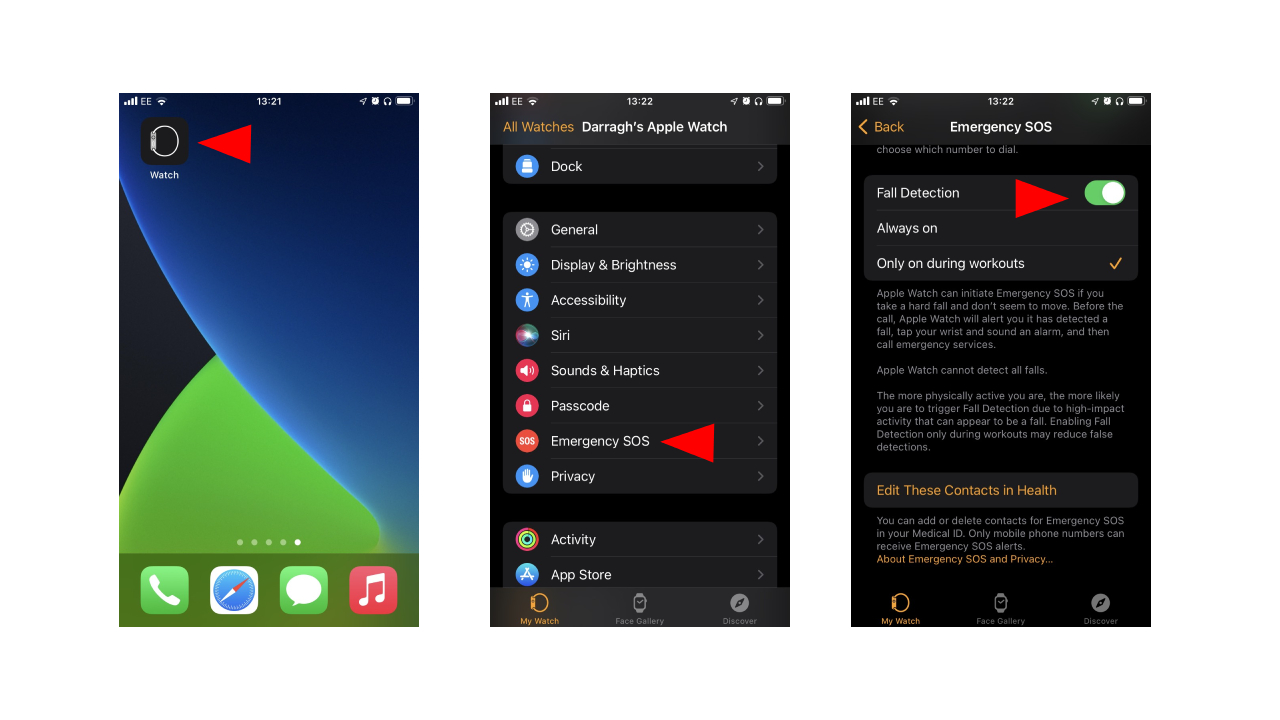How to set up fall detection on Apple Watch
Here's how to enable fall detection on your Apple Watch
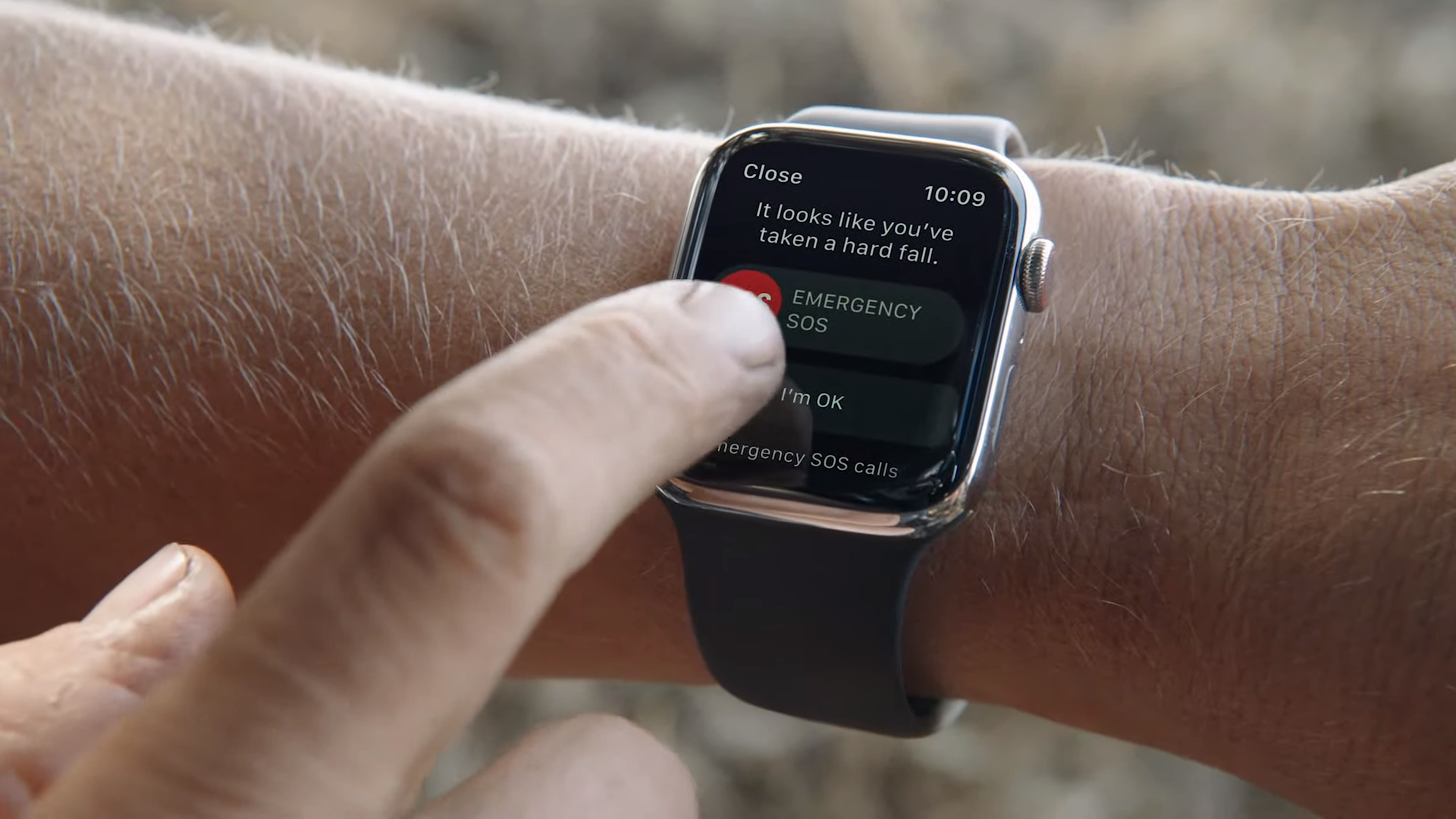
Taking a nasty fall can happen to any of us, and if there's no one around to help, you could be in a dangerous situation. Fortunately, the Apple Watch has a useful fall detection feature to get you out of a potentially dangerous predicament.
The Apple Watch SE and Apple Watch Series 4 and above can detect a hard fall and automatically contact emergency services or send a message to those you rely on, but you'll first need to enable the feature. Here's how to turn on fall detection to connect to your emergency contacts and services on your Apple Watch.
- Best Apple Watch of 2021: Our Apple Watch buyer's guide
- Apple Watch 7 review: Tracking its victory laps
- How to unlock your iPhone with Apple Watch
How to manage fall detection on your Apple Watch
The good news is Apple Watch users that are ages 55 and older and have indicated their birth date on the Health app on iPhone will have fall detection automatically turned on. For those between the ages of 18 to 55, however, will need to enable the feature manually. Thankfully, it's easy to set up.
You can check out how to turn on fall detection below:
- On your Apple Watch, press on the digital crown and open the Settings app.
- Scroll down to "SOS" and tap on it.
- Tap on "Fall Detection," then toggle the switch to enable the feature.
You can also set up the fall detection feature on your iPhone.
- On your iPhone, open the Apple Watch app.
- In the "My Watch" menu, tap on "Emergency SOS."
- Turn on "Fall Detection."
There you have it. You can also adjust when your Apple Watch's fall detection feature is active, choosing between “Only on during workouts” or "Always on."
It's a handy feature you may as well have on, as it could get you out of a bind. There are plenty of neat features the Apple Watch offers, including using hand gestures on your Apple Watch.
Sign up to receive The Snapshot, a free special dispatch from Laptop Mag, in your inbox.

Darragh Murphy is fascinated by all things bizarre, which usually leads to assorted coverage varying from washing machines designed for AirPods to the mischievous world of cyberattacks. Whether it's connecting Scar from The Lion King to two-factor authentication or turning his love for gadgets into a fabricated rap battle from 8 Mile, he believes there’s always a quirky spin to be made. With a Master’s degree in Magazine Journalism from The University of Sheffield, along with short stints at Kerrang! and Exposed Magazine, Darragh started his career writing about the tech industry at Time Out Dubai and ShortList Dubai, covering everything from the latest iPhone models and Huawei laptops to massive Esports events in the Middle East. Now, he can be found proudly diving into gaming, gadgets, and letting readers know the joys of docking stations for Laptop Mag.