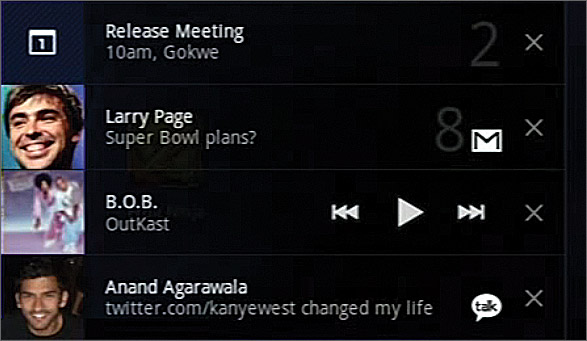How To Change Notifications & Settings on Your Android Tablet
News
By
LAPTOP Editors
published
While Android phones use a drop-down menu to display notifications, Honeycomb tablets take a different approach. Learn all about it below.
See Notifications
- Look at the bottom right of the screen to see the latest alerts for e-mail, app updates, or appointments.
- Tap it directly, or tap the time to see all of your notifications at once.
- Open the app associated with a given alert, such as your inbox.
Change Settings Without Going to the Settings Menu
From the notificati
on menu, you can also tweak or activate various settings (such as airplane mode and brightness) without opening the Settings app. This saves Honeycomb users time.
- Tap on the time to open the notification menu.
- Select the icon that looks like three sliding controls (beneath the time in the notification view).
- Adjust the brightness and volume, lock or unlock the screen orientation, and more using the visible controls. (At any time, you can press Settings from this menu for further options.)
Get The Snapshot, our free newsletter on the future of computing
Sign up to receive The Snapshot, a free special dispatch from Laptop Mag, in your inbox.
MORE FROM LAPTOP MAG...