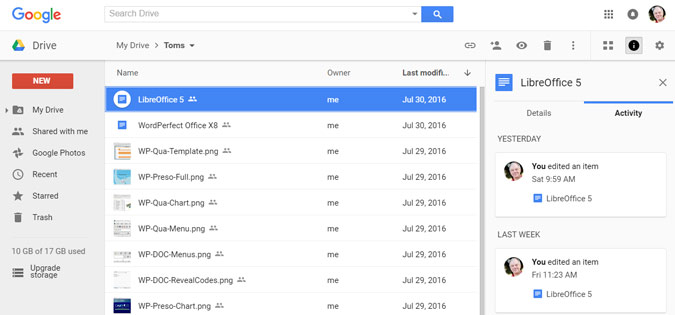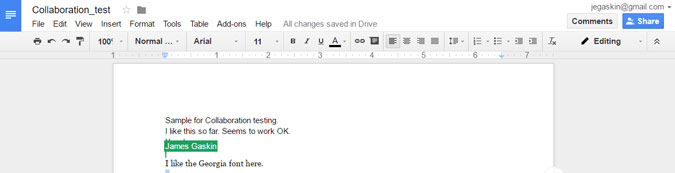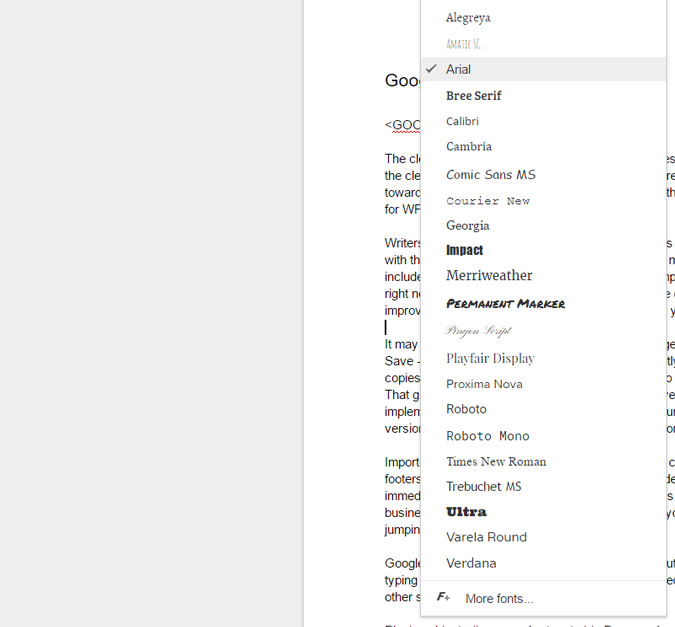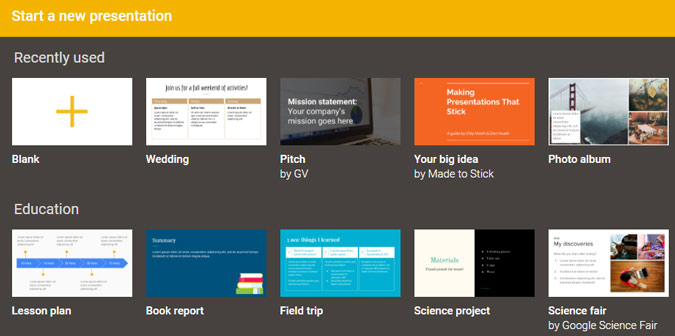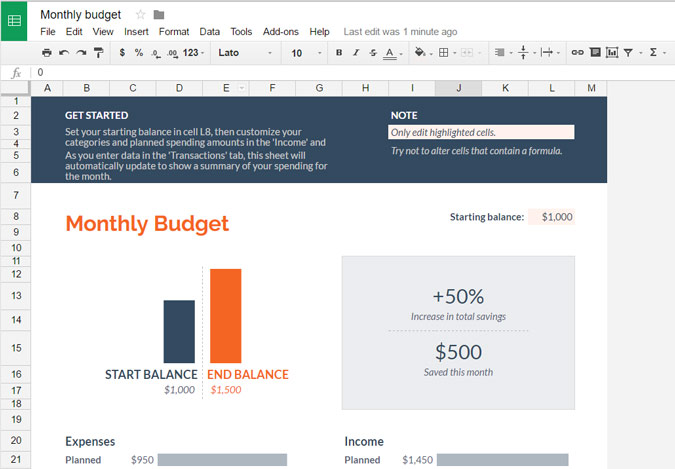Laptop Mag Verdict
Google's browser-based office suite has a dead-simple interface, along with the best collaboration and synchronization features on the market.
Pros
- +
Best collaboration features
- +
Files constantly saved and backed up
- +
Free or inexpensive
- +
Translate documents to a 100 languages
Cons
- -
Advanced features missing in all apps
- -
Sheets struggles to import complicated spreadsheets
Why you can trust Laptop Mag
Though it doesn't have as many advanced features as office suites based on desktop software, Google Apps one-ups Microsoft Office with its best-in-class collaboration features, dead-simple UI and ability to access your documents from any device. With prices of free (for individuals) or $5 or $10 per user per month for companies, Google's service costs far less than Microsoft Office 365 and about the same as WPS Office 2016 Business ($45 / year, $80 one-time). If you're comfortable doing all your work in a web browser, don't need that many formatting or formula features and aren't going to be offline most of the time, Google Apps could be your best choice.
Included Apps and Compatibility
Google lists their dozen "suite apps" in four groups:
- Communicate: Gmail, Hangouts, Calendar, Google+
- Store: Drive
- Collaborate - Docs, Sheets, Forms, Slides, Sites
- Manage - Admin, Vault
Many of these don't have an equivalent app in other suites, such as Admin, Vault, Hangouts, and Drive (except WPS Office has some cloud storage included). Only Microsoft Office 365 can claim to have a similar amount of applications and cloud storage and collaboration features. So I narrowed the playing field down to word processing, presentations, and spreadsheets. In Google parlance that means Docs, Slides, Sheets.
This was my first deep dive into Google apps in a couple of years, and I was amazed at how well the cloud-based apps converted modern Office file formats (DOCX, PPTX, and XLSX). In some cases, they did better than the on-premise office suites more obviously emulating Microsoft Office. The one mis-handled word in my test PowerPoint file that caused every other presentation to break formatting imported cleanly into Slides. But, for balance, Slides introduced two other formatting errors. But all bets are off in Sheets, which supports far fewer Excel functions than the other suites I tested.
That doesn't mean that Google matches Office or competitors in features. Google Apps have gotten better, but they still lag in the feature race. But those who like the 80/20 rule and believe 20 percent of the features let you do 80 percent (or more) of the work will be happy.
Interface
Sign up to receive The Snapshot, a free special dispatch from Laptop Mag, in your inbox.
Designers at Google made no attempt to wrap their cloud-based apps in an equivalent skin to PC-based Office. Instead, like most Google products, it can claim the cleanest and most minimal interface in the market.
Google Drive acts like a portal to Google Apps, albeit one you can bypass. The left menu clues us in on the importance of sharing: the second item is "Shared with me." A document or directory listing takes up most of the middle, and various details are on the far right. This design looks as if no Google developer had ever used Microsoft Office or any similar suite.
Collaboration
Ding ding ding: Here's the bell ringing and telling us we have found the core of the difference between Google and all other tested office suites: collaboration. Since Google runs in the cloud (or a GooglePlex data center which underpins many of the sites we consider the cloud), programs execute there instead of on our computer. This turns a complex problem of remote file locking between different and distant computer systems into a much simpler issues of one application providing two or more concurrent users access to a file within the same application.
All the features other office suites call collaboration, like Comments and Track Changes, are included in Google Apps. What's unique to Google (and now Office 365) is the ability to support, multiple editors modifying the same file concurrently. It's exactly as if someone else had an extra keyboard attached to your system. When they type, you see it on your screen within a hall-second or so. The same for them when you type. And you can always track who changed what by checking "revision history."
No other suite except Office 365 can get close to the ease of collaboration Google provides. And even Microsoft's product trails by a wide margin as changes only appear in real-time in Word 2016, not the other apps. Depending on whether you are editing Microsoft documents online or in a desktop client, other users may or may not be locked out while you edit.
The clean-sheet look from the opening screen carries forward into Docs. You don't have to face the clean sheet alone because Docs includes close to three dozen templates, and they skew heavily toward business. That's fewer than Word, but more than most of the Word competitors (except for WPS Writer and WordPerfect Office).
Writers of business letters and memos, and students with book reports and the like, will be fine with the fonts and formatting options in Docs. Some more complicated report templates are included and they look nice, but those who love complex documents will be frustrated. At least right now there are fewer options than in other Office competitors. Since Google constantly improves its applications, the exact format feature you need may appear at any time.
It may take some time for PC-based suite users to get used to writing on Docs. You don't hit Save; Google saves the document for you constantly. You can keep drafts (Doc-1, Doc-2) or you can rely on Google's versioning method of tracking all revisions by date, user, and work session. (File > See revision history or Ctrl-Alt-Shift-H). That's not the old-fashioned way with saved documents like WPS Office uses that might appeal more to traditionalists, but quite effective once you learn to trust it.
Imported DOCX files looked surprisingly good once converted to Docs. Logos came across, footers (mostly) worked, and every font change made the trip. Exporting the same document immediately back out introduced some minor oddities. Most people won't care, but if your business thrives on complicated documents, verify you can bend Docs to what you need before jumping in too deep.
Google doesn't call it "grammar checking" straight out, but words that don't make sense, like typing 'form' when you mean 'from,' are often highlighted for correction. That's better than most other suites except perhaps for Microsoft Office.
Placing objects (images, charts, etc.) in Docs works quite well. Docs may be more flexible about handling text-flow than many of the other suites out there. If you prefer shapes and boxes and arrows, there's a fair number of those. Not as many as in Word, but plenty to get the job done.
Google Slides
When I imported my test PPTX file that had broken other presentations apps, I expected that Slides would keep it intact. To my surprise, Google's rendering of the PPTX slides was as good or better than LibreOffice, OpenOffice, and even WPS Office. WordPerfect Office X8 barely plays the compatible game, and their import results are minimal. But Slides handled one font issue that every other suite failed, which is good. But it introduced two other similar issues, which is not so good.
Creating a presentation works the same way in Slides as in all competing apps. Besides two dozen templates, you have 17 themes you can apply and you can modify those templates. You may not have as many eye-burning options as in PowerPoint, but you have more than enough to get your point across. Included are six slide transitions and 15 animations, so your new profit chart can literally zoom off the screen.
Charts are minimal with only four types (bar, column, line, and pie) available and only in 2D. But they and other objects fit into a slide easily. There's an equation editor and Draw program as well, if you want to create something original for your presentation.
Google Sheets
The success average for compatibility suffers in Sheets. My home mortgage calculator used as a test in other spreadsheets failed when imported into Google even worse than into WordPerfect's Quattro Pro application.
All is not lost, luckily. Sheets includes 16 templates, and less-complex XLSX files did import correctly. There are fewer functions than in competing spreadsheets, but enough to satisfy people who dabble rather than delve deeply into financial and statistical functions.
Charts, critical to many spreadsheet users, expand beyond the same four in Slides (bar, column, line, and pie) to add area, scatter, map, and "other." None of these are 3D, and they will not impress those fond of the new styles found in Office 365 like Waterfall, Histogram, Pareto, Box & Whisker, Treemap, and Sunburst.
On the other hand, Sheets is free for personal use, and pretty inexpensive for company employees. And if Sheets keeps improving as it has the past couple of years, it may well pass the traditional players.
Google Apps, Microsoft Office and Others
In the race to beat Microsoft Office, Google Apps has redefined the track and the rules. Built of and in the cloud, designed for concurrent access, and getting constant improvements over time, Apps is the opposite of on-premise PC-based applications that used to come in a box and now try to float on the cloud.
The progress made between the first Google App release and now has been considerable. As the world moves to more and more mobile computing, Google has a distinct advantage. But tradition dies hard, and those who build more than basic documents, spreadsheets, and presentations will remain tied to their desktops and laptops for the time being.
Bottom Line
At first, Google had collaboration but little compatibility. Now it has both. Add in the cost of free or inexpensive depending on your situation, and Google may continue to take away users from Microsoft Office. Apps should also sway those looking toward LibreOffice, OpenOffice and WPS Office 2016 free, the leading free office suites which closely emulate Microsoft Office.
The question for dissatisfied Microsoft Office users is no longer whether they can do the same work with Google Apps as they can with Office. They can for at least 90 percent of their tasks, a higher percentage if Office file compatibility isn't a requirement. Now the only question is whether users have enough constant Wi-Fi or other mobile network coverage to always reach Google. Sure, some work can be done offline. But the strongest pitch for modern office workers, that of dead-simple collaboration, means they need access. And if they have access, Google Apps has just about everything else they need.
Google Apps Specs
| Company Website | www.google.com |
| Disk Space | None |
| Platforms | Windows 10, Android, Mac, Windows |
| Software Required OS: | Windows, Mac, Linux, Android, iOS |
| Software Type | Business Software |