iOS 18 developer beta 3 brings one of the best Pixel features to iPhone — here's how to try it out
Creating the perfect photo will be loads easier

Apple just launched a new set of Apple Intelligence features on August 28 via the iOS 18.1 developer beta 3 release. And one of these new features, in particular, may sound familiar to Pixel users.
I'm talking about the new 'Clean Up' feature in Apple Photos, which very closely resembles Magic Eraser in Google Photos. Both features are available to use directly in the phone's photos app and can remove unwanted people or objects from a photo.
When using Clean Up on a photo, your iPhone will try to auto-detect what you may want to remove first, but those testing the feature out say it's easy to undo and redo edits or manually select objects, people, or areas you want AI to edit.
Although this is yet another case of "Apple brings this feature Android users already have," at least it's only a few months later, not years. Pixel users have had the Magic Eraser tool since 2021, but Android users, in general, have only had the feature starting this year. Although Apple Intelligence is only available on the iPhone 15 Pro and 15 Pro Max currently, but that's sure to change on September 9.
In addition to the Clean Up tool in Apple Photos, the iOS 18.1 developer beta 3 also includes notification summaries for more apps than just Mail and Messages, calling out key details for specific apps on your lock screen.
Although the iOS 18.1 developer beta 3 is meant to target developers specifically, anyone who registers with Apple's developer website can download the beta for free — here's how.
How to download iOS 18.1 developer beta 3
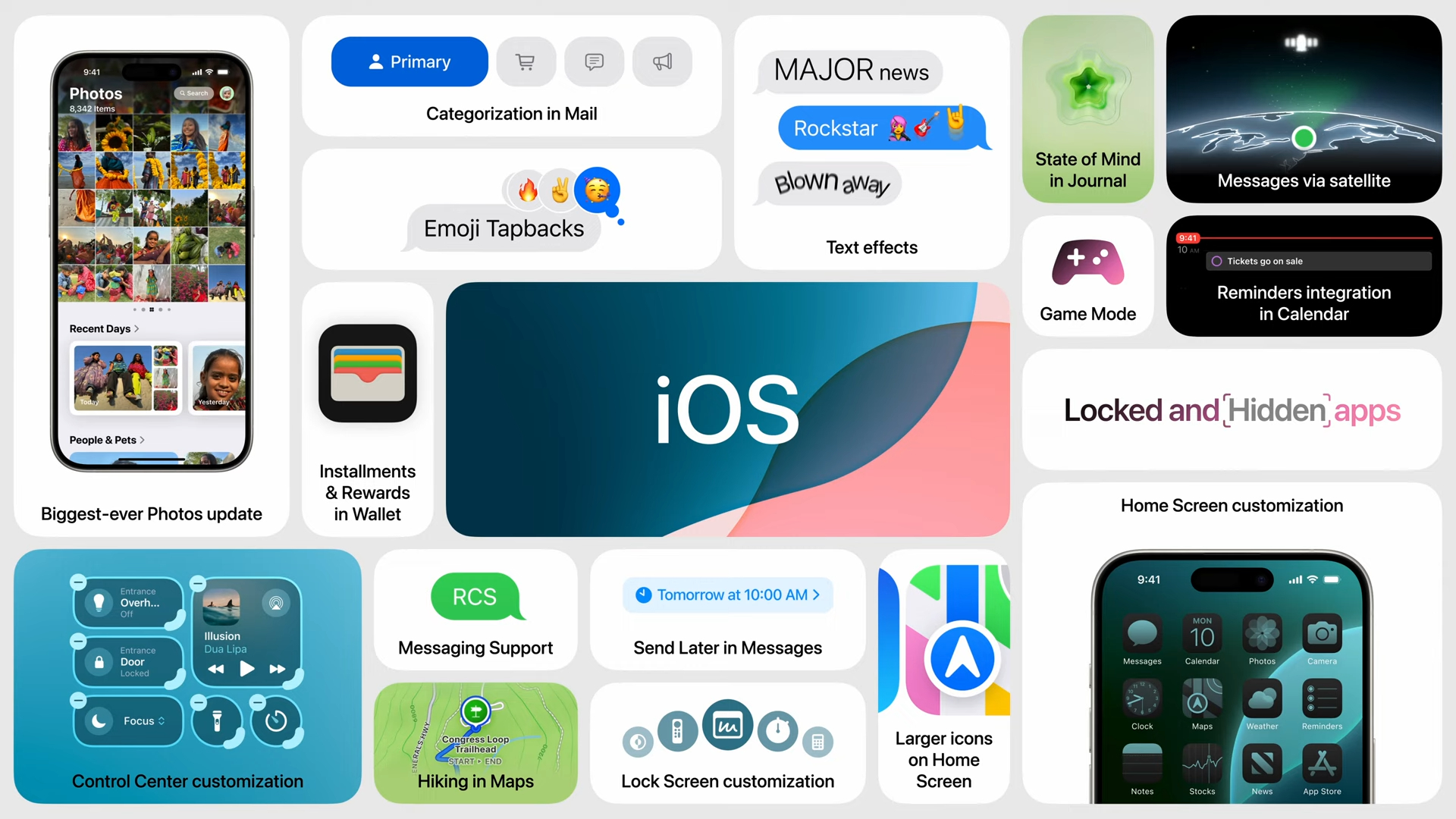
It's possible to download the iOS 18.1 developer beta 3 as a non-developer as long as you have an iPhone 15 Pro or iPhone 15 Pro Max and you've registered with Apple's developer website. However, it's not recommended to do so if you're an end user and the iPhone 15 Pro or Pro Max you're using is your sole iPhone.
Sign up to receive The Snapshot, a free special dispatch from Laptop Mag, in your inbox.
If you meet the requirements mentioned above, here's how to download the iOS 18.1 beta 3:
1. Launch your iPhone's Settings app.
2. Head to General, and then Software.
3. Select Software Update > Beta Updates. If you spot the iOS 18.1 beta 3, download and install it.
If you only have a single iPhone 15 Pro or Pro Max for personal use, consider downloading and installing the newly released iOS 18 public beta 6 instead, which Apple made available at the same time as the iOS 18.1 dev beta 3.
You can sign up for Apple's Beta Software Program for free to access the iOS 18 public beta 6. Make sure you're signed in with the same Apple ID you signed up for the Beta Software Program with, and then head to Settings > General > Software Update. Enable Beta updates, and then select the iOS 18 Public Beta.
Or, you can wait a little while longer for iOS 18 to officially debut its final release version at (or shortly after) Apple's September event.
If you're curious to see what iOS 18 looked like earlier this month, check out our hands-on with iOS 18 public beta 3.
MORE FROM LAPTOP MAG
- Satechi Thunderbolt 4 Multimedia Pro Dock review: Echoing excellence
- Rumored Meta Quest headset sounds like the Vision Pro that Apple wasn't ready to make
- Your ROG Ally doesn't suck, Windows 11 does

Sarah Chaney is a freelance tech writer with five years of experience across multiple outlets, including Mashable, How-To Geek, MakeUseOf, Tom’s Guide, and of course, Laptop Mag. She loves reviewing the latest gadgets, from inventive robot vacuums to new laptops, wearables, and anything PC-related. When she's not writing, she's probably playing a video game, exploring the outdoors, or listening to her current favorite song or album on repeat.
