Windows 10 update lets you disable this annoying default feature
Removing Bing leads to faster search results
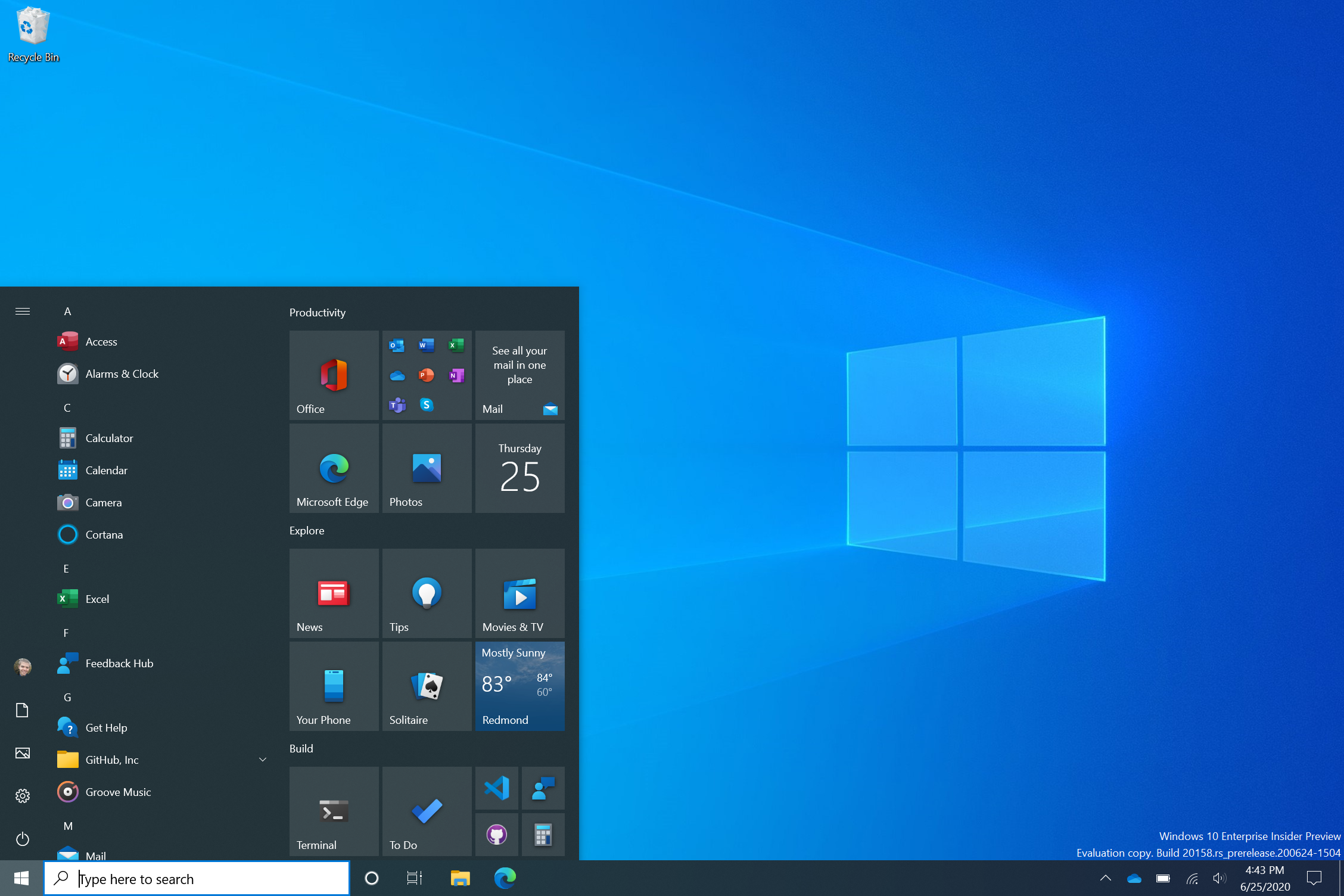
Microsoft now gives you a way to disable Bing in Windows 10 so you don't end up using the search engine on accident (because I know you don't use it on purpose).
The latest Windows 10 update lets you lock Bing by tweaking the registry settings. It's a fairly simple process, one that will prevent you from opening Bing every time you type a query into the main search bar.
- How to Use Windows 10
- How to Upgrade to Windows 10 for free in 2020
- Best 2-in-1 laptops in 2020
By default, Bing pulls up web-based results when you enter a query into the Windows 10 search tool. Some people will want to keep this utility, but others who don't use the search engine will benefit from disabling Bing as it can improve the speed and quality of local searches. With Bing disabled, Windows can simply search for local results without worrying about web results as well.
Disable Bing in Windows 10
To disable Bing, users will need to create a registry backup. Once that step is complete, open the Registry Editor by typing "regedit" in the Windows search blank. In the editor, find the following location: Computer\HKEY_CURRENT_USER\SOFTWARE\Policies\Microsoft\Windows\Explorer.
If there is no Explorer folder, right-click on the Windows folder and create one with the name: Explorer. Now, right-click the Explorer folder to create a new DWORD (32-bit) Value named: DisableSearchBoxSuggestions with a value set to "1."
Lastly, close the Registry Editor and restart your Windows 10 laptop or desktop to finalize the changes.
As always, altering the registry can be risky business so use your registry backup in case you experience performance issues or notice missing features.
Sign up to receive The Snapshot, a free special dispatch from Laptop Mag, in your inbox.
H/T Windows Latest
Phillip Tracy is the assistant managing editor at Laptop Mag where he reviews laptops, phones and other gadgets while covering the latest industry news. After graduating with a journalism degree from the University of Texas at Austin, Phillip became a tech reporter at the Daily Dot. There, he wrote reviews for a range of gadgets and covered everything from social media trends to cybersecurity. Prior to that, he wrote for RCR Wireless News covering 5G and IoT. When he's not tinkering with devices, you can find Phillip playing video games, reading, traveling or watching soccer.

