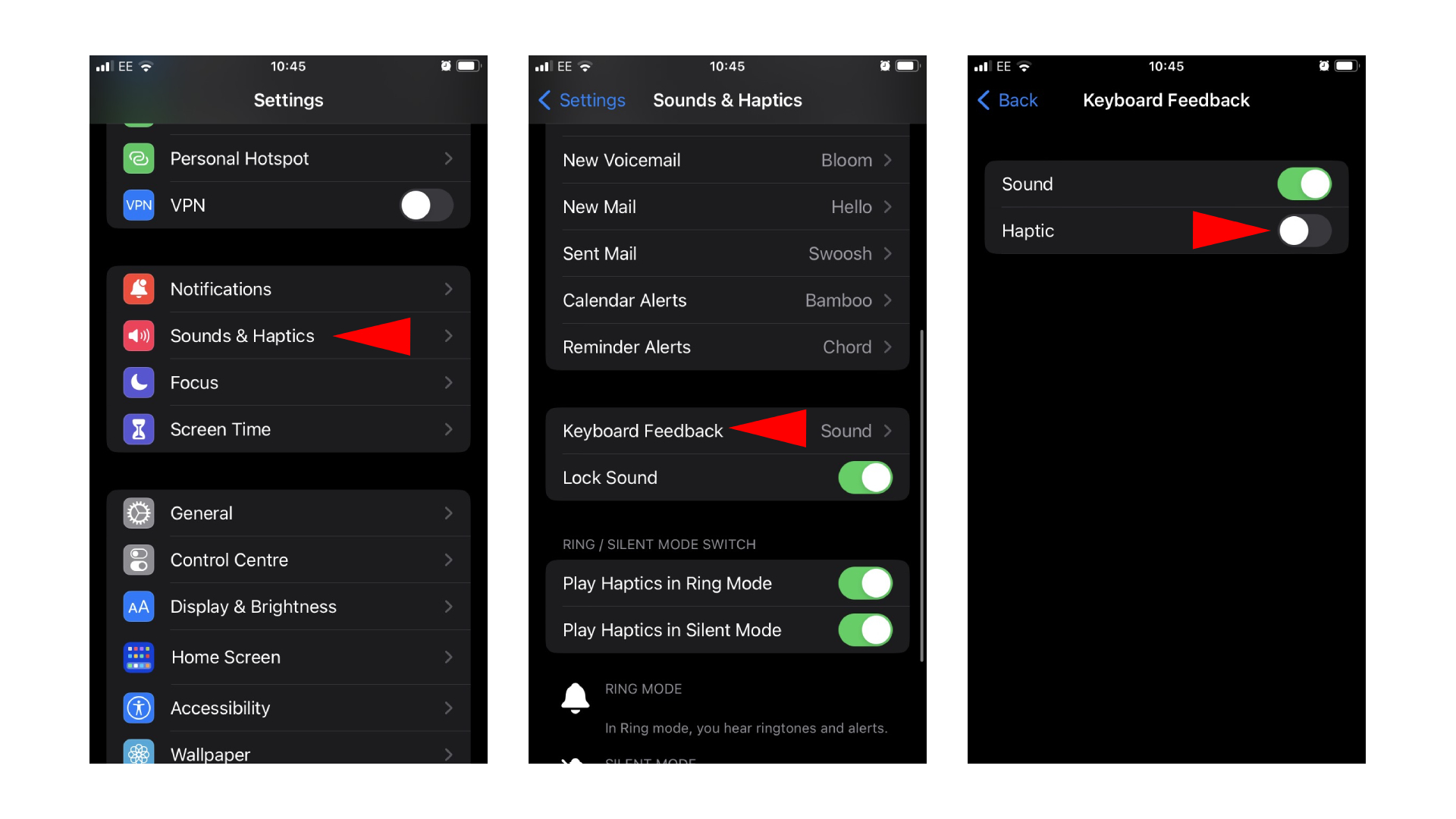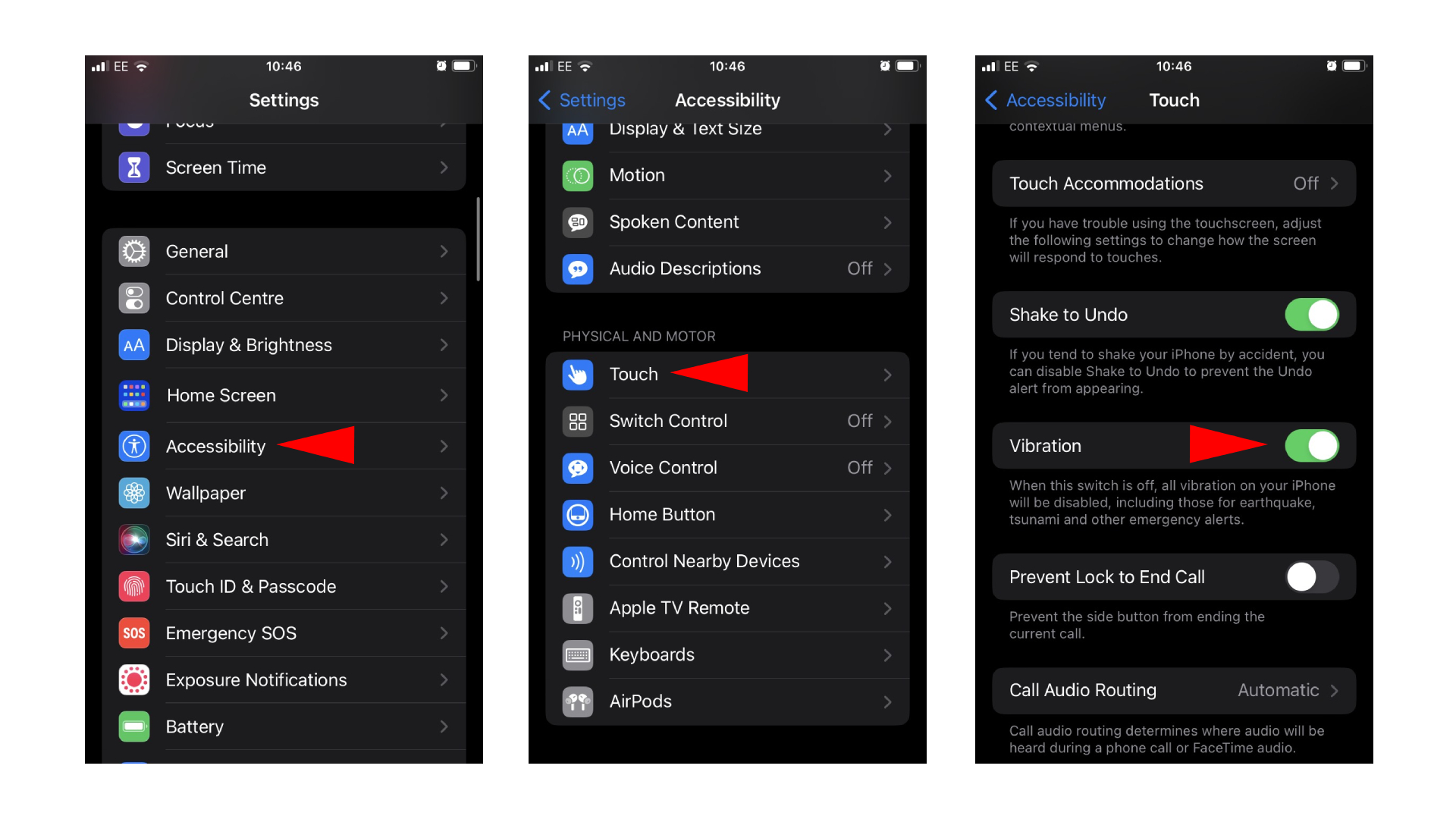Your iPhone can be a joy to type on — turn on this simple feature
Haptic feedback makes typing on iPhone a delight

The iPhone 14 and iPhone 14 Pro introduced a number of innovative features, from the Dynamic Island to satellite connectivity. But among the many features that iOS 16 brought to every iPhone owner back to the iPhone 8 and iPhone SE (2nd gen) is a keyboard feature that is absolutely worth turning on.
Finally, your iPhone's keyboard comes with haptic feedback. The on-screen keyboard in iOS was always wonderful to use, but bringing physical feedback to each letter, number, or emoji you touch makes typing even better. Having the sensation of a slight vibration as you text means knowing what you're pressing, and that could lead to fewer typos.
There is one disadvantage to turning on keyboard feedback, but if you're looking for some tactile feedback while typing on your iPhone, check out how to turn on the haptic keyboard on your iPhone. Plus, for more iOS 16 features you didn’t know about, we've got you covered.
How to turn on haptic keyboard on iPhone
Turning on the haptic keyboard on your iPhone to tap into Apple's Taptic Engine when typing is as simple as flicking on a switch in Settings. But be warned: turning it on may affect your iPhone's battery life. If it's already dwindling (here's how to check battery health on iPhone), it could drain its battery even more.
Either way, test it out and start feeling that haptic feedback.
1. On your iPhone, open the Settings app.
2. Navigate to Sounds & Haptics and tap on it.
3. Scroll down and open Keyboard Feedback.
4. In this menu, toggle the Haptic switch to turn it on.
That's it. You should now feel haptic feedback when you type on your iPhone's on-screen keyboard. It's important to note that if your don't have Vibration turned on, you won't be able to feel the keyboard vibration.
1. To turn this on, open the Settings app.
2. Scroll down to Accessibility and tap on it.
3. Navigate to Touch.
4. Next to Vibration, toggle the switch to turn it on.
There are plenty of outstanding features in iOS 16, so if you haven't delved too deep and are wondering how to edit texts on iPhone or how to get battery percentage on your iPhone, look no further. And, if you own an Apple Watch, you're going to what to know how to turn on Low Power Mode to push your Apple Watch's battery life to the limit.
Sign up to receive The Snapshot, a free special dispatch from Laptop Mag, in your inbox.

Darragh Murphy is fascinated by all things bizarre, which usually leads to assorted coverage varying from washing machines designed for AirPods to the mischievous world of cyberattacks. Whether it's connecting Scar from The Lion King to two-factor authentication or turning his love for gadgets into a fabricated rap battle from 8 Mile, he believes there’s always a quirky spin to be made. With a Master’s degree in Magazine Journalism from The University of Sheffield, along with short stints at Kerrang! and Exposed Magazine, Darragh started his career writing about the tech industry at Time Out Dubai and ShortList Dubai, covering everything from the latest iPhone models and Huawei laptops to massive Esports events in the Middle East. Now, he can be found proudly diving into gaming, gadgets, and letting readers know the joys of docking stations for Laptop Mag.