How to scan documents on iPhone
Need to scan documents to your iPhone? We've got your back!
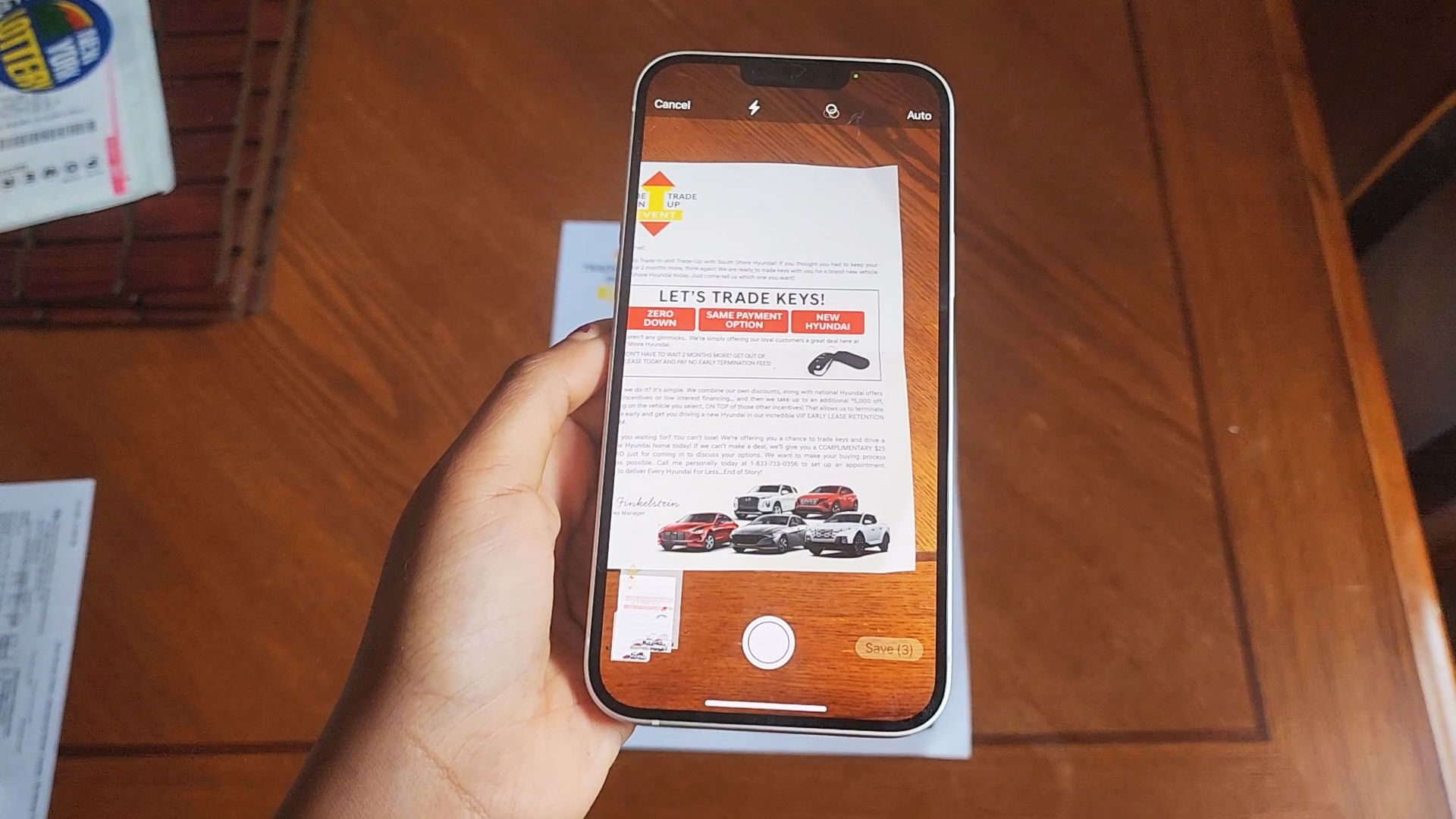
"How to scan documents on iPhone" is a query that's currently blowing up on Google Search, and I see why. People want to know how they can take advantage of their phone's built-in doc scanner.
Instead of having a bunch of physical documents lying around, why not just digitize and consolidate them into one folder for easy access on your iPhone? In addition, if you need to sign a physical document, it's easy to scan it with your iPhone and use the signature feature to input your John Hancock.
How to scan documents on iPhone
The Notes app is where the magic begins. However, what's awesome about this document-scanning feature is that you don't even need to open the Notes app to get started.
1. Find the Notes app on your home screen.
2. Perform a long press until you see a menu appear.
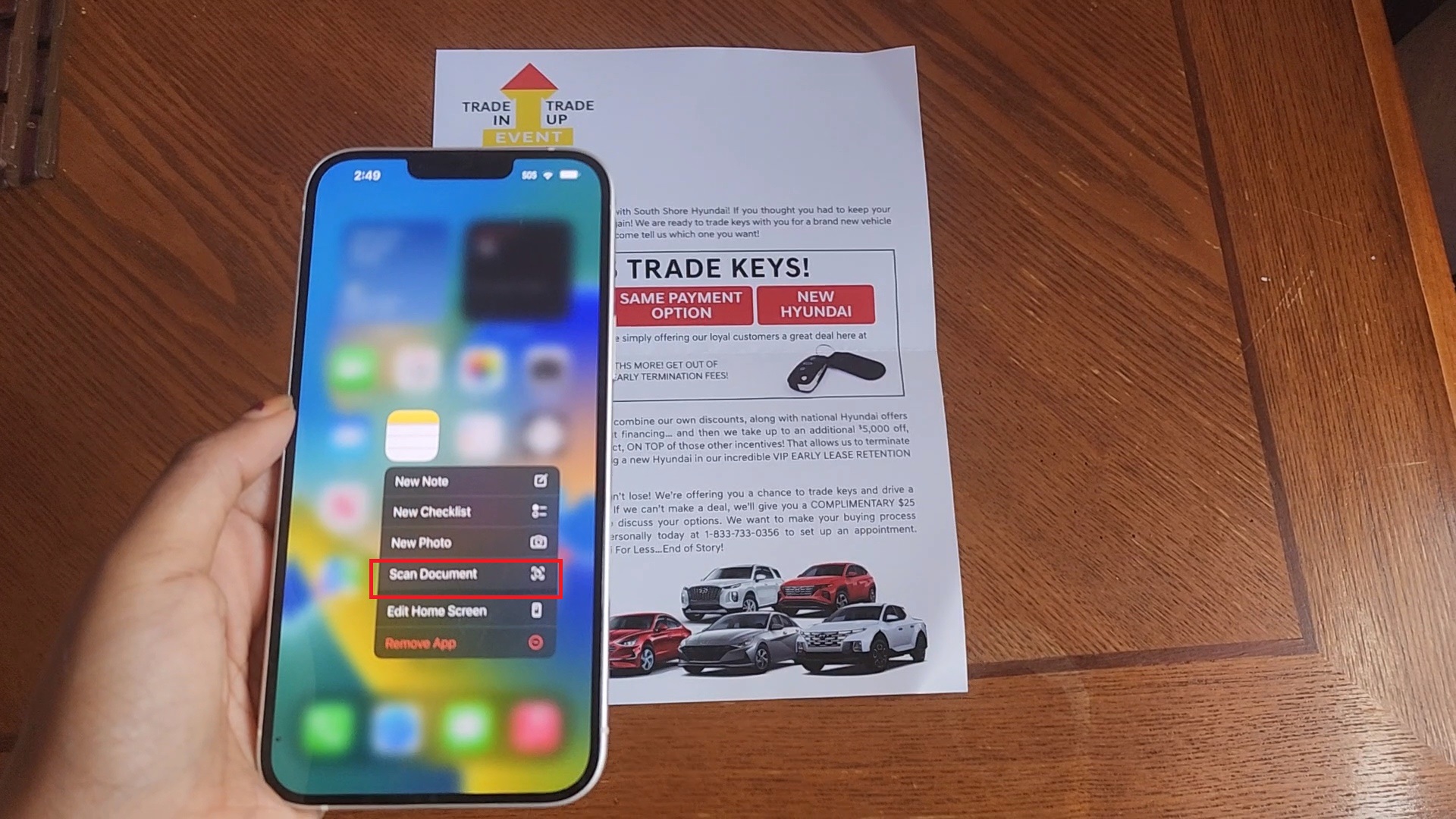
3. Tap on "Scan Document."
4. Next, the Camera app should appear. Make sure your document is centered in the viewfinder. Once it's centered, the shutter should automatically go off.
Sign up to receive The Snapshot, a free special dispatch from Laptop Mag, in your inbox.
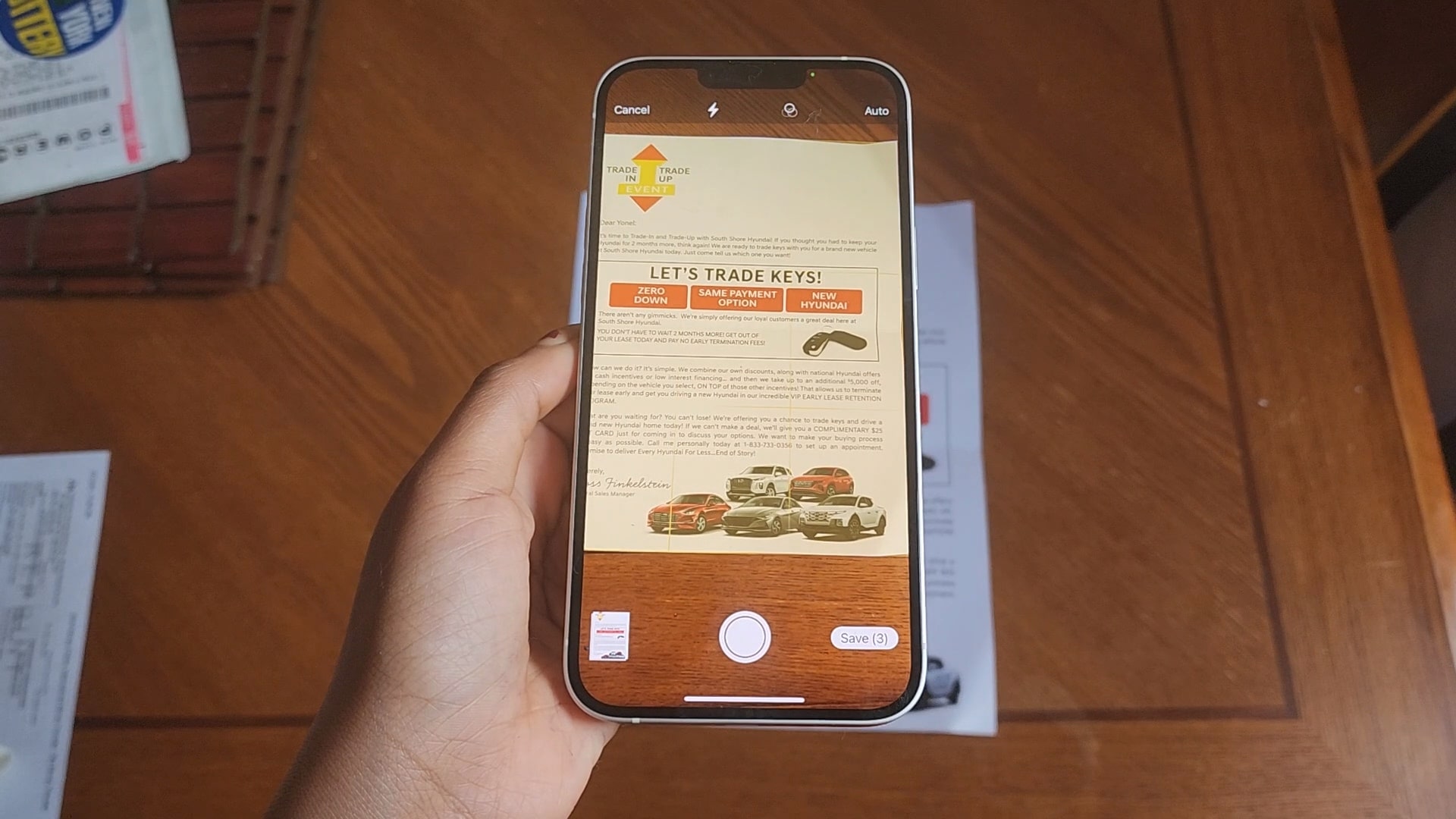
5. On the bottom left of the screen, hit Save.
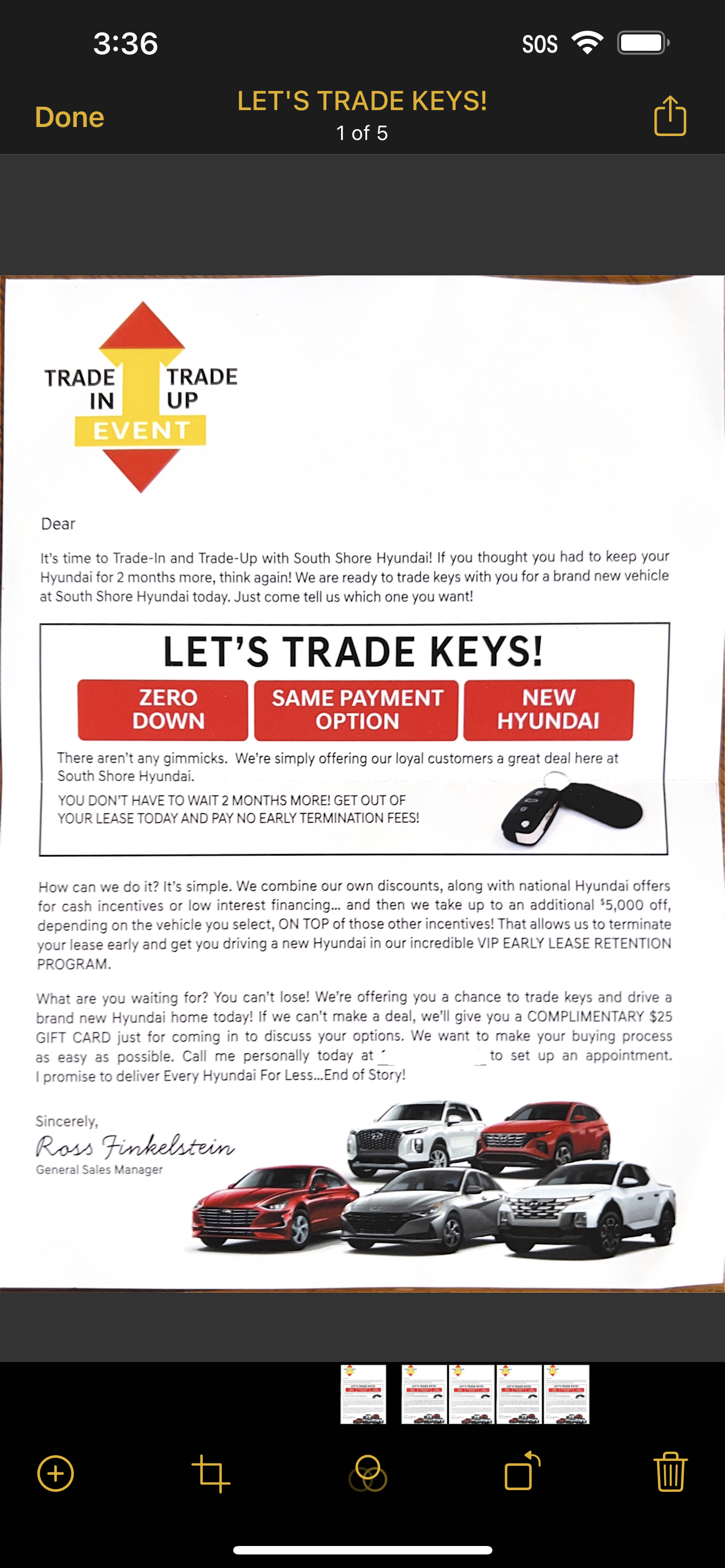
The scanned documents will populate in a new note within the Notes app, so you should find them there.
How to sign a document on iPhone
If you want to add your signature to the document you just scanned, the process is super easy. Just follow the steps below.
1. Open your document in the Notes app and tap on the Share button.
2. Tap on Markup.
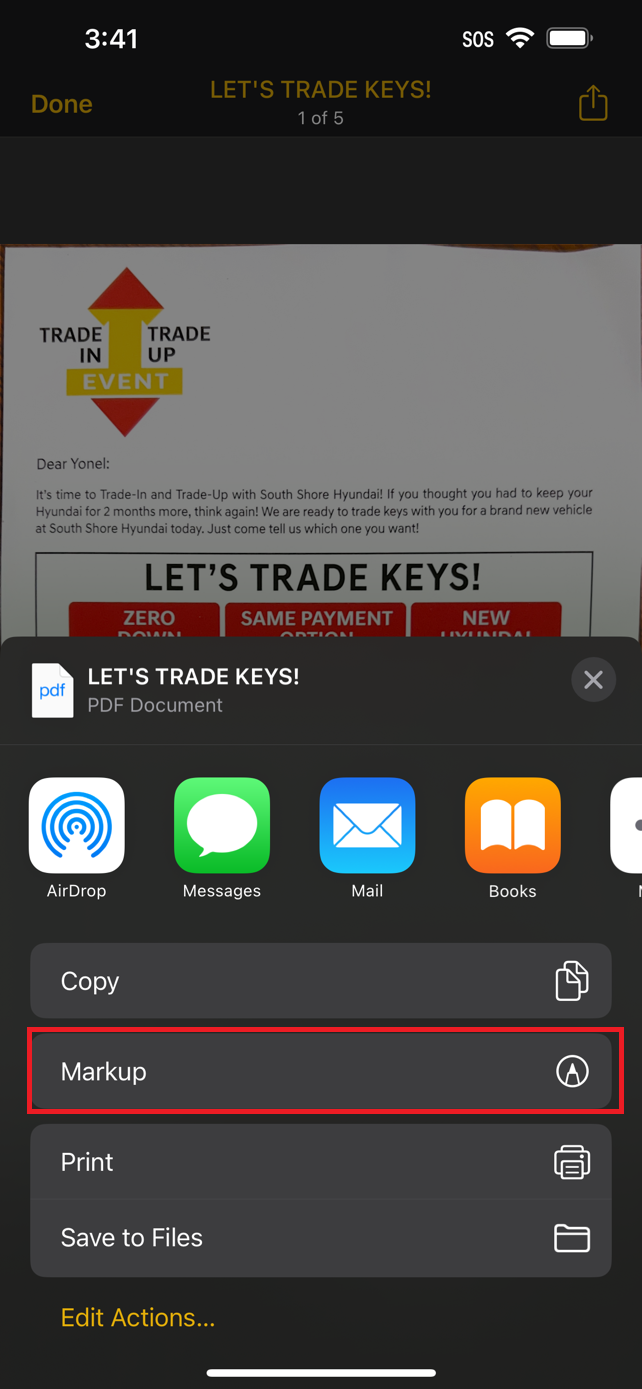
3. Tap on the plus button followed by Signature.
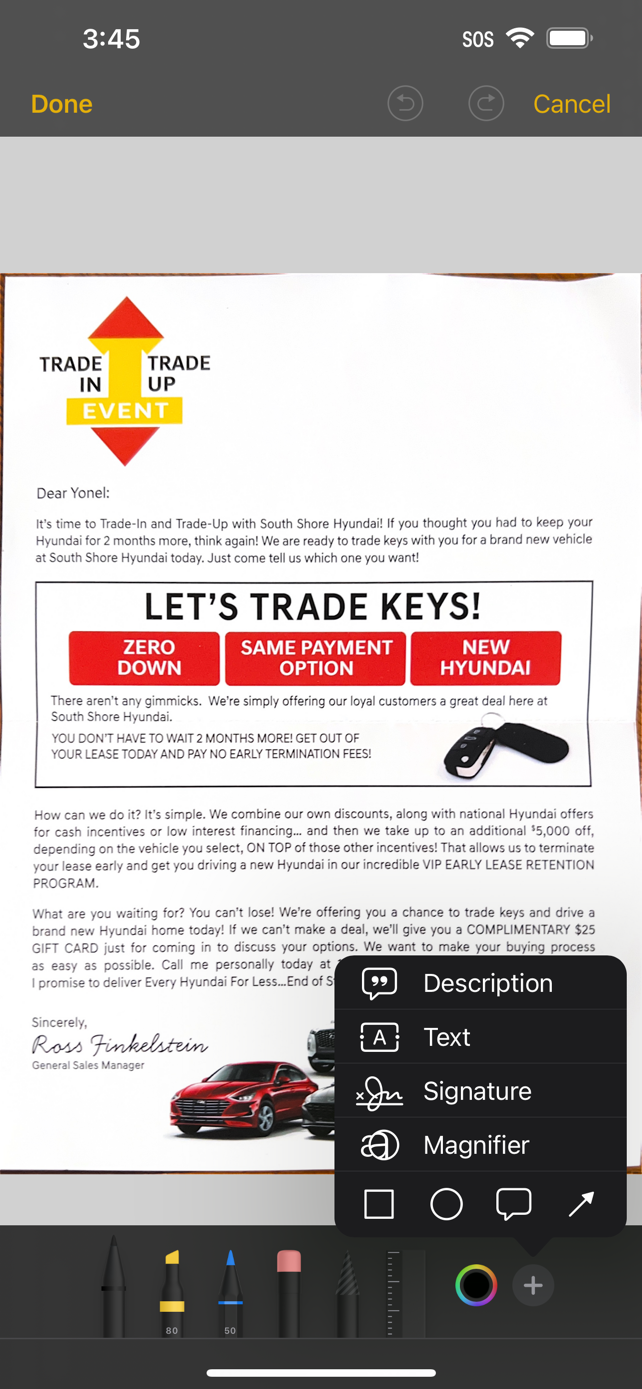
4. Use your finger to sign your name and hit Done.
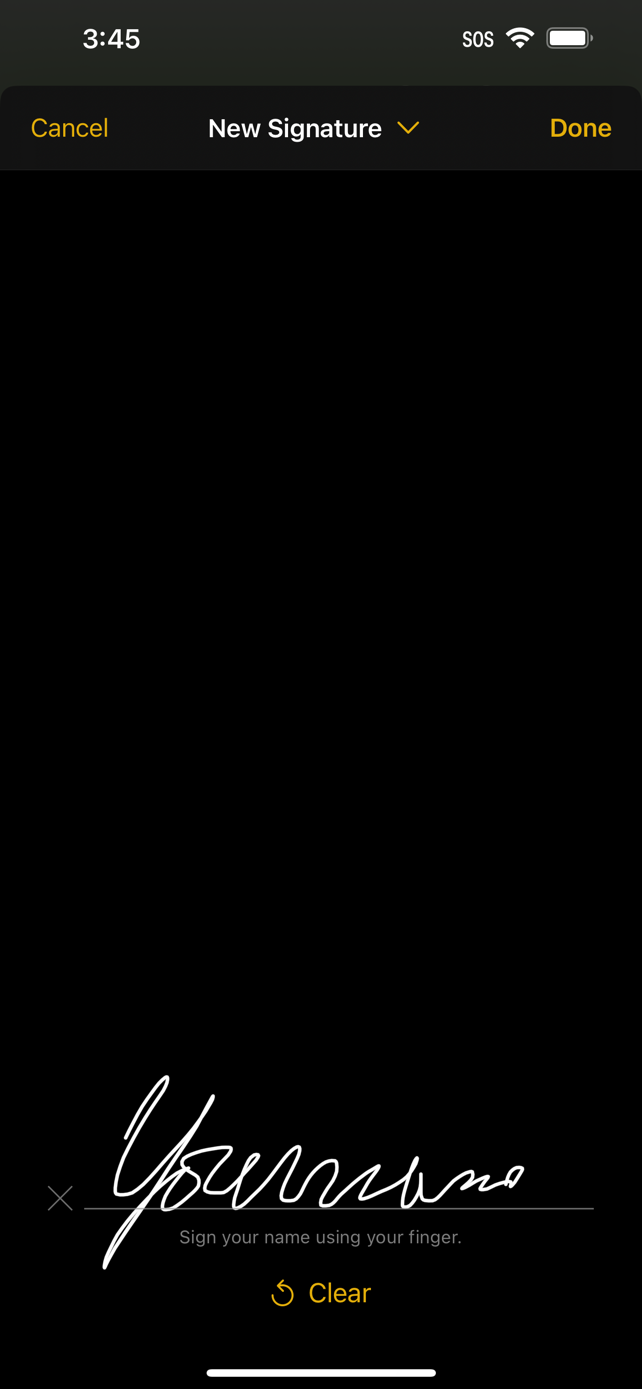
5. Now, you can place your signature anywhere you'd like on the document.
Kimberly Gedeon, holding a Master's degree in International Journalism, launched her career as a journalist for MadameNoire's business beat in 2013. She loved translating stuffy stories about the economy, personal finance and investing into digestible, easy-to-understand, entertaining stories for young women of color. During her time on the business beat, she discovered her passion for tech as she dove into articles about tech entrepreneurship, the Consumer Electronics Show (CES) and the latest tablets. After eight years of freelancing, dabbling in a myriad of beats, she's finally found a home at Laptop Mag that accepts her as the crypto-addicted, virtual reality-loving, investing-focused, tech-fascinated nerd she is. Woot!

