Google Chrome streamlines incognito mode — you can now launch it via desktop shortcut
Zap yourself into incognito mode directly from your desktop
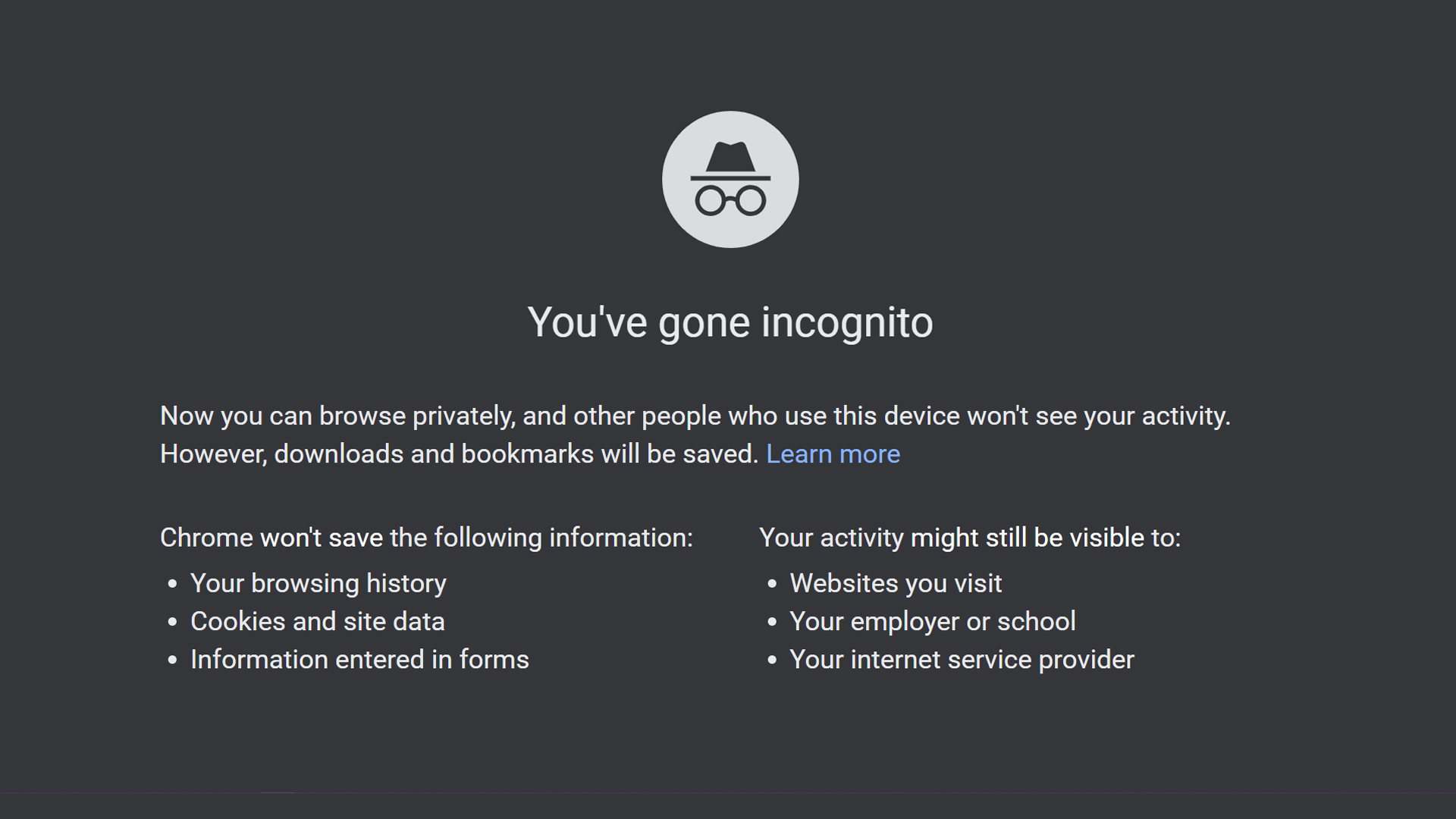
Incognito mode, which allows web surfers to roam through Chrome with camouflaged digital footprints, just got a convenient tweak that will delight security-minded users, Techdows reported.
Google is now allowing Chrome users to create a direct-to-incognito-mode shortcut on their desktop PCs — the popular Chrome privacy feature is now accessible with just one click.
- How to use incognito mode in Chrome
- Google Chrome vs. Microsoft Edge: Which browser is the best?
- Google Chrome Incognito mode sparks $5 billion class-action lawsuit
Incognito mode allows you to browse the Internet without worrying about Google Chrome recording your every move. Data such as browsing history, cookies, site activity and information entered in forms won't be saved. However, keep in mind that your "private" surfing can still be seen by websites. Your employer, school and internet service provider will also be able to see your internet activity.
You can access incognito mode by navigating to the three-dot menu in Chrome or you can press Ctrl+Shift+N. You can also fire up incognito mode by right clicking your Chrome taskbar icon. But with Chrome's new shortcut feature, you can zap into incognito mode directly from your desktop.
Keep in mind that, in order to create this shortcut, you'll need to install Google Chrome 86 Canary. Google warns that this new feature is still in its testing phrase. While you're free to experiment with it, the search-engine giant warns there may be risks involved, including browser data loss and security issues.
How to create a desktop shortcut for incognito mode
1. Fire up Google Chrome, type chrome://flags into the address bar and hit Enter.
2. Search for "Enable Incognito Desktop Shortcut."
Sign up to receive The Snapshot, a free special dispatch from Laptop Mag, in your inbox.
3. Switch the setting from Default to Enabled.
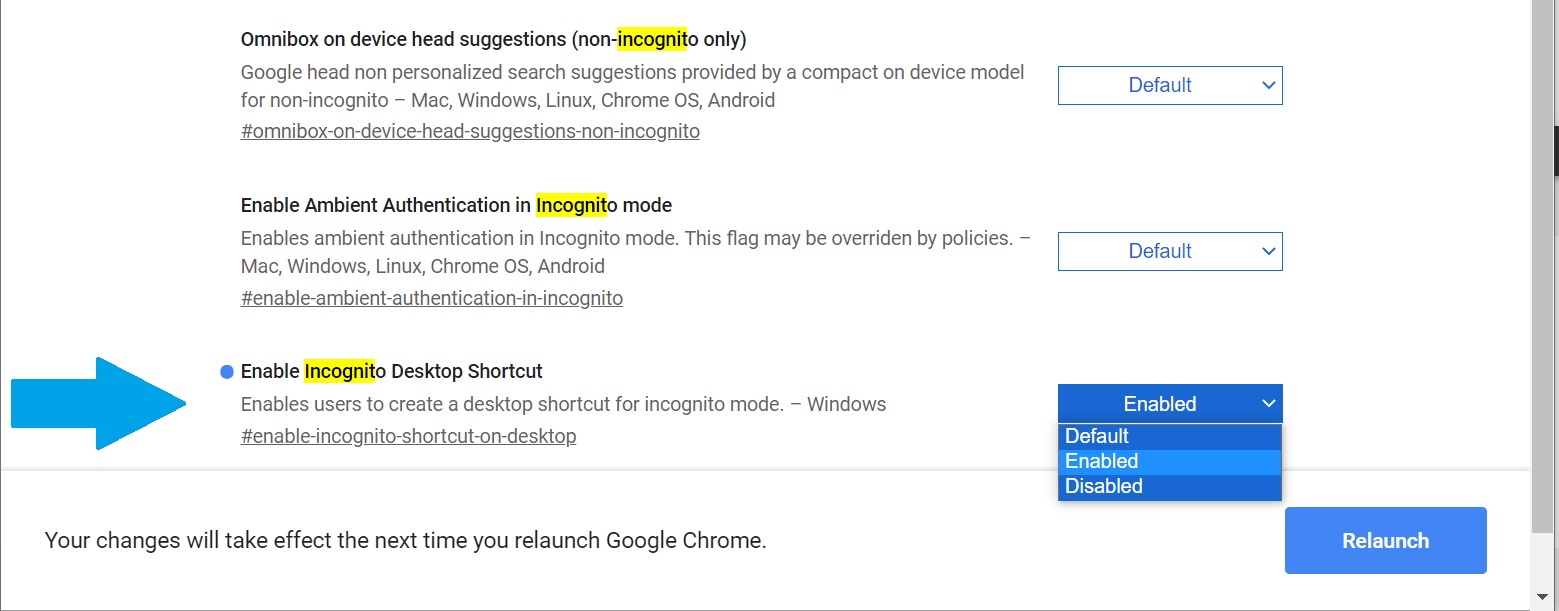
4. Click on "Relaunch" to restart the browser.
5. Click the three-dot menu and open a new incognito window.
6. Click on the incognito icon that's adjacent to the address bar. Click on "Create shortcut."
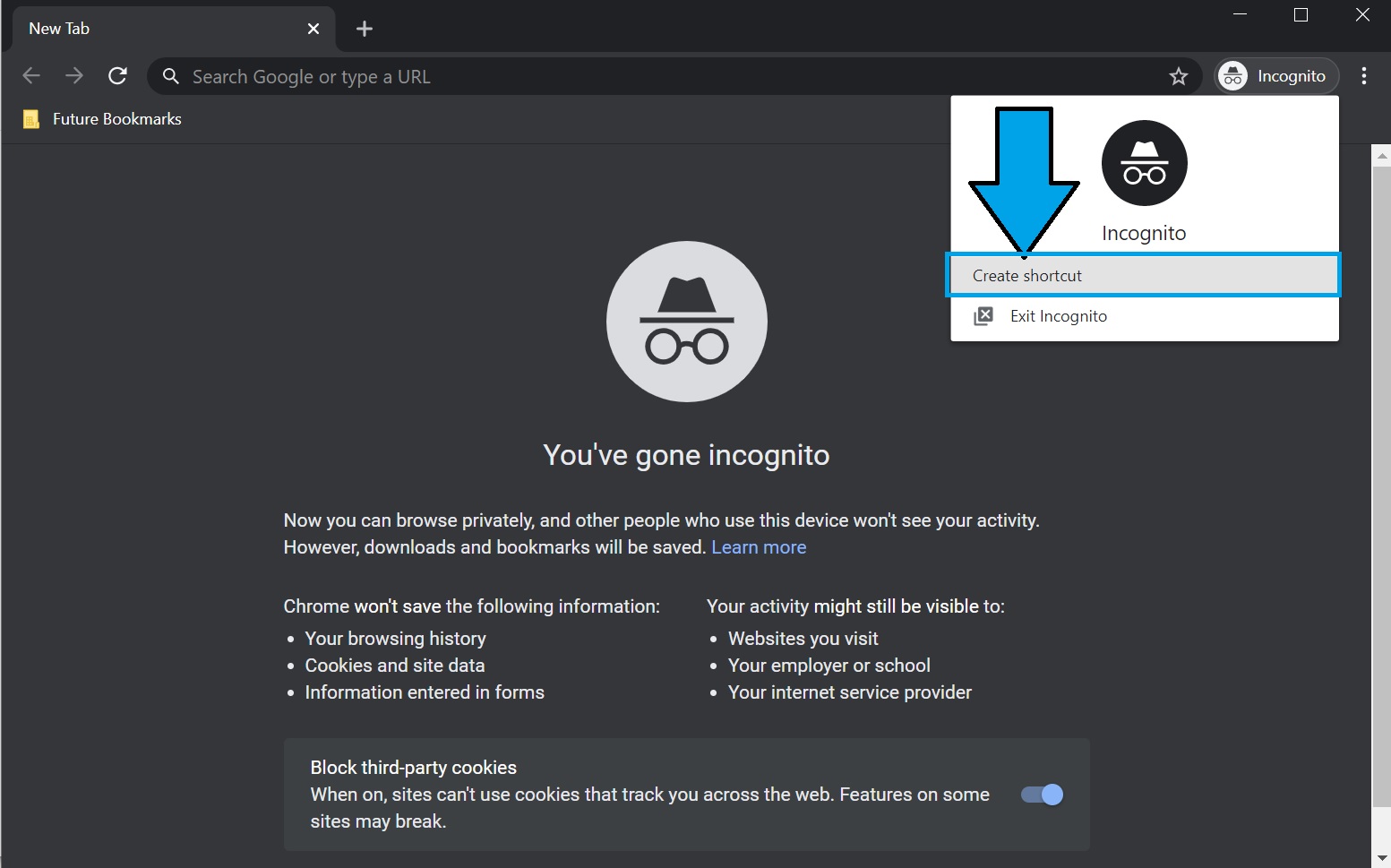
The last step will prompt the creation of your new direct-to-incognito-mode shortcut on your desktop.
The ability to create an incognito mode shortcut should be arriving to the stable Chrome 86 release in the near future.
Kimberly Gedeon, holding a Master's degree in International Journalism, launched her career as a journalist for MadameNoire's business beat in 2013. She loved translating stuffy stories about the economy, personal finance and investing into digestible, easy-to-understand, entertaining stories for young women of color. During her time on the business beat, she discovered her passion for tech as she dove into articles about tech entrepreneurship, the Consumer Electronics Show (CES) and the latest tablets. After eight years of freelancing, dabbling in a myriad of beats, she's finally found a home at Laptop Mag that accepts her as the crypto-addicted, virtual reality-loving, investing-focused, tech-fascinated nerd she is. Woot!

