Windows voice-to-text: How to enjoy hands-free typing on Windows 11
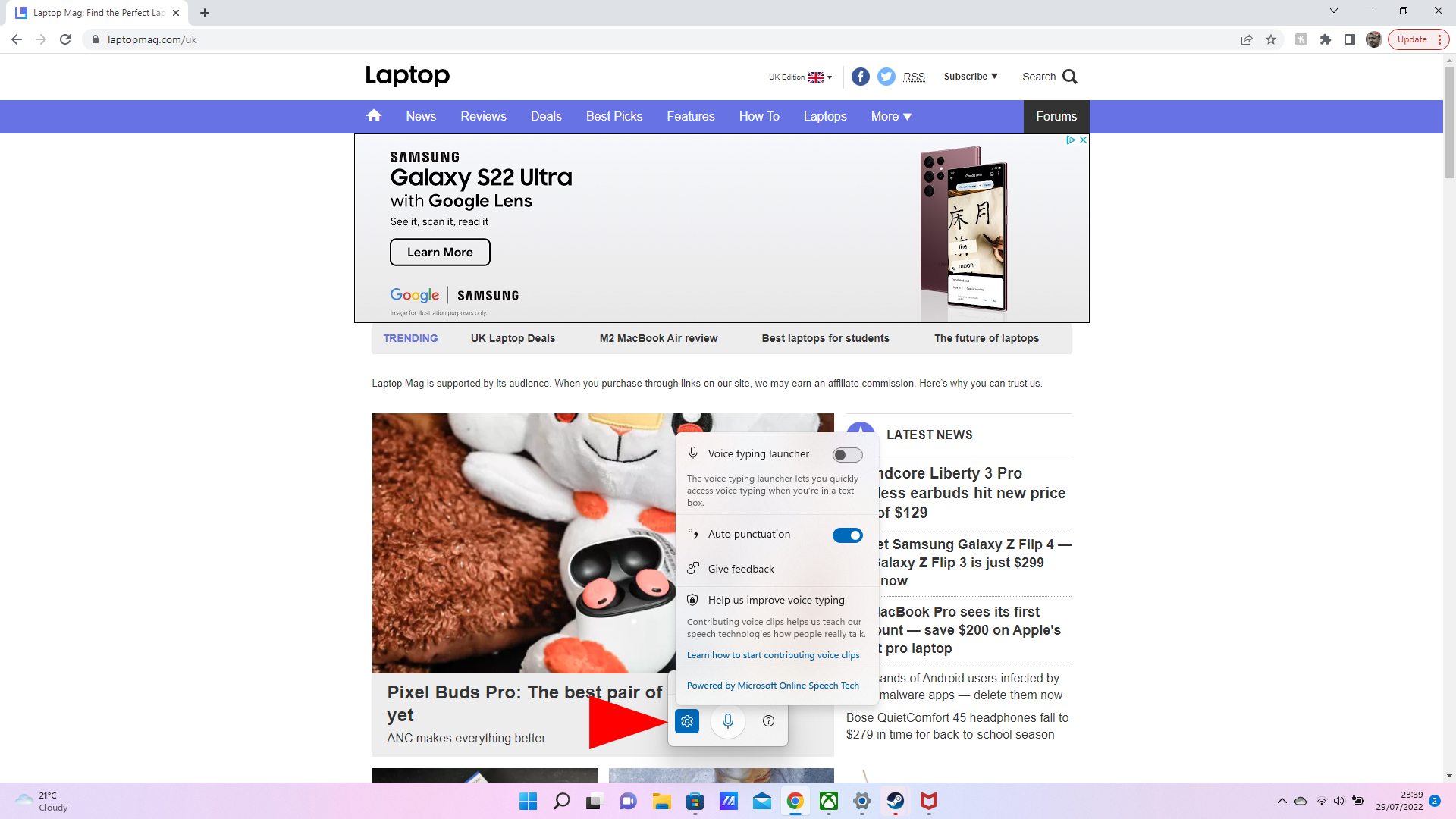
Windows voice-to-text isn't new in Windows 11, but if you haven't tried it recently you owe it to yourself to give it another shot as it's come a long way, including support for punctuation.
There are plenty of reasons to turn to voice-to-text. Whether it's a physical condition that makes typing difficult or impossible, or you simply aren't the greatest typist, or you find it easier to get your ideas out by speaking them out loud than typing them, voice-to-text can be a lifesaver.
Beyond improvements to the voice-to-text recognition and punctuation support, the other good news is that it's a lot easier to trigger it than it used to be, so we'll have you typing hands-free in Windows 11 in just a few seconds.
1. Press Windows key + H.
2. A small microphone bar will pop up. Press Windows key + H again or tap on the microphone icon and start speaking.
Your PC will start typing what you say in any text box. If you aren't seeing any text pop up then check to make sure your microphone isn't muted.
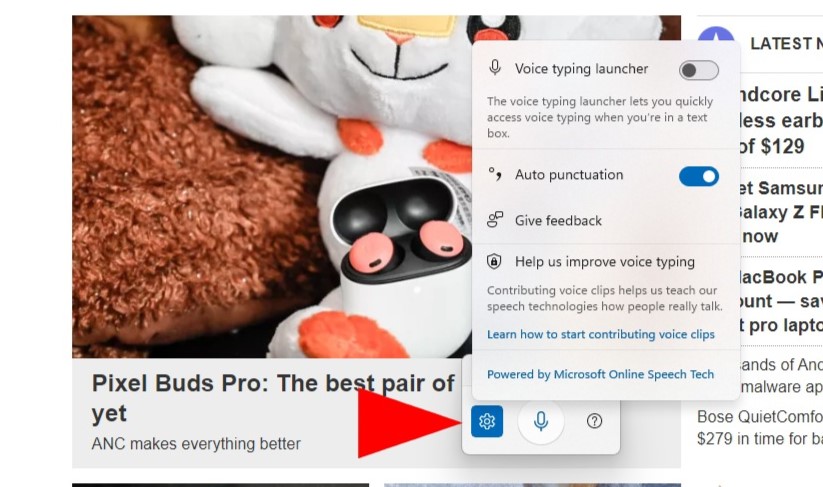
There are a couple of other slight tweaks you can make in the settings to enable auto punctuation and launch the Voice typing tool when you’re in a text box.
Sign up to receive The Snapshot, a free special dispatch from Laptop Mag, in your inbox.
1. Press Windows key + H.
2. Click on the gear icon.
3. Enable the Voice typing launcher and Auto punctuation toggles.
That's all there is to it, enjoy your freedom from the keyboard!
Sean Riley has been covering tech professionally for over a decade now. Most of that time was as a freelancer covering varied topics including phones, wearables, tablets, smart home devices, laptops, AR, VR, mobile payments, fintech, and more. Sean is the resident mobile expert at Laptop Mag, specializing in phones and wearables, you'll find plenty of news, reviews, how-to, and opinion pieces on these subjects from him here. But Laptop Mag has also proven a perfect fit for that broad range of interests with reviews and news on the latest laptops, VR games, and computer accessories along with coverage on everything from NFTs to cybersecurity and more.
- Darragh MurphyEditor











