How to restart a laptop using your keyboard in Windows 11
Here's a quick way to restart your laptop in Windows 11 — use the keyboard

Whether your operating system is bugging out or you just aren't sure where to navigate, restarting your Windows 11 laptop is super easy with a keyboard. With a few clicks of a button, you can manage your laptop however you wish.
If you're struggling with an old laptop, this may not solve all your issues, so we recommend picking up a new Windows laptop.
Otherwise, here's how to restart a laptop with keyboard in Windows 11.
How to restart laptop with keyboard Windows 11
1. Alt + F4
Before you click anything, you have to be on your desktop or you'll close whatever application you're working on. Now press Alt + F4. This will bring up a new window.
2. Select Restart
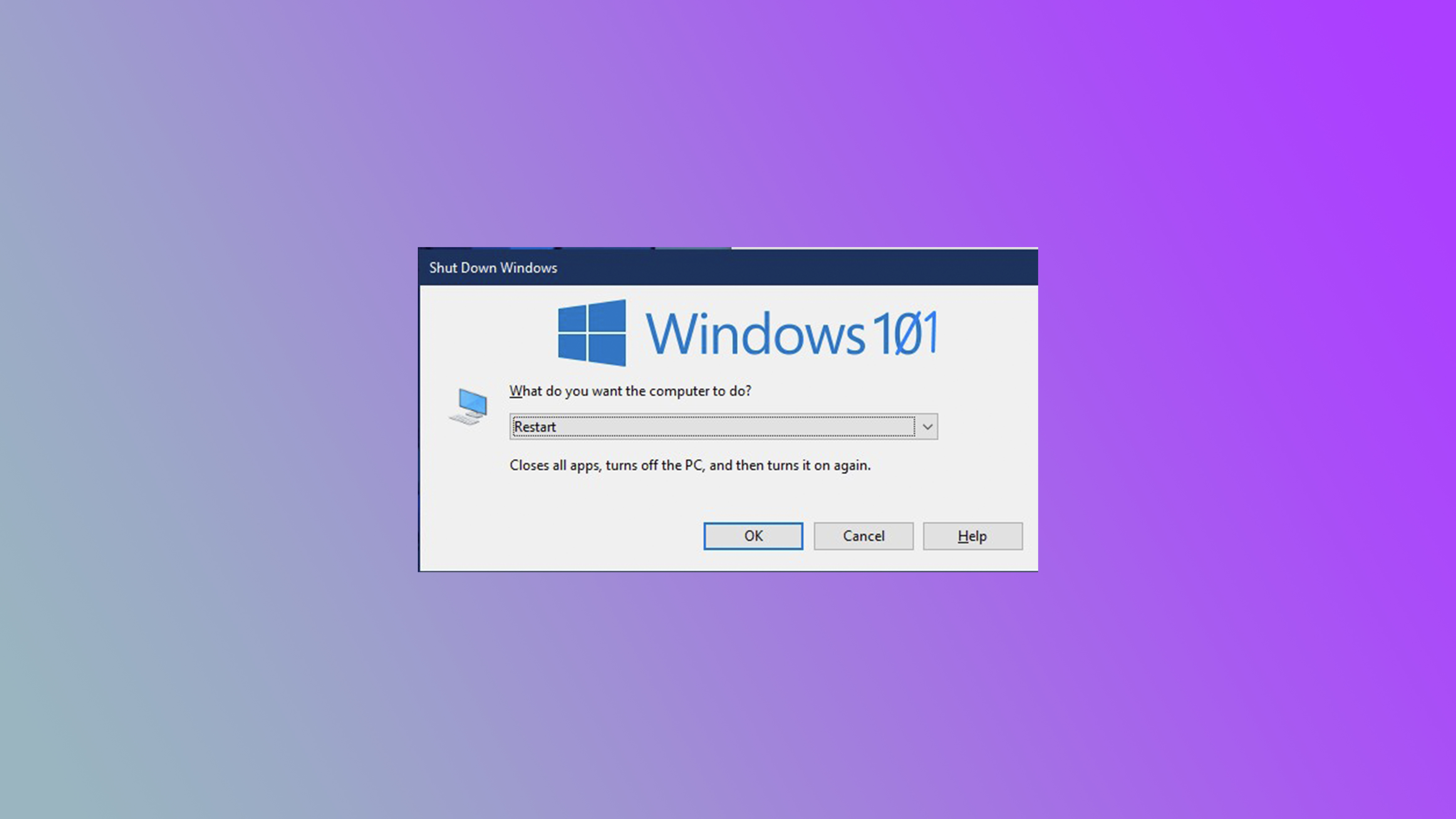
Press the down arrow key and you should get the option to Restart Windows. Now click Enter and send your laptop off into oblivion.
It's as easy as that to restart Windows 11 with a keyboard. If you're looking for a new laptop, the Acer Swift 14 might be for you. It's better and cheaper than the M2 MacBook Air, as highlighted by our lovely Editor Kimberly Gedeon.
Sign up to receive The Snapshot, a free special dispatch from Laptop Mag, in your inbox.

Rami Tabari is the Reviews Editor for Laptop Mag. He reviews every shape and form of a laptop as well as all sorts of cool tech. You can find him sitting at his desk surrounded by a hoarder's dream of laptops, and when he navigates his way out to civilization, you can catch him watching really bad anime or playing some kind of painfully difficult game. He’s the best at every game and he just doesn’t lose. That’s why you’ll occasionally catch his byline attached to the latest Souls-like challenge.









