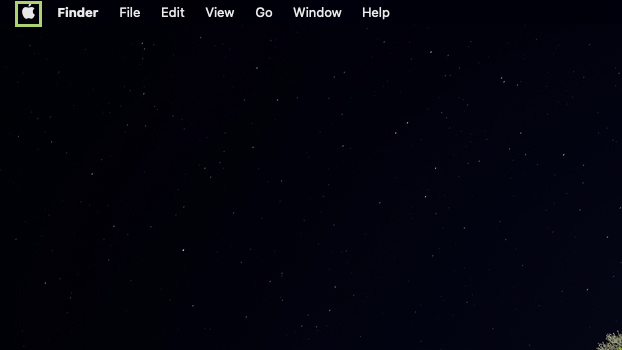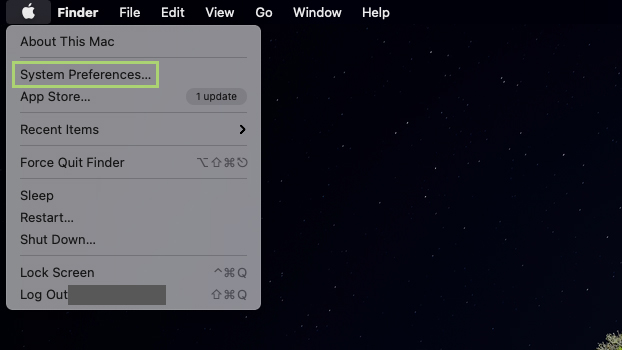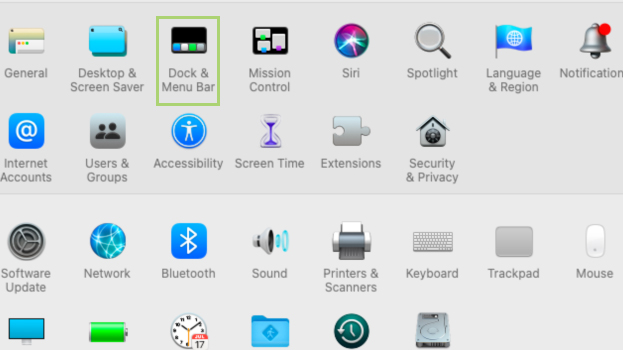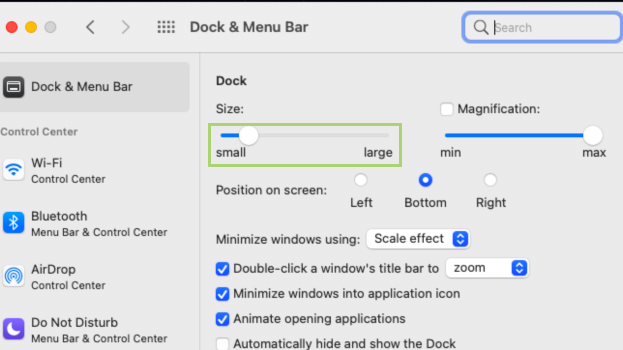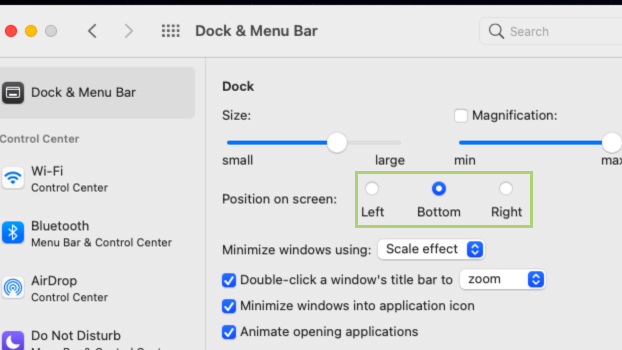Move and resize the Dock in macOS
Rearrange it in a layout that best fits your needs
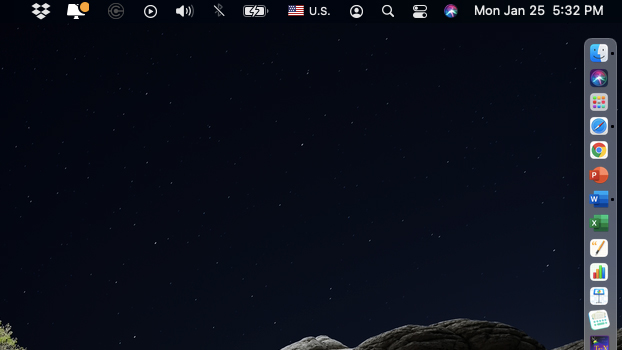
The Dock is definitely a user-friendly addition to macOS, though it can get in the way from time to time for those with smaller screens, or those who find themselves resizing windows by dragging from the bottom up. Dragging a window from the bottom often activates the Dock, thereby slowing down the process.
Apple, however, made the Dock semi-customizable. You can reduce the size to fit your needs as well as change the default position at the bottom and keep it on the left or right side of the screen. On the other hand, if you have plenty of apps that you want to make visible and the Dock seems too small, you can just increase the size by adjusting a slider.
If you would rather get rid of it temporarily to get some valuable screen space, you might want to consider just hiding the Dock rather than tweaking its size or position.
1) Click the Apple icon to open the menu.
2) In the menu, select System Preferences.
3) Select Dock & Menu Bar from the window that opens.
4) In the next window, adjust the size slider.
Sign up to receive The Snapshot, a free special dispatch from Laptop Mag, in your inbox.
5) For the Position on-screen option, select Left or right.
Bryan covers everything you need to know about Windows, social media, and the internet at large for Laptop Mag. Thanks to his extensive knowledge of operating systems and some of the most popular software out there, Bryan has written hundreds of helpful guides, including tips related to Windows 11 drivers, upgrading to a newer version of the OS, editing in Microsoft Photos, or rearranging pages in Google Docs.