How to show or unhide rows or columns in Excel
Show and unhide rows or columns in Excel
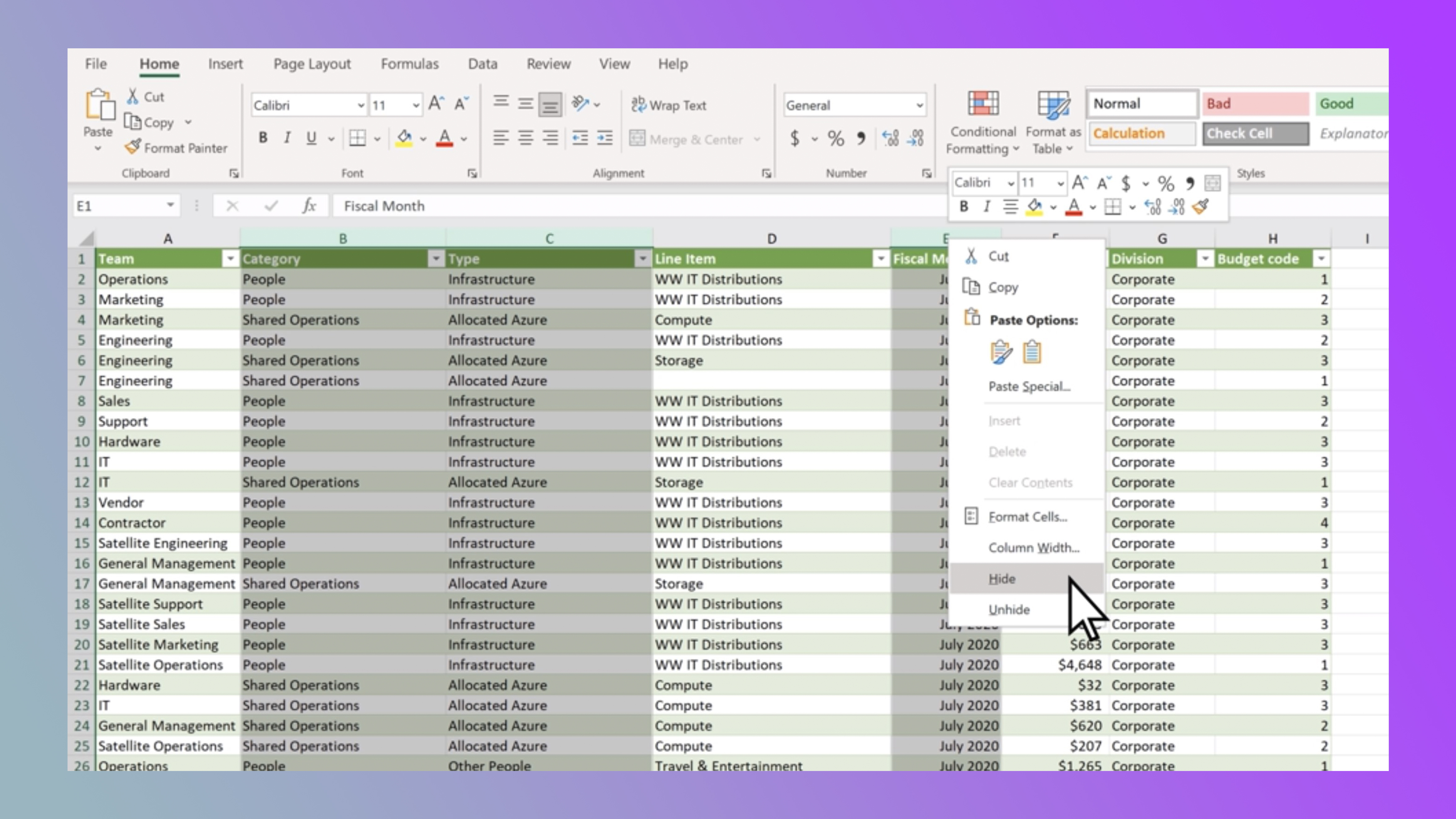
Trying to navigate an Excel spreadsheet is like going through a corn maze, so let's get you up to speed on some of the tips and tricks to running your Excel spreadsheet.
If you're wondering how to show or unhide rows or columns in Excel, it's easier than it looks, and I know it can be quite a pain to find something that doesn't necessarily look like it's there, so let's get started.
Here's how to show or unhide rows or columns in Excel.
How to show or unhide rows or columns in Excel
1. Select adjacent rows or columns
What you want to do in order to reveal those hidden rows or columns is actually select the adjacent rows or columns first.
2. Right-click > Unhide
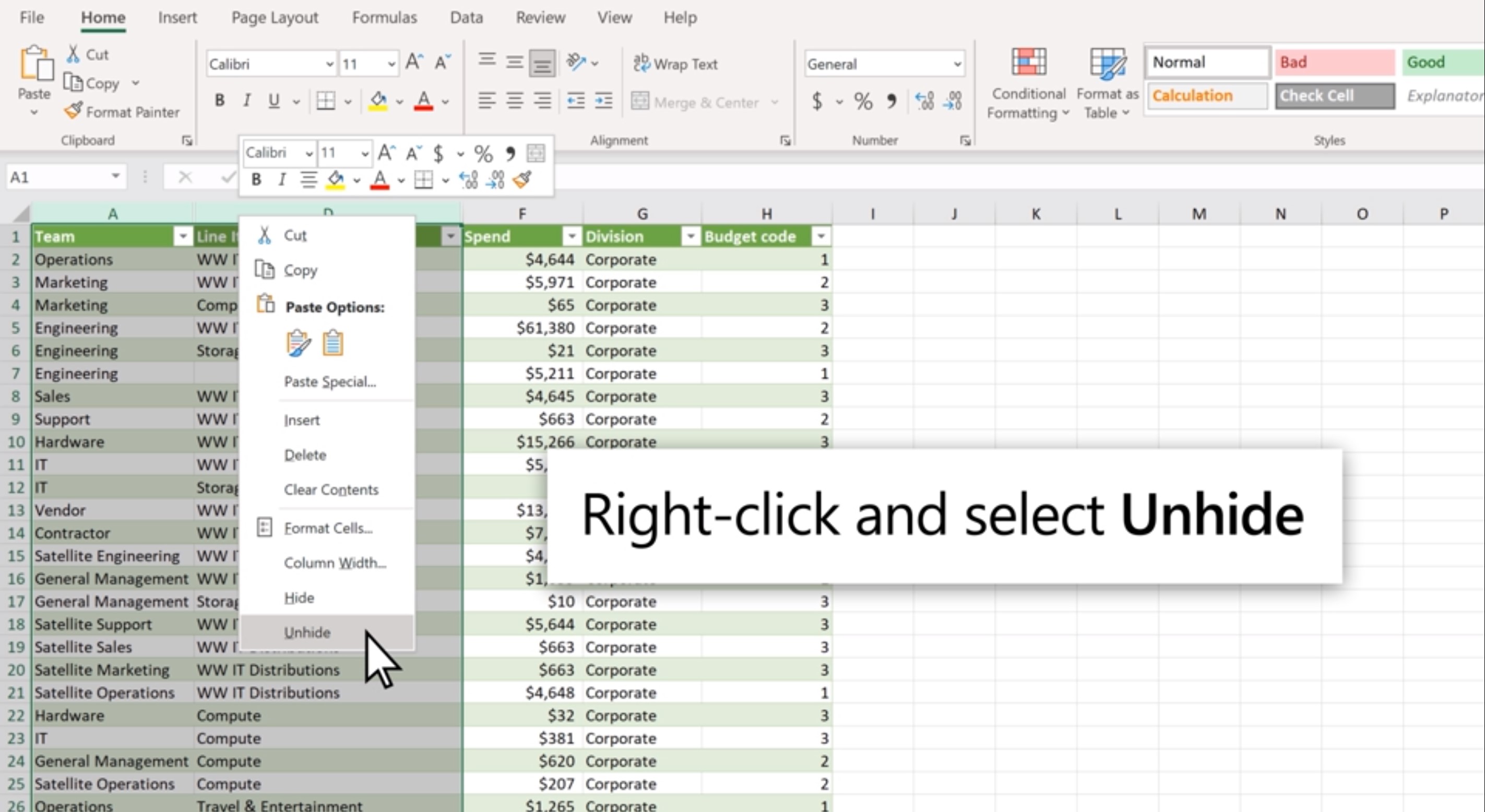
Now you'll want to right-click the selected columns, and then select Unhide. And all will be revealed!
3. Or double-click the double line
If you already know where the hidden rows or columns are, you can simply double-click the double line between the two rows or columns where hidden rows or columns exist. This will instantly reveal what's there.
It's just that easy. If you're looking for some more Excel tutorials, check out our guide on how to use Microsoft Excel like a pro, which offers a list of tips, including how to Freeze Rows and Columns in Excel, Build a Forecast Chart in Excel, and Create a Funnel Chart in Excel.
Sign up to receive The Snapshot, a free special dispatch from Laptop Mag, in your inbox.

Rami Tabari is the Reviews Editor for Laptop Mag. He reviews every shape and form of a laptop as well as all sorts of cool tech. You can find him sitting at his desk surrounded by a hoarder's dream of laptops, and when he navigates his way out to civilization, you can catch him watching really bad anime or playing some kind of painfully difficult game. He’s the best at every game and he just doesn’t lose. That’s why you’ll occasionally catch his byline attached to the latest Souls-like challenge.










