This quick trick charges your iPhone faster than ever — try it yourself!
A top tip for topping up
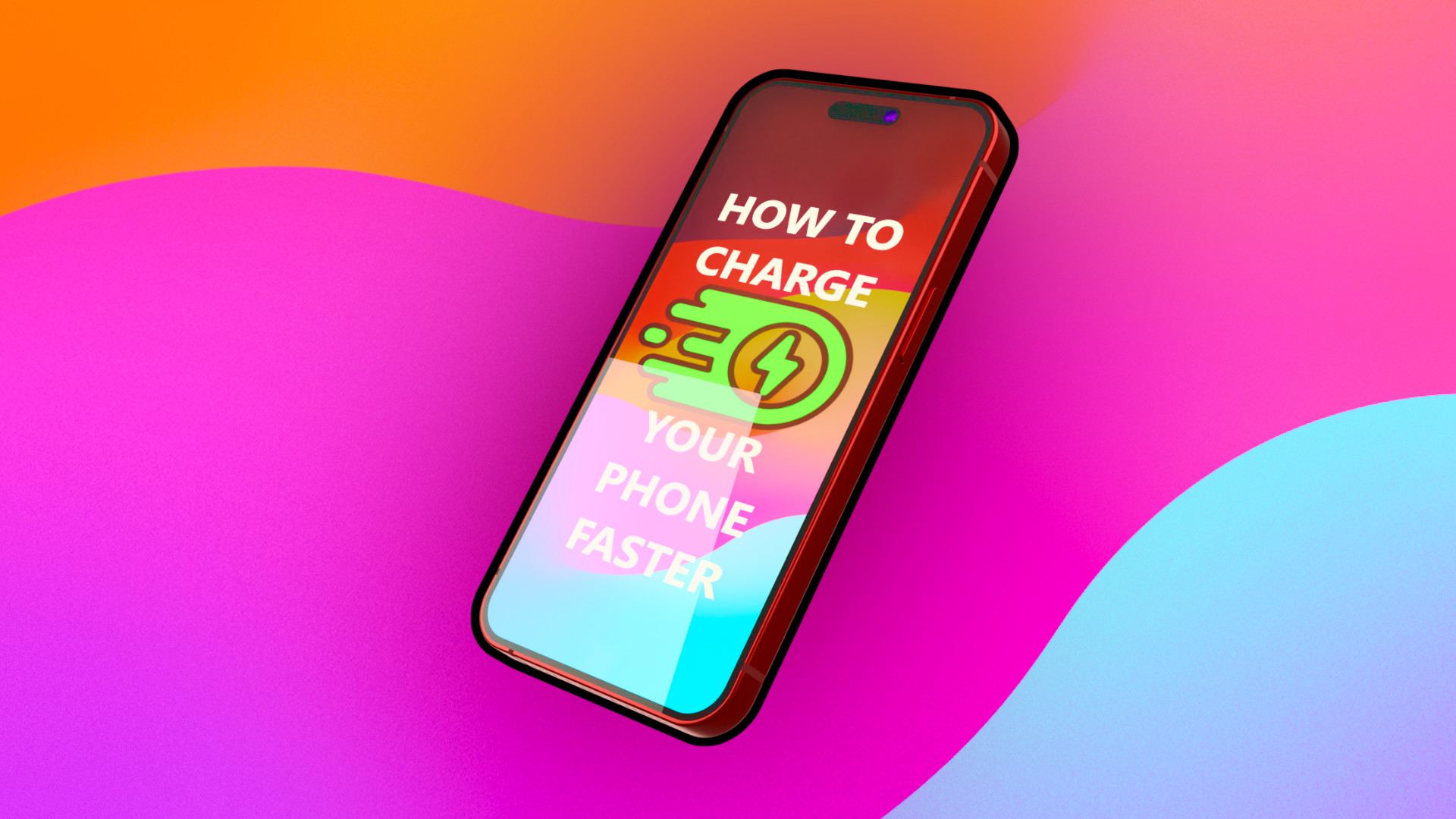
If your iPhone is low on charge and you’re short on time to top it up, this simple trick can speed up charge times — sometimes up to four times faster depending on your device. This doesn’t just work with iPhones either as Samsung and other Android phones can use similar techniques to squeeze as much charge as possible out of a short amount of time.
Better still, it’s not some overly complex thing to perform either. In fact, it takes little more than a single swipe and a tap on most phones. Let’s dive into how you can set your phone up for a rapid burst of charge when you’re in a pinch, and then go over why this method works.
How to charge your iPhone faster
Nobody likes feeling tethered to their charge cable, especially when they’ve places to get to. We’ve all been about to step out of the door before realizing our phone is dipping into the red when it comes to battery life, and this one simple trick can help give your device a quick blast of charge to get you off on your way sooner.
So, as promised, with a single swipe and tap, let’s get your phone ready for a quick charge.
Step 1: From your iPhone Home screen, swipe down from the top of the screen to open up the Command Center. That’s our swipe taken care of. We’ll need to look to the top left of the Command Center at our connectivity menu for the next step.
Step 2: Tap the Airplane icon to enable Airplane Mode. You’ll know when you’ve activated Airplane mode once the icon turns orange.
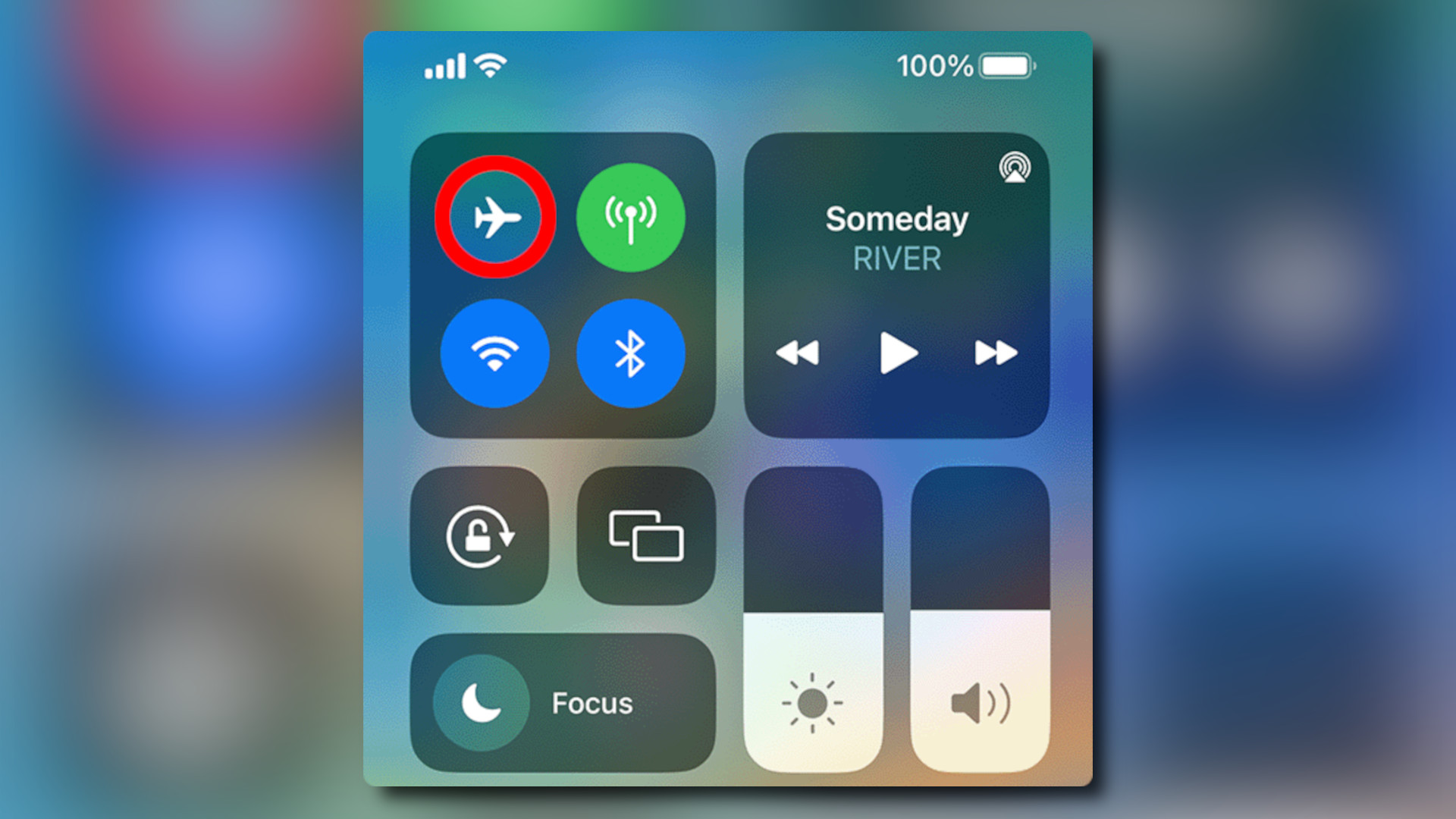
Step 3: Leave your phone to charge. It’s that simple! While in Airplane Mode your device should charge faster, with results depending on your phone model, battery health, and, of course, power source.
Sign up to receive The Snapshot, a free special dispatch from Laptop Mag, in your inbox.
For best results, make sure you’re using a wall charger to power your device and ensure your screen is turned off.
How to charge your Samsung or Android phone faster
The same trick applies to Samsung and other Android phones too! It's also just as easy to enable Airplane Mode on these devices, let's see how.
Step 1: Swipe down from the top of the screen to open the Notification Panel, and swipe down again to expand the Notification Panel fully.
Step 2: Tap the Airplane Mode icon. You'll know it's activated once it changes color.
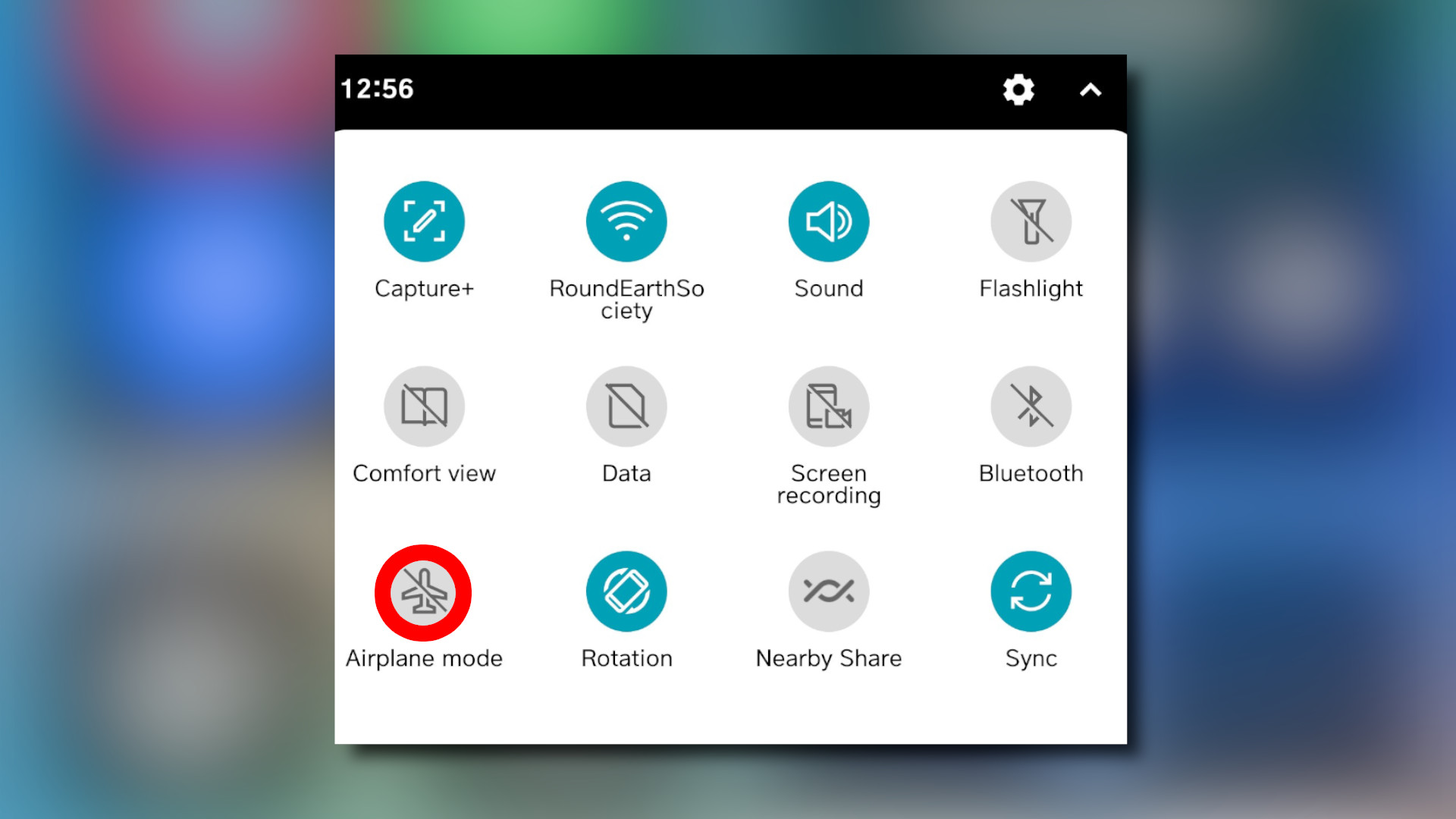
Step 3: Now all you need to do is leave your phone to charge! Similar to iPhone. while in Airplane Mode your device should charge faster. The results will largely depend on your phone model, battery health, and, of course, power source.
For best results, make sure you’re using a wall charger to power your device and ensure your screen is turned off.
Enabling Airplane Mode will by default shut off cell service, WiFi, Data, and Bluetooth connections. So make sure you’re not waiting on an important call, or needing internet access for anything — and make sure to disable Airplane mode once you’re done charging to resume your phone’s normal functionality.
If you want even faster charge speeds then third-party adapters can dramatically improve charge speeds for your phone. Or, you can avoid the hassle altogether and invest in one of the best portable chargers to keep your device topped up at all times from anywhere.
Why does airplane mode charge my phone faster?
Airplane Mode might be designed to eliminate any potential in-flight interference from your device, but it also shuts down a number of power-hungry features on your phone. The less power your phone is using, the faster your phone can accumulate a solid charge — meaning you spend less time tethered to an outlet.
It’s worth mentioning again that the rate of charge will be greatly affected by the model of your phone along with the age and health of its battery. So try this tip out the next time your battery is low and see how much it improves your phone’s average charge time.

Rael Hornby, potentially influenced by far too many LucasArts titles at an early age, once thought he’d grow up to be a mighty pirate. However, after several interventions with close friends and family members, you’re now much more likely to see his name attached to the bylines of tech articles. While not maintaining a double life as an aspiring writer by day and indie game dev by night, you’ll find him sat in a corner somewhere muttering to himself about microtransactions or hunting down promising indie games on Twitter.
