How to change font size on iPhone
Bigger text? Smaller text? Here's how to get your iPhone font size just right

Whether you want the text to be bigger or smaller, the question of "how to change font size on iPhone" is incredibly common and fortunately it's an easy fix.
Just follow along and we'll have the text on your iPhone tuned to the perfect size for your needs.
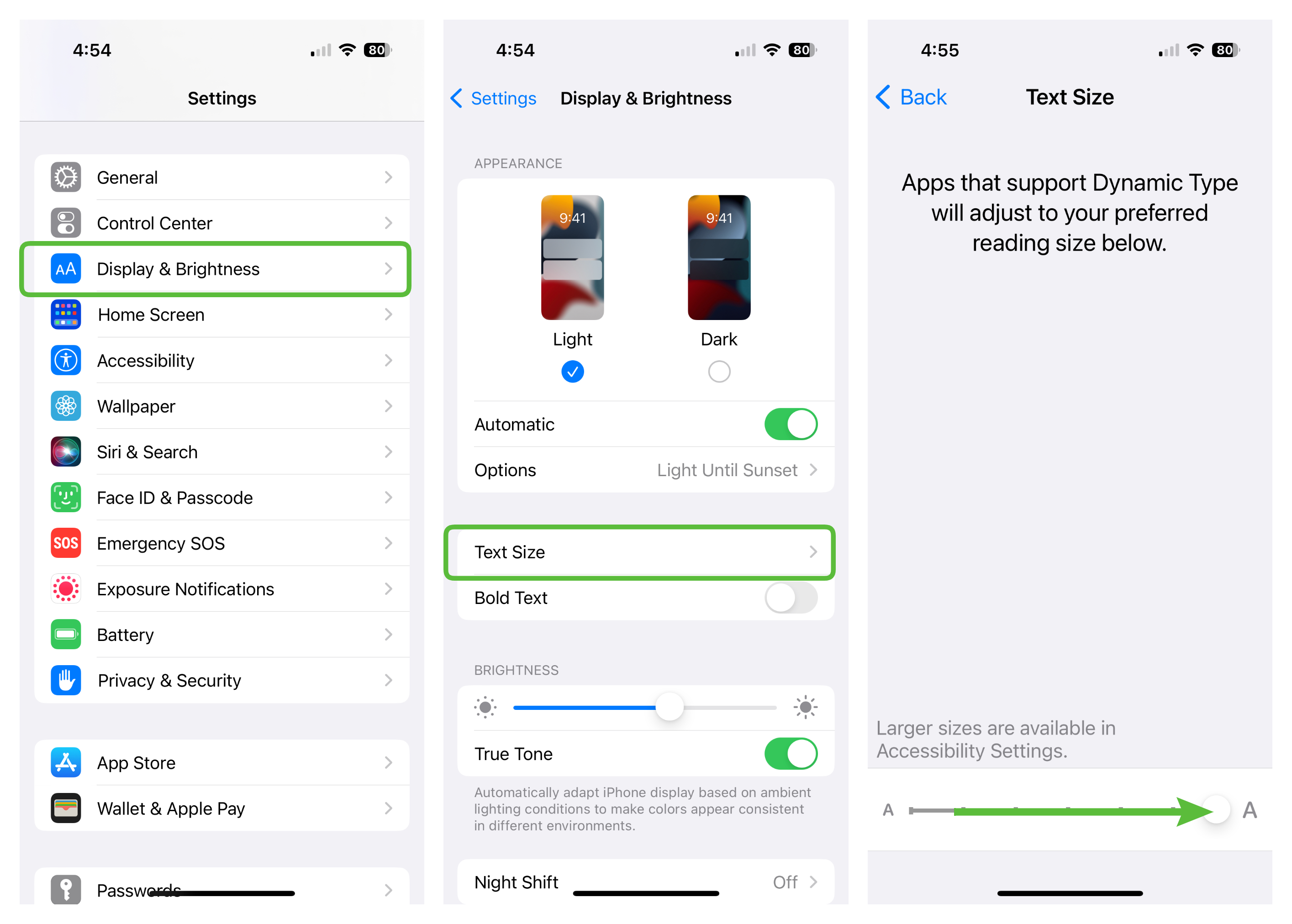
How to increase text size on iPhone
We'll address the opposite in just a moment, but most people are looking to increase the text size on iPhone, so we'll tackle that first.
1. Open Settings
2. Select Display & Brightness
3. Tap Text Size
4. Move the white circle on the slider at the bottom of the screen to the right until the text is at your preferred size.
Just hit the back button and enjoy you're new larger text size. If you want another little boost to readability you can also tap on the Bold text toggle just below Text Size.
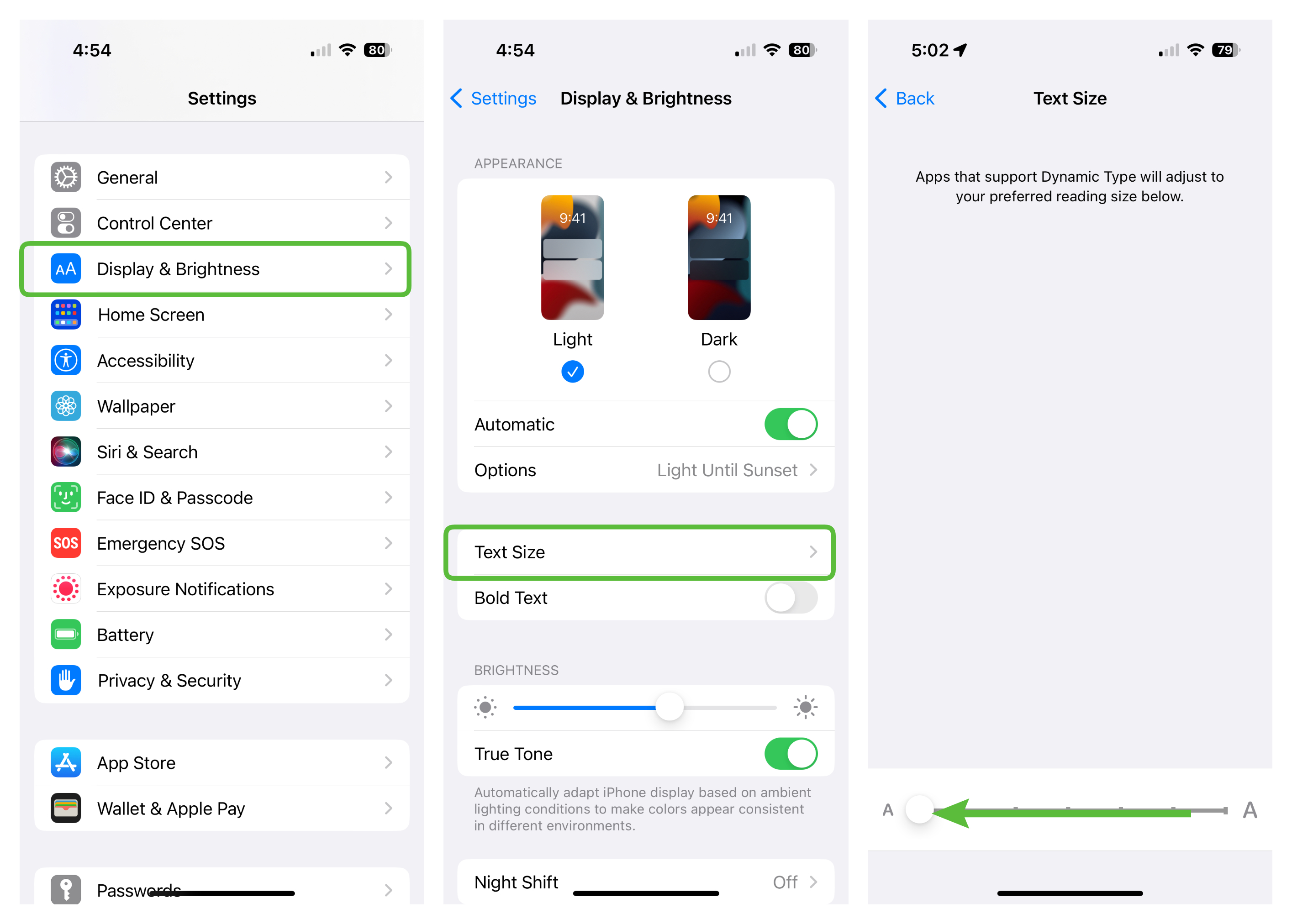
How to reduce text size on iPhone
If you read the section above this is going to be extremely repetitive, but we'll go over shrinking your iPhone text size quickly for you eagle-eyed readers.
1. Open Settings
2. Select Display & Brightness
3. Tap Text Size
4. Move the white circle on the slider at the bottom of the screen to the left until the text is at your preferred size.
Sign up to receive The Snapshot, a free special dispatch from Laptop Mag, in your inbox.
Congrats on your outstanding eyesight and your now lilliputian text size. If you end up regretting this decision, just follow the directions from the above section to bump the text size up again.
Sean Riley has been covering tech professionally for over a decade now. Most of that time was as a freelancer covering varied topics including phones, wearables, tablets, smart home devices, laptops, AR, VR, mobile payments, fintech, and more. Sean is the resident mobile expert at Laptop Mag, specializing in phones and wearables, you'll find plenty of news, reviews, how-to, and opinion pieces on these subjects from him here. But Laptop Mag has also proven a perfect fit for that broad range of interests with reviews and news on the latest laptops, VR games, and computer accessories along with coverage on everything from NFTs to cybersecurity and more.

