How to access archived emails in Gmail
Here's a simple way to access archived emails in Gmail
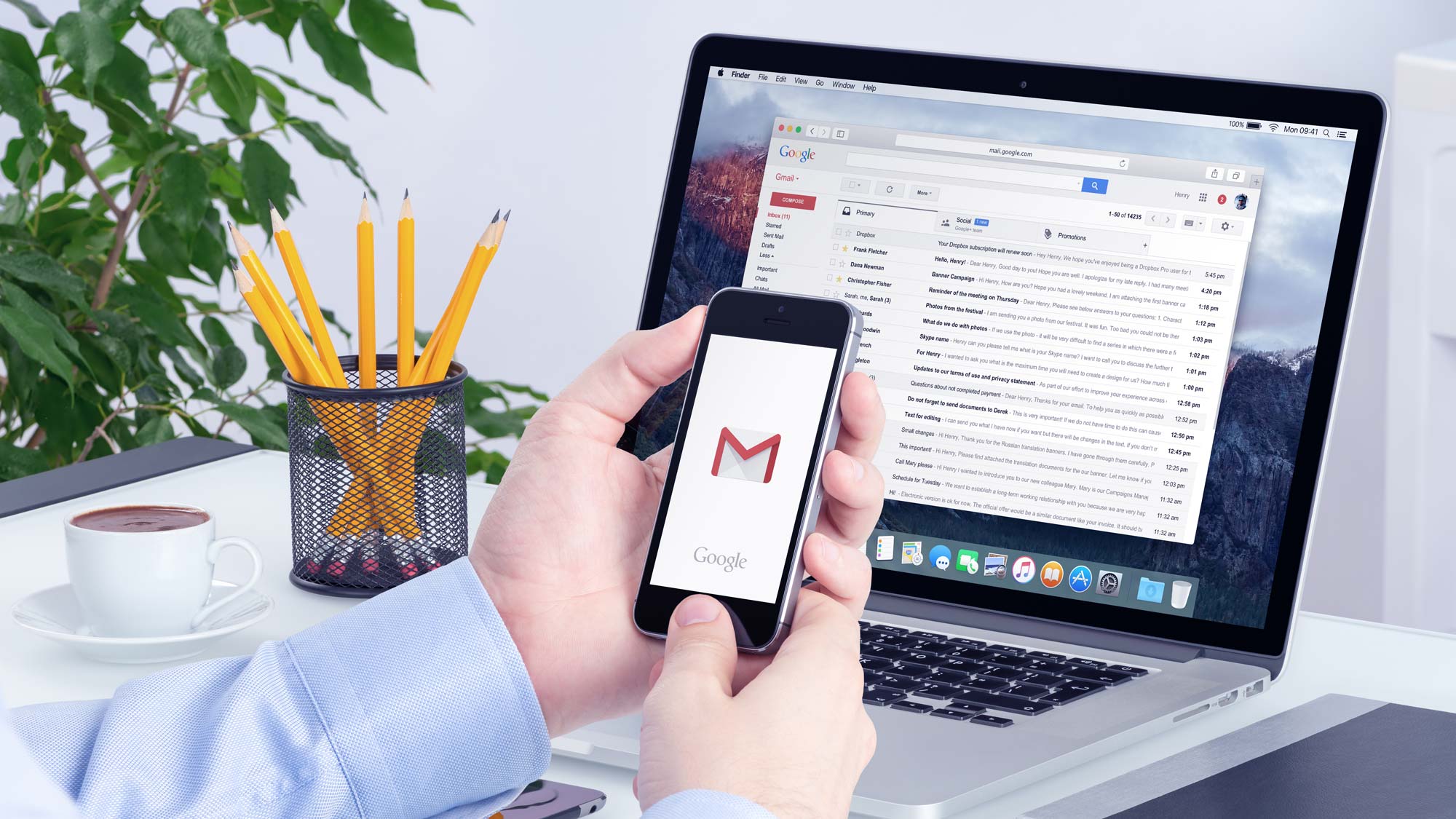
"How to access archived emails in Gmail" is blowing up in Google Search! And quite frankly, we understand why. When you're on your phone, it's easy to swipe the wrong way, and suddenly, you've archived an email you weren't supposed to — let's talk about how to access archived emails in Gmail.
It's rather simple, so we won't keep you too long, but if you're looking for other Gmail tutorials, like how to delete Gmail emails or how to create unlimited email addresses in one Gmail account.
If you need to clear out space in your email, archiving is your best bet, but if you need those emails again, here's how to access archived emails in Gmail.
How to access archived emails in Gmail
1. Go to Gmail.
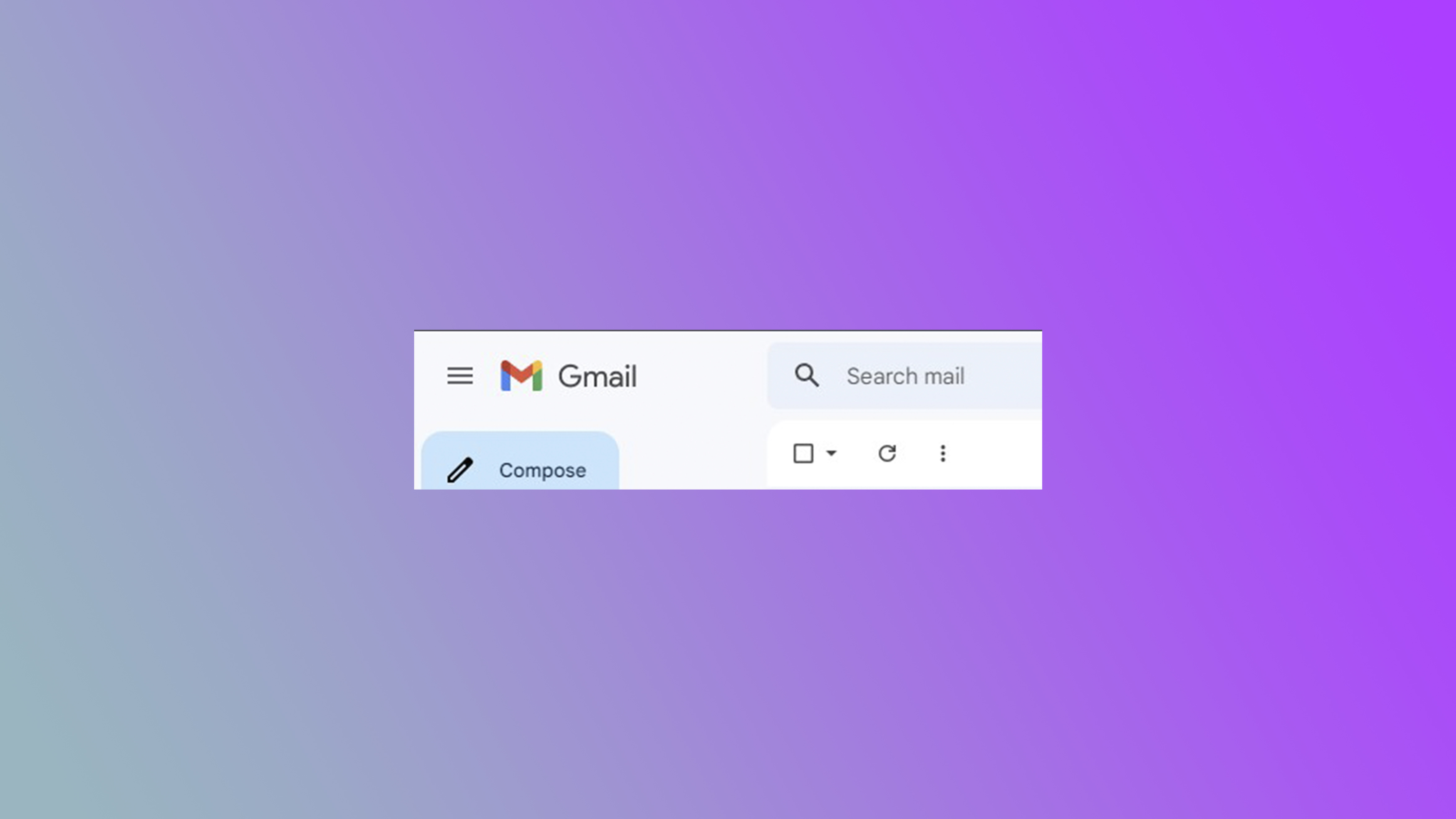
You don't need to go to a special place in Google's suite. You can access your archived emails right in your Gmail.
2. On the left, click More.
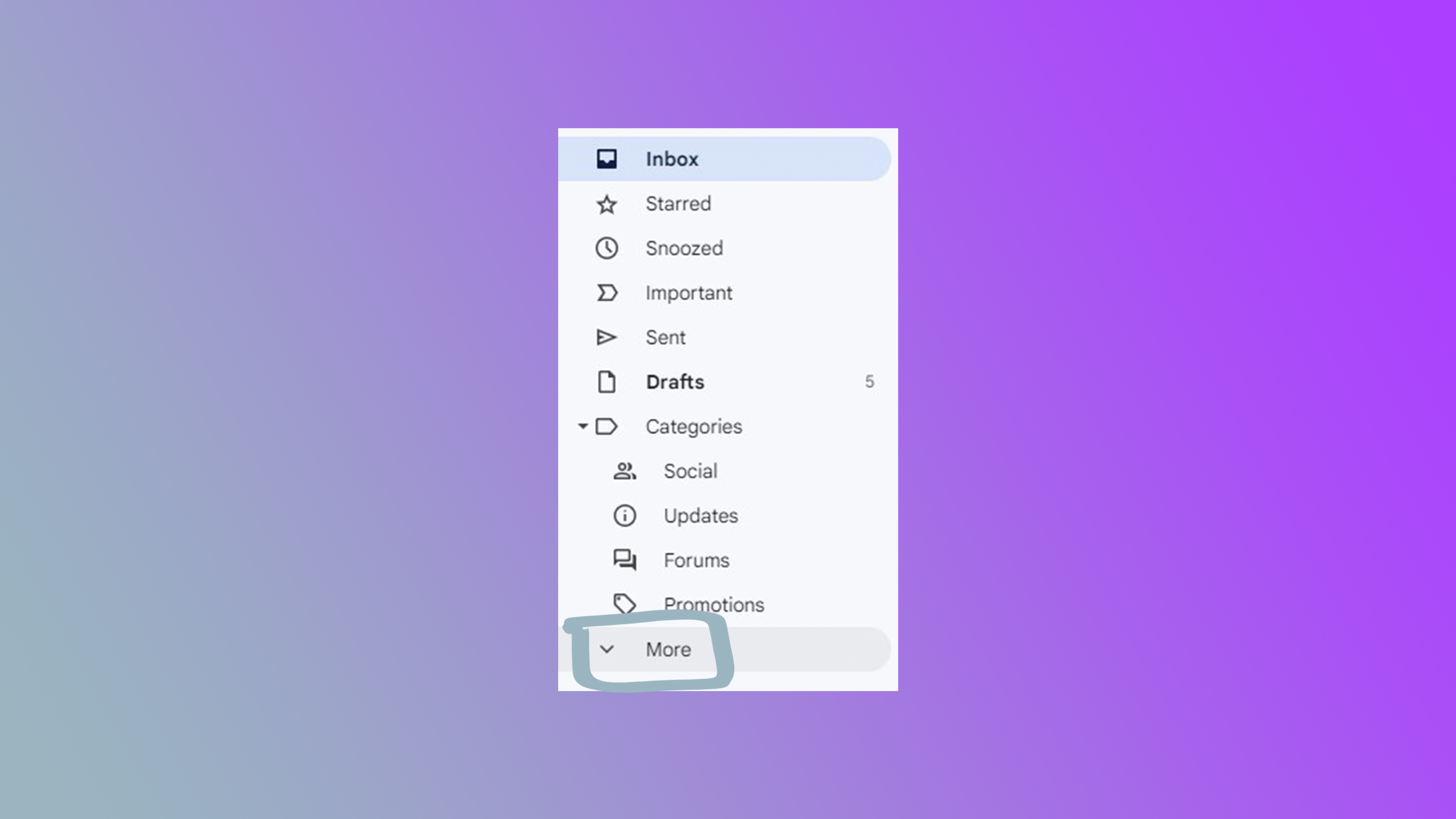
On the left side bar, click on the More tab, which will drop down a bunch of new options.
3. Click All Mail.
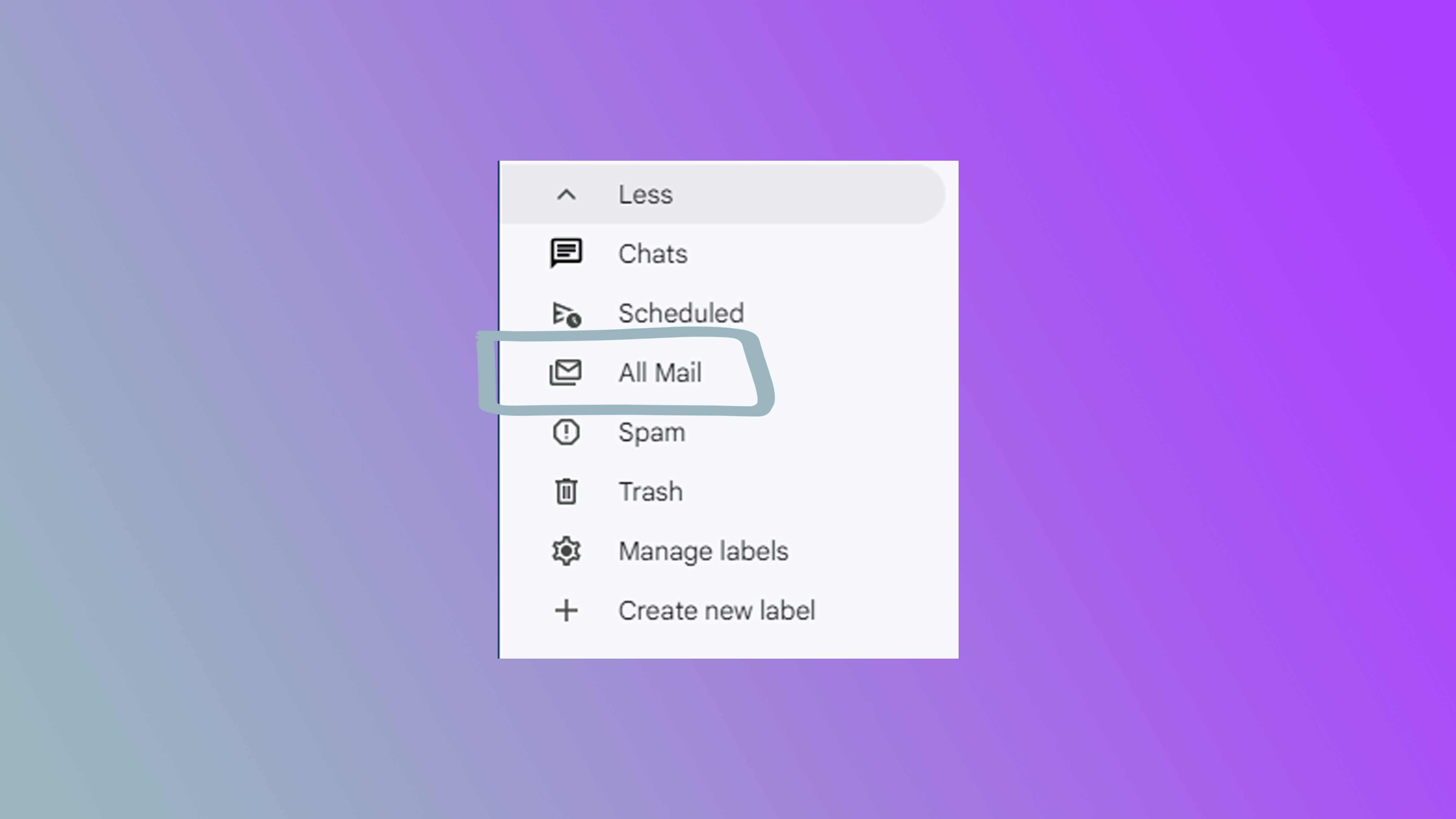
Click All Mail and you'll have access to all of the archived emails you've stored away.
It really is that simple. If you have anymore Gmail queries, run around Laptop Mag for a while and you're bound to find what you're looking for eventually.
Sign up to receive The Snapshot, a free special dispatch from Laptop Mag, in your inbox.

Rami Tabari is the Reviews Editor for Laptop Mag. He reviews every shape and form of a laptop as well as all sorts of cool tech. You can find him sitting at his desk surrounded by a hoarder's dream of laptops, and when he navigates his way out to civilization, you can catch him watching really bad anime or playing some kind of painfully difficult game. He’s the best at every game and he just doesn’t lose. That’s why you’ll occasionally catch his byline attached to the latest Souls-like challenge.










