Control TikTok with your voice — this iPhone trick lets you say 'Next' to swipe
How to control TikTok with your voice
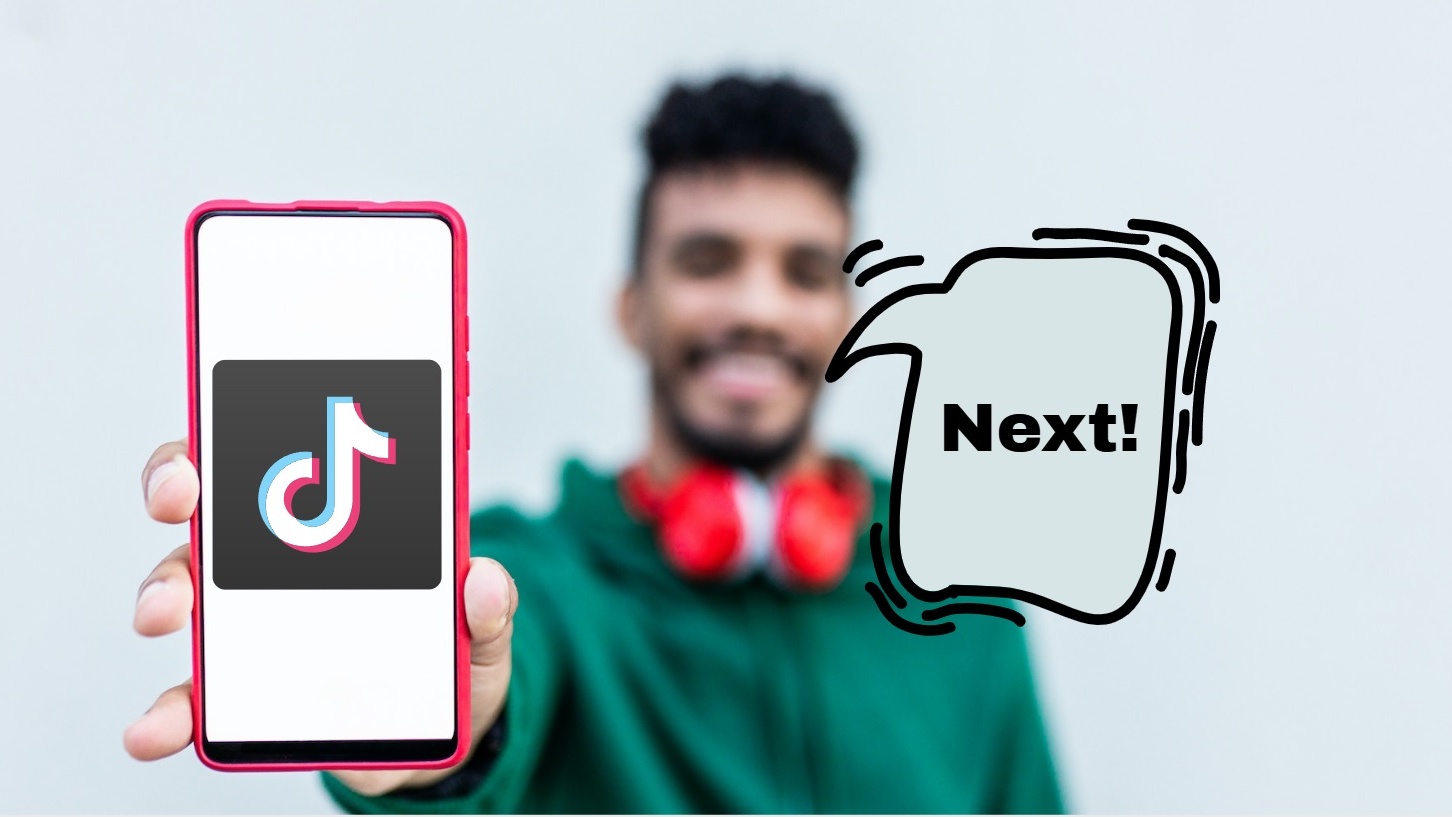
Constantly needing to use your thumbs or forefingers to scroll through your endless "For You" page on TikTok can get tiring. Fortunately, thanks to a new iPhone trick I discovered from TikToker @san.shapes, you can use your voice to control TikTok hands-free!
With a short trip to the Voice Control section of the Settings app, and taking a minute or two to create a new command for your iPhone to execute, you can make your TikTok experience far more pleasant, giving your poor fingers a break.
How to control TikTok using your voice
As someone who uses TikTok to keep myself entertained while I work out, this new iPhone trick has been a godsend, allowing me to complete my fitness routines without pausing to scroll and swipe.
Interested in finding out how to bring this feature to your iPhone? Check out the easy-to-follow guide below.
1. Go to Settings.
2. Tap on Accessibility.
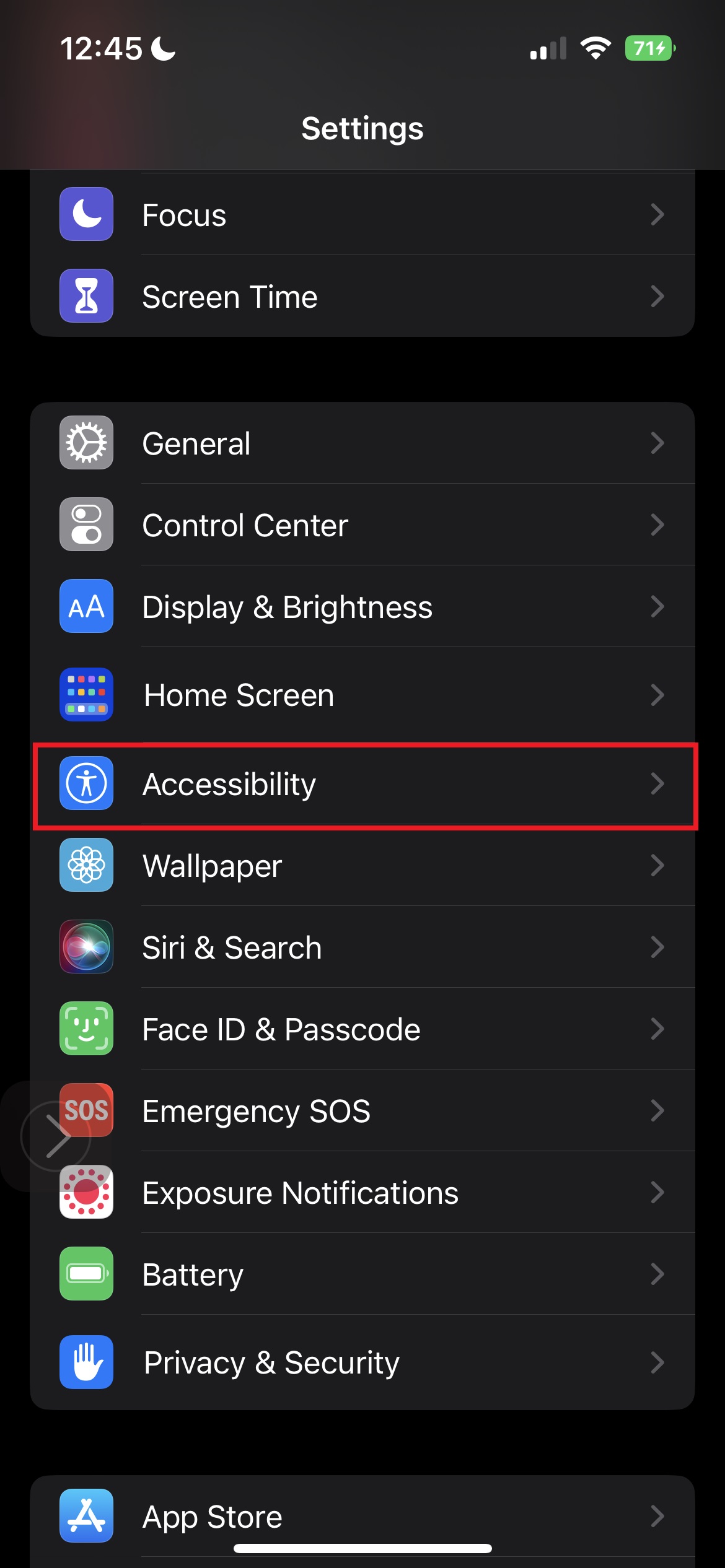
3. Tap on Voice Control.
Sign up to receive The Snapshot, a free special dispatch from Laptop Mag, in your inbox.
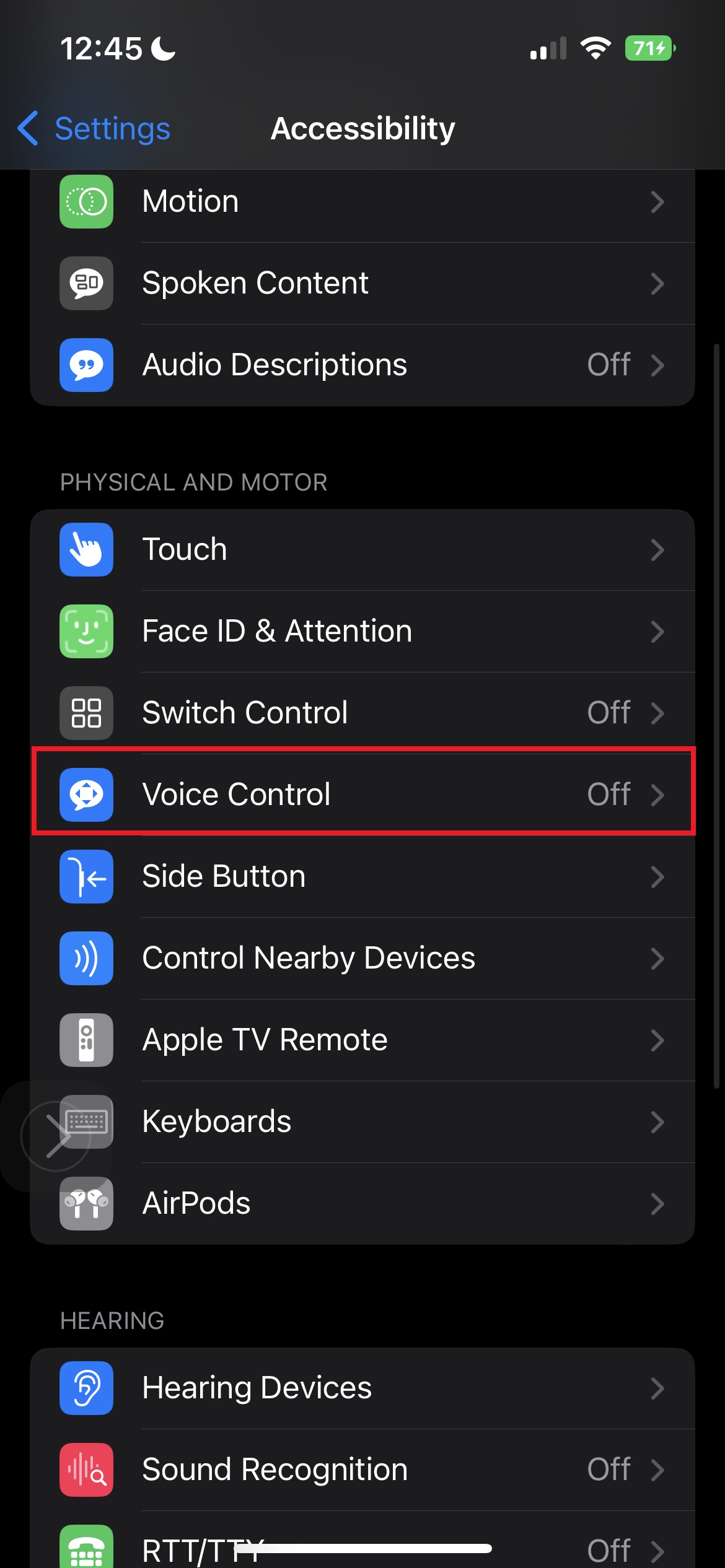
4. Make sure the toggle near the words "Voice Control" is turned on so that the button is green (or else this trick will not work).
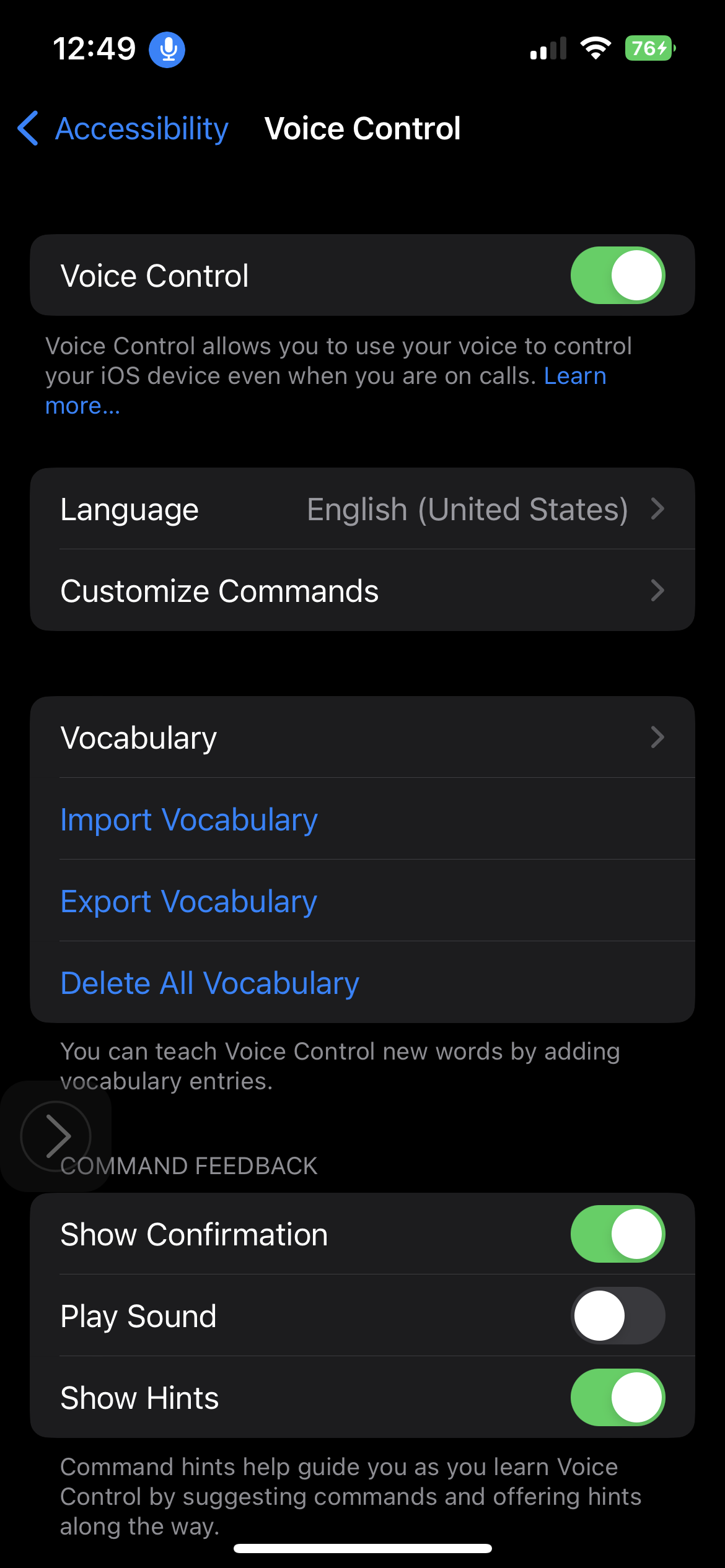
5. Tap on Customize Commands.
6. Tap on Custom.
7. Go to Create New Command.
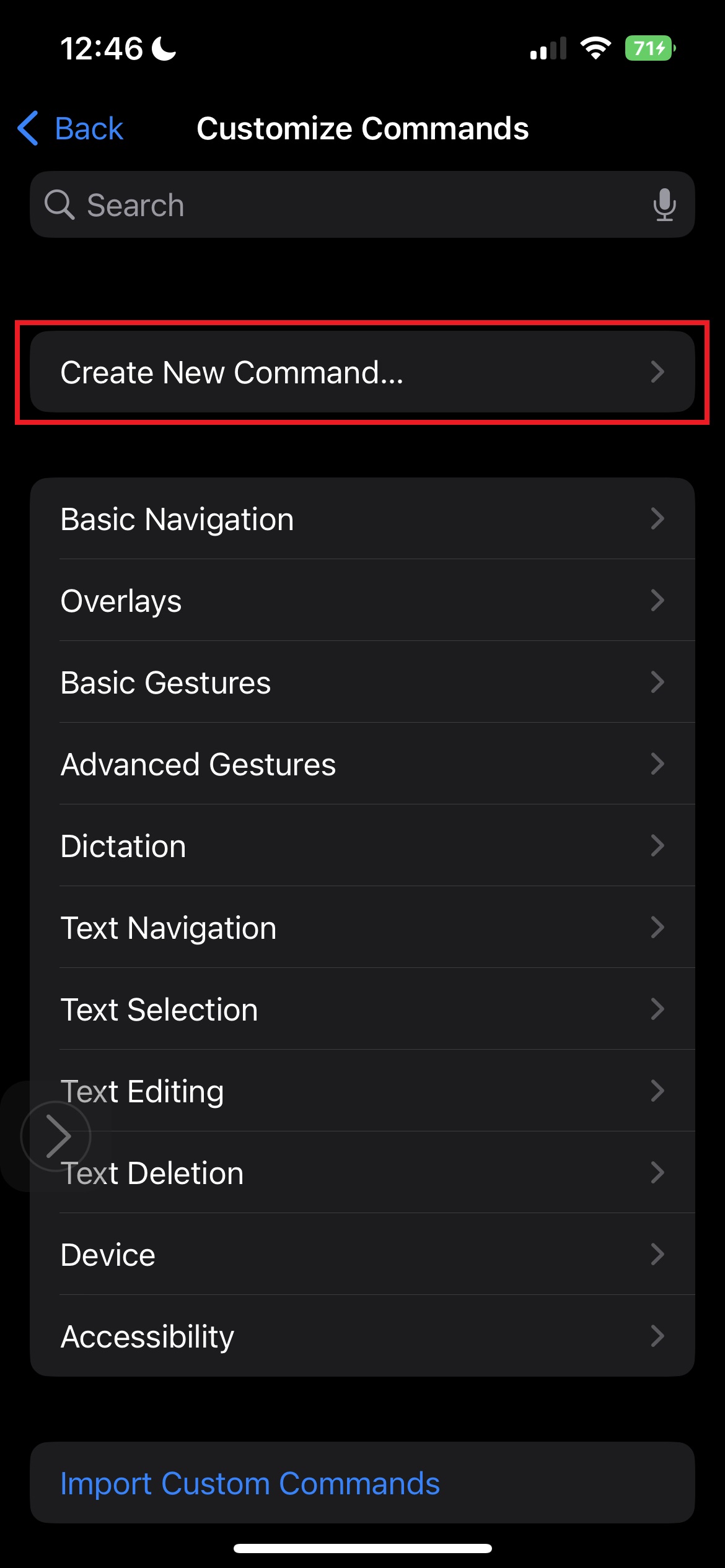
8. Under "Phrase," input the word, "Next" (or whatever word you want to use to trigger TikTok to bring up the next video).
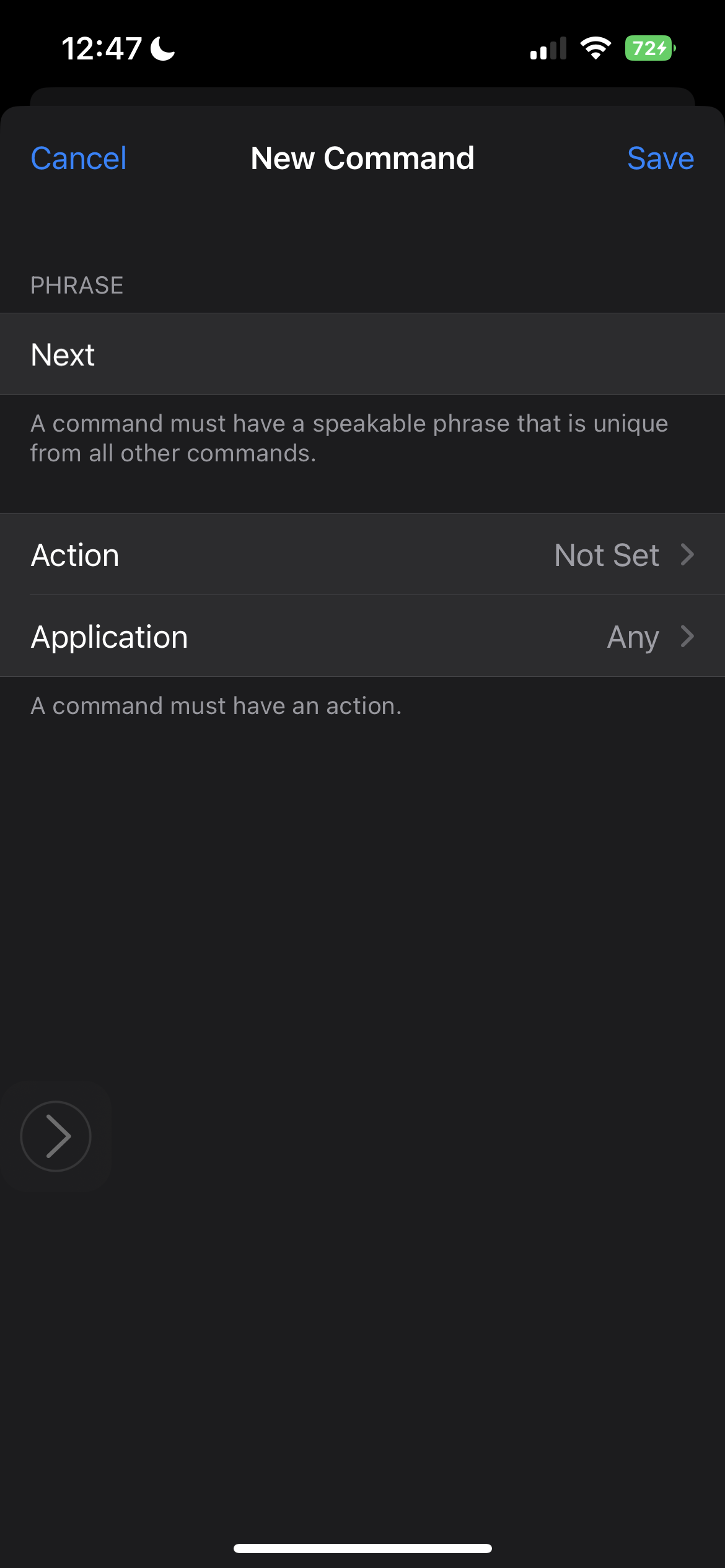
9. Tap on Action and hit Run Custom Gesture.
10. In the black space, swipe upwards once (like you would on TikTok). Hit Save.
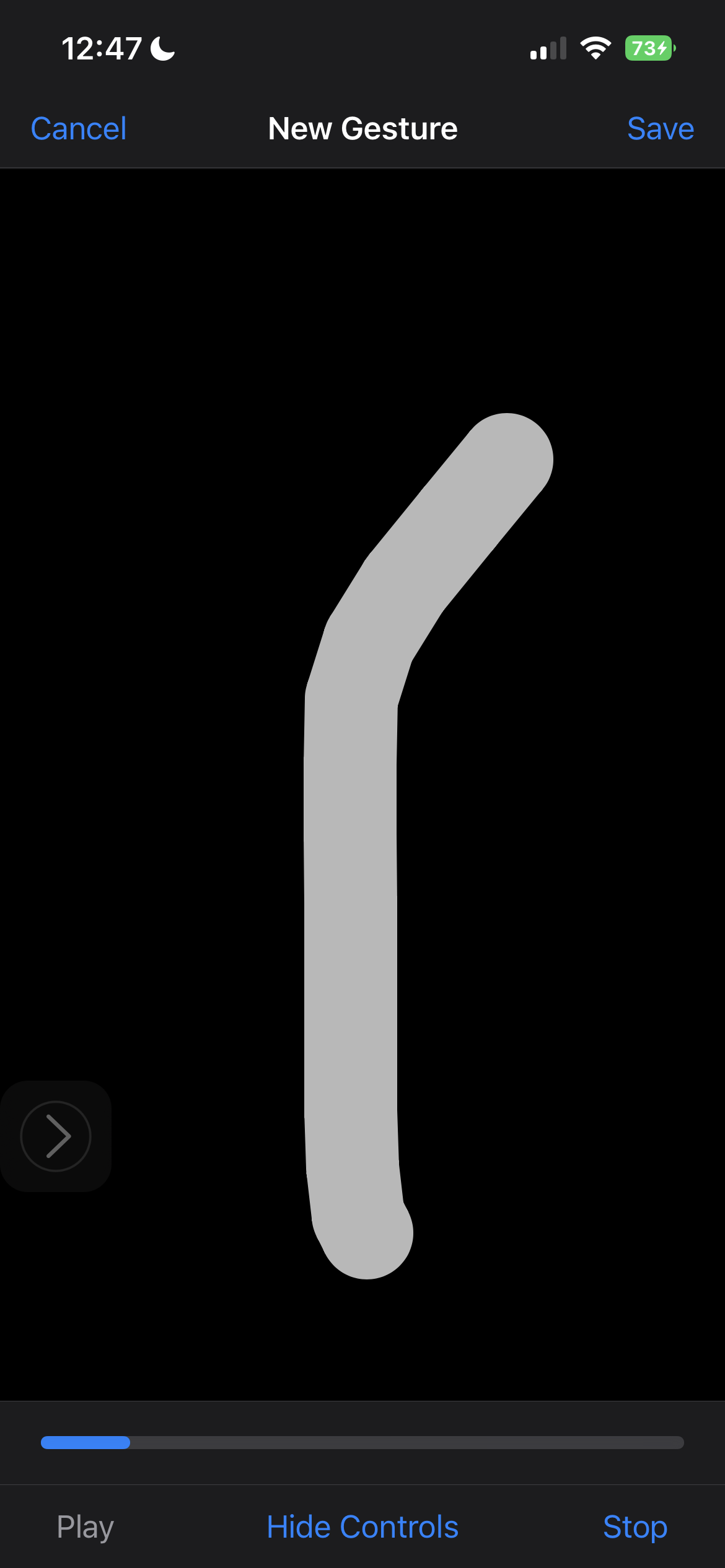
11. Tap on New Command to go back to the previous window and hit Save.
12. Open up TikTok. Say "Next." You should now be able to invoke the next video!
Kimberly Gedeon, holding a Master's degree in International Journalism, launched her career as a journalist for MadameNoire's business beat in 2013. She loved translating stuffy stories about the economy, personal finance and investing into digestible, easy-to-understand, entertaining stories for young women of color. During her time on the business beat, she discovered her passion for tech as she dove into articles about tech entrepreneurship, the Consumer Electronics Show (CES) and the latest tablets. After eight years of freelancing, dabbling in a myriad of beats, she's finally found a home at Laptop Mag that accepts her as the crypto-addicted, virtual reality-loving, investing-focused, tech-fascinated nerd she is. Woot!

