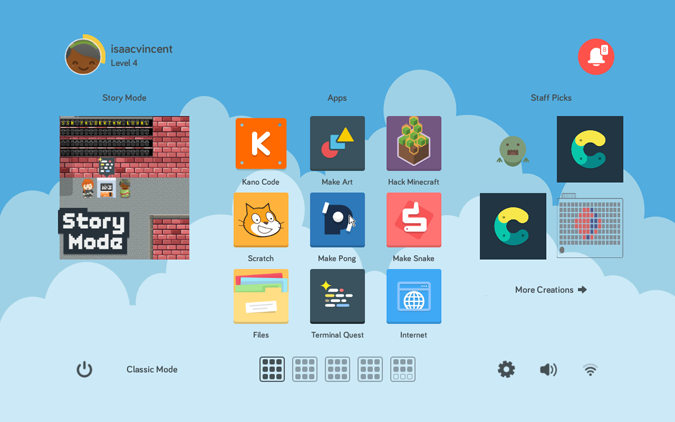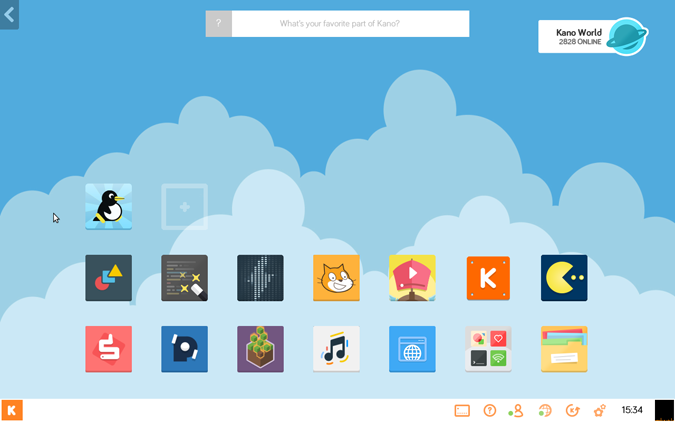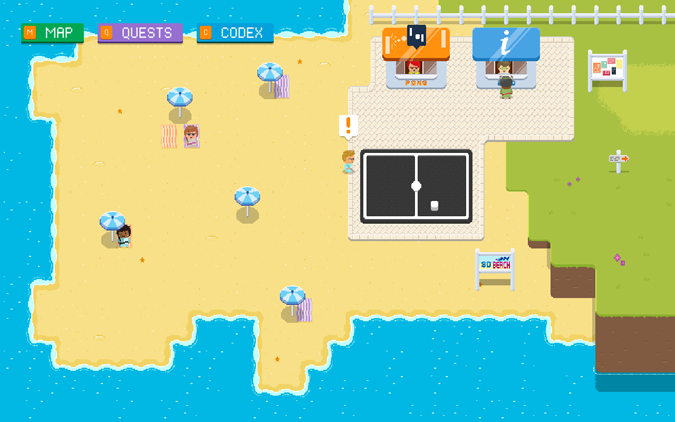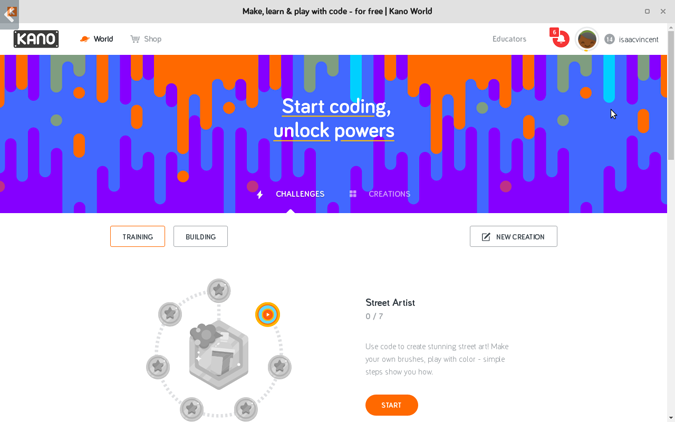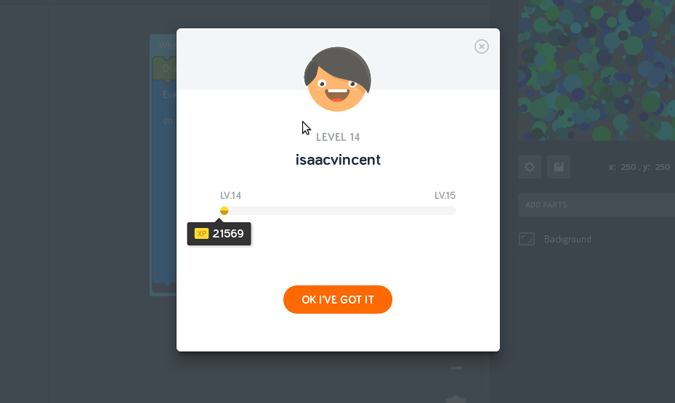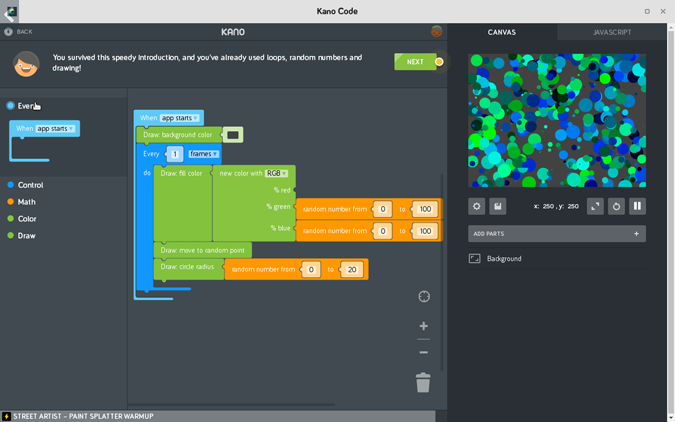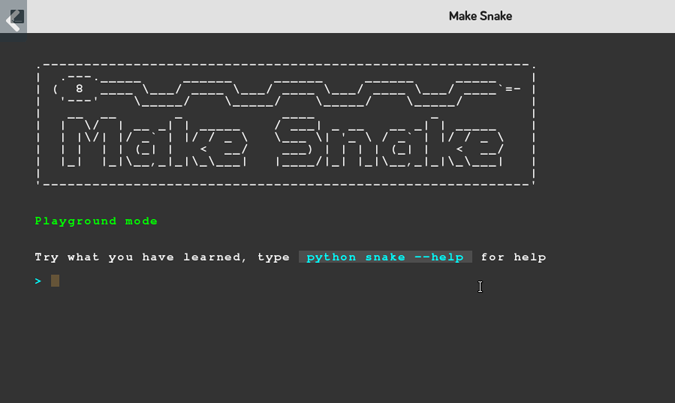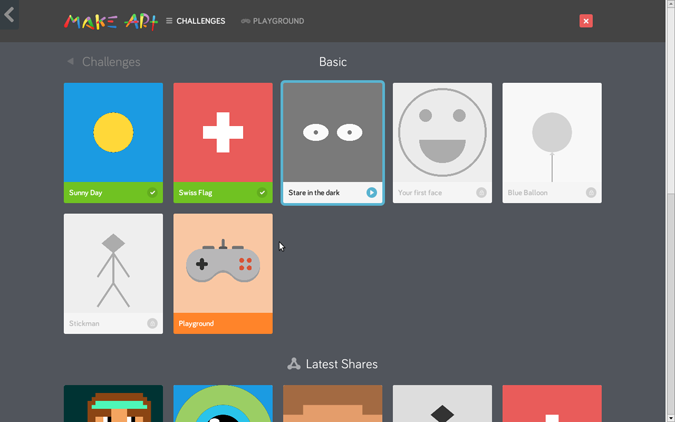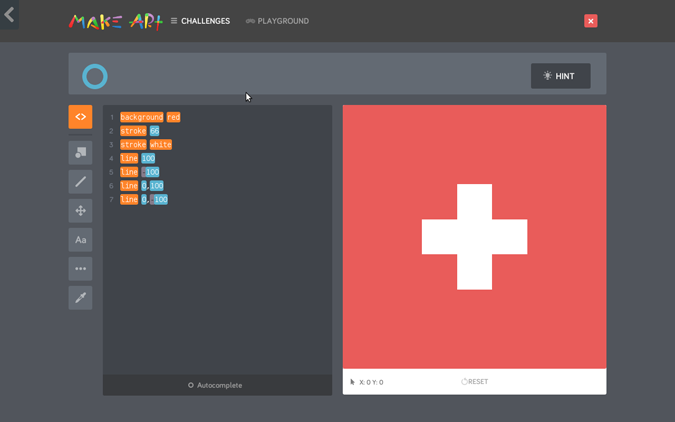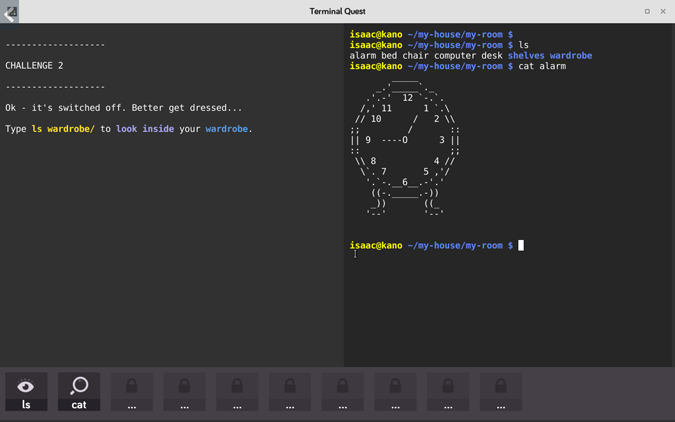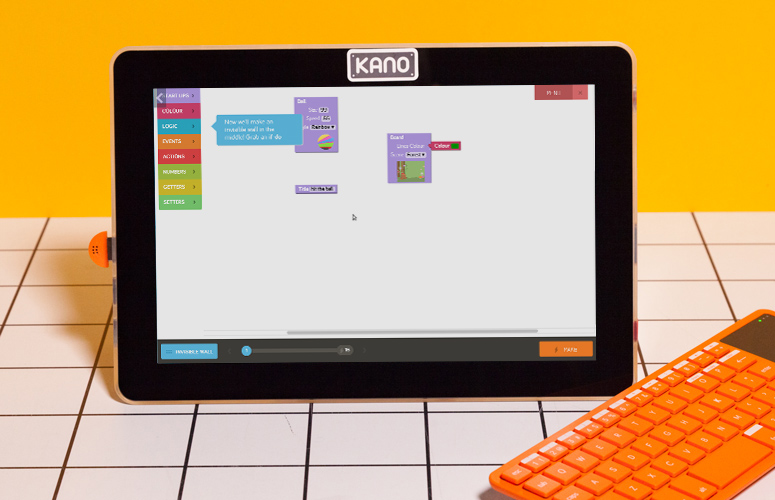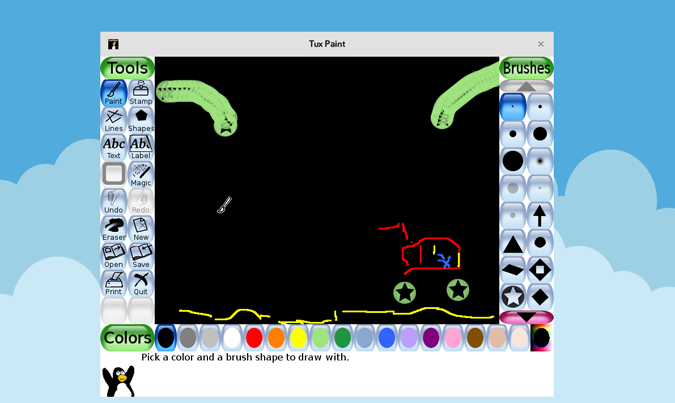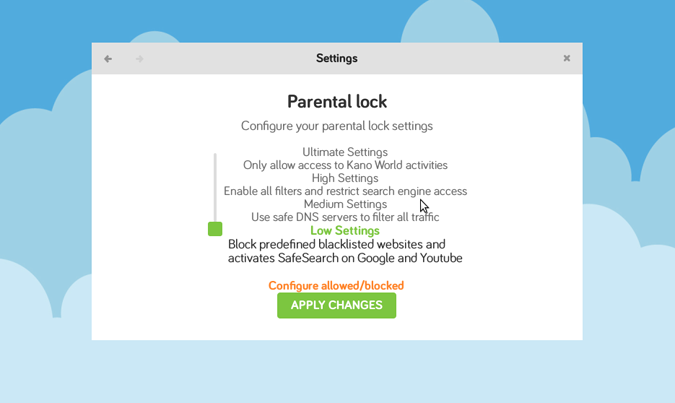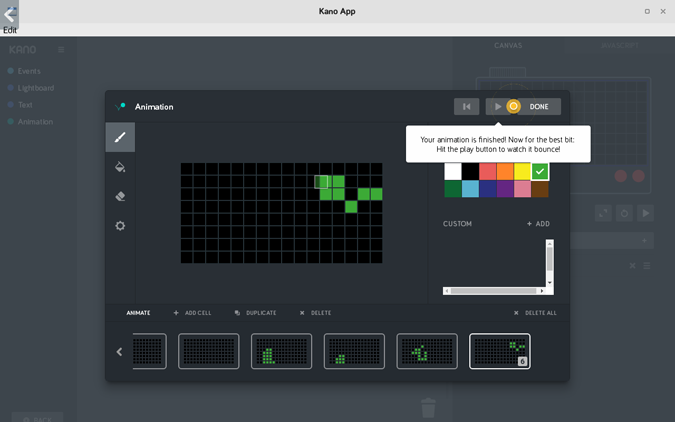Laptop Mag Verdict
The Kano Computer Kit teaches serious computing skills, but is so entertaining you won't notice.entertaining you won't notice.
Pros
- +
Fantastic software makes learning to program fun
- +
Easy to build
- +
Attractive and lightweight
Cons
- -
No touch screen
- -
Parental controls disabled by default
- -
Coding tutorials must be followed exactly
Why you can trust Laptop Mag
The market is filled with kits that teach children about programming by having them build a robot. But what having your child construct a PC? Kano's Computer Kit gives you all the parts you need to build a portable, Linux-based computer that provides a slew of engaging coding challenges and lessons about how computers work. This $249 system does a fantastic job of explaining complex concepts, such as the Linux command line, and turning them into a game. However, the computer kit is clearly built for families who are more tech-savvy than most.
Building the Kit
Putting together the Kano Computer Kit was extremely simple and took me and my 5-year-old son less than an hour. The kit comes with about a dozen pieces, wires and connectors, along with an extremely helpful and well-written instruction manual. The colorful, printed guide features a friendly cartoon character who not only tells you what to plug in but what each component does.
You won't need any tools -- not even a screwdriver -- to build the computer, because everything just snaps into place. The two most complex components -- the 10.1-inch display and the wireless keyboard -- are already built. You just mount the Raspberry Pi 3 motherboard, speaker, battery and breakout board with USB ports on the back of the screen.
The system comes with a series of colorful wires to connect and a cable management block that keeps everything neat. For the last step, you just snap on the clear plastic back.
Design
The Kano Computer Kit has a design aesthetic that's cute and colorful, but also quite functional. At 10 x 6.3 x 3 inches and 2.5 pounds, the Kit is light enough to carry around the house or even take with you, but it's not a laptop. The bright orange wireless keyboard, which has a built-in touchpad, is separate from the body of the computer. In addition, there's no clamshell that opens and closes.
Sign up to receive The Snapshot, a free special dispatch from Laptop Mag, in your inbox.
There's a 10.1-inch, glossy display on the front, which is tilted slightly inward. The sides and back are made from clear plastic and show the innards. The parts and wires are bright red, blue, yellow and green, making Kano's device the most attractive see-through computer since the original iMac. If you want to take the keyboard with you, it snaps into an indentation on the back of the system.
The left side holds three USB ports, one of which is taken up by the sound-sensor dongle that comes in the kit.
The right side houses a micro USB port for charging the device and a bright red power button. It's important to note that you need to hold down the power button for 3 seconds in order to turn on the device. This delay prevents accidental power-ons, but if you don't know about the delay, you may think the device is out of juice or broken.
Interface
The Computer Kit runs a proprietary version of Linux with Kano's kid-friendly interface on top. When you boot the computer for the first time, it takes you through a fun and intuitive setup process that prompts you to create a profile and enter some key information, like the Wi-Fi network password.
When you're done, you get to the main dashboard screen, which has three sections. On the left, there's a big icon that links to Story Mode, a really cool interactive adventure that teaches kids about computers and code.
The middle section has shortcut icons for nine apps at a time (you can click tabs to see more apps). The right pane has a list of staff-recommended apps or other updated status messages. For example, if you're not connected to Wi-Fi, you'll see a "No Internet" message there. If you really want a traditional desktop with a start menu, taskbar and floating windows, you can click the link to Classic Mode at the bottom of the screen.
Unfortunately, though the icons are big enough to target with your finger, the screen is non-touch. Even after using the device for several hours, my son and I would forget and try to tap them. If your child takes nothing else away from the Kano Computer Kit, he or she will learn how to use a keyboard and touchpad.
The keyboard is fine for small hands, but parents might find it cramped. The keys have decent travel and the touchpad is accurate, but the pad doesn't click down. To click on the interface, you can either double-tap the pad or, better yet, press the left and right click buttons, which are located under the left shift key.
Story Mode
One of the coolest parts of the Kano experience, Story Mode is an adventure game where your character explores an 8-bit world that's meant to mirror the world inside the computer. As you walk around a colorful map, you visit areas such as SD beach, Logic Lake and Fiberglass plains. In each location, there are characters to talk to and buildings to enter.
Some of the non-playable characters just give you tips or cute factoids about the inside of the computer. Others invite you to perform code challenges, such as designing your own game of Pong or building your own Snake game.
Code Challenges
Either by accessing them at various places in the Story Mode or by launching the Kano Code, Make Pong or Make Snake apps in the apps menu, you are presented with a variety of "challenges," which teach basic programming concepts.
Challenges come in sets of three or more, which help you build an increasingly complex program. For example, there's a set of 15 challenges that helps you create and refine a game of Pong, and a set of three that has you build a weather station. When you complete each challenge, you get more XP points and can earn badges and advance to a higher level. Though having more points doesn't seem to have any practical benefits, it gave my son and me a sense of accomplishment as we completed more challenges.
The Kano block-based coding interface looks and functions like many other kids' programming platforms. The left pane on the screen houses a few tabs for different kinds of actions, including events, control, math and variables.
When you click on each tab, you see a list of code blocks that you drag out onto the canvas and connect together. There are blocks for concepts such as if / then or loop, and there are blocks for particular conditions that vary by the challenge, like a ball hitting the stick in Pong, for example.
As you step through each challenge, a dialogue box at the top of the screen tells you exactly what block to drag out next. That kind of hand-holding may be good and even necessary for young kids who can't figure out what to do on their own, but it doesn't leave room for more advanced users to challenge themselves. It's not a "challenge," but there is a "New Creation" mode you can use to build a program from scratch.
MORE: Kids Tablets to Buy (or Avoid)
One frustrating thing about the challenges is how poorly the app responds to the slightest deviation from its instructions. Several times, I had to restart a challenge or hit the button to go back several steps because the app got confused when I accidentally dropped a code block in its tab before dragging it completely onto the canvas (this could happen if a child has difficulty dragging and dropping objects). The on-screen instructions then asked me to repeat the step before that one, dragging out a block that was already there. If you don't follow exactly the steps the app wants in the order it requires, you cannot run the program you've coded.
Kano's code app lives on the web, so you can experience at least some of these challenges (not Pong or Snake) for free in your adult computer's web browser at https://world.kano.me/coding-challenges/.
Make Art
Launched from an app drawer or from within the Story Mode, Make Art challenges you to draw objects by using lines of text-based code to form the shapes and set their colors. For example, one challenge had me draw a Swiss flag by typing in commands to build the white cross in the middle and the red background.
As with the coding challenges, Mark Art gives you step-by-step instructions. However, it will draw what you enter, even if you decide to make a change and, for example, make the flag blue.
You can also create brand-new, original pieces of art and share them with the Kano community. When you scroll down in the apps, you can see all of the latest user-submitted drawings, and can open each one to see the code that makes it. If you don't have a Kano Computer Kit, you can still use Make Art by visiting http://art.kano.me.
Terminal Quest
My favorite feature of the Kano Computer Kit, Terminal Quest is a text-based adventure that teaches children about the Linux command prompt. Older parents will remember playing text-based games such as Zork and Adventure. In Terminal Quest, the app prompts you to enter Linux commands such as "ls" (list files) and "cat" (to get file info) but uses them as part of the story.
You can launch Terminal Quest either from the app drawer or as a quest within the Story Mode. Parents and kids who aren't interested in Linux may not be interested in learning about the command prompt, and knowing Linux commands isn't necessary for programming. However, it's a useful skill that prepares kids not just to code, but to really take control of the computing experience.
Programming Apps
The Kano computer kit comes with more than two dozen pre-loaded apps, along with an app store where you can download three dozen more programs. There's Kano Code, Make Art, Make Pong (for creating pong) and Make Snake (for creating a snake game).
The app drawer also contains programming apps for Kano's Motion Sensor and Pixel Kit accessories, both of which are sold separately.
Scratch2 is a completely different coding app that uses the Scratch programming language. Scratch is very popular, and many other platforms support it, but on the Kano Computer Kit, it feels unnecessary, because it isn't similar in look, feel or syntax to the Kano code apps. Geany is a text editor that many adult coders use. Code Academy is nothing more than a link to the Code Academy website, which offers a mix of free and paid online courses that are not designed for children.
Hack Minecraft lets you design your own custom objects for the Minecraft game, using block-based coding. There's also a tab that shows (but does not let you edit) the code from your blocks written out in JavaScript. And, if you don't want to create, you can also play Minecraft from this app.
Non-Programming Apps
With his nascent reading skills, my son's favorite app was Tux Draw, a Windows Paint-like app that lets you make your own drawings. There's also Tux Typing, which teaches children about using the keyboard. From the app store, we downloaded and really enjoyed a side-scrolling game called SuperTux.
For better or worse, the Kano Computer Kit also comes pre-loaded with a number of everyday internet apps that you might not want a young child to use. It has the Chromium browser, Gmail and YouTube, both of which access the internet. There are parental controls to restrict what kids can see, but they are disabled by default (more on that below). There are some more adult-oriented apps, like LibreOffice, Google Maps and a PDF viewer, that might be useful for older kids who are doing school projects.
Parental Controls
The Kano Computer Kit has parental controls, but they are disabled by default and buried under Settings -> Advanced. There you'll find a menu called Parental lock with a slider that has four positions: Low Settings, Medium Settings, High Settings and Ultimate Settings. Parents who buy this product for young children should immediately change this to Ultimate Settings, which allows kids to only visit the Kano World website, which is where some of the challenges are located. You also set a password so your kids can't change the setting back.
The computer comes set to Low Settings, which only blocks sites on your blacklist (the list is empty by default), and has SafeSearch enabled on Google and YouTube. The Medium and High modes promise to use DNS servers and filters to restrict adult content, but inappropriate content could still slip through.
MORE: Best Laptops Under $500
Considering that Kano recommends the Computer Kit for children as young as 6, it's irresponsible that the company does not have the Computer Kit come with most restrictive settings enabled, and make it easier for parents to find the controls. It also doesn't allow parents to set time limits or get reports of their kids' activity, both features that are common on other child-friendly devices.
Pixel Kit and Motion Sensor
Kano sells a couple of accessories that you can attach to the Computer Kit or use with a regular PC. The $79.99 Pixel Kit is a beautiful light box with 128 RGB LED lights you can program. You build it before you program it, and it comes with a few games built in.
My son and I built the Pixel Kit in under 15 minutes and enjoyed viewing some of the built-in light shows and games that run on it out of the box. There's a joystick and two buttons on the front so you can use it to play one of the pre-loaded games, such as Breakout or Snake. There's also a mode where the colors change according to music, because the device can detect sound.
However, after about 10 minutes of trying the on-board software, we were ready to write our own programs. Using the Pixel Kit app on the Kano Computer Kit, we completed a series of challenges that taught us how to change the light patterns, make the lights respond to a clapping sound and create animations.
Then we built our own program from scratch, which showed a picture of a robot face we drew, and then changed it based on noise from the microphone. Overall, we had a lot of fun playing with the Pixel Kit and drawing different images on it.
The $29.99 Motion Sensor Kit plugs into a USB port and allows you to create programs that react when you wave your hand over it.
My son and I had a few minutes of enjoyment building an app that moved an on-screen object up and down as we raised and lowered our hand above the sensor. But ultimately, it wasn't particularly exciting.
Battery Life
Kano says the Computer Kit should last 4 hours on a charge. Based on my experience using the device on and off over the course of two weeks, that estimate seems accurate.
Configurations
The Kano Computer Kit is available in two versions. The $249 complete kit, which we tested, comes with the 10.1-inch display and the sound sensor. There's also a $149 kit, which has no screen or battery but comes with a programmable LED light. If you buy that kit, you'll have to attach it to an HDMI TV or monitor and keep it plugged in, which is not the ideal experience for young kids who want to use it all around the house.
Bottom Line
Equal parts education and fun, the Kano Computer Kit teaches children important computing concepts by having them build and program. Both the instruction manual and the online tutorials are extremely well-written and do a great job of making learning fun. However, parents of younger children who don't have strong reading skills will want to sit down and use this with their kids, as I did with my 5-year-old.
While I wish that the Kano Computer Kit had a touch screen, that its coding apps were more forgiving of user errors, and that its parental controls were enabled by default, this device is a blast, particularly for tech-savvy parents who want to share the experience with their kids.
Original Image Credit: Shaun Lucas/Laptop Mag
- Best Robot Kits - Programmable Robotic Toys for Kids
- Jimu Robots Review: A Great Robot Toy for Kids
- Lego Boost Review: The Best Robot Kit for Kids
Kano Computer Kit Specs
| Brand | Kano |
| CPU | 1.2GHz Cortex A53 CPU |
| Company Website | www.kano.me |
| Display Size | 10.1 |
| Graphics Card | 400MHz VideoCore IV |
| Highest Available Resolution | 1280x800 |
| Native Resolution | 1280x800 |
| Operating System | Kano OS Lovelace 3.0 |
| Ports (excluding USB) | USB |
| RAM | 1GB |
| RAM Upgradable to | 1 GB |
| USB Ports | 4 |
| Wi-Fi | 802.11b/g/n |