macOS 11 and iPadOS 14 betas are here: How to download and install them now
Take the new features in macOS 11 and iPadOS 14 for a spin
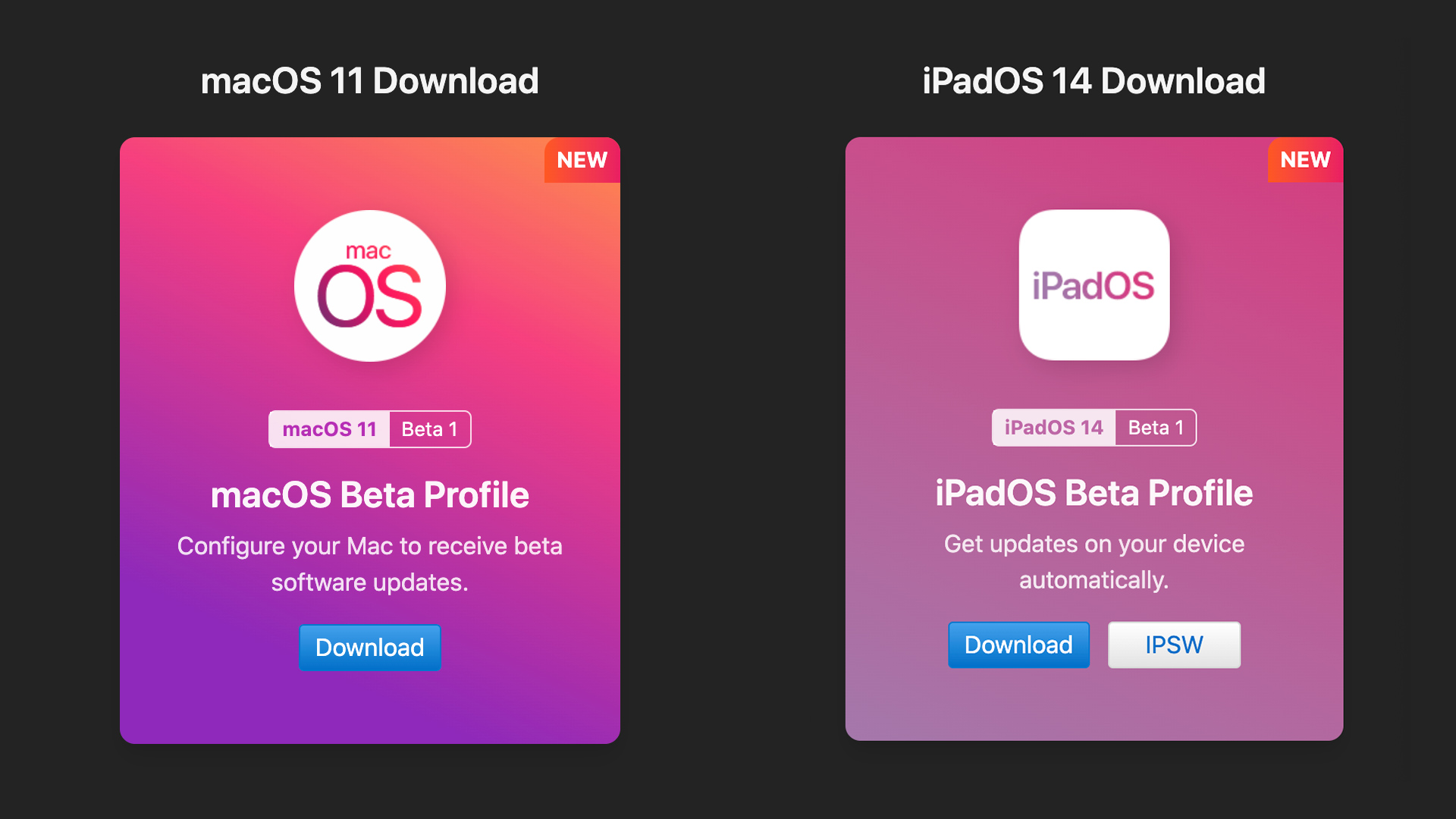
Apple announced some amazing changes coming to macOS 11 (Big Sur) and iPadOS 14 this fall. The public betas will arrive in the coming months, but if you just can't wait another minute to try out that reimagined design for macOS or that incredible handwriting recognition for iPadOS, then there's a way to try them out today.
Now these are developer betas, so I have to recommend that you think twice or even thrice before you consider putting these on a device that you depend on for your work, but the installation process itself is simple enough and based on early reports, there aren't any show-stopping bugs to speak of (via Lifehacker).
So if you have a device to spare and really want to play around with some fun new OS features, here's how to install the betas for macOS 11 and iPadOS 14.
- MacBook Pro (13-inch, 2020) Review
- Cheap Apple laptop deals: Up to $300 off MacBook Pro
- macOS Big Sur revealed with a redesigned interface
The key to this process is a site called Beta Profiles and you need to visit it on Safari using the device that you would like to update with the developer beta. I'll walk through the steps to download and install the beta for macOS 11 and iPadOS 14 separately.
Final warning: Don't install this on a device that you rely on daily unless you have a wildly higher risk tolerance than I do, but if you have a spare iPad or MacBook lying around then by all means have fun.
How to install the macOS 11 developer beta
- Scroll to the macOS 11 Download box and click on the download link under for the macOS 11 Beta 1 macOS Beta Profile.
- This will download a dmg file and once it has downloaded double-click that file.
- Then double-click the resulting pkg file and follow the installation instructions which will include entering your system password.
- The update will show up in your Software Update in System Preferences and just click Upgrade Now to finish the process.
How to install the iPadOS 14 developer beta
- Scroll to the iPadOS 14 Download box and click on the download link under the iPadOS 14 Beta 1 iOS Beta Profile.
- Tap "Allow" on the resulting dialog box to download the necessary configuration file.
- Open Settings on your iPad and tap on "Profile Downloaded" and then click Install in the upper-right corner.
- Finally just tap "Software Update" and the beta should finish installing.
Sign up to receive The Snapshot, a free special dispatch from Laptop Mag, in your inbox.
Sean Riley has been covering tech professionally for over a decade now. Most of that time was as a freelancer covering varied topics including phones, wearables, tablets, smart home devices, laptops, AR, VR, mobile payments, fintech, and more. Sean is the resident mobile expert at Laptop Mag, specializing in phones and wearables, you'll find plenty of news, reviews, how-to, and opinion pieces on these subjects from him here. But Laptop Mag has also proven a perfect fit for that broad range of interests with reviews and news on the latest laptops, VR games, and computer accessories along with coverage on everything from NFTs to cybersecurity and more.

