How to reset and sell your Chromebook for cash
Sell your Chromebook for cash

Chromebooks are wildly popular nowadays. From the budget-friendly Lenovo Chromebook Duet to Google's premium Pixelbook Go, these ChromeOS-driven laptops are in high demand, so much so that some models are currently sold out.
Whether you want to upgrade your Chromebook or buy a MacBook or Windows laptop, selling your old Chromebook will offset the cost. From returning it to its factory-fresh state to finding buyers, here's how to sell your Chromebook for cash.
Factory reset your Chromebook
For Chromebook owners, a Gmail account serves as both your login identification and admin account. When you’re ready to sell the Chromebook to its new owner, you must first remove your login credentials and personal data from the machine.
Resetting any Chromebook back to its default factory can be done in just a few easy steps. The laptop's built-in “Powerwash” feature removes all accounts from the Chromebook so it’s like new.
Chromebooks automatically backup bookmarks, extensions and apps, browser settings, autofill passwords, and payment methods. Before you factory reset your Chromebook, backup any important local files you may have in your Files app's "Download" folder to the "My Drive" folder in Google Drive.
There are two ways to safely perform a factory reset on your Chromebook.
How to factory reset a Chromebook (method 1)
- Sign out of your account.
- Press and hold Ctrl + Alt + Shift + r on your keypad.
- Select restart.
- When prompted, select "Powerwash > Continue".
- Note: Do not sign in after you reset your Chromebook since it's going to a new owner.
Method 2
- From your desktop select "Settings".
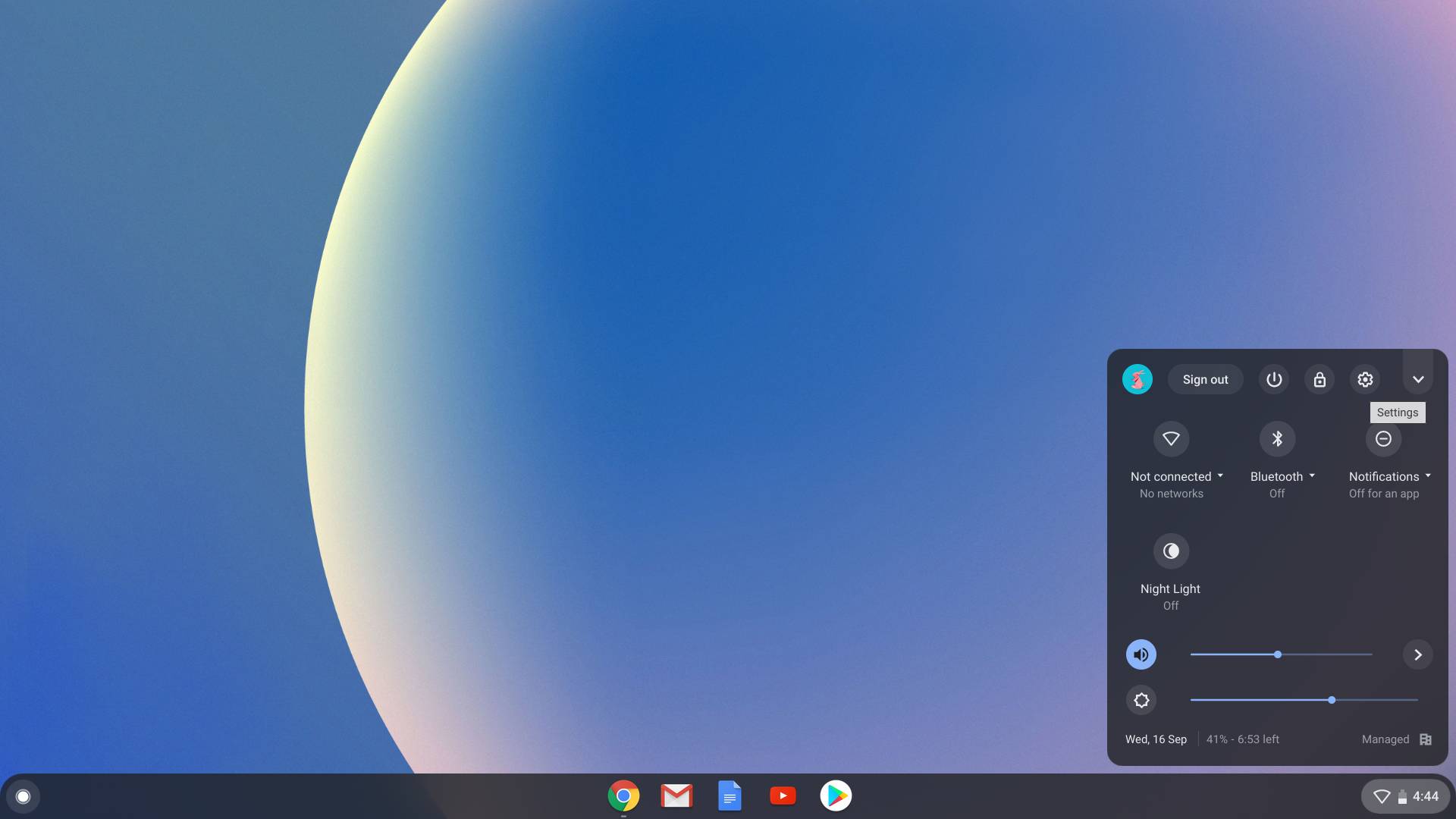
- Select "Advanced" from the Settings menu on the left.
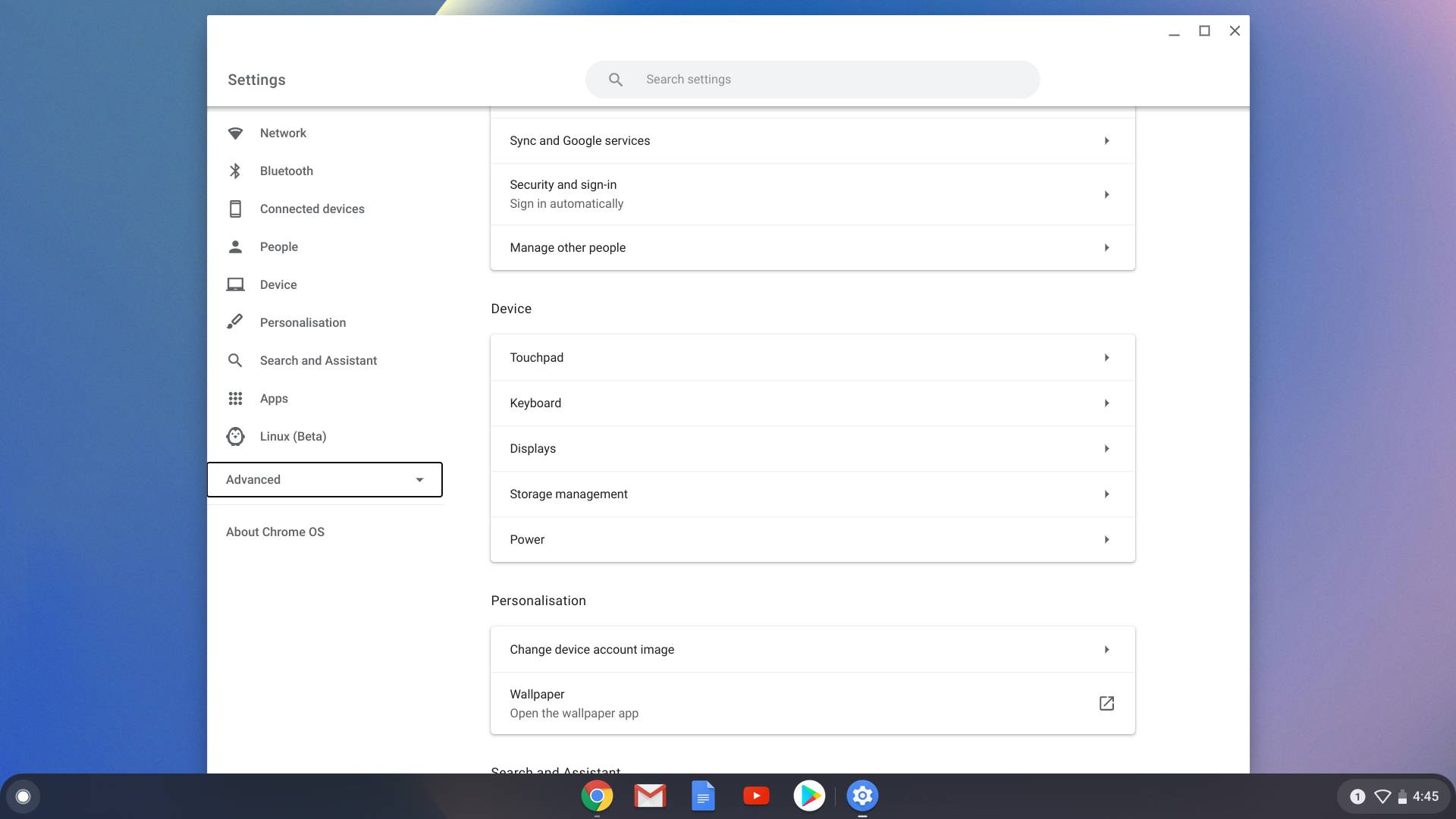
- Select "Reset settings" and "reset" under "Powerwash".
- Note: Do not log into your account when prompted, as you are selling it to a new owner.
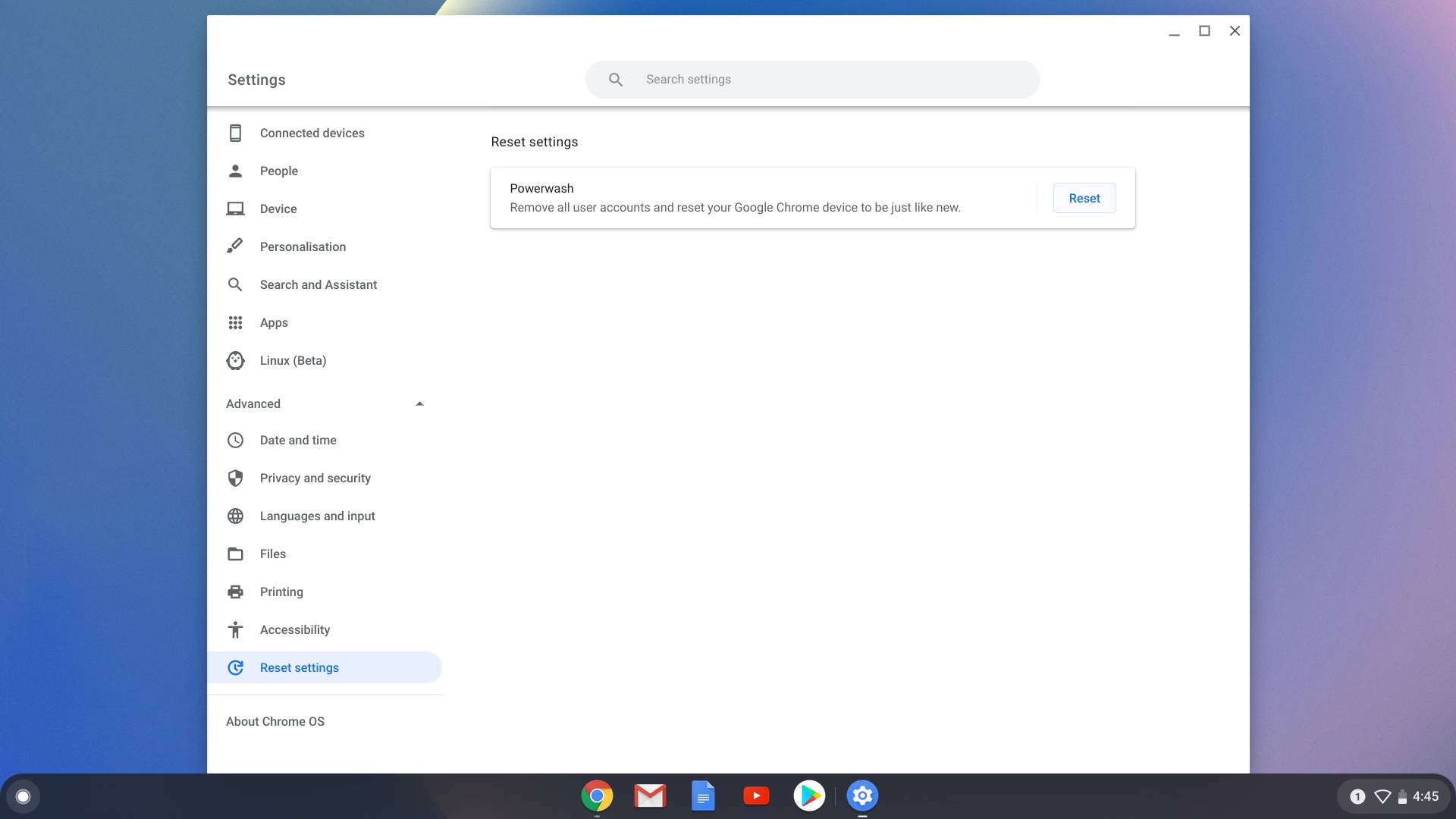
Sell your Chromebook online
After you've successfully reset your Chromebook back to factory fresh, your next move is to find a place to sell your Chromebook. Luckily, there are several marketplaces online that specialize in buying and selling laptops.
Sign up to receive The Snapshot, a free special dispatch from Laptop Mag, in your inbox.
Generally speaking, marketplaces are easy to use and offer a convenient means to list and sell your Chromebook for free. Some even have an app, so you can list your laptop from your phone or tablet.
Out of all the marketplaces we recommend, eBay and Swappa charge final value fees on the seller and buyer when an item is sold. The percentage depends on how much money your laptop sells for, so it can vary from a few bucks to a significant chunk of money.
And while Facebook and Letgo don't require fees, they are local marketplaces with no shipping option involved. That means you and the buyer have to meet in person to complete the transaction.
- ebay: National, free to list, seller fees
- Facebook Marketplace: Local, No listing fees
- Letgo: Local, free to list, no sales fee
- Swappa: National, free to list, buyer pays a fee
Clean your Chromebook
No one wants to buy a Chromebook with greasy fingerprints all over it. That's why it's a good idea to clean your laptop before you sell it. You'll want it looking in the best condition possible.
Disconnect it from the wall outlet if you have it plugged in and power it off. Pour eight to 10 capfuls of rubbing alcohol into 1 cup of water. Dampen a soft microfiber cleaning cloth with the mixture and gently wipe down the entire Chromebook.
When cleaning the display, wipe in one direction from the top bezel to the bottom. You can buff out any streaks once it's fully dry. You can use compressed air or a rubber dust blower to remove dust or debris from the Chromebook's nooks and crannies (especially the keyboard).
Create your listing
When done right, a great listing will attract more buyers to your listing. Marketplaces don't do the selling for you, so you'll need to put some effort into creating your Chromebook-for-sale listing.
Take high-quality pictures of your Chromebook in good lighting. Capture images of it from different angles so buyers can clearly see what condition it is in.
When writing your product description, be honest and thorough with the details. Discuss the cosmetic condition of the Chromebook. Possible questions from buyers include, "Is it fully functional", "Is it in like-new condition?" or "Are there scratches, nicks or dings on it?"
It's great to include personal details about the laptop like how long you've had it for, the store you bought it from, or if it was a gift. More importantly, be sure to add your Chromebook's specifications to your listing, which can be found on the manufacturer's website.
Hilda Scott uses her combined passion for gadgets from laptops to TVs and her bargain-shopping savvy to bring you the best prices on all things tech. She has a bachelor’s degree in film and media studies from Hunter College and over a decade of experience in tech journalism. Her work has been featured on Tom’s Guide, iTechPost, Examiner.com, Parlemag, Enstars, and Latin Times. When she's not scouting for the best deals, Hilda’s catching up on her favorite TV series and combat sports.

