Dell Mobile Connect app adds this killer new feature for iPhone users
Did your Dell laptop and your iPhone just become best friends? Yep!
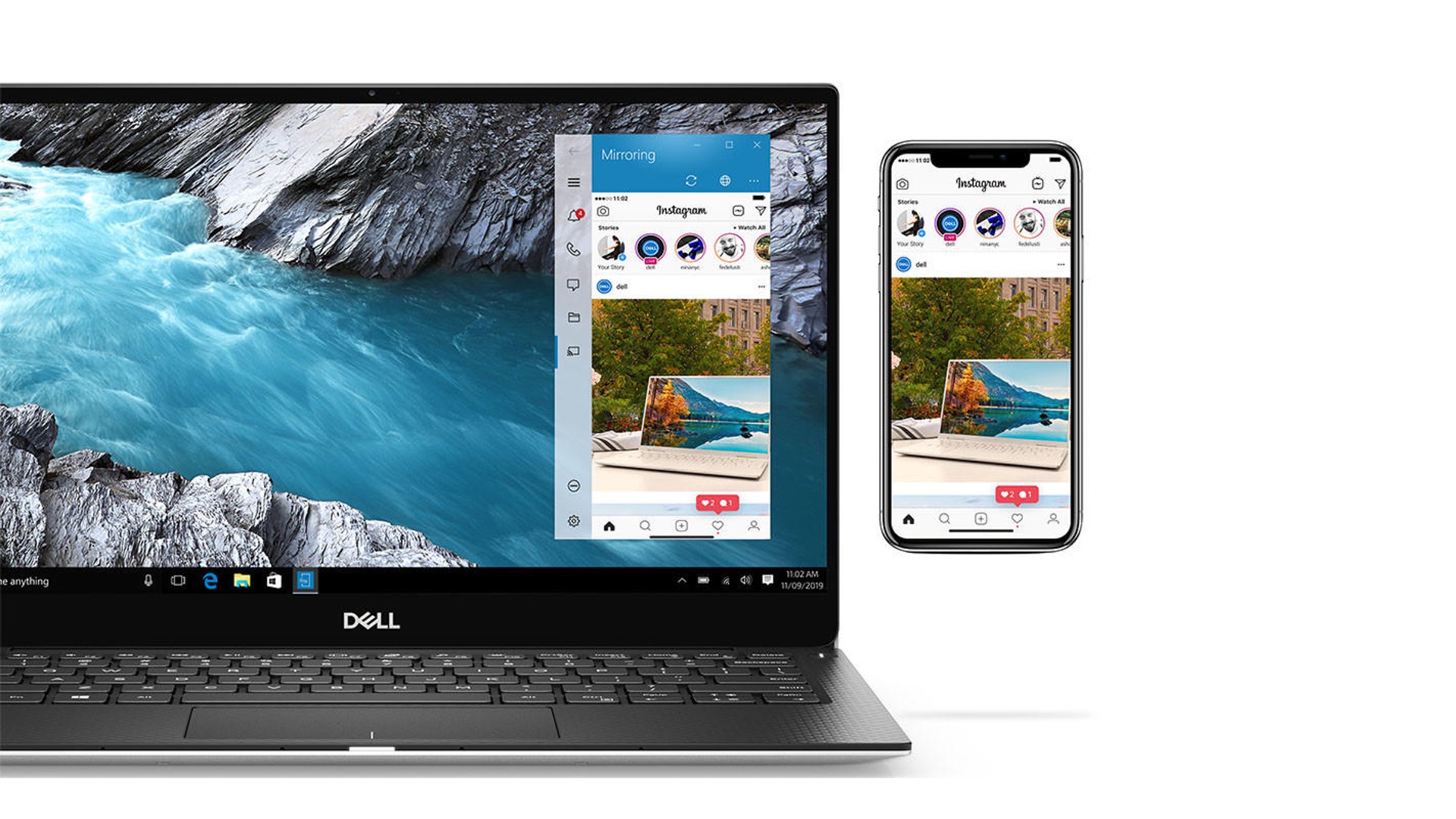
Dell laptop owners with an iPhone who have been envious of the synergy enjoyed by Apple users with mobile devices are finally getting many of the same features thanks to a recent update to Dell Mobile Connect for iOS (via The Verge).
The latest update adds the ability to transfer photos and videos as well as mirror and control your iPhone from a Dell laptop. It also removes the need to keep the Dell Mobile Connect iPhone app open in the foreground when sending SMS messages from your laptop.
This is beyond what Microsoft's Your Phone app supports for iOS users at the moment, so if you own a Dell laptop, Mobile Connect just became the best iPhone companion app. Here's a quick rundown of how to set it up and everything it can do.
- Best Dell Laptops available today
- Windows 10 update might drop this power user feature
- Windows 10 'critical' flaw is being actively exploited: What to do
How to set up Dell Mobile Connect
To use all the features of Dell Mobile Connect, you need an iPhone running iOS 13 or later and a Dell computer from 2018 or newer running Windows 10.
- On your iPhone, download the Dell Mobile Connect companion app from the App Store.
- Then, on your Dell computer, download Dell Mobile Connect from the Microsoft Store.
- Follow the onscreen instructions on the desktop and mobile apps to complete the setup.
What your iPhone can do with Dell Mobile Connect
Dell Mobile Connect will allow you to make and receive phone calls over your Dell laptop so you don't have to get your phone out. SMS and MMS messages can be sent and received directly from your laptop as well.
If you would like, you can also see your iPhone notifications on your Dell laptop.
File transfers between your iPhone and Dell laptops have been part of Dell Mobile Connect since the beginning, but support for photos and videos was added as part of the latest update so you can simply drag and drop any file between your devices.
Sign up to receive The Snapshot, a free special dispatch from Laptop Mag, in your inbox.
And probably the biggest new addition is screen mirroring, which will let you view and control your iPhone entirely from your Dell laptop. This should eliminate any need to get your iPhone out while sitting at your laptop.
Naturally, this still lacks some of the Continuity and Handoff functionality available between iPhones and macOS laptops, but it's getting much closer and is a better choice compared with other Windows 10 alternatives.
Sean Riley has been covering tech professionally for over a decade now. Most of that time was as a freelancer covering varied topics including phones, wearables, tablets, smart home devices, laptops, AR, VR, mobile payments, fintech, and more. Sean is the resident mobile expert at Laptop Mag, specializing in phones and wearables, you'll find plenty of news, reviews, how-to, and opinion pieces on these subjects from him here. But Laptop Mag has also proven a perfect fit for that broad range of interests with reviews and news on the latest laptops, VR games, and computer accessories along with coverage on everything from NFTs to cybersecurity and more.

