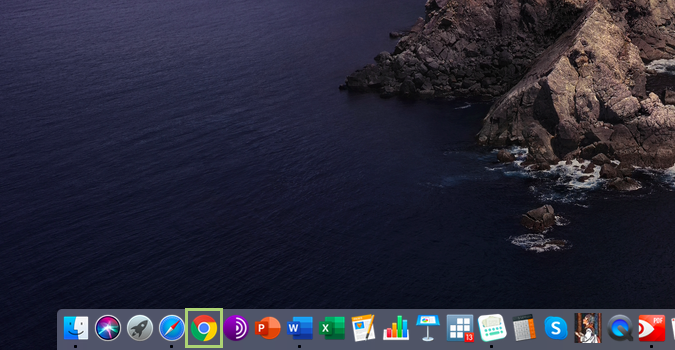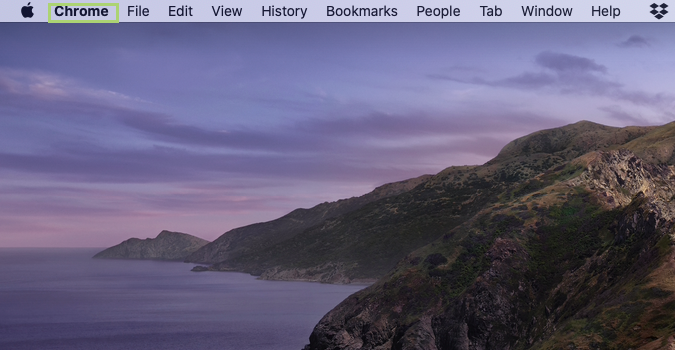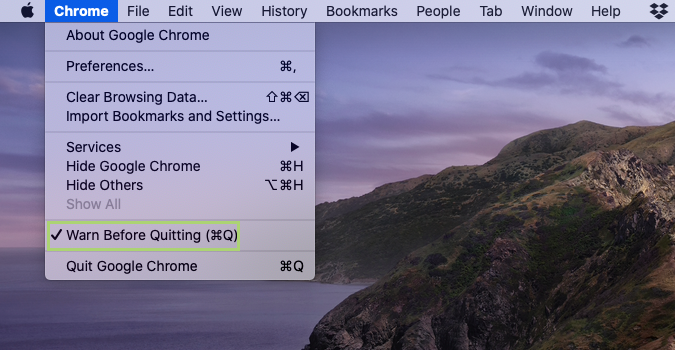How to quit Chrome immediately (without holding down Command + Q) on macOS
Make Chrome behave like the rest of your apps with one simple tweak
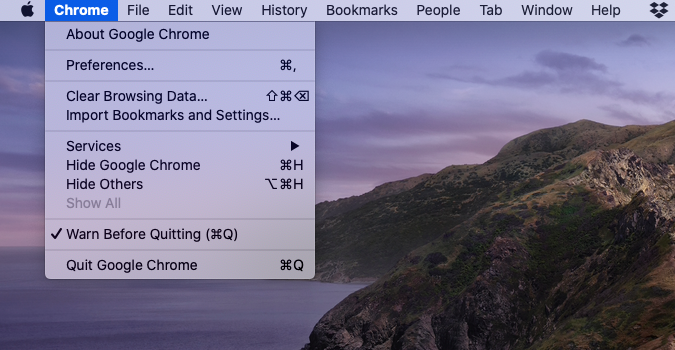
Unlike Windows, just clicking the X (red button) in an app window doesn’t close the app. It stays running in the background, and open in the Dock until you manually quit by right clicking and selecting Quit, or using the Command + Q keyboard shortcut.
Unfortunately, Google’s Chrome browser doesn’t respond to this shortcut, requiring the user to hold both keys instead. It’s worth noting, however, that this delay is by design since the Command + W (close a single tab) shortcut is close to the Command + Q (quit app) command. This, of course, will lead to the occasional accident where you close the app entirely instead of just a tab. It’s not the worst thing in the world, and stops some accidental closures, but having one app behave differently from everything else can get a little annoying.
For those irritated by the delay, it really couldn’t be simpler to change. Google, thankfully, added a menu item to remove the warning and the delay.
1) Open Chrome from the Dock.
2) Click Chrome to open the menu.
3) In the menu that opens, uncheck Warn Before Quitting.
Sign up to receive The Snapshot, a free special dispatch from Laptop Mag, in your inbox.
Bryan covers everything you need to know about Windows, social media, and the internet at large for Laptop Mag. Thanks to his extensive knowledge of operating systems and some of the most popular software out there, Bryan has written hundreds of helpful guides, including tips related to Windows 11 drivers, upgrading to a newer version of the OS, editing in Microsoft Photos, or rearranging pages in Google Docs.