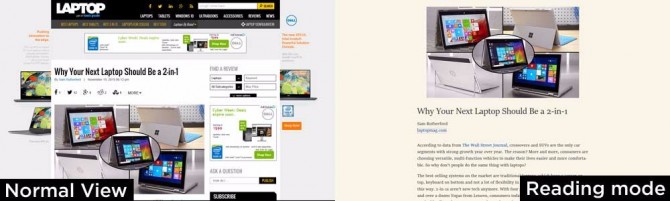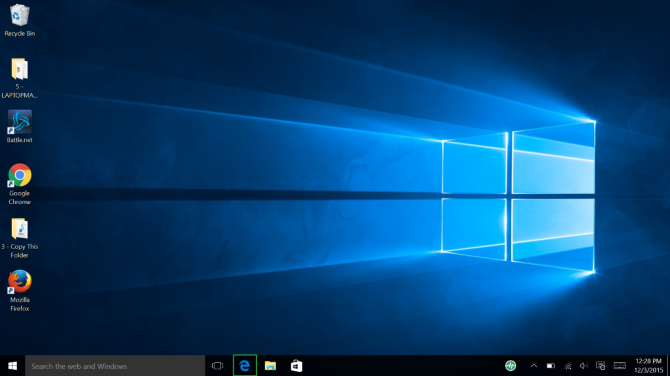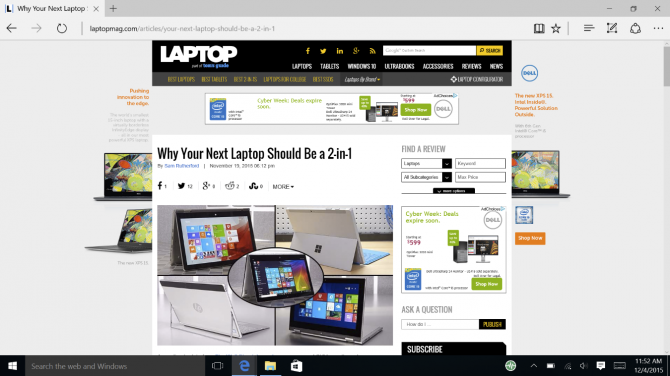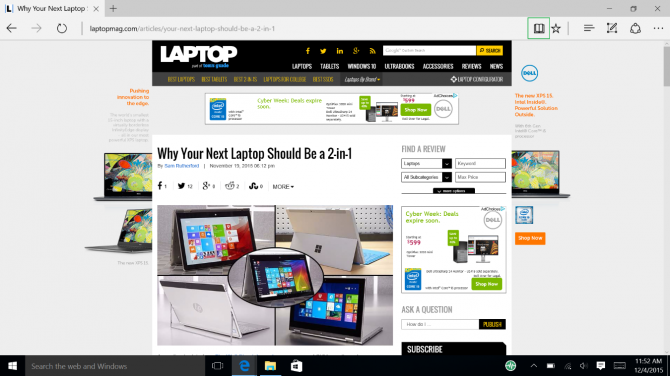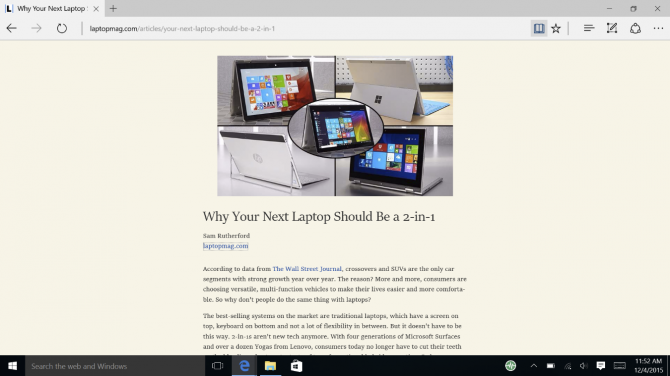How to Turn On Reading Mode in Microsoft Edge
Sometimes you just want to cut out the distractions and get immersed in an article or story. To make that easier, Microsoft built a reading mode feature into its new browser, Edge, which removes ads, banners and navigation elements from the page and changes the background to an easier to view color. Here's how to turn it on.
1. Open Microsoft Edge.
2. Find an article you want to read.
3. Click the Book icon in the top right to turn on read mode. Note: If the icon is grayed out, that means reading mode is not available for that page. This can occur on many homepages or catalog listings, which don’t make much sense for reading mode anyways.
And this is what you get. A cleaner, less distracting way to read you favorite content, and all it takes is a single click.
- Windows 10: Full Review
- Chromebooks vs. Windows 10 Laptops: What Should You Buy?
- Best 2-in-1s (Laptop/Tablet Hybrids)
Sign up to receive The Snapshot, a free special dispatch from Laptop Mag, in your inbox.