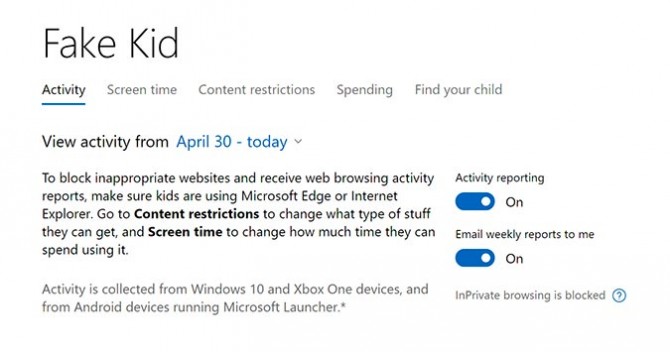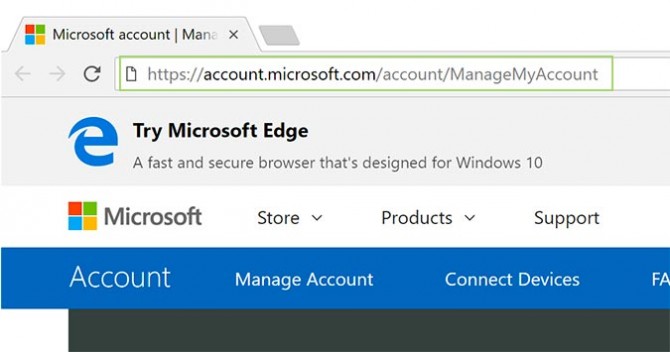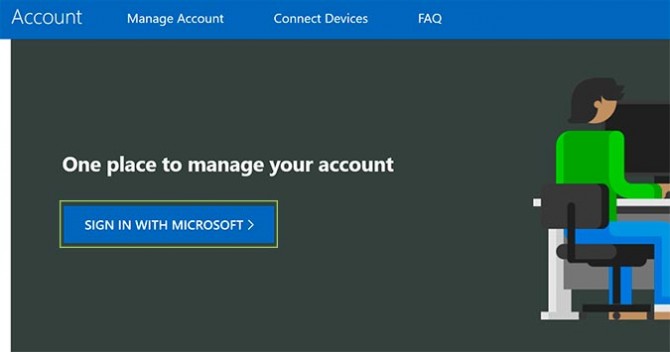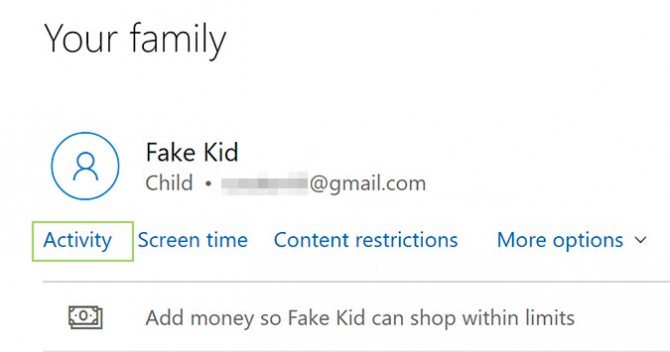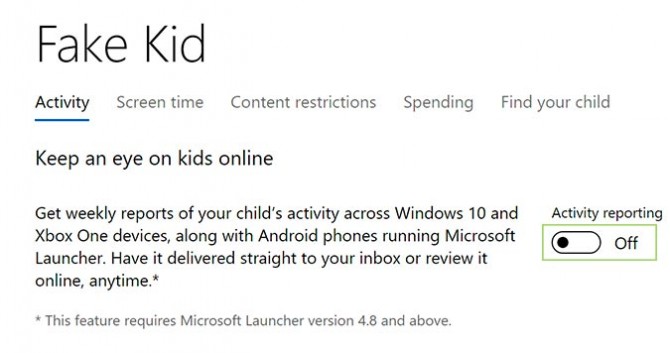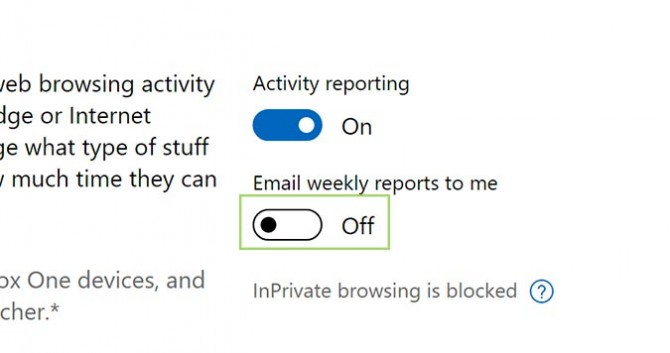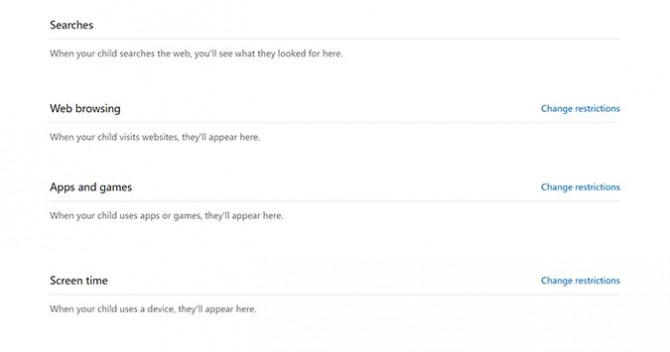How to View Recent Activity on a Child’s Account in Windows 10
After setting up a child’s account in Windows 10, you can then monitor how your children are using the computer. For younger kids, it’s essential to ensure that their taking part in age-appropriate activities while online, and for older teens, perhaps you just want to make sure they aren’t running wild with your credit card by buying games, apps, and add-ons in the Microsoft app store.
Regardless of how you use it, Microsoft provides some excellent options to keep your children safe online.
1. Open a web browser and visit your Microsoft account management page, found here.
2. Click the Sign in With Microsoft button and sign in with the email address and password associated with your account.
3. Click the Activity link found below your child’s name.
4. Switch the Activity reporting toggle to On if it isn’t already.
5. Toggle the Email weekly reports to me button if you’d like to receive reports on your child’s activity.
Sign up to receive The Snapshot, a free special dispatch from Laptop Mag, in your inbox.
6. View your child’s activity by scrolling down. Here you can see Searches, Web browsing activity, Apps and game activity, and how your child is utilizing his or her allotted screen time.
Bryan covers everything you need to know about Windows, social media, and the internet at large for Laptop Mag. Thanks to his extensive knowledge of operating systems and some of the most popular software out there, Bryan has written hundreds of helpful guides, including tips related to Windows 11 drivers, upgrading to a newer version of the OS, editing in Microsoft Photos, or rearranging pages in Google Docs.