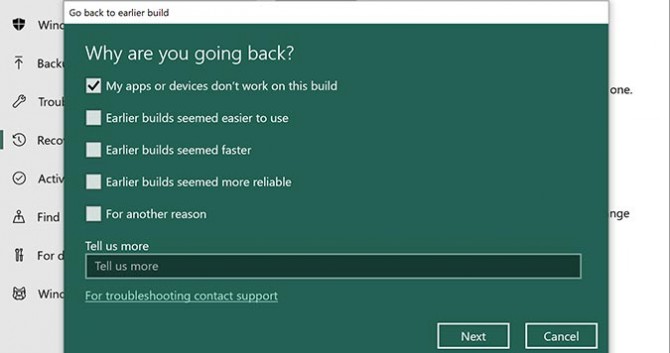How to Uninstall the April 2018 Update and Go Back to a Previous Version of Windows 10
The April 2018 Update is stable, efficient, and adds a lot of nifty new tricks and features that Windows users are sure to love. But, we get it, change is hard. If you’d prefer to go back to the tried and true version of Windows you were using before you made the switch to the newest version, it’s actually quite simple.
But be warned, this will remove any changes you’ve made (or apps you’ve updated/downloaded) since updating to the latest version. As always, it’s best to do a full backup before attempting something like this.
- Open the Start Menu and click Settings.
- Click Update and security.
- Select Recovery from the sidebar at the left.
- Click the Get started button under Go back to a previous version of Windows 10 section.
- Choose the reason you’d like to roll back the latest update to a previous version.
- Click Next to continue. Or choose Cancel if you’ve changed your mind.
Sign up to receive The Snapshot, a free special dispatch from Laptop Mag, in your inbox.
Bryan covers everything you need to know about Windows, social media, and the internet at large for Laptop Mag. Thanks to his extensive knowledge of operating systems and some of the most popular software out there, Bryan has written hundreds of helpful guides, including tips related to Windows 11 drivers, upgrading to a newer version of the OS, editing in Microsoft Photos, or rearranging pages in Google Docs.