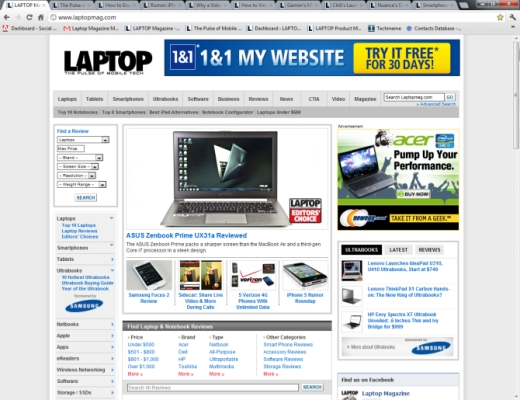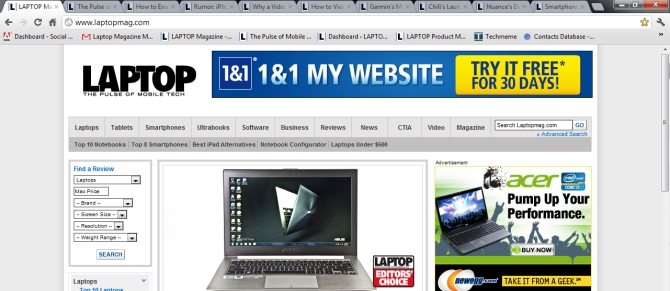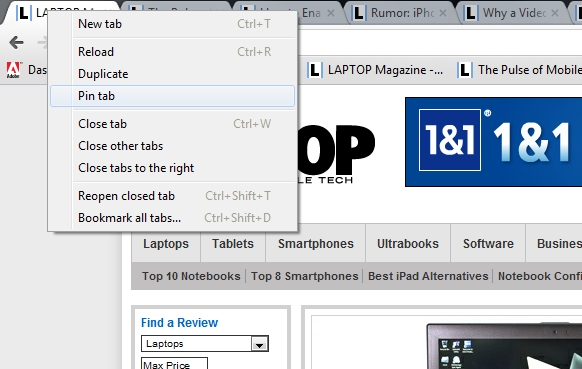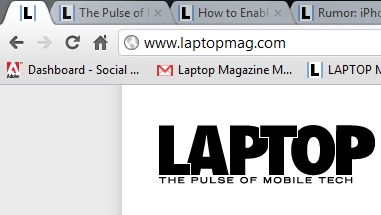Shrink Tabs in Chrome With the Pin Tab Feature
If you're anything like us, then chances are your web browser currently has a minimum of 37 tabs open at this very moment. Unfortunately, when you have that many tabs open, managing them can become quite a hassle. Tabs are inadvertently closed or otherwise get lost in a sea of open pages.
To help make managing tabs, and your online life, a little easier, Google added an oft overlooked, but convenient feature that allows you to pin tabs to the tab bar. Pinning tabs not only shrinks them down to the size of a favicon, but also eliminates the close button, which prevents closing tabs by accident.
Follow the our quick how-to to learn how to pin your tabs and start surfing with ease.
[How to Search With Google's New Knowledge Graph]
1. With your innumerable tabs open, find the tab you'll be using throughout your browsing session and right click on it.
2. From the drop down menu select Pin tab.
Your tab should shrink to the size of a favicon and the Close button should disappear.
Sign up to receive The Snapshot, a free special dispatch from Laptop Mag, in your inbox.
Unfortunately, pinned tabs are permanent. So if you close the window your tab is sitting it, you'll close the pin too.