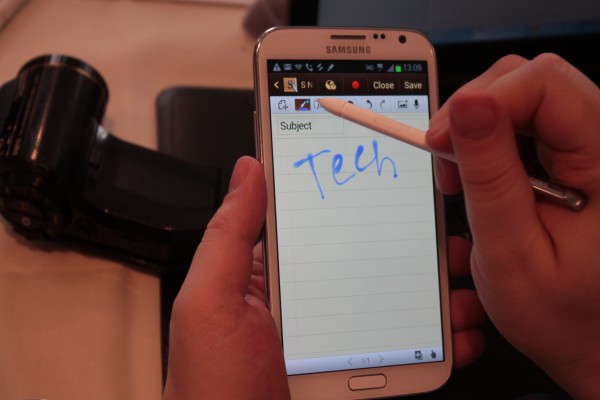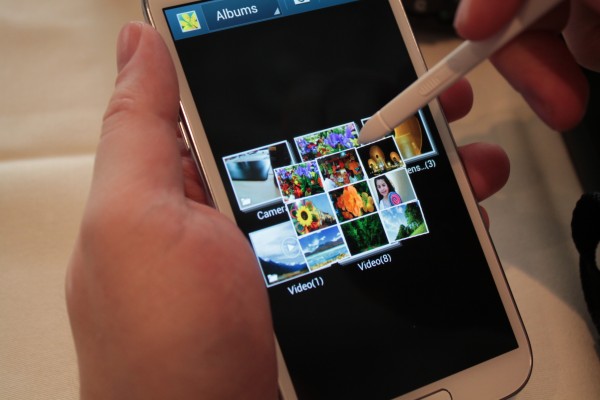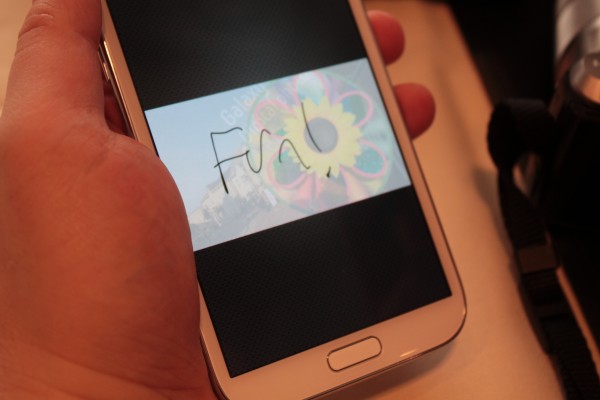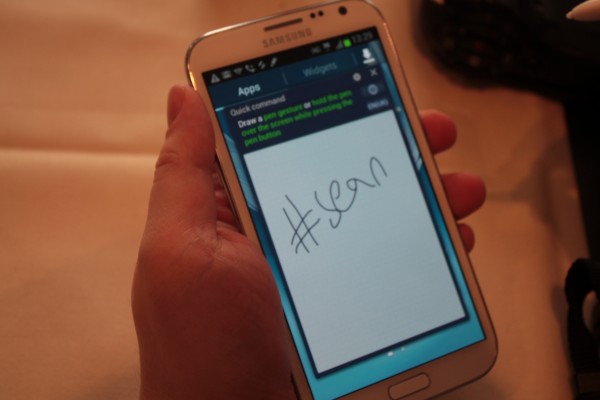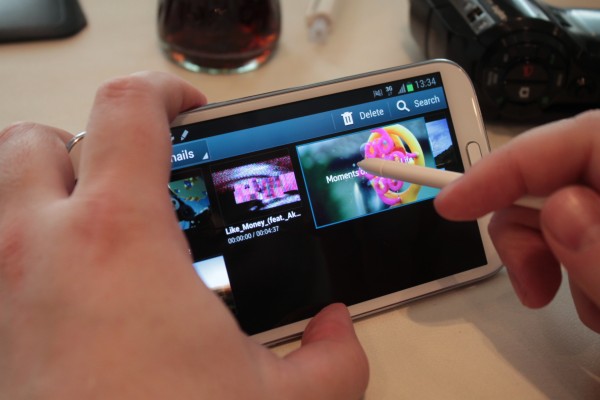Samsung Galaxy Note II Video: 5.5-inch Screen Brings Pen to Jelly Bean
Move over Galaxy Note, there's something bigger. Today at IFA Berlin, Samsung unveiled the Galaxy Note II, the blockbuster sequel to its pen-enabled Galaxy Note, which features a whopping 5.5-inch screen, a 1.6-GHz quad core CPU, 2GB of RAM, a high-capacity 3,100 mAH battery and a host of new and improved software for the S Pen. We had a chance to spend a few minutes testing a Galaxy Note II here at IFA Berlin and were impressed with its bright screen and deeply-integrated pen support.
Screen
The Galaxy Note II's screen is now 5.5 inches, 0.2 inches larger than the original Galaxy Note. Samsung has also revised the aspect ratio and resolution of this colorful Super AMOLED screen, taking it from 16:10 (1280 x 800 pixels) to 16:9 (1280 x 720). Though the new resolution has 80 pixels less, it should provide more accurate video playback because its resolution is exactly 720p. In our brief hands-on, the screen looked amazing, bright and colorful as we navigated trough the UI, played videos and browsed the photo gallery.
New S Pen
The S Pen itself has been upgraded, as it is now longer and has a rubber tip that makes writing on the screen feel more like putting pen to paper. In our test, the rubber tip didn't make the S Pen feel exactly like a ballpoint, but it did give us a more pleasant feeling than tapping hard plastic against a hard glass screen.
Samsung also has a feature called S Pen Keeper that alerts users if their pen is too far away from the Galaxy Note and about to be left behind. However, we were unable to see this in action during our hands-on.
Air View Hovering
Sign up to receive The Snapshot, a free special dispatch from Laptop Mag, in your inbox.
Samsung bundles the Galaxy Note II with Android 4.1 Jelly Bean, covered by its TouchWiz UI and featuring a number of S Pen-enabled apps and functions. Perhaps our favorite new function is Air View, which shows previews of photos, video stills, emails and other content when you hover your pen above the screen in select S Pen apps.
In the email client, we were able to hover over messages in the inbox to see some of the text shown without opening them. In Gallery, we were able to see thumbnails of several images in a folder simply by hovering over the folder. However, we did find that if the stylus was too close to the screen, hover wouldn't activate, so we had to make sure it was just slightly elevated above the glass.
Gallery App and Writing on the Back of Photos
In addition to hover previews and the ability to scribble on pictures, Samsung has enhanced the gallery app by adding the ability to write on the back of photos just as you would with real printed images. When we tapped Settings and selected Add Image Note from the menu, the photo we were editing flipped around and we were able to scrawl notes on an image representing the photo's back.
Of course, JPGs don't have a back side, but the writing is stored in meta data so, if you share the image with other Galaxy Note II users they will be able to see the notes as well.
Quick Command
With the Galaxy Note II, Samsung's UI is all about the shortcuts. By hitting the S Pen button and swiping up from the bottom of the screen, we were able to access the Quick Control menu which overlays a drawing area on top of the screen where you can write short commands. For example, writing "@Jason" opens the email client with a To field addressed to a Jason in your contact list or a pop-up menu showing several possible Jasons.
The Quick Command menu has shortcuts for calculator, email, call and several other actions. It even allows you to create your own custom commands.
When we tried drawing @Jason, the device didn't understand our chicken scratch version of an @ symbol. However, when we wrote "#Jason," it launched the phone dialer, but reported that there was no Jason in the contact list, which, in the case of the demo unit, was true.
Camera and Photo Shooting
The Galaxy Note II has an 8-MP rear-facing camera to go with its 2-MP front facer. While these specs are typical for high-end smartphones, Samsung's camera app incorporates interesting camera features from the Galaxy S III, including Burst Shot and Best Photo. A new feature called Best Faces is designed especially for group shots, because it takes multiple shots and then allows you to choose the best face for each person in the photo and stitch those together. So if your brother is making a stupid face in your sister's best photo but he's smiling in another photo, you can combine the best expressions into one picture.
We were unable to test the Best Faces feature in our brief hands-on, but we did notice that the camera shot photos relatively quickly, though it did not seem quite as speedy as the camera on HTC's latest phones.
Video Player
As with the Galaxy S III, the Galaxy Note II video player uses Pop Up Play, which allows you to continue watching videos on top of other content you're viewing. The player also support Air View hovering for previewing videos and jogging through them.
We were particularly impressed with the moving previews we saw when hovering over video thumbnails. Also, as we moved the slider back and forth in the video player, we saw thumbnail stills of each second of footage.
More Drawing and Clipping Options
The Galaxy Note II has a host of S Pen apps that allow you to take notes or draw, including the popular S Notes and the S Planner Calendar, which now allows you to scribble on top of calendar entries. We particularly enjoyed scribbling "do not go" on top of the calendar entry for the IFA trade show on the test phone.
A feature called Popup Note makes a note-taking app appear if you're on a call and bring the S Pen close to the screen. While we didn't get to see this feature in action, we can imagine how useful it would be if we were on a call and needed to write down some vital piece of information without whipping out a pen and paper.
When you hit the button on the S Pen in any app or even on the desktop, you can draw a box or circle around content you wish to clip for saving and sharing. We tried clipping a piece of a picture in a photo app and were pleased that we were also able to draw notes on top of it before saving or sharing. The phone also features a screen recording app that will allow you to make videos of your actions.
Final Thoughts
Is 5.5 inches too big for a smartphone? We don't think so, and neither will the hoards of users who rushed out to buy the 5.3-inch original Galaxy Note. With its new pen, deeper integration, improved camera, Quad Core CPU and Jelly Bean OS, the Galaxy Note II could be even bigger -- literally and figuratively -- than its predecessor.