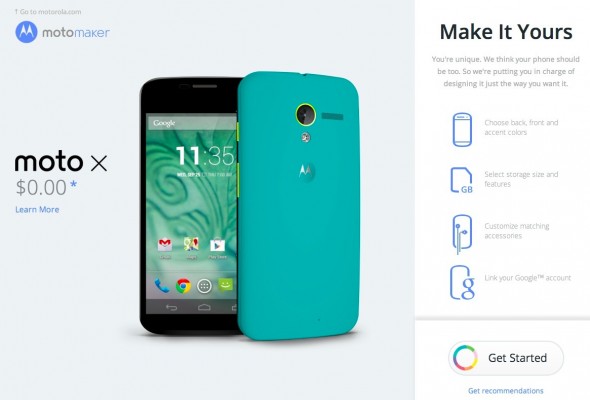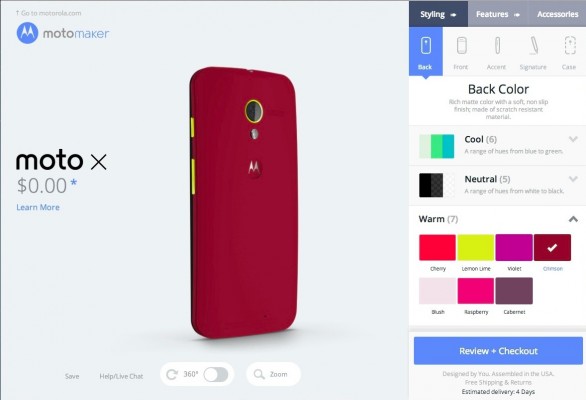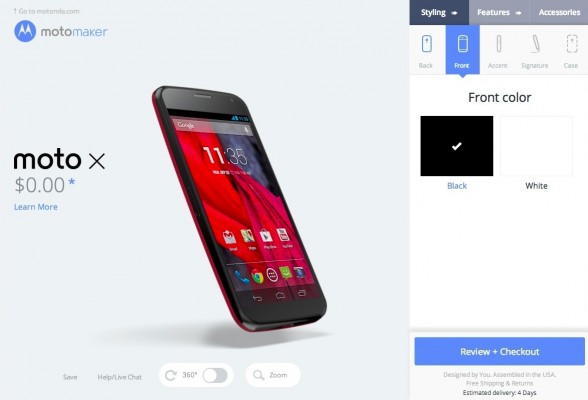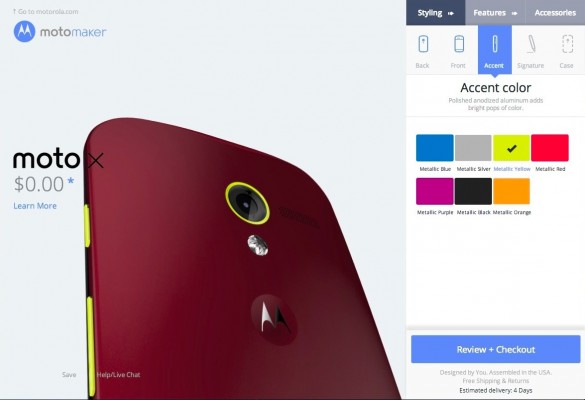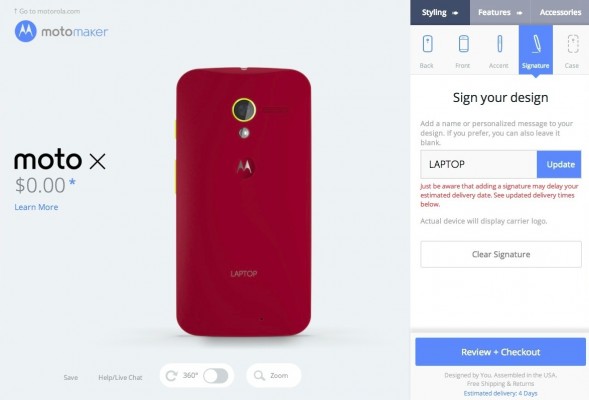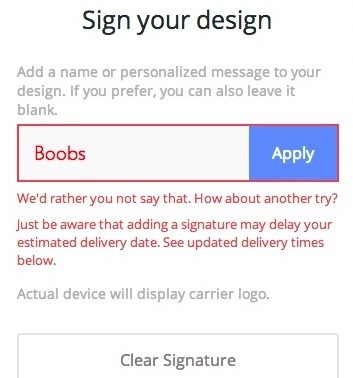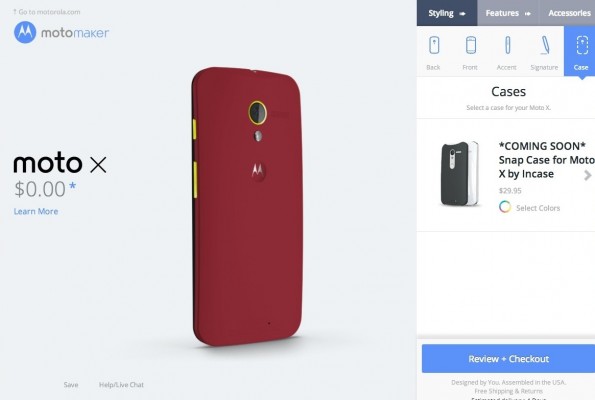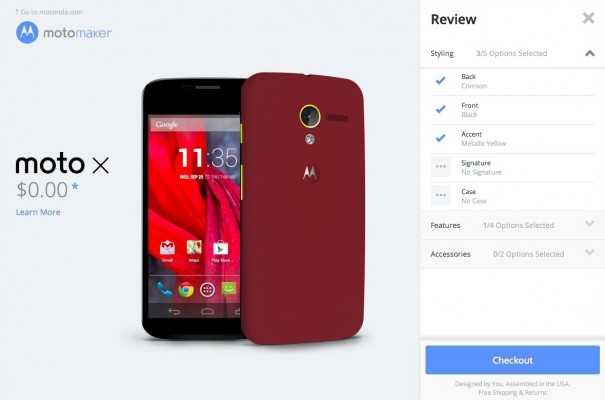Moto X Moto Maker: How I Designed My Own Smartphone
"The Royal Blue looks tight." "No, get the Crimson!" Those were some of the comments I heard from excited colleagues as I used Moto Maker, an online tool for designing your own version of the Moto X. Available exclusively to AT&T customers for now, you can choose from 18 back colors, 7 accent colors and 2 front colors. Then you can add an message on the back and choose from two case options before the phone is assembled in Texas and shipped to you in about four days.
Motorola invited members of the press to test Moto Maker so you could see what it's like to personalize your own device. As it turns out, choosing among the many colors was easy and fun, but Moto Maker isn't a fan of overly colorful language when it comes to inscriptions.
Step 1: Enter Your Code
AT&T shoppers who purchase their Moto X in the store and who would like to design their own phone will be given a card with a scratch-off code. When you get home, you'll scratch off the PIN area on the back of the card you were provided. Next, enter the redemption pin in the appropriate box. You'll also need to add the displayed words in the security box.
MORE: Top 8 'Made in the U.S.A.' Gadgets
Step 2: Choose a Back Color
With six Cool colors, two Neutral colors and seven Warm colors from which to choose, Moto Maker offers plenty of variety so you can pick the right hue to suit your style. The white and black colors looked rather boring, so I gravitated towards the Royal Blue among the Cool colors. But then I started exploring the Warm colors, and I liked both the Lemon Lime option (reminding me a bit of the Lumia 1020) and the Crimson.
Sign up to receive The Snapshot, a free special dispatch from Laptop Mag, in your inbox.
Ultimately, I went with Crimson because you just don't see that color on the vast majority of handsets. I was a little hesitant when someone said that the color reminded them of the Washington Redskin and RGIII, knowing full well I'm a NY Giants fan, but I think I made the right call.
Step 3. Choose a Front Color
This part is pretty easy because you have only two options for front colors: black or white. Because the Moto X uses a composite material that looks and feels like plastic, I opted for black. The white hue made the Moto X look somewhat cheap.
MORE: Moto X: 7 Features to Get Excited About
Step 4. Pick an Accent Color
Because I choose a darker back color, I wanted an accent color that really popped. That's why I went with Metallic Yellow. There were six other Metallic color options available, ranging from blue to orange.
Step 5. Sign Your Design...But No Naughty Words
The Moto Maker site allows users to sign their designs with the message of their choice. It could be anything from an email address (should your phone get lost) to your company name or a favorite word or phrase. You can also preview what the inscription will look like, which appears in small type on the bottom part of the Moto X's backside. Keep in mind that you can't choose the color for this message.
MORE: Moto X Battery Life: How it Stacks Up
Also note that Moto Maker doesn't like potty mouths, so you won't be able to sign your design with profane or inappropriate words. When I tried to inscribe the Moto X with the word "Boobs," the site displayed a message saying: "We'd rather you not say that. How about another try?"
I can understand why Motorola wouldn't want to condone certain phrases, especially since teenagers will likely want to design their own Moto X. But where should the company draw the line? For instance, Moto Maker accepted "Balls Out" as a choice. It would be interesting to see the database of banned words and phrases.
Step 6. Choose Your Case
Although Moto Maker will soon offer cases that you can color match to your Moto X, this option was listed as Coming Soon during our preview. The cases use a snap design and are made by Incase. You should be able to see through the cases to see your back color, so your design won't be hidden from the world.
MORE: Top 10 Most Stylish Smartphones
Step 7. Review Your Purchase
On the next screen you'll be able to review your order before checking out, at which time you'll be asked to enter your mailing address and other pertinent info. I will spare you from those boring screenshots. It's worth noting, however, that Motorola will help you move everything from SIM contacts and pictures to even your call or text history from another Android phone with its Motorola Migrate app.
Bottom Line
In the end, I opted not to choose a signature. This wasn't because of some moral stance on Motorola's inscription censorship. It's because I simply preferred a cleaner design. The good news is that if you decide you don't like your inscription--or any part of your overall creation--you have 14 days to return it.
Down the road, I'd like to see Motorola add more back options. Wood backs are coming soon, which look pretty sweet, but I'm sure shoppers would also love to choose their favorite sports team or alma mater. For now, though, Moto Maker is a very easy-to-use tool that makes smartphones feel a lot more personal than what you'll find on store shelves.